Sales High Seas (VAT)
You can record sale of goods on high seas by selecting the nature of transaction Sales High Seas.
This nature of transaction is provided for Assam, Dadra & Nagar Haveli and Daman & Diu, Delhi, Goa, Gujarat, Haryana, Karnataka, Kerala, Maharashtra, Odisha, Puducherry, Punjab, Tamil Nadu, Uttar Pradesh and West Bengal.
- Gateway of Tally > Vouchers > press F8 (Sales).
Alternatively, press Alt+G (Go To) > Create Voucher > press F8 (Sales). - Select the party ledger in the field Party A/c name.
As always, press Alt+C, to create a master on the fly. Alternatively, press Alt+G (Go To) > Create Master > type or select Ledger > press Enter. - Select the sales ledger grouped under Sales Accounts with Nature of transaction set to Sales High Seas.
- Select the stock item. Enter the Quantity and Rate.
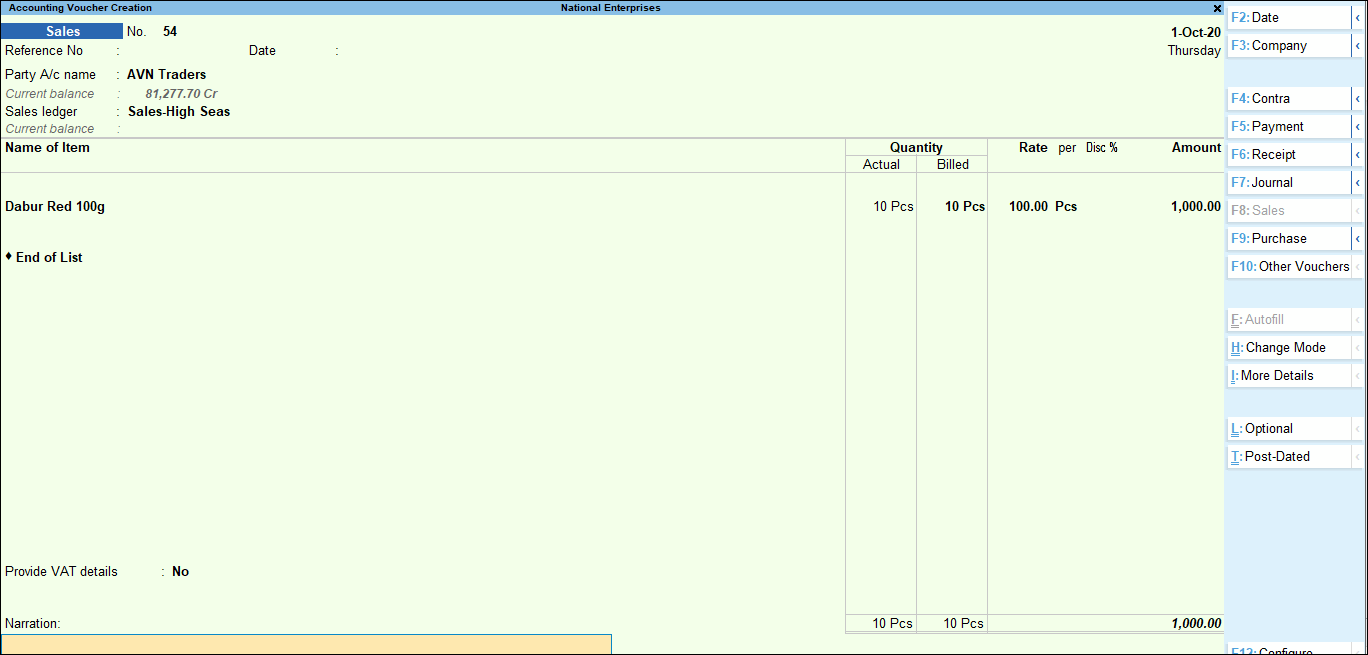
- To view the VAT – Tax Analysis screen, press Ctrl+O (Related Reports) > type or select VAT – Tax Analysis> and press Enter.
If you are on TallyPrime Release 1.1.3 or earlier, follow the step:
To view the VAT – Tax Analysis screen, press Ctrl+I (More Details) > type or select VAT – Tax Analysis> and press Enter. - Press Alt+F5 (Detailed) to view in detailed mode. The VAT – Tax Analysis screen appears as shown below:
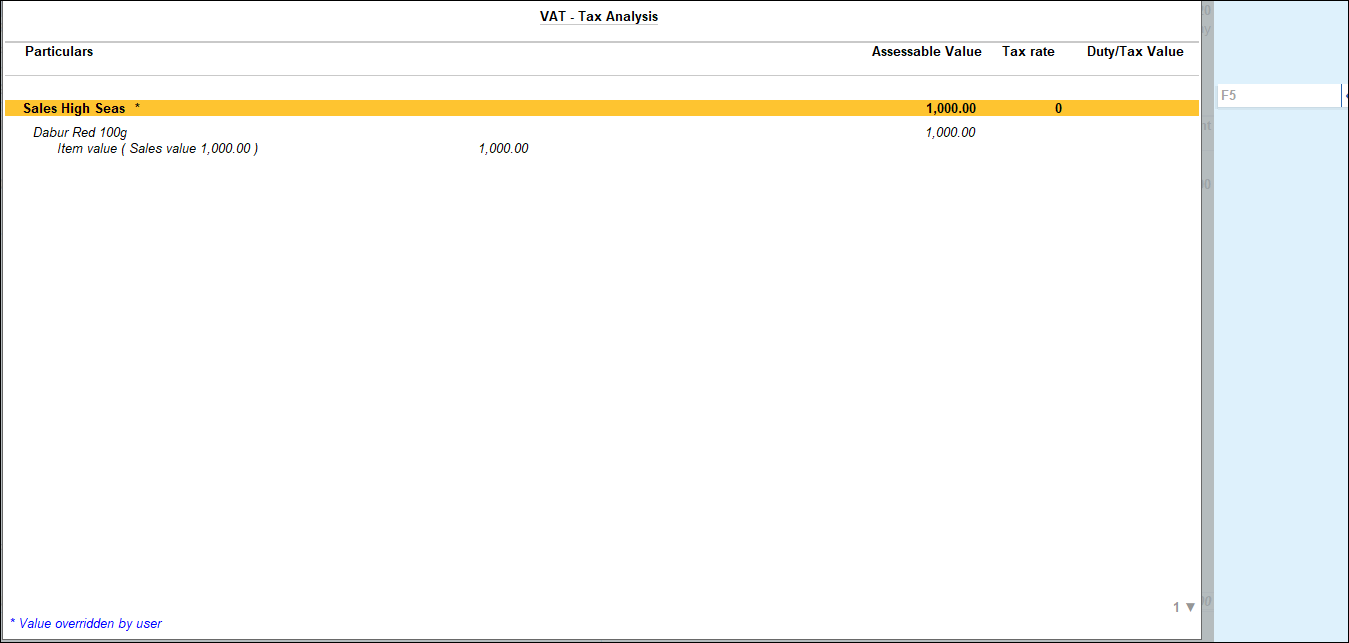
- Press Esc to return to the sales invoice.
- Accept the screen. As always, you can press Ctrl+A to save.
The value of this transaction gets captured in the relevant fields of state-specific VAT/CST forms and annexures.



