Sales Exempt – Works Contract (VAT)
You can record exempt on-going works contract sales by selecting the nature of transaction Sales Exempt – Works Contract.
This nature of transaction is provided for Maharashtra and West Bengal.
- Gateway of Tally > Vouchers > press F8 (Sales).
Alternatively, press Alt+G (Go To) > Create Voucher > press F8 (Sales). - Select the party ledger in the field Party A/c name.
As always, press Alt+C, to create a master on the fly. Alternatively, press Alt+G (Go To) > Create Master > type or select Ledger > press Enter. - Select the sales ledger grouped under Sales Accounts with Nature of transaction set to Sales Exempt – Works Contract.
- Select the stock item. Enter the Amount. The sales invoice appears as shown below:

- To view the VAT – Tax Analysis screen, press Ctrl+O (Related Reports) > type or select VAT – Tax Analysis> and press Enter.
If you are on TallyPrime Release 1.1.3 or earlier, follow the step:
To view the VAT – Tax Analysis screen, press Ctrl+I (More Details) > type or select VAT – Tax Analysis> and press Enter. - Press Alt+F5 (Detailed) to view in detailed mode. The VAT – Tax Analysis screen appears as shown below:
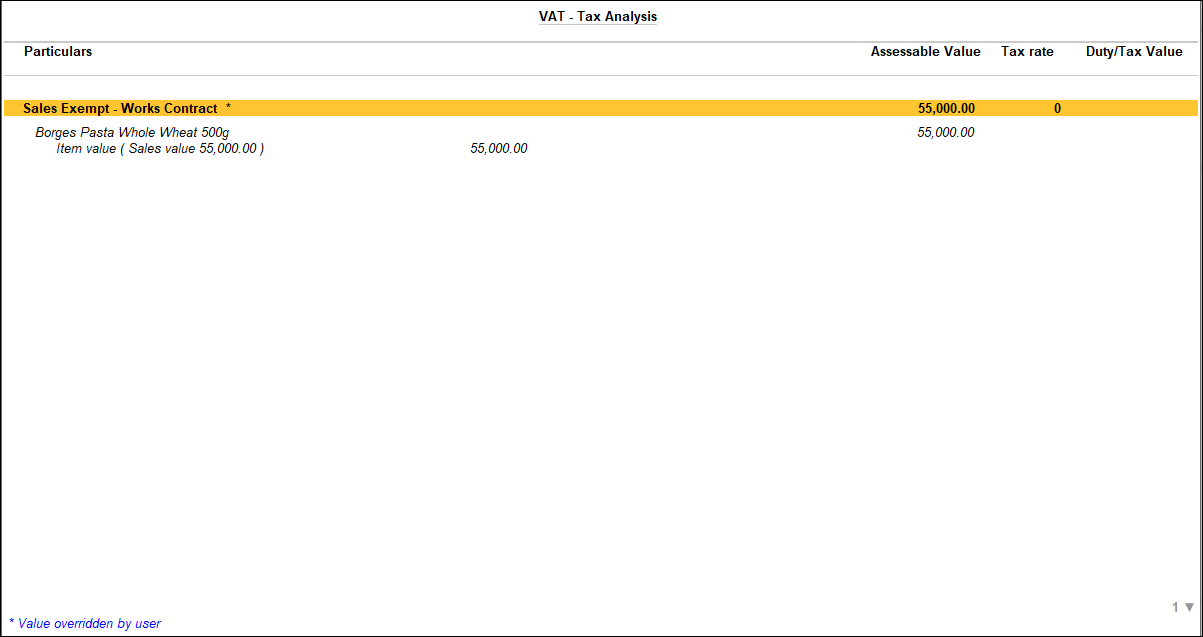
- Press Esc to return to the sales invoice.
- Accept the screen. As always, you can press Ctrl+A to save.
The value of this transaction gets captured in the relevant fields of state-specific VAT/CST forms and annexures.



