Labour Charges Collected (VAT)
You can account for labour charges as a separate sales transaction by selecting the nature of transaction Labour Charges Collected.
This nature of transaction is provided for Andhra Pradesh, Assam, Bihar, Dadra & Nagar Haveli and Daman & Diu, Delhi, Gujarat, Jharkhand, Karnataka, Kerala, Maharashtra, Odisha, Punjab, Rajasthan, Tamil Nadu, Telangana, and Uttar Pradesh.
- Gateway of Tally > Vouchers > press F8 (Sales).
Alternatively, press Alt+G (Go To) > Create Voucher > press F8 (Sales). - Press Ctrl+H (Change Mode) to select the required voucher mode (Accounting Invoice, in this case).
- Select the party ledger in the field Party A/c name.
- Select the sales ledger grouped under Sales Accounts with Nature of transaction set to Labour Charges Collected.
As in other transactions, you can create the ledger on the fly by pressing Alt+C. Alternatively, press Alt+G (Go To) > Create Master > type or select Ledger > and press Enter. - Set the option Provide VAT details to Yes, enter the sales details in Statutory Details screen.
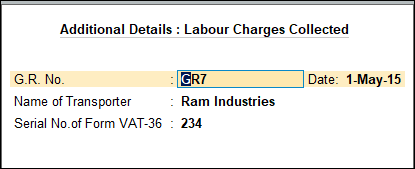
- Press Enter to accept. The sales invoice appears as shown below:
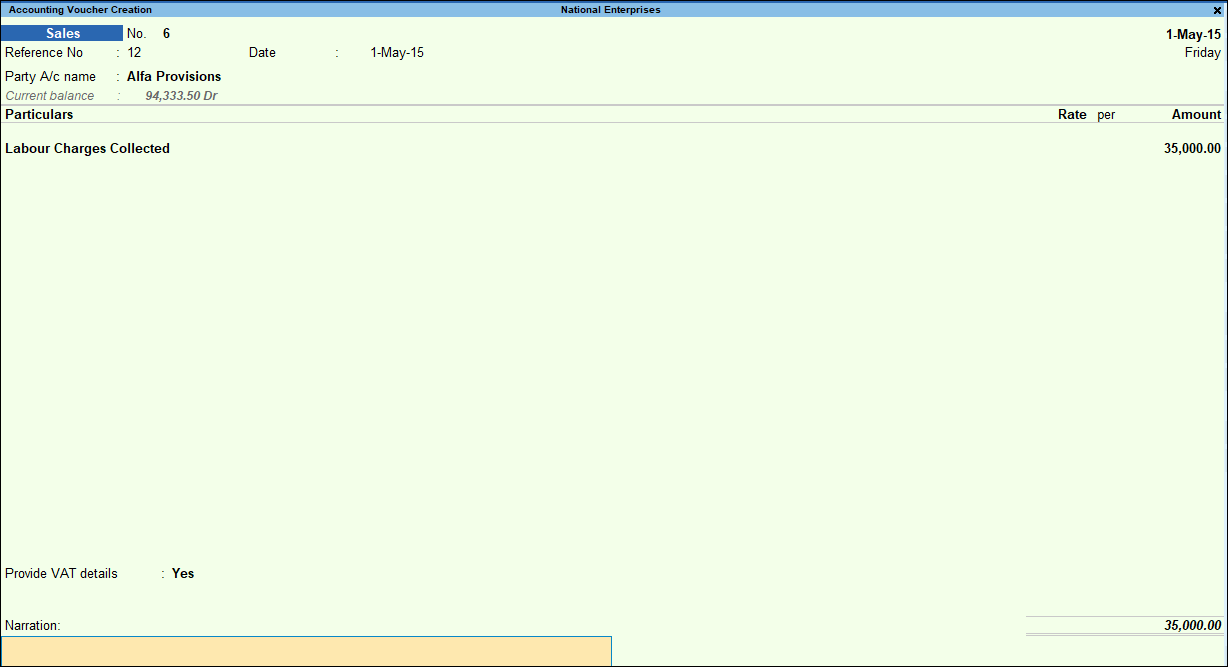
- Accept the screen. As always, you can press Ctrl+A to save.
The value of this transaction gets captured in the relevant fields of state-specific VAT/CST forms and annexures.



