Labour Charges Paid (VAT)
You can account for labour charges as a separate purchase transaction by selecting the nature of transaction Labour Charges Paid.
This nature of transaction is provided for Assam, Bihar, Delhi, Karnataka, Kerala, Maharashtra and Punjab.
- Gateway of Tally > Vouchers > press F9 (Purchase).
Alternatively, press Alt+G (Go To) > Create Voucher > press F9 (Purchase). - Press Ctrl+H (Change Mode) to select the required voucher mode (Accounting Invoice, in this case).
- Enter the Supplier Invoice No. and Date.
- Select the party ledger in the field Party A/c name.
As always, press Alt+C, to create a master on the fly. Alternatively, press Alt+G (Go To) > Create Master > type or select Ledger > press Enter. - Select the purchase ledger grouped under Purchase Accounts with the Nature of transaction set to Labour Charges Paid.
As in other transactions, you can create the ledger on the fly by pressing Alt+C. Alternatively, press Alt+G (Go To) > Create Master > type or select Ledger > and press Enter. - Accept the screen. As always, you can press Ctrl+A to save.
- Set the option Provide VAT details to Yes, enter the purchase details in Statutory Details screen, and press Ctrl+A to accept.
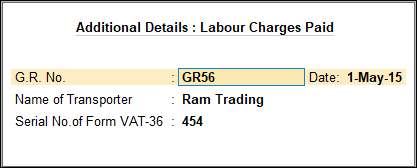
The purchase invoice appears as shown below:
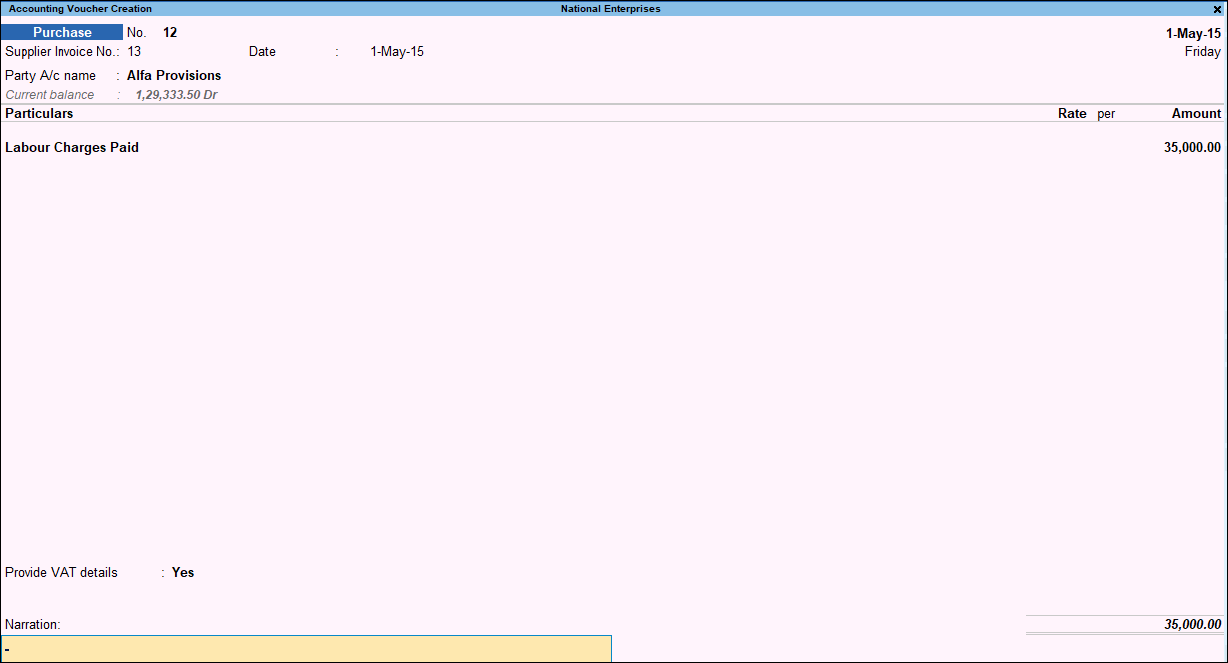
- Accept the screen. As always, you can press Ctrl+A to save.
The value of this transaction gets captured in the relevant fields of state-specific VAT/CST forms and annexures.



