View Employee Vouchers in TallyPrime (Payroll)
You can view the Employee Vouchers from Payroll Reports or Statutory Reports under Display.
- Gateway of Tally > Display More Reports > Statutory Reports > Payroll Reports > Summary.
Alternatively, press Alt+G (Go To) > type or select Payroll Statutory Summary > and press Enter. - Press Enter on the required Pay Head Type.
- Press Enter on the required Pay Head.
- Press Enter on the required Employee Name.
- Press Alt+F5 (Detailed).
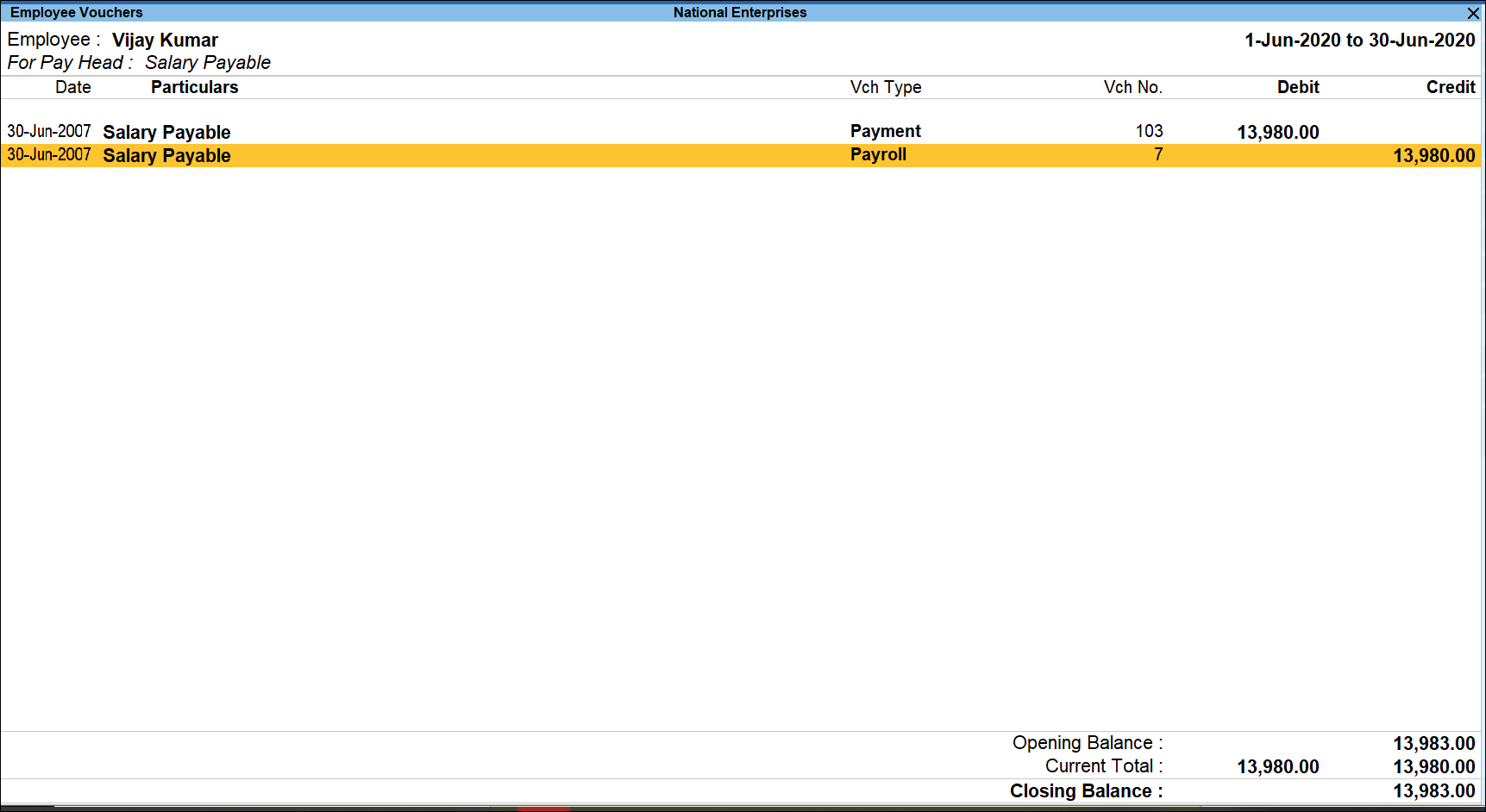
The user can drill down to a corresponding Payroll/Payment Vouchers from the above report.
Ctrl+B (Basis of Values)
In Employee Vouchers, you can display Type of Voucher entries in reports. Press Ctrl+B (Basis of Values) > Type of Voucher entries > select All Voucher. Press Esc to view the default values.
Ctrl+H (Change View)
You can display the details of a report in different views with additional details or for a specific period. You can also view other reports related to the current report.
To view the Pay Head Employee Breakup, press Ctrl+H (Change View) > type or select Pay Head Employee Breakup > press Enter. Press Esc to view the default report.



