Capture Non-contribution Days in ECR File
You can capture the number of days of non-contribution of an employee in a month by recording an attendance voucher, and generating the ECR file.
Note: Non-contribution days in the Electronic Challan cum Return (ECR) refers to the number of days in a particular month for which the Provident Fund contribution has not been paid.
Record Attendance voucher
- Gateway of Tally > Vouchers > press F10 (Other Vouchers) > type or select Attendance.
Alternatively, press Alt+G (Go To) > Create Voucher > press F10 (Other Vouchers) > type or select Attendance.
In case the voucher type is inactive, you will be prompted to enable the Payroll feature for your Company. Select Yes or press Y to proceed. - Select the employee and record the number of days for which the employee was absent, as shown below:
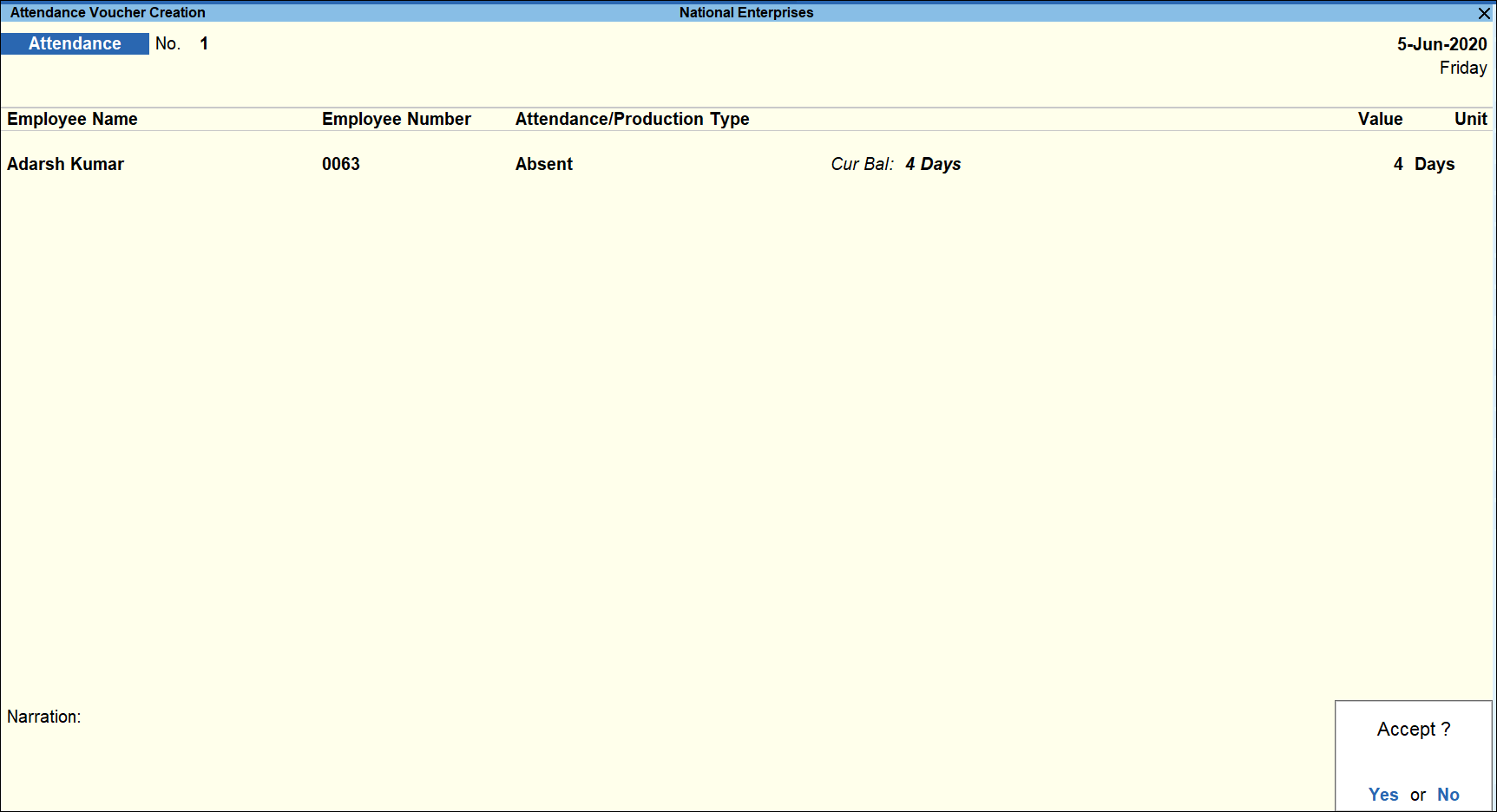
- Accept the voucher screen. As always, you can press Ctrl+A to save.
Generate the ECR file
- Gateway of Tally > Display More Reports > Payroll Reports > Statutory Reports > Provident Fund > E-Challan Return Cum Return (ECR).
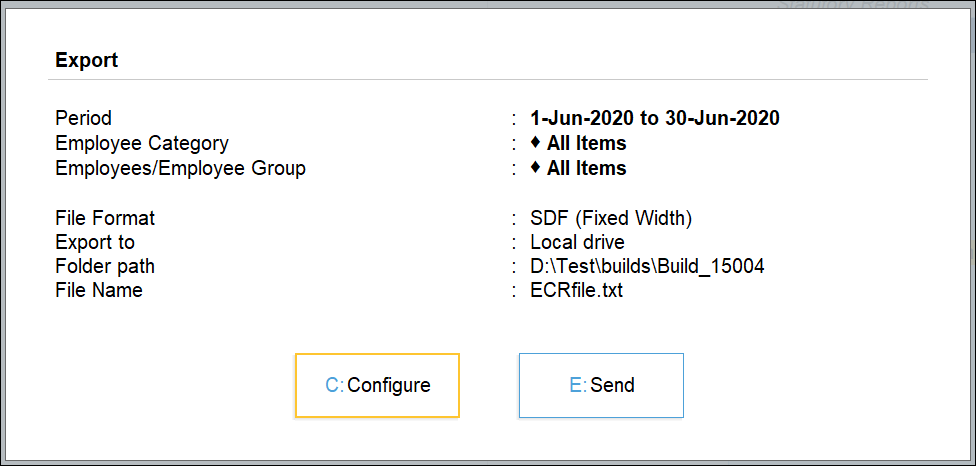
- Press E (Send) to export. The ECR file will be created in the TallyPrime installation folder.
Next, go to the folder where TallyPrime is installed and open the ECR file which is saved in .txt format. The exported ECR file with the employee information, including non-contribution days, appears as shown below: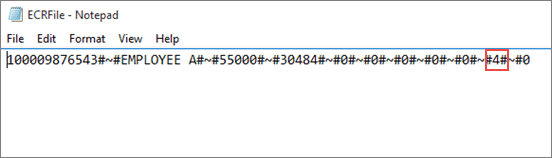
You need to upload the ECR file on the ECR portal (in the Employees’ Provident Fund Organisation of India website) to capture the PF contribution of the employee.Note: Similarly, you can capture the non-contribution days for multiple employees.



