Alter salary Details and Calculating Arrears in TallyPrime (Payroll)
Salary of employees that get revised periodically to a higher salary is known as Increment. When such increment is given retrospectively, it amounts to calculation and payment of arrears. Tally Payroll supports such revision both as prospective change and also as retrospective change.
Consider a scenario where National Enterprise revises the salary of Employee A on 1-10-2020 with effect from 1-09-2020.
Create or Alter Salary Details
To specify the revised salary details for Employee A, whose Basic Salary has increased by Rs. 15,000,
- Gateway of Tally > Alter > type or Select Define Salary > Employee A from the List of Groups/Employees.
Alternatively, Alt+G (Go to) > Alter Master > type or search Define Salary > Employee A from the List of Groups/Employees.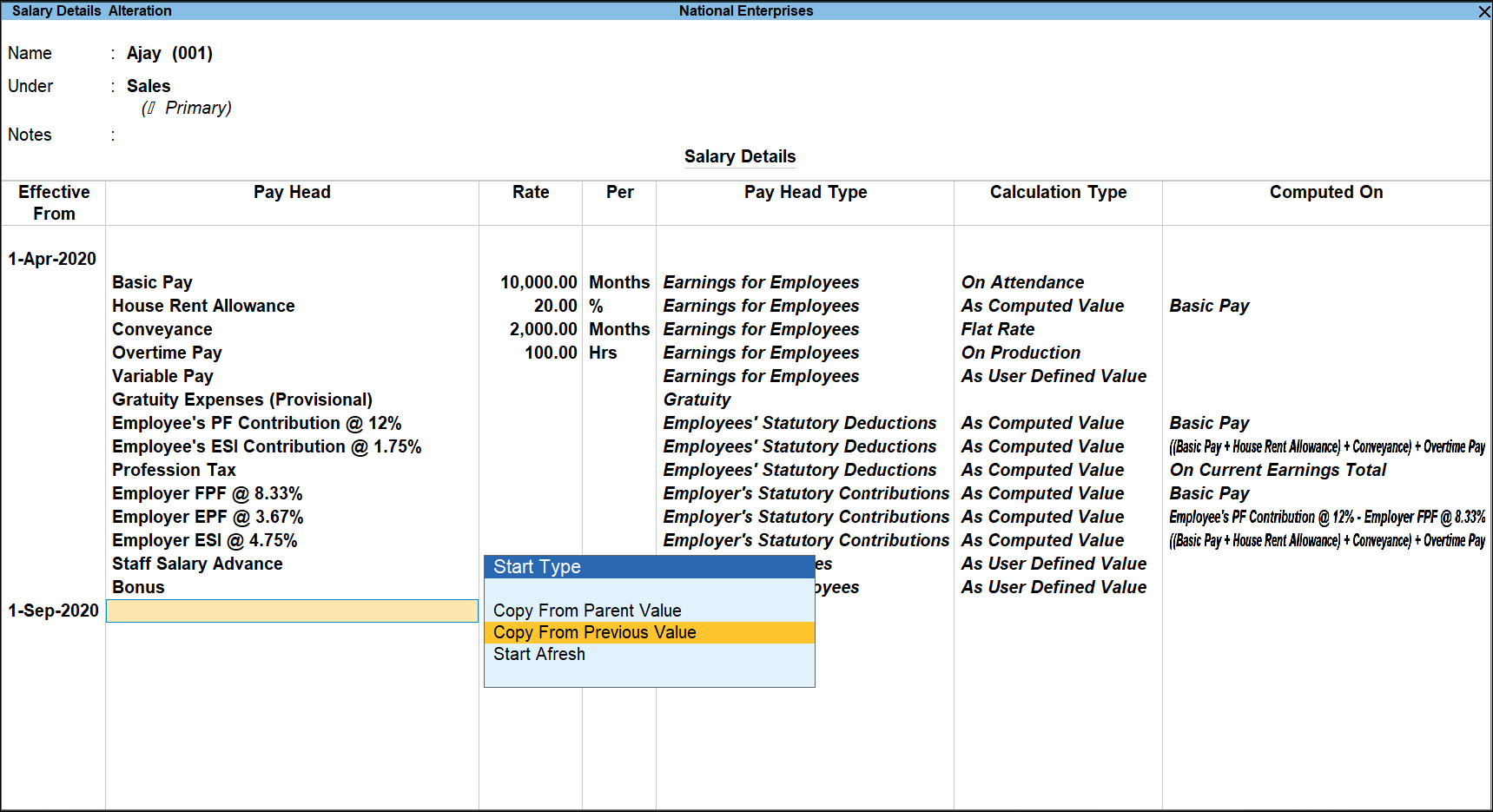
- Enter 1-9-2020 as the Effective From date.
- Select Copy From Previous Value from the Start Type.
- Make the necessary changes to the Pay heads in the Rate Column.
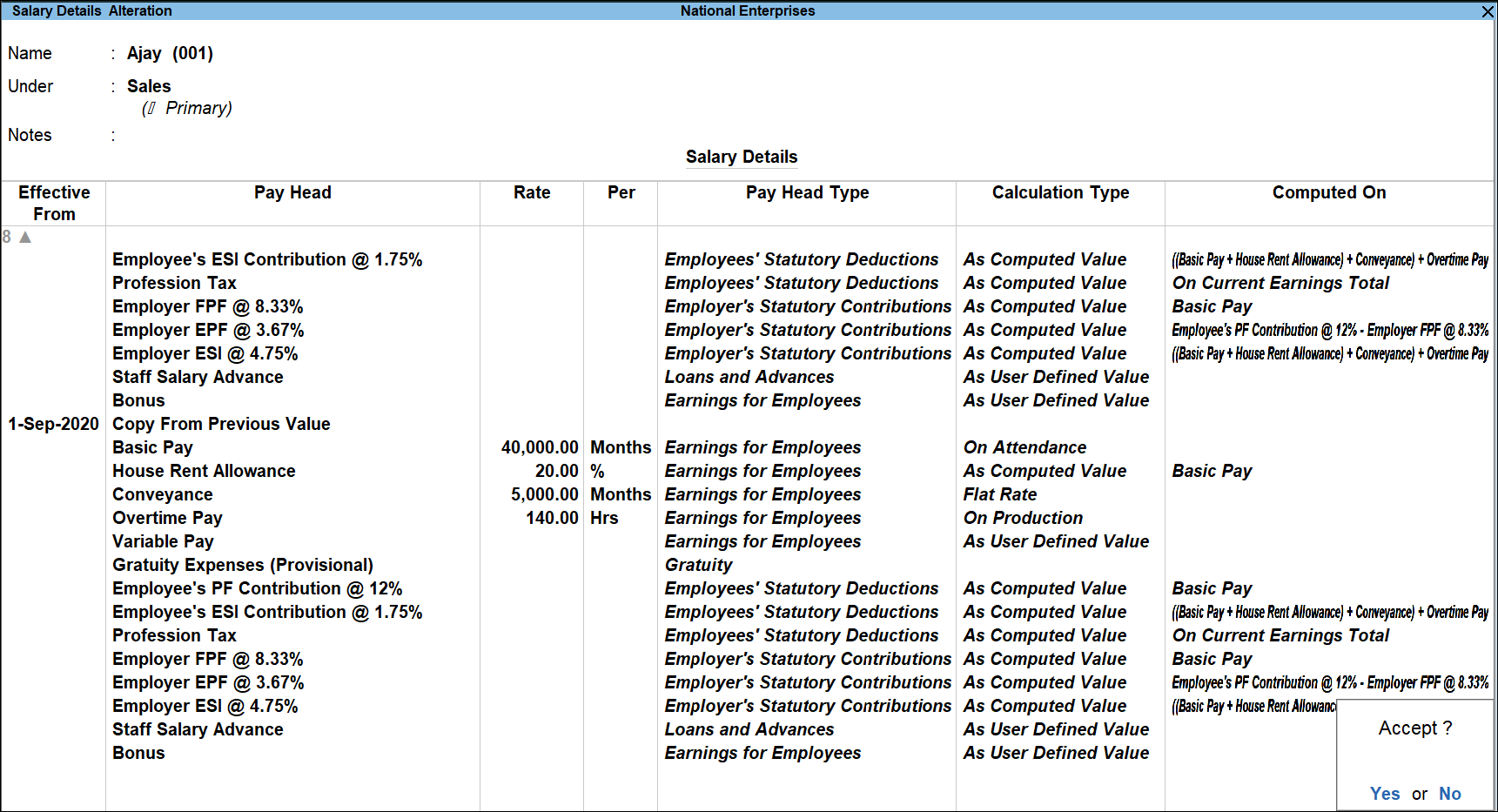
- Accept to save the changes made.
Note: If a company decides to revise salaries with effect from 1-4-2020, the Pay Heads are required to be altered from the Salary Details screen for the period effective date 1-4-2020 thus overriding the previous effect.
Process Payroll Voucher for Arrears Calculation
Create a Payroll Voucher for Employee A for the period 1-10-2020 to 31-10-2020.
- Gateway of Tally > Vouchers > press Ctrl+F4 (Payroll).
Alternatively, press Alt G (Go To) > Create Voucher > press Ctrl+F4 (Payroll).
In case the voucher type is inactive, you will be prompted to enable the Payroll feature for your Company. Select Yes or press Y to proceed. - Press Ctrl+F (Auto Fill) for Payroll Auto Fill.
- Select the Salary in Process for field.
- Enter the From and To date in the Employee Filter screen.
- Select the appropriate Cost Category.
- Select the Employee/Group (select Employee A alone) from the List of Employees/Group.
- Select the appropriate Payroll Ledger from the List of Ledger Accounts.
- Enter the User Defined Pay Head Values e.g. Variable Pay and Salary Advance Deduction.
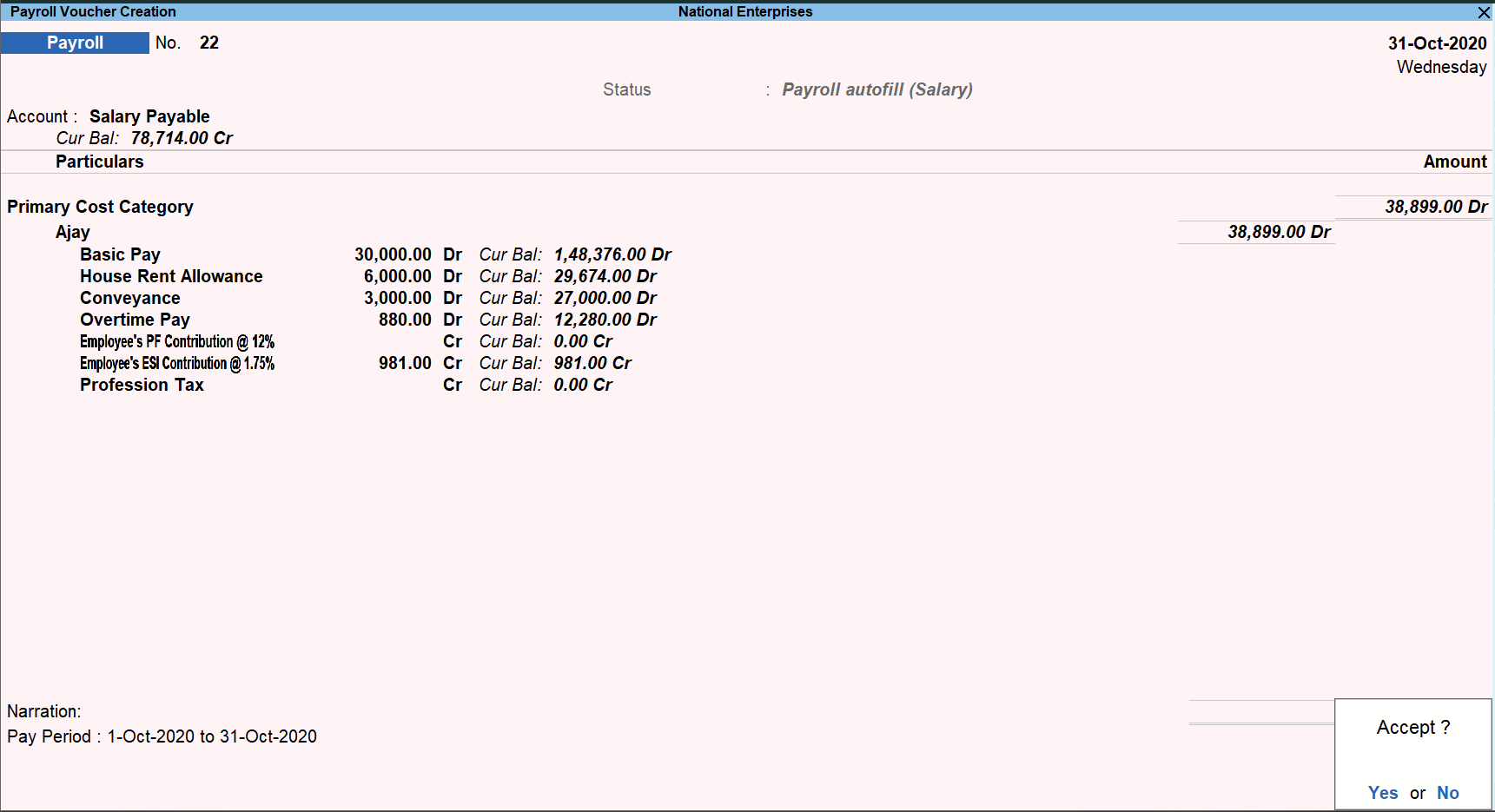
- Accept the Payroll Voucher screen. As always, you can press Ctrl+A to save.
Process Payment of Arrears
To process the Payment of Arrears salaries, follow the steps given in the Salary Payment section.



