Create, Alter, and Delete Budgets in TallyPrime
Every business must control its expenses and keep track of their incomes. A budget helps to achieve such expense control and income tracking. In TallyPrime, you can create budgets and also alter or delete a budget. In case there is a budget variance, you can also view the same and analyse reasons for such variance.
A budget is a plan prepared for the flow of funds in an organisation. Budgets help you to refine goals and use funds efficiently. It provides accurate information for the evaluation of financial activities, aids in decision-making, and provides a reference for future planning. The purpose of a budget is to estimate the expenses and income for a particular period. Such estimation helps you to work towards the execution of the plan to achieve better organisational performance. With the help of a budget, you can also see the variance between a planned budget for expenses and income and an actual expense and income. The variance between budget and actual helps you to take an informed decision on how to increase the revenue and control the expenses.
TallyPrime provides you with the flexibility to create budgets for ledgers, groups, and cost centres, as per your requirement. For example, if you want to control the overall Indirect Expenses, then you can create a budget for the Indirect Expenses Group. Similarly, if you want to set a target for your income from Commission, you can create a budget for the Commission Ledger. Apart from ledgers for the indirect income you can create similar kinds of budgets for your indirect expenses. Additionally, in your business, if you have multiple departments for which you want to monitor the expense and income, you can set a budget too for the departmental cost centres. All these budgets help you to estimate your probable expenses and achievable incomes.
You can create multiple budgets in TallyPrime for specific purposes. For example, you can create budgets for Banks, Head offices, and Departmental budgets like Marketing Budgets, Finance Budgets, and so on. You can compare the budgeted figures with Actual figures and generate the budget variance report. Since a budget is an estimation of expenses and income and not an actual accounting entry it does not impact the books of accounts.
Create a Budget
In an organisation, budgets are created to set a plan and financially control expenses and incomes. The target is to increase income and control expenses to get a better financial position. In this process, you can create budgets for groups, ledger accounts, and cost centres depending on your business requirement. If you want to set up a budget for an entire Group, instead of a particular ledger like Indirect Expenses then you need to create your budget for Groups. But in case, you want to monitor all the expense ledgers under Indirect Expenses separately, then you need to create a budget for Ledgers. Apart from Groups and Ledgers, budgets are created for Cost Centres as well. Budgets for Cost Centres are created when you want to monitor department-wise your expenses or income and even employee-wise to see which employee is incurring more expenses and which employee is earning more revenue. All this leads to identifying the solution to improve the performance of your organisation. You can create multiple budgets, each for a specific purpose.
You can also have a hierarchical setup for budgets in TallyPrime. Budget hierarchy is used to define the budget structure of an organisation. Suppose, you want to create a budget for the overall department, you need to create the budget under Primary from the List of Budgets. After the Department Budget is created, you can further go ahead and create specific Department Budgets such as Sales Department Budget, Marketing Department Budget and so on under the main Department Budget. This shows the budget structure in a hierarchical form.
You can create budgets based on Nett Transactions and on Closing Balance. If you want to monitor the transaction amounts and not the overall balance, you need to select On Nett Transactions. This means, for On Nett transactions budgets, the debit amount for the specified period (after reducing the credits for the same period) is considered without taking into account opening and closing balances. On the other hand, if you want to monitor the balance of the accounts and not transactions then you need to select On Closing Balance. This means each month will have the same budget value, except that the actual Opening Balance is also taken into account.
In this section
Create Budgets for Ledgers
In TallyPrime, you can create budgets for individual ledgers and see the variance between the planned and actual budget. This helps you to view how far were you able to achieve the set budgets and the reasons for not achieving them. You can create a budget not only for your expense ledgers but also for your income ledgers.
For example, your company provides transportation costs to your employees, but you want to monitor such expenses. In that case, you can create a budget for the transportation ledger created under the expense ledger and track the expenses incurred. In case you see a variance between the budgeted and actual expenses you can take a decision on how to control the expenses.
Depending on how you want to set your budgets based on the balance of accounts or on the transaction amounts, you can decide to select the Type of Budget either as On Nett Transactions or On Closing Balance.
- Press Alt+G (Go To) > Create Master > Budgets > and press Enter.
Alternatively, go to Gateway of Tally > Create > Budgets > and press Enter. - Enter a Name for the budget.
- Set the option Ledgers under Set/Alter Budgets of to Yes.
The Ledger Budget screen appears. - Select the required Account Name, Type of Budget and Amount.
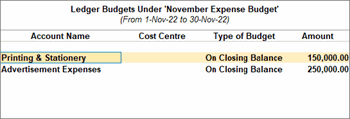
- Accept the screen. As always, press Ctrl+A to save the Budget Creation screen.
Once the budget is created for the respective ledgers, you can check whether the expenses are incurred within the budget set or it has exceeded the budget. Accordingly, you can take the decision to control the expenses so that it does not exceed the budget.
Create Budgets for Groups
You may have created a group for your advertising expenses that entail expenditure on digital marketing, print advertising, participation in business exhibitions, and others. In such a case, you can create budgets for the group created for advertising expenses. Creating a budget for the group will help you control the expenses on advertising and plan for the funds required for all the activities.
Moreover, you can also view the budget variance report for a particular group to know the difference between the actual expense incurred on the ledgers under a group and the budget set for the group.
You can create budgets in TallyPrime for groups like expenses, sundry debtors, sundry creditors, and more. This budget will apply to all ledgers created under these groups.
Select the Type of Budget as On Nett Transaction or On Closing Balances depending on your budget requirement.
- Press Alt+G (Go To) > Create Master > Budgets > and press Enter.
Alternatively, go to Gateway of Tally > Create > Budgets > and press Enter. - Enter a Name for the budget.
- Set the option Groups to Yes.
The Group Budget screen appears. - Select the required Group Name, Type of Budget and Amount.
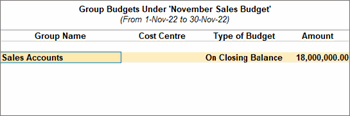
- Accept the screen. As always, press Ctrl+A to save the Budget Creation screen.
With the budget created for Groups, you can track at a Group level whether the expense or income is within the budget. If the expenses exceed the budget then you can plan to control the expenses.
Create Budgets for Cost Centres
Similar to creating budgets for ledgers and groups, you can also create budgets for cost centres. For example, you want to track the expenses and income of each department in your organisation. Then you can create cost centres for different departments such as Sales Department, Finance Department, Research Department and so on and create budgets for them. Moreover, you may also want to know the difference between the actual expenses under a cost centre and the budget set for the same which you can view in the budget variance report.
To create a budget for cost centres ensure that the option Enable Cost Centres is set to Yes in the Company Features.
- Press Alt+G (Go To) > Create Master > Budgets > and press Enter.
Alternatively, go to Gateway of Tally > Create > Budgets > and press Enter. - Enter a Name for the budget.
- Set Cost Centres to Yes.
The Cost Centre Budget screen appears. - Select the required Cost Centre, Expenses, Income and Closing Balance.
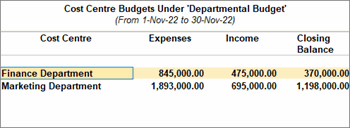
- Accept the screen. As always, press Ctrl+A to save the Budget Creation screen.
After the budget is created for cost centres, you can track the expenses and income to see if they are within the budget.
Alter a Budget
Based on the financial situation of the company, market inflation, a need to cut costs, or to increase or decrease investment in a particular function, you may need to alter budgets created for groups, ledgers, or cost centres.
You can enable the facility to alter a budget in TallyPrime and then make the necessary changes, as per your requirement.
- Press Alt+G (Go To) > Create Master > Budgets > and press Enter.
Alternatively, go to Gateway of Tally > Alter > Budgets > and press Enter. - Make changes in the budget, as needed.
- Modify the Name and Period of Budget, as needed.
- Set the option Set/Alter Budgets of to Yes, for Groups, Ledgers, or Cost Centres.
- Make the required changes.
- As always press Ctrl+A to save the Budget Alteration screen.
Delete a Budget
In your business, there may be situations that:
- You have created budgets in TallyPrime for certain projects that are cancelled.
For example, you have created a budget for print advertising and your organization has decided to advertise only digitally. - You have created a budget and want to split the budget into two or more separate budgets, based on the nature of work.
- You want to merge two budgets created in TallyPrime, as the budgets fall under the same nature of work or project.
In such cases, you will want to delete an existing budget in TallyPrime.
- Press Alt+G (Go To) > Alter Master > Budgets > and press Enter.
Alternatively, go to Gateway of Tally > Alter > Budgets > and press Enter. - Select the required budget.
- Press Alt+D and press Y to delete.
As a budget is only an estimation you can delete a budget without any dependency. You can delete a budget even if there is a transaction in the ledger, group or cost centres for which you have created the budget.
View Budget Variance
Budgets give you an estimation of the expenditure that you can incur in your business for a particular work, department, or project. However, there may be some difference between the actual expenses and the respective budgets. The budget variance report provides you with information on the actual expenses as compared to the budget. This helps you plan for the future and facilitates financial control in your business.
You can view the Budget Variance report from Trial Balance, Group Summary, and Monthly Summary. Budget Variance is active when at least one budget is created.
- Press Alt+G (Go To) > type or select Trial Balance and press Enter.
Alternatively, go to Gateway of Tally > Display More Reports > Trial Balance.To view Budget Variance from the Group Summary, press Alt+G (Go To) > type or select Group Summary > press Enter and select the required group.
- Press F10 (Budget Variance) > select the budget from the List of Budgets for which you want to view the variance.
A separate column appears for the selected budget, along with the actuals column.
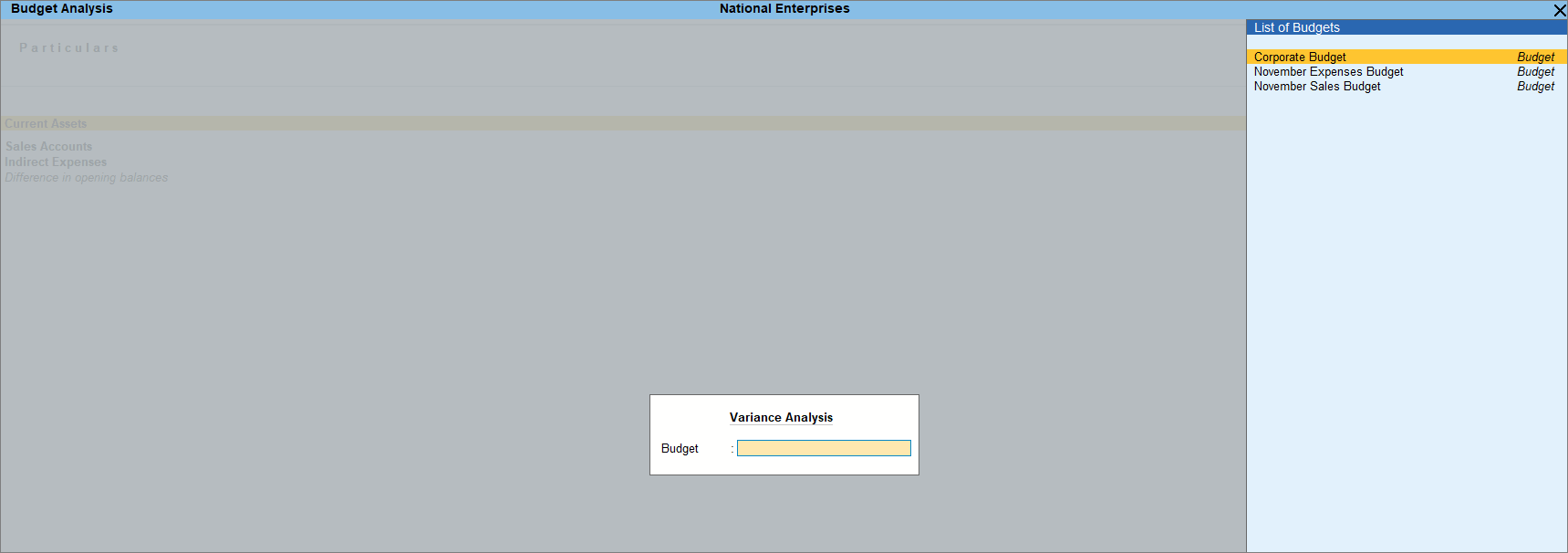
If the Budget Variance shows a negative value, it means that the actual expenditure has exceeded the budgeted value.


