Record Employer’s PF Contribution in TallyPrime (Payroll)
In TallyPrime, you can process the Employer PF Contribution using a payroll voucher, and selecting the appropriate Payroll Ledger.
- Gateway of Tally > Vouchers > press Ctrl + F4 (Payroll).
Alternatively, press Alt+G (Go To) > type or select > Create Voucher > press Ctrl + F4 (Payroll). - Press F2 to change the Voucher Date.
- Press Ctrl+F (Autofill) to select the Payroll Autofill in the Autofill Screen.
- Type of transaction: select the Type of Autofill as Payroll Autofill.
- Process for: select the Salary Payment in the Process for field.
- From (blank for beginning): enter the From Dates.
- To (Blank for end): enter the To Dates.
- Employee/Group: select the Employee/Group from the List of Employees/Group.
- Payroll Ledger: select the appropriate Payroll Ledger from the List of Ledger Accounts.
- Bank/Cash Ledger: select the appropriate Bank/Cash Ledger from the List of Ledger Accounts.
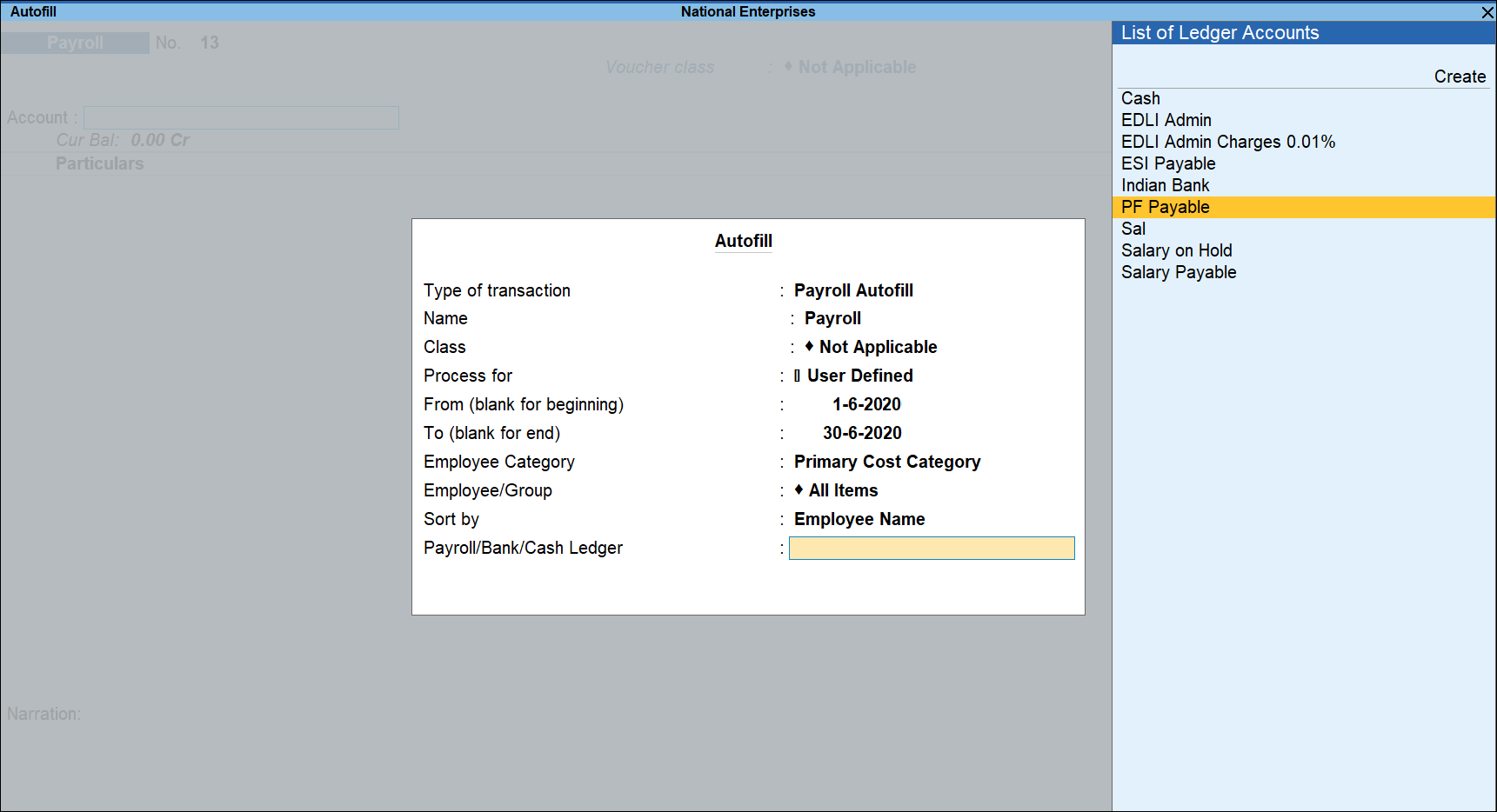
- Press Enter to open the Payroll Voucher Creation screen.
- By default, the Amount field is pre-filled with values.
- Narration is pre-filled with the Pay Period. You can change or add to the Narration.
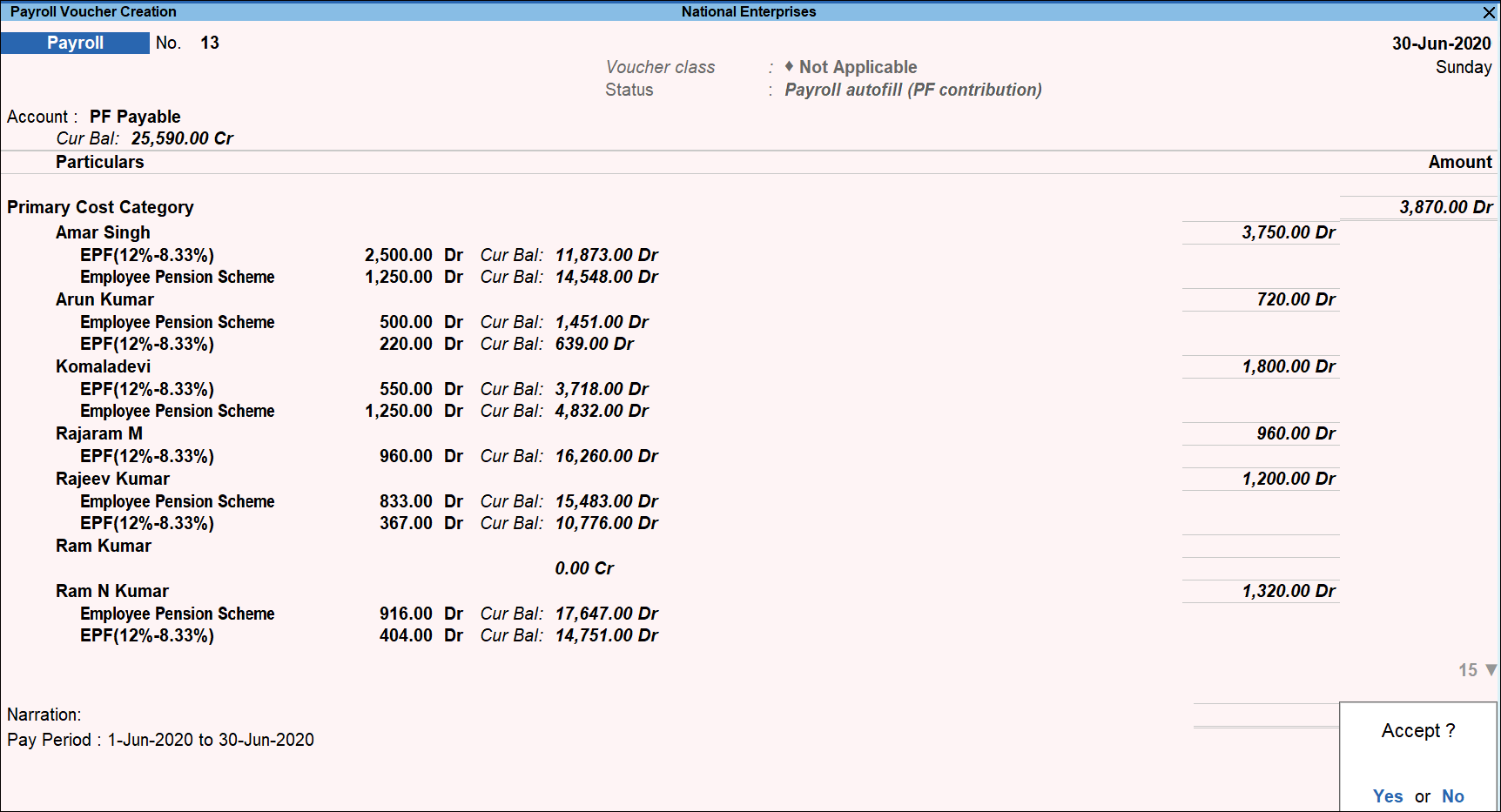
- Accept the screen. As always, you can press Ctrl+A to save.
You can also process the Employer PF Contribution manually similar to Attendance Voucher creation.



