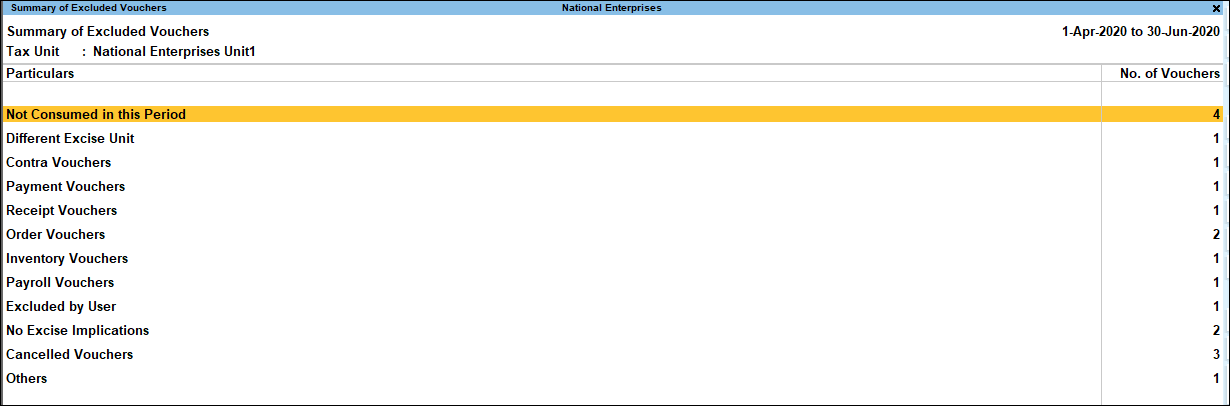Statistics of Vouchers (Excise for Importer)
You can drill down from the statistics of vouchers in TallyPrime to view the summary of included transactions, excluded transactions, and uncertain transactions.
Included Transactions
Transactions included in this section are error-free and the values of the transactions included here will be considered for filing returns.
- Gateway of Tally > Display More Reports > Statutory Reports > Central Excise Reports > Importer > Form-2.
Alternatively, press Alt+G (Go To) > type or select Form-2 > and press Enter. - Press Enter from Included Transactions.
- Press Enter to view the transactions.
The Summary of Included Vouchers report appears as shown below:

You can drill down further to each voucher to verify the transaction.
Excluded Transactions
This report displays the logical grouping of vouchers which are recorded during the quarter but are not considered in Form 2. The total voucher count displayed here will be same as the count shown in the Included Transactions row of Form 2 report.
The Summary of Excluded Vouchers appears as shown below:
The transactions are grouped under the following categories:
- Not Consumed in this Period: It displays the total number of transactions of excise purchase and excise credit note which are:
- Pending to be cleared/sold in the selected quarter.
- Not linked to excise sales of current period.
- Different Excise Unit: It displays the total number of transactions which fulfil all requirements of Form 2 but belong to another excise unit.
- Contra vouchers: It displays the total number of transactions of contra vouchers which involve only bank and cash ledgers.
- Order Vouchers: It displays the count of transactions recorded in Sales Order, Purchase Order, Job Work In Order and Job Work Out Order vouchers, as excise is not applicable while placing an order.
- Inventory Vouchers: Count of transactions recorded using Receipt Note, Physical Stock, Stock Journal, Delivery Note, Material In, Material Out, Rejections In and Rejections Out voucher types are displayed here, as they are purely inventory in nature and do not attract excise. Material In and Material Out vouchers recorded for stock transfers of excisable goods by marking it as excise are also displayed here.
- Payroll Vouchers: It displays the count of Payroll and Attendance voucher types, as they do not attract excise.
- Cancelled vouchers: It displays the count of vouchers cancelled by user.
- Excluded by User: It displays the total number of transactions which have been manually excluded from Uncertain Transactions of Statistics. A transaction can be excluded only when the exceptions are not solved. If any transaction has been inadvertently excluded, it can be moved back under Uncertain Transactions. Once the exceptions are solved, it will automatically appear under Included Transactions section.
- No Excise Implications: It displays the total number of transactions recorded using Journal, Receipt, Payment, Debit Note and Credit Note voucher types. Sales transactions recorded as commercial invoice by selecting excise purchase bill reference are also displayed here.
- Other Vouchers: It displays the count of Memorandum vouchers and Reversing Journal Vouchers.
On pressing Enter from any of the aforementioned categories of vouchers, the Excluded Vouchers report will be displayed followed by the voucher alteration screen.
Uncertain Transactions
If transactions recorded in the period selected to generate Form 2 have information gaps, the count of such transactions appears under the relevant sections of this report. This report has two broad categories, Master Related Exceptions and Transactions Related Exceptions. If a transaction has:
- One exception, the transaction will move to Included Transactions immediately after it is solved.
- Multiple exceptions, the user will be guided through a procedural manner. Exceptions will appear one after the other to guide the user in solving all of them completely.
After recording purchase and sales transactions if excise is enabled, such transactions get listed under each exception. Once the excise related details are provided the exceptions will be solved.
To view uncertain transactions
- Gateway of Tally > Display More Reports > Statutory Reports > Central Excise Reports > Importer > Form-2.
Alternatively, press Alt+G (Go To) > type or select Form-2 > and press Enter. - Press Enter from Uncertain Transactions to view the Summary of Uncertain Vouchers screen.
 \
\
Click here to view the details of uncertain transactions.