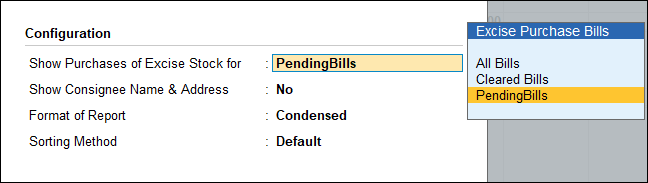Viewing Excise Stock CENVAT Register (Excise for Importer)
Excise Stock CENVAT Register displays the CENVAT details of goods purchased. Using this report the importer of excisable goods can ascertain the pending quantity and CENVAT duty per unit which can be passed on to the subsequent buyers.
To view the Register
- Gateway of Tally > Display More Reports > Statutory Reports > Central Excise Reports > Importer > Form RG23 D. Alternatively, press Alt+G (Go To) > type or select RG23 D All Items > and press Enter.
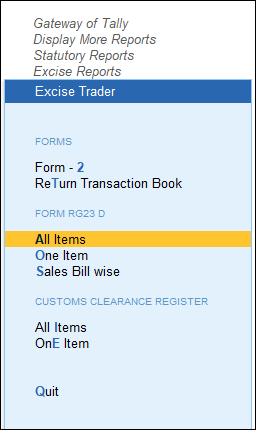
The register can be viewed for All Items or One Item.
Excise Stock CENVAT Register – All Items
To view the Register for All Items
- Gateway of Tally > Display More Reports > Statutory Reports > Central Excise Reports > Importer > Form RG23 D.
Alternatively, press Alt+G (Go To) > type or select RG23 D All Items > and press Enter. - Select the Excise Unit in the Name of Excise Unit option in Select Excise Unit screen. The Register appears as shown below:
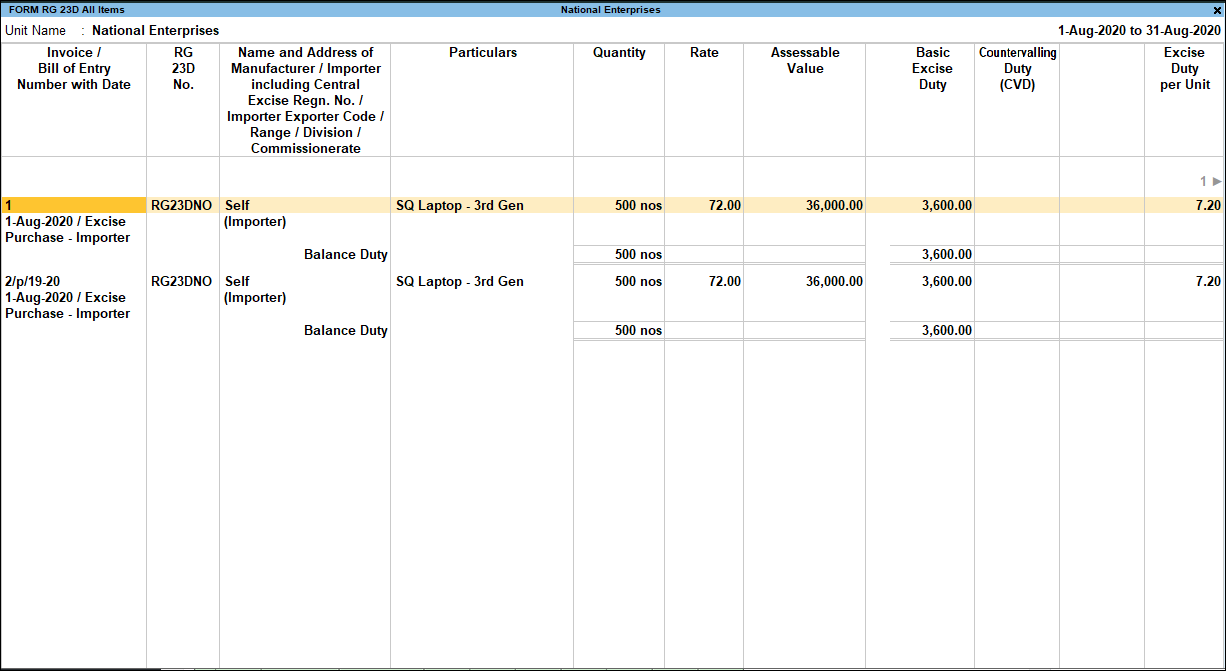
Excise Stock CENVAT Register – One Item
To view the Register for All Items
- Gateway of Tally > Display More Reports > Statutory Reports > Central Excise Reports > Importer > Form RG23 D.
Alternatively, press Alt+G (Go To) > type or select RG23 D One Item > and press Enter. - Select the Excise Unit, tariff classification, and the excise stock item.
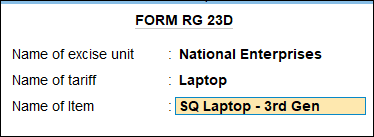
- Press Enter to accept and generate the report.
F12 (Configure)
In the Excise Stock CENVAT Register – All Items One Item report, press F12 (Configure). The Configuration screen appears as shown below:
- Show Purchases of Excise Stock for: Select the required type of purchase bills – All Bills, Cleared Bills or Pending Bills.
The register displays details according to the option selected. - Show Consignee Name & Address: Enable this option to view the name and address of the supplier. By default this option is set to No.
- Select the Format of Report and Sorting Method.