Support Centre for TallyPrime
You can use Support Centre for TallyPrime to post your product-related queries, either to a service partner, or to Tally Solutions Pvt Ltd; and track those to closure.
Post Issues
You can login to the support centre for TallyPrime, and post queries to a service partner, or Tally Solutions Pvt Ltd.
- Access the Support Centre.
- Open tallysolutions.com in a browser.
Alternatively, open TallyPrime and press F1 (Help) > Settings > License > Manage Account. - Enter your Tally.NET ID and Password.
In case you have forgotten your password, you can reset the same.
- Open tallysolutions.com in a browser.
- Create a ticket.
- Under My Tally.NET Account(s), click your Account ID for which you want to post an issue.
If you have multiple Account IDs, all of them will be listed under My Tally.NET Account(s). - Click My Tallycare on the left navigation pane.
- Click Create New Ticket.
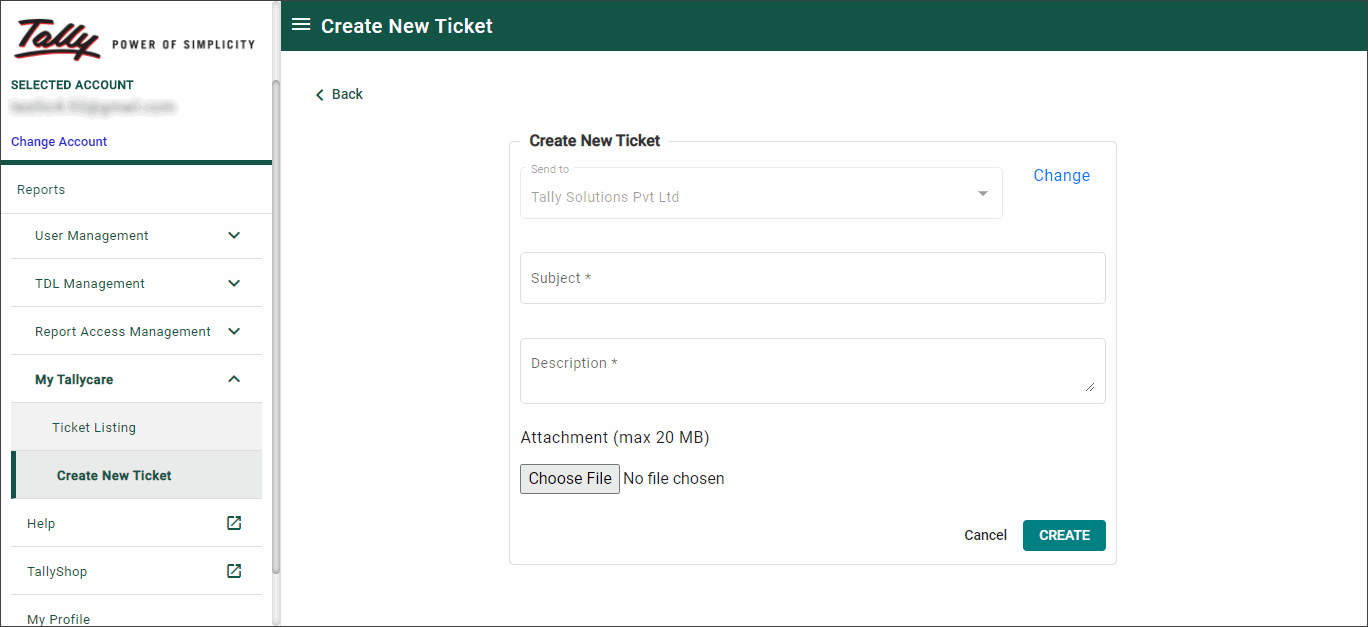
- Under Send to Tally Solutions Pvt Ltd is selected by default. Click Change to choose a partner to resolve your query.
The Service Partner could be the one from whom you have procured TallyPrime, or you have a service contract with.If you have raised a ticket earlier, details of the service partner you selected earlier will be displayed.
- Select Search new partner to find a partner based on the partner’s Location or Name.
- Enter Keyword to find a partner based the location/city/state/country, or a part of the partner’s address.
Press Alt+F1 or click F1:Detailed button to view the contact details of the partners.
- Enter the Subject of your query.
- Enter Description of the query.
- In case you have a file to share for further analysis, click Choose File under Attachment. You can attach one file with a maximum size of 20 MB.
- Click CREATE to raise your ticket.
You will get a confirmation message with the ticket number.

- Click OK.
- Under My Tally.NET Account(s), click your Account ID for which you want to post an issue.
Your ticket is raised. Depending on the nature of your query posted on Support Centre for TallyPrime, executives from TallyCare or parter will reach out to you, or you can see the response to your query under Ticket Listing.
Track Your Tickets
You can view all the tickets you have raised, check status of the queries, and track those to closure.
- To view the tickets you have raised so far, select Ticket Listing.

- Click … under Action to take action on the corresponding ticket.
Close an Issue
On receiving a valid response for your query from Customer Centre of Tally, or the Service Partner, you can close the issue. You can also choose to close a pending issue.
- Access the Support Centre.
- Open tallysolutions.com in a browser.
Alternatively, open TallyPrime and press F1 (Help) > Settings > License > Manage Account. - Enter your Tally.NET ID and Password.
In case you have forgotten your password, you can reset the same.
- Open tallysolutions.com in a browser.
- Close a ticket.
Your ticket is closed. If there is any further correspondence needed on the ticket, you can reopen it.
When an issue with Open and Reopened status is closed, other issues linked to the same ticket number will also close automatically.
Reply to an Issue
For the query you have raised, you can seek further clarifications/information required on the response received from the Customer Centre of Tally, or a Service Partner. You can also forward any of the mails received, with the status mentioned as Pending or Closed by selecting the required query from the list.
- Access the Support Centre.
- Open tallysolutions.com in a browser.
Alternatively, open TallyPrime and press F1 (Help) > Settings > License > Manage Account. - Enter your Tally.NET ID and Password.
In case you have forgotten your password, you can reset the same.
- Open tallysolutions.com in a browser.
- Reply to a ticket.
- Click Ticket Listing, under My Tallycare.
- Find the ticket that needs to be closed. You can use the search option at the top of the Ticket Listing screen.
- Click … under Action, and click Reply.
The Reply window appears as shown.

- Enter the Remarks for your ticket.
- In case you have a file to share for further analysis, click Choose File under Attachment. You can attach one file with a maximum size of 20 MB.
- Click REPLY to submit your reply.
A confirmation appears as shown.
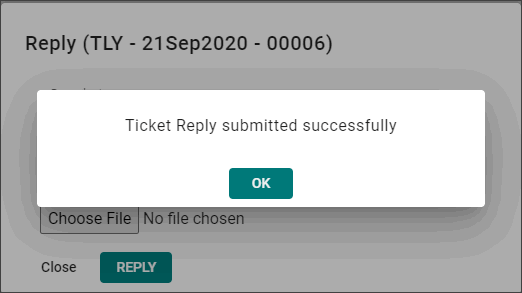
- Click OK.
You can view the reply along with the query, as it is linked to the ticket number of the query raised.
- To view the reply, click the Ticket Number in Ticket Listing screen.
Reopen an Issue
If you close an issue by mistake, or you face problems after an issue is closed, you can reopen it.
- Access the Support Centre.
- Open tallysolutions.com in a browser.
Alternatively, open TallyPrime and press F1 (Help) > Settings > License > Manage Account. - Enter your Tally.NET ID and Password.
In case you have forgotten your password, you can reset the same.
- Open tallysolutions.com in a browser.
- Reopen a ticket.
You can track this ticket to closure, as detailed above.
Reset Password
If you do not remember your password, you can reset the same.
- Request password reset.
- On the WELCOME screen, click Reset Password.
Open tallysolutions.com in a browser.
Alternatively, open TallyPrime and press F1 (Help) > Settings > License > Manage Account.
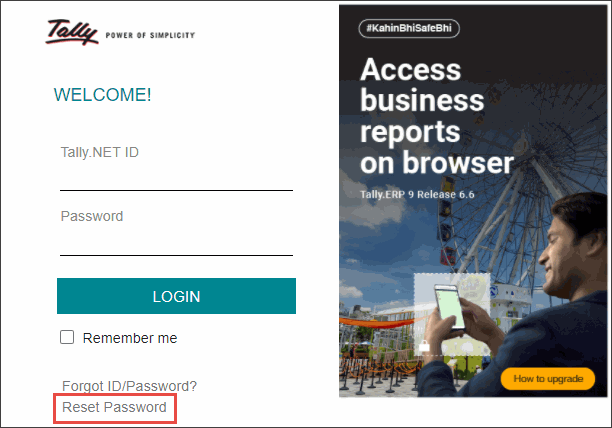
- On the WELCOME screen, click Reset Password.
- Provide your Tally.NET ID.

- Click Reset.
- On the WELCOME screen, click Reset Password.
- A password will be sent to your e-mail ID. You can use that password to login, and change the password as needed.





