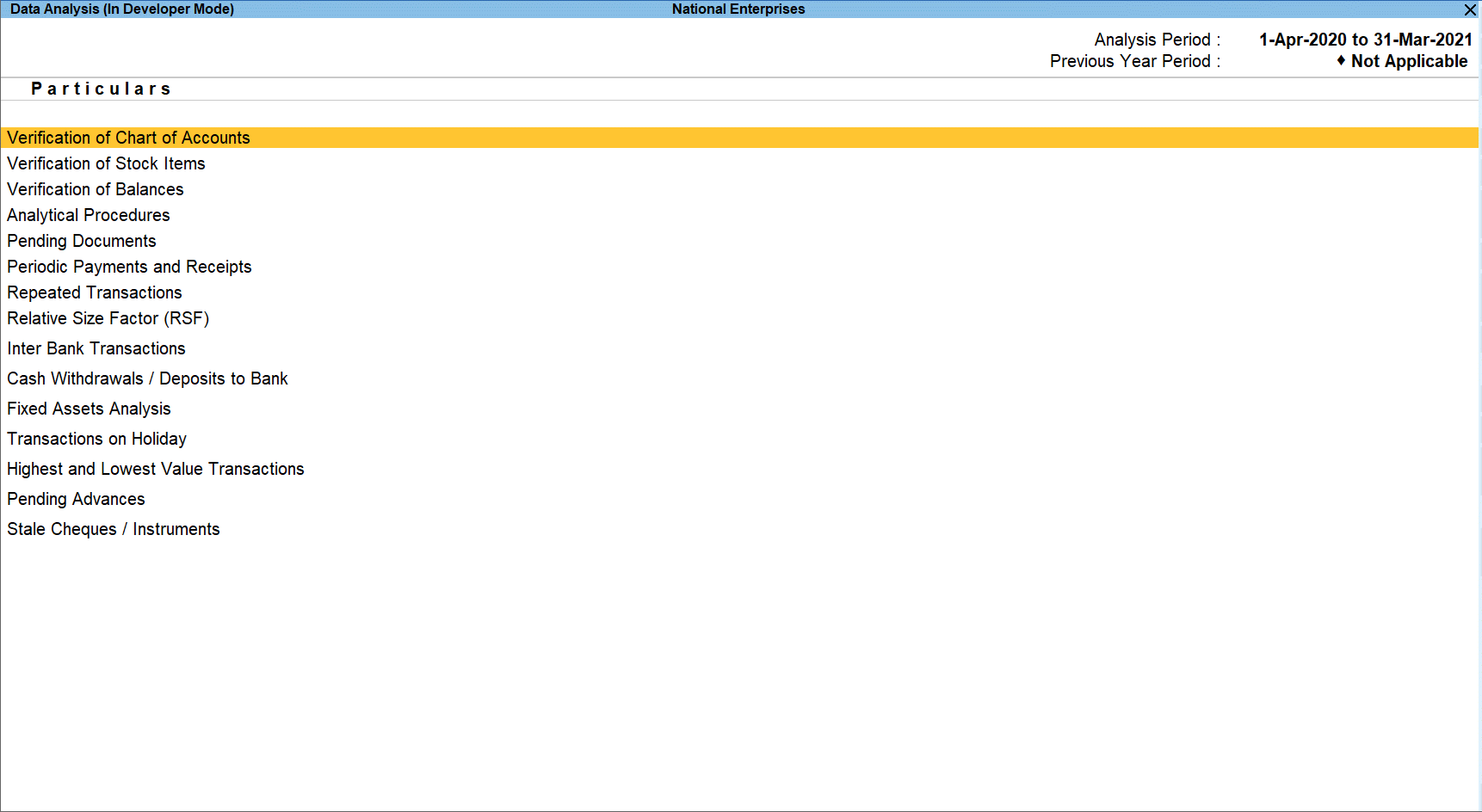Data Analysis and Voucher Verification
Data Analysis report in TallyPrime facilitates conducting internal analysis and verification of the company’s financial data. Data Analysis will help in identifying exceptional areas and thereby ease the process of verification.
Data Analysis
Gateway of Tally > Display More Reports > Analysis & Verification > Data Analysis.
Alternatively, press Alt+G (Go To) > type or select Data Analysis Reports > and press Enter.
The various tools available in TallyPrime for Data Analysis are:
- Verification of Chart of Accounts – Drill down into this report will help to scrutinize the Chart of Accounts and compare this with previous year Chart of Accounts and suggest the necessary corrections if required.
- Verification of Stock Items – Drill down into this report will help to scrutinize various Stock Items and compare the Stock Items list with the previous year. This will help in taking necessary decisions and provide necessary corrections.
- Verification of Balances – Drill down into this report will help to scrutinize the difference in Opening Balances and transaction details during the selected year and suggest necessary corrections based on the exceptions highlighted. The user can also generate the ledger wise variance report for the Closing Balances.
- Analytical Procedures – This report can be used to analyse the data based on various parameters (e.g. Group, Cost Centre etc.) by a detailed comparison mechanism available. The user can take of note areas where more attention is required.
- Pending Documents – This report will display all the Pending Bills, Sales Orders, Purchase Orders and Receivables & Payables during the analysis year.
- Periodic Payments and Receipts – This report provides the list of recurring Ledger Vouchers based on the Periodic Ledgers identified by the users.
- Repeated Transactions – Drill down into this report will display the transactions for which the same amount is repeated more than once for each Ledger during the analysis year. The user can use this report to check the intentional errors while passing the entries.
- Relative Size factor (RSF) – Drill down into this report will display the Relative Size Factor for each Ledger Voucher which is arrived by dividing the highest Voucher amount to the second-highest Voucher amount for the Ledger Vouchers.
- Inter Bank Transactions – This report will display all the transactions carried out between the Banks during the analysis period
- Cash Withdrawals/ Deposits to Bank – Drill down to this report will display the bank ledgers from which the cash is withdrawn or deposits are made. This report also displays the Total Amount of transaction and the Number of vouchers through which the withdrawal or deposits are made during the selected year.
- Fixed Assets Analysis – This report provides the details of all the Fixed Assets possessed by the selected Company at the end of the analysis Year.
- Transaction on holiday – Drill down to this report displays all the transactions recorded on Weekly Off or Declared Holidays in the analysis year.
- Highest and Lowest Value Transactions – This report provides ledger wise Highest and Lowest value transactions carried out during the selected period along with Difference Range and Difference Range Percentage details.
- Pending Advances – Drill down to this report will display the ledgers for which the advances made (Loan given) are pending during the analysis year.
- Stale Cheque /Instruments – Drill down to this report will display the Bank Ledgers with stale cheque/ Instruments. This report also displays the Total amount and count of stale cheques/ Instruments.
To learn about the button options in this report, click here.
- Press F2 (Period) to change the analysis period selected for the data analysis report in TallyPrime.
- Press F7 (Compare Company) to load the company that contains the data for the year prior to the analysis period.
- Press F9 (Analysis & Ver Reports) > type or select Movement Analysis > press Enter.
You can follow this step to open any of the Accounting, Inventory, and Verification reports from the list. - Press Alt+V (Master Configuration) to identify the Related Parties, Periodic Ledgers and apply Sampling Methods for analysis.
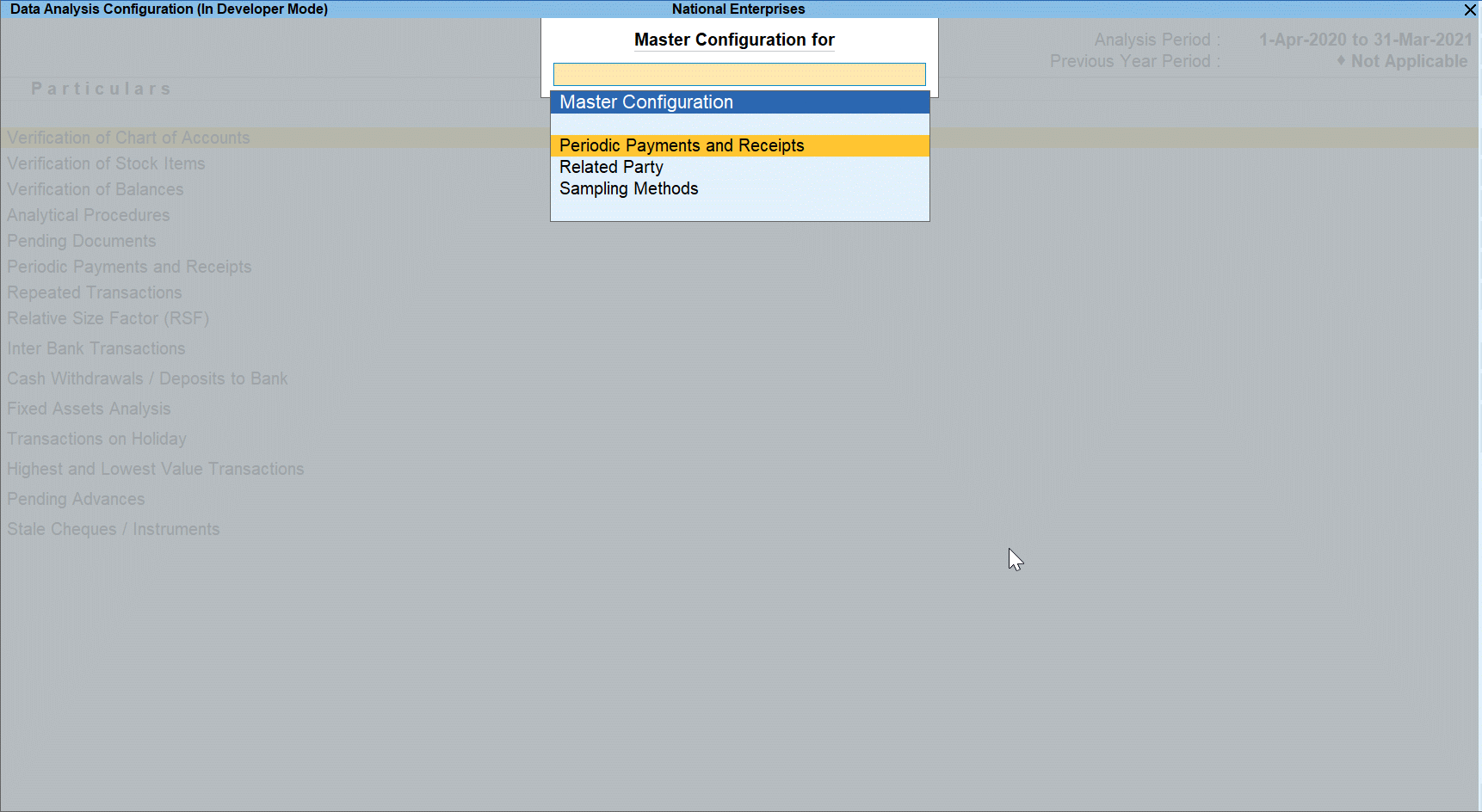
Note: This is required if the user has split the company before the start of the analysis year.
- This may also be needed if the user has taken the data backup separately after the analysis for the previous year (the year before the analysis year).
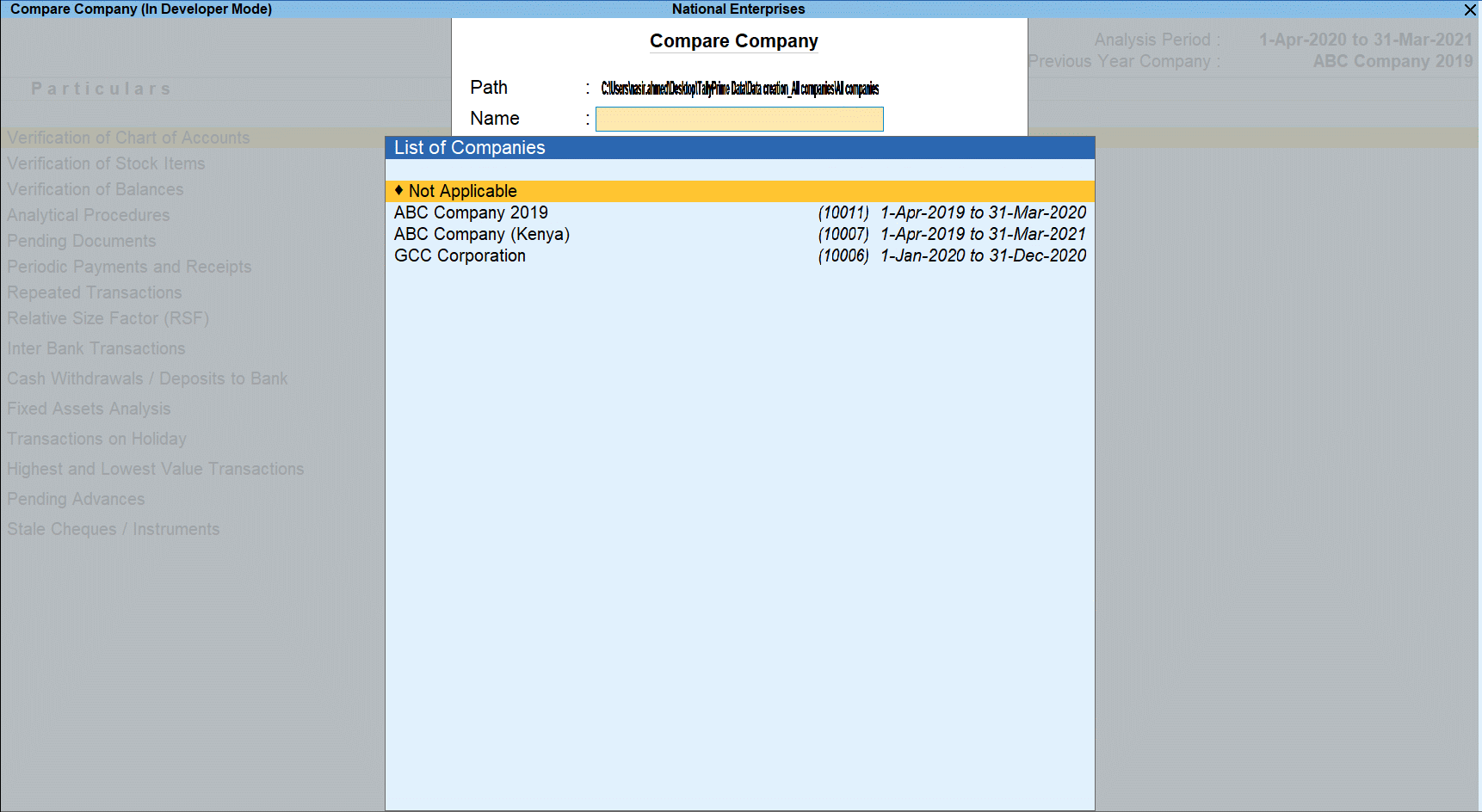
Note: For the Company with two years of data system check for the vouchers passed on 31st December to determine the analysis year. Previous Year company name will display as Not Applicable in this case.
- The Previous Year Company name will appear on the dashboard as shown:
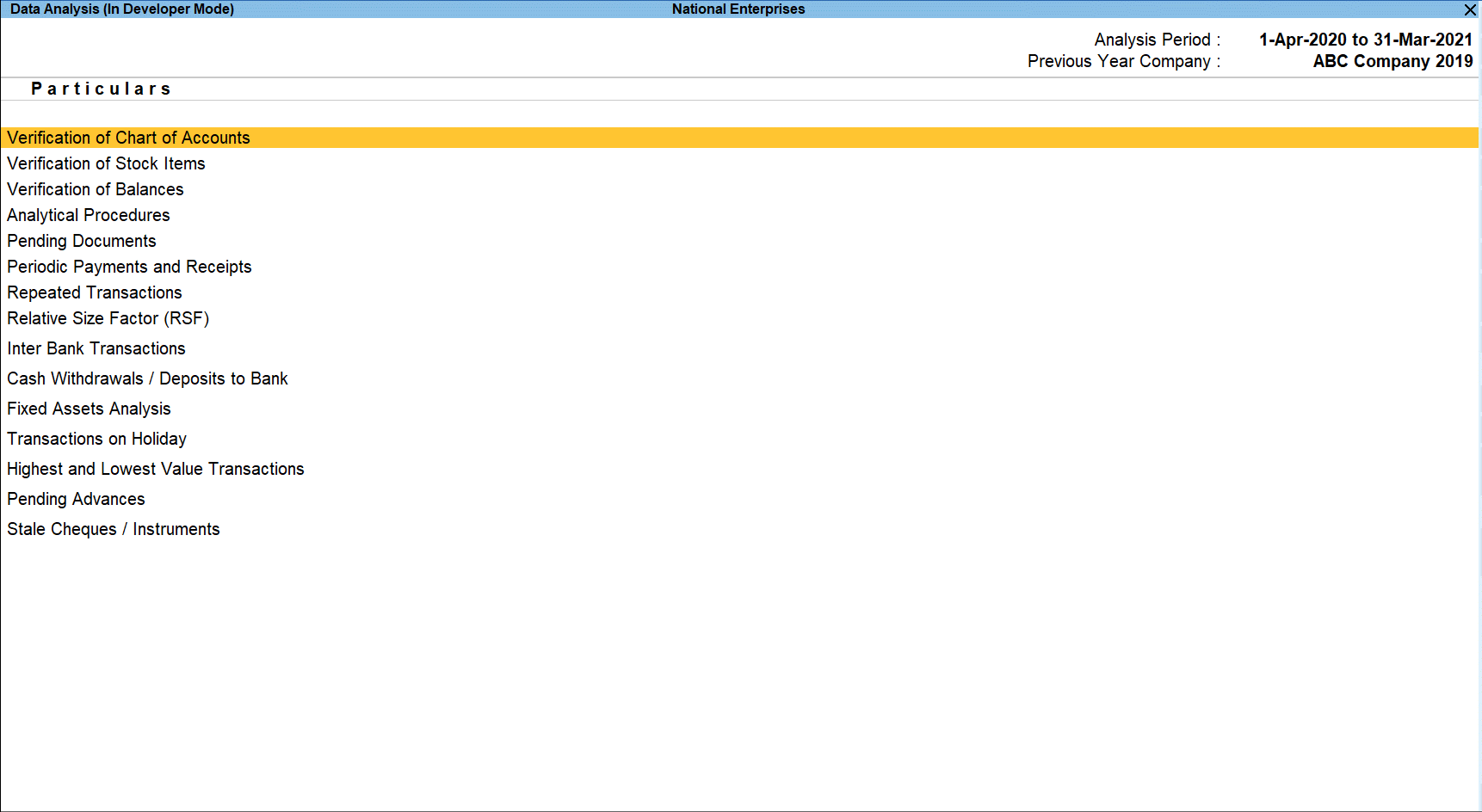
Voucher Verification
The Verification dashboard is divided into the following:
- Verification of Vouchers – All the transactions for the Analysis Year will be visible from this report. The user has an option to apply the recommended Sampling methods and do the verification for the Sampled Vouchers or verify all Vouchers.
- Related Party Transactions – The user can identify the Ledger Master as Related Parties based on the information given by the user and all the transactions belonging to the Related Parties will be available for scrutiny.
- Forex Transactions – This report list down all the transactions involving Multi Currency and provides the option to conduct verification.rt.