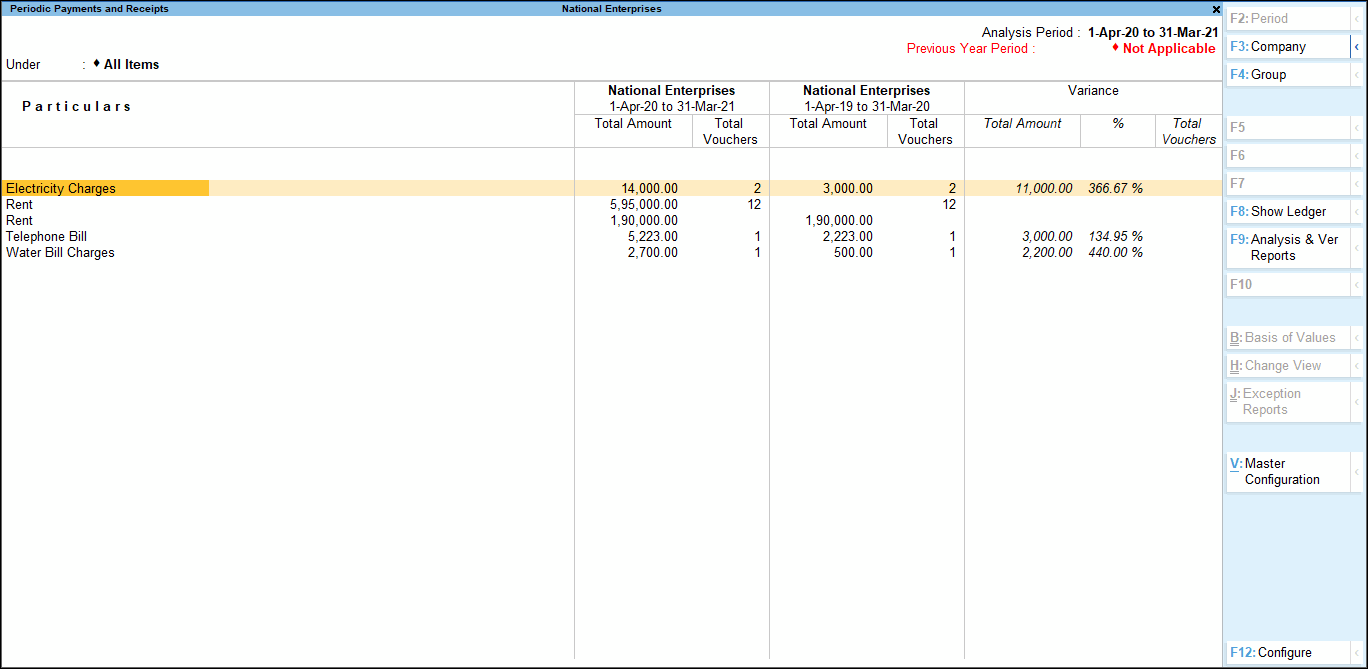Periodic Payments and Receipts
Identifying Periodic Ledgers
Those ledgers which are identified by the user as Periodic Ledgers will only appear in the Periodic Payments and Receipts report in TallyPrime.
In this section
Identify/mark a ledger as a Periodic Ledger
- Gateway of Tally > Display More Reports > Analysis & Verification > Data Analysis > Periodic Payments and Receipts
Alternatively, press Alt+G (Go To) > type or select Periodic Payments and Receipts > and press Enter. - Press Alt+V (Master Configuration), it will open Data Analysis Configuration screen.
- Select Periodic Payments and Receipts and press Enter.
- Select the required Ledgers using Spacebar which will appear under the Periodic Payments and Receipts report.
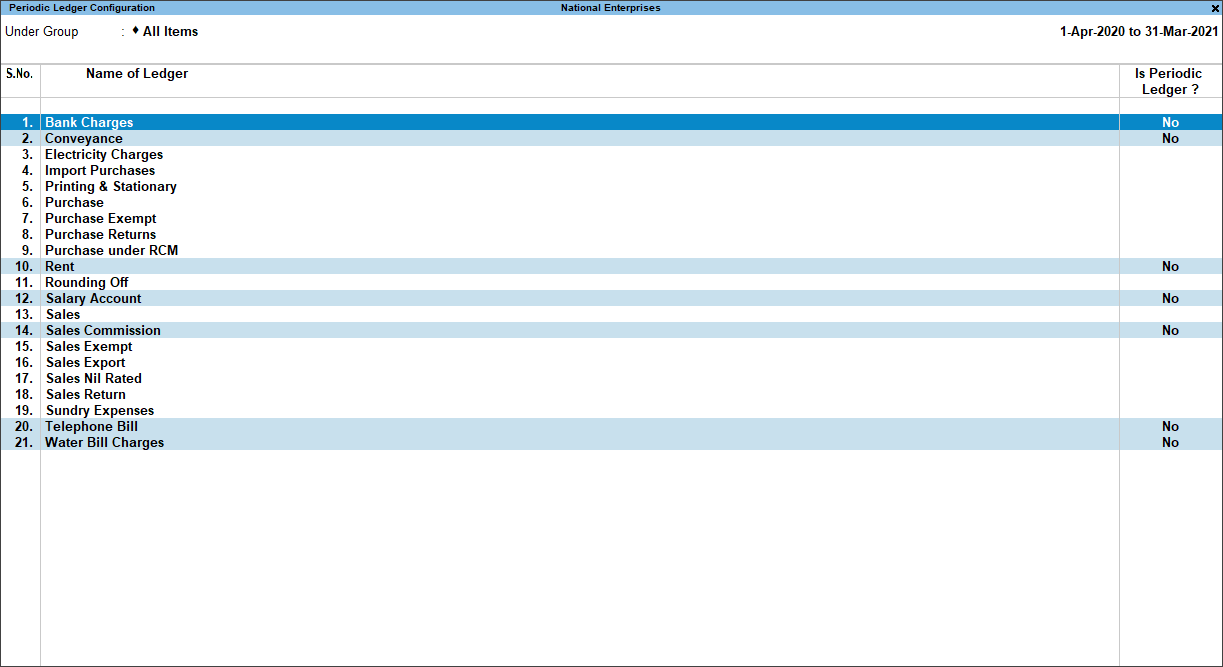
- Press Alt+V (Update) to save the changes
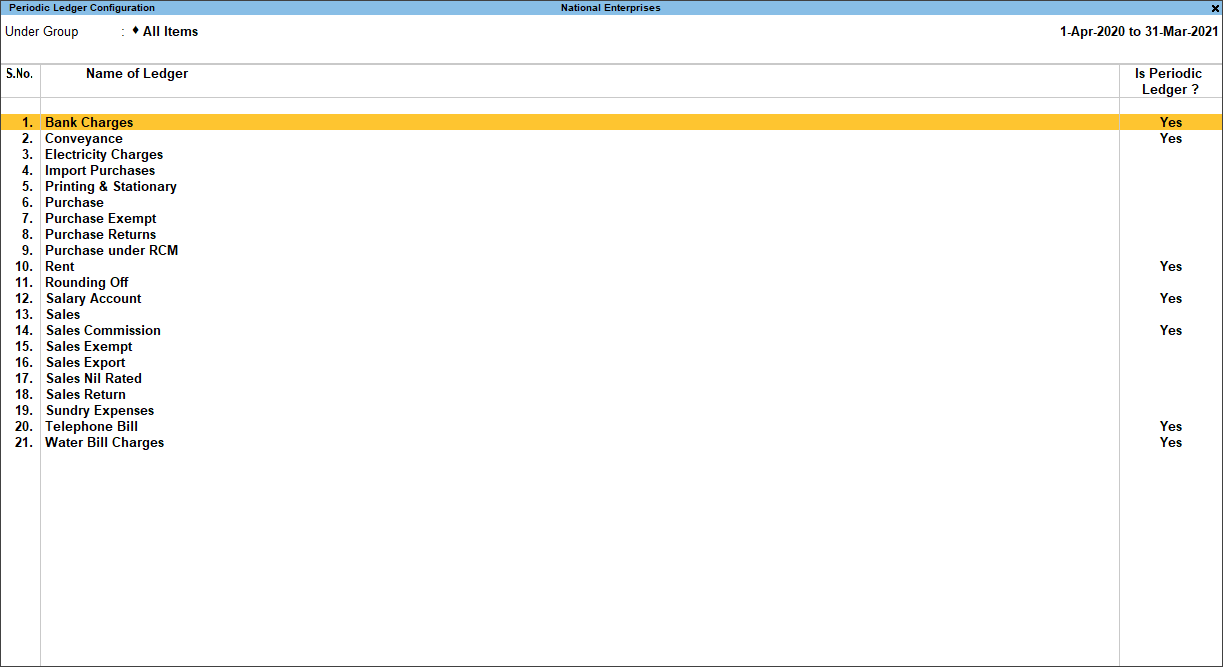
Note: Follow the same steps to unmark a ledger which is identified as Periodic Ledger.
- Press Esc to view the Periodic Payments and Receipts report
Button options in the Periodic Ledger Configuration
- F3 (Company): press F3 to change the company
- F4 (Group): press F4 to select the required Group, to view the report for the selected Group.
- F9 (Analysis & Ver Reports): press F9 to navigate to the other Analysis and Verification Reports.
- Alt+V (Sampling): press Alt+V to mark the selected ledger as Periodic Ledger. This button will be enabled after selection of at least one ledger.
- Alt+W (Restore Default): press Alt+W to restore the Is Periodic Ledger status to No for all ledgers.
Periodic Payments and Receipts
The Periodic Payments and Receipts provides the list of recurring ledger vouchers based on the ledgers identified by the users. This report also provides the comparison of ledgers vouchers with previous years vouchers to analyze the deviations, if any. This report provides details of total amount spent or received along with the total number of vouchers during each year. It also provides the details of the amount and voucher variance which can be used to carry on the further investigations.
In this section
- View the Periodic Payments and Receipts
- Button options in the Periodic Payments and Receipts report
- Configuration options
View the Periodic Payments and Receipts
Gateway of Tally > Display More Reports > Analysis & Verification > Data Analysis > Period Payments and Receipts.
Alternatively, press Alt+G (Go To) > type or select Period Payments and Receipts> and press Enter.
This report provides details of total amount spent or received along with the total number of vouchers during each year. It also provides the details of the amount and voucher variance which can be used to carry on the further investigations.
Button options in the Periodic Payments and Receipts report
- F4 (Group) : press F4 to filter the Periodic Payments and Receipts belonging to the selected Group.
- F8 (Show Ledger): Place the cursor on the required Ledger and press F8 (Show Ledger)to view the Ledger Vouchers report for that ledger.
- F9 (Analysis & Ver Reports): Press F9 (Analysis & Ver Reports) > type or select Pending Documents > and press Enter.
You can follow this step to open any of the Accounting, Inventory, and Analysis Reports from the list. - Alt+V (Master Configuration): press Alt+V to identify the Related Parties, Periodic Ledgers and apply Sampling methods for analysis.
Configuration Options
Press F12 (Configure)to change the default display for the above report.
- Show ledgers with Variance: User can choose to view only those ledgers that fulfill.
- Show Name of Group: Set this option to No to hide the name of the immediate Group/Subgroup.
- Display name for Ledger: Select the required Display Name for the Periodic Ledgers.
- Scale Factor: Select the required scale factor from the list to display the amount in the respective denomination.
- Show Base Currency: Set this option to Yes to see Base Currency of the company in the report.
The user can press Enter on any of the Ledgers to view the Periodic Ledger Monthly Summary report.
Ledger Voucher – Periodic Payments
The Ledger Vouchers report for Periodic Payments and Receipts displays the vouchers belonging to the selected month for the respective Periodic Ledger.
In this section
- View the Ledger Vouchers report for periodic payments
- Button options in Related Party Transactions – Ledger Vouchers report
View the Ledger Vouchers report for periodic payments
- Gateway of Tally > Display More Reports > Analysis & Verification > Data Analysis > Period Payments and Receipts.
Alternatively, press Alt+G (Go To) > type or select Period Payments and Receipts> and press Enter. - Select the require Ledger and press Enter.
- Select the required month and press Enter.
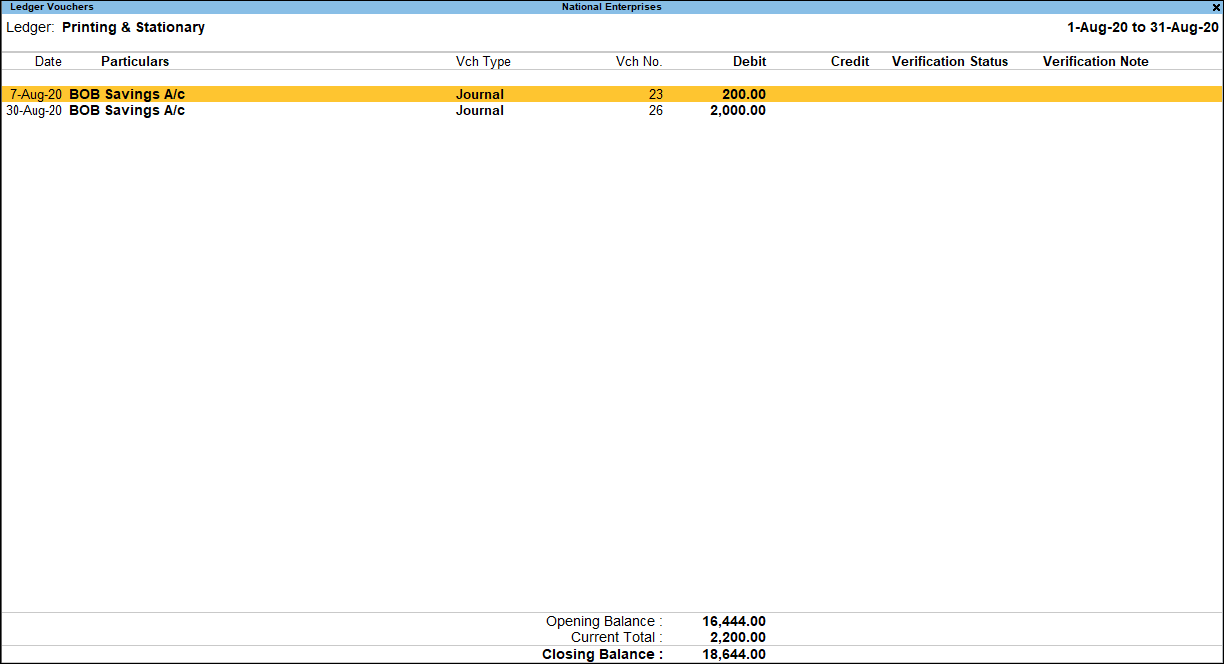
The above Ledger Vouchers report displays the transaction details such as Date, Particular, Vch Type, Vch No., Debit, Credit, Verification Status and Verification Note for the selected party.
Button options in Ledger Vouchers report for periodic payments
- F2 (Period): press F2 to change the period selected.
- F3(Company): press F3 to change the company.
- F4 (Ledger): press F4 to select a different ledger and display the Ledger Vouchers report for the same.
- Alt+F5 (Detailed) : press Alt+F5 to view the detailed Ledger Vouchers report.
- F9 (Analysis & Ver Reports): Press F9 (Analysis & Ver Reports) > type or select Pending Documents > and press Enter.
You can follow this step to open any of the Accounting, Inventory, and Analysis Reports from the list. - Ctrl+B (Basis of value):You can configure the values in your report for that instance, based on different business needs.
In Ledger Vouchers report for periodic payments, you can display the Forex transactions only. Press Ctrl+B (Basis of Values) > set Show Forex transactions only as Yes. Press Esc to view the default values.
Similarly, you can select different Type of Voucher entries. Press Ctrl+B (Basis of Values) > Type of Voucher entries > select Accounting Entries Only. Press Esc to view the default values. - Alt+J (Set Manual Sampling): press Alt+J to mark the selected vouchers (using spacebar) as sampled. The manual sampling method will get applied to all such vouchers and they will appear under the sampled column on the dashboard.
- Alt+L (Delete Manual Sampling): press Alt+L to delete the Manual sampling method already applied for the selected Vouchers (using the Spacebar).
- Alt+R (Verify): press Alt+R to verify the selected vouchers. The process of verification is similar to Verification Status report.
Note: The Alt+R (Verify)button will be highlighted only when one or more vouchers are selected for verification using Spacebar.
- Alt+S (Remove Verify): press Alt+S to change the Verify Status for the selected vouchers as Not Verified.
- F12 (Configure): The Configuration options for the above report are similar to the Ledger Vouchers report.
- Alt+F12 Range: press Alt+F12 to use the Range Filter option to search the specific vouchers from the list of ledger vouchers displayed.