Pending Advances
The Pending Advances report provides details of ledger-wise pending loans or advances funded.
View Pending Advances report
- Gateway of Tally > Display More Reports > Analysis & Verification > Data Analysis > Pending Advances.
Alternatively, Alt+G (Go To) > type or select Pending Advances > and press Enter.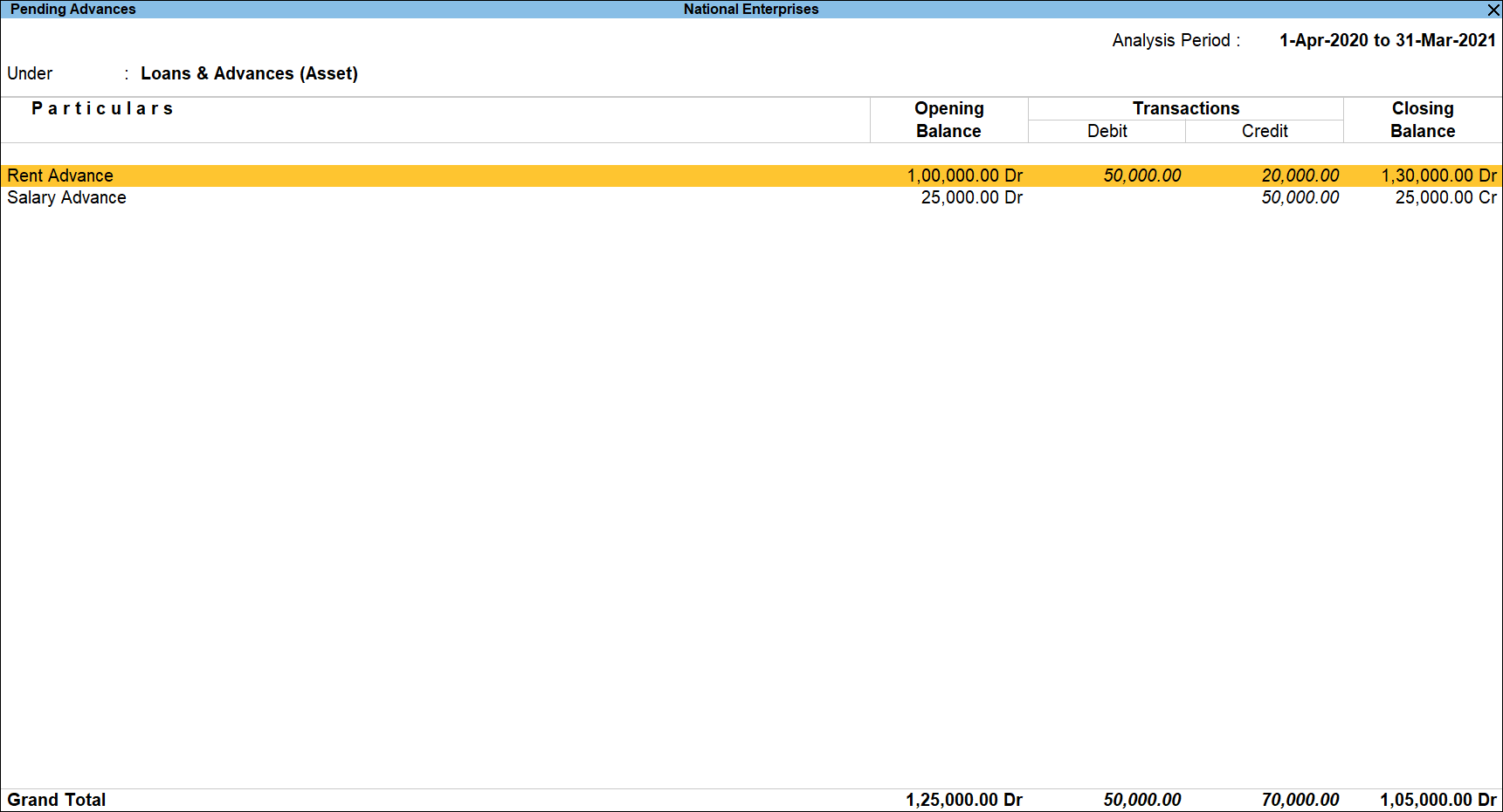
The above report displays the details of opening balance of Loans and advances funded along with the transactions (repayment or new loan and advances funded) carried out during the analysis year and Closing Balance. - Press F12 (Configure): to change the default view for the above report.
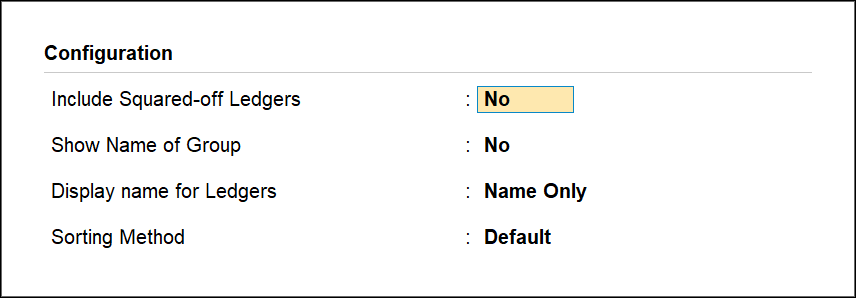
- Include Squared-Off Ledgers: Set this option to Yes to display the squared Off ledgers i.e. ledgers with Loan/Advances taken and settled during the analysis year.
- Show Name of Group: Set this option to Yes to display the name of immediate Group for each Ledger.
- Display name for Ledgers: Select the required Display Name for the Ledgers from the list of Display Name Style
- Sorting Method: Select the required sorting method for the transactions from the Sorting Methods list.
You can drill down from the Pending Advances report to view ledger-wise Pending Advances transactions.
- Select a Ledger and press Enter to view the Ledger Vouchers report.
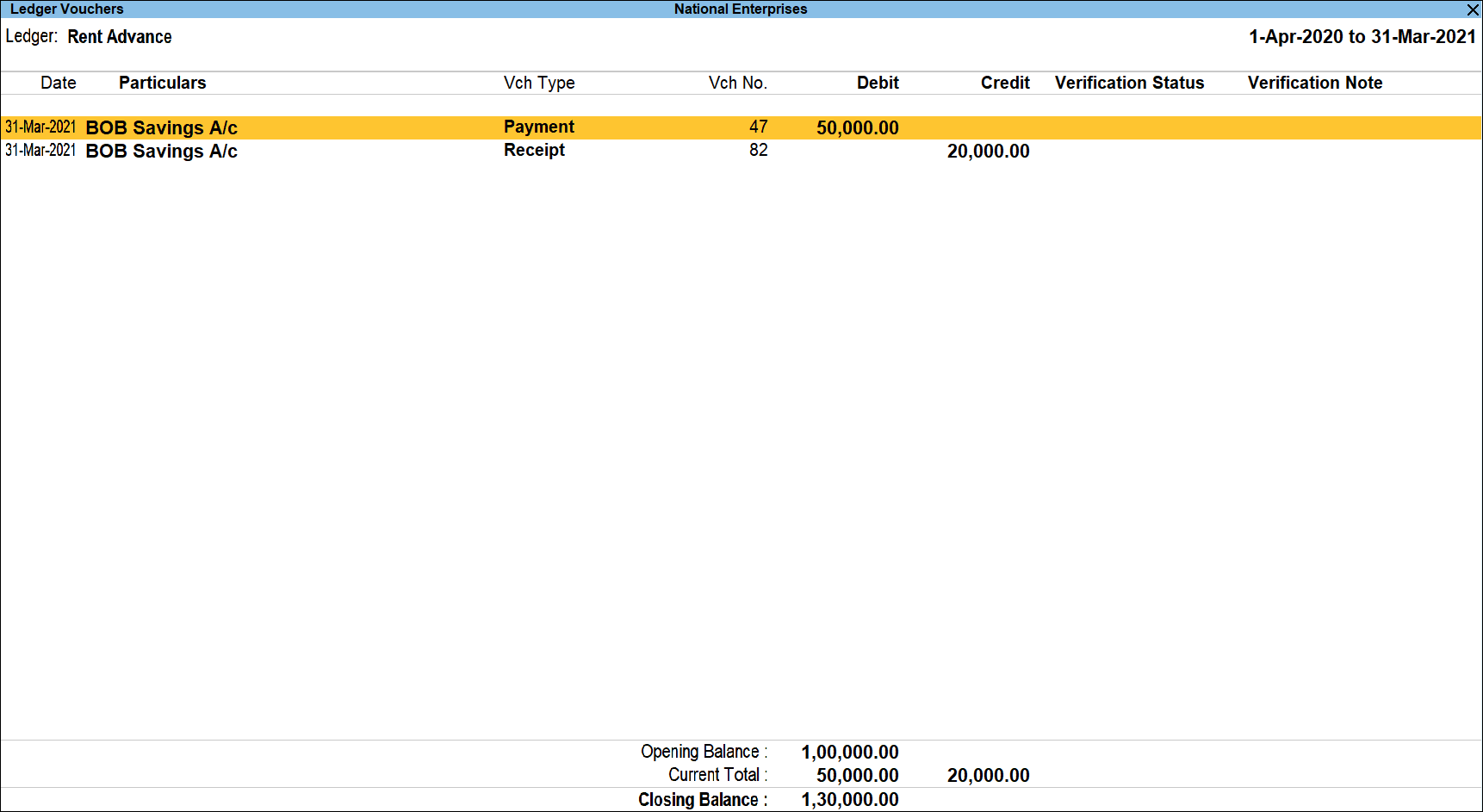
Button options in the report
- Press F2 (Period): to change the selected period.
- Press F3 (Company): to change the company.
- Press F4 (Ledger): to select a different Ledger and display the Highest and Lowest Amount Transactions report for the selected ledger.
- Press Alt+F5 (Detailed): to viewed the detailed Ledger Vouchers report displaying the No. of Days for the additions during the analysis year.
- Press Ctrl+F6 (Daily): to view Transaction value and the closing balance for each day of the month.
- Press F8 (Columnar): to view the report in the columnar form.
- Press F9 (Analysis & Ver Reports): type or select Pending Documents > and press Enter.
You can follow this step to open any of the Accounting, Inventory, and Analysis Reports from the list. - Ctrl+B (Basis of value):You can configure the values in your report for that instance, based on different business needs.
In Ledger Vouchers report for Pending Advance, you can Include Post-dated Vouchers also. For Example: Press Ctrl+B (Basis of Values) > set Include Post-dated Vouchers as Yes. Press Esc to view the default values.
Similarly, you can select different Type of Voucher entries. Press Ctrl+B (Basis of Values) > Type of Voucher entries > select Accounting Entries Only. Press Esc to view the default values. - Press Alt+J (Set Manual Sampling): to mark the selected Vouchers (using spacebar) as sampled. The manual sampling method will get applied to all such Vouchers and they will appear under the sampled column on the dashboard.
- Press Alt+L (Delete Manual Sampling): to delete the Manual sampling method already applied for the selected Vouchers (using the Spacebar).
- Press Alt+R (Verify): to verify the selected vouchers.
Note: The Alt+R (Verify) button will be highlighted only when one or more vouchers are selected for verification using the Spacebar key. - Press Alt+S (Remove Verfiy): to change the Verify Status for the selected vouchers as not verified.
- Press Alt+V (Contact): to view the ledger contact details.
- Press F12 (Configure): to change the default view for the above report.
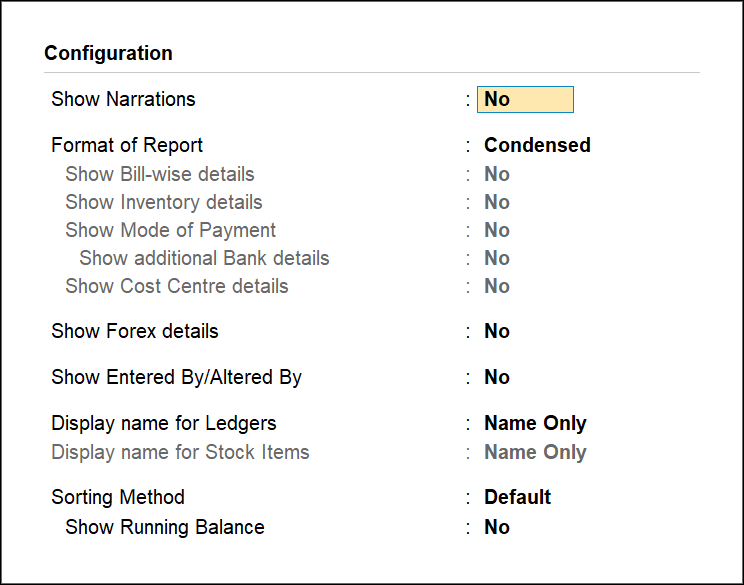
- Press Alt+F12 (Range): to use the Range Filter option to search the specific Vouchers from the list of Vouchers under each Voucher Type.



