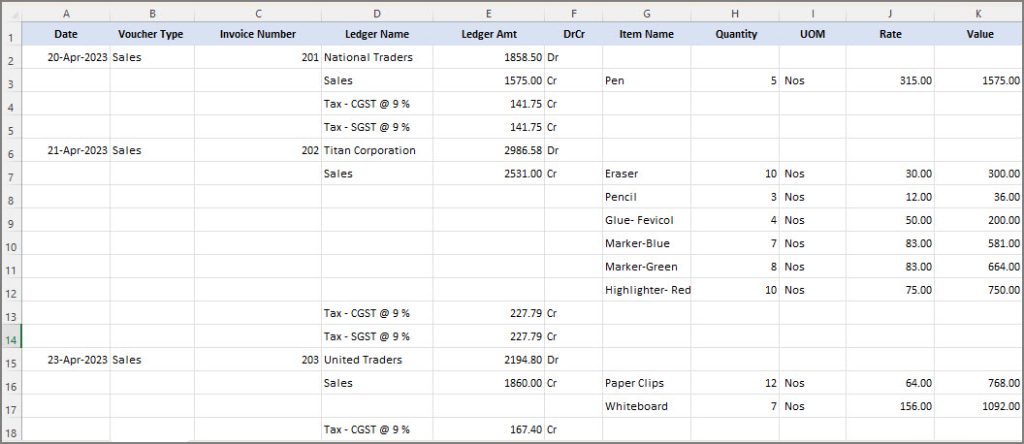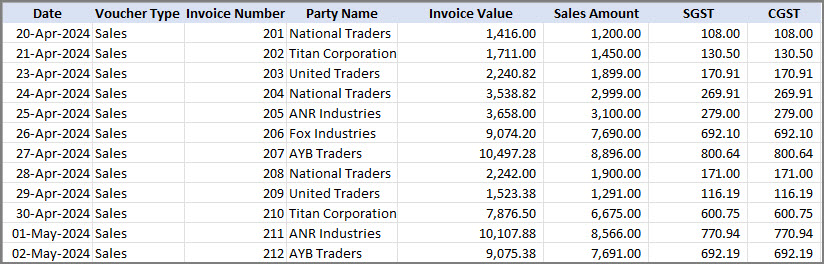Map Data from Multiple Rows & Columns in Excel
When preparing data in Excel for import, you might have entered details in different formats — either spread across multiple rows (for different parties or vouchers) or across multiple columns (for various items or components within a voucher).
TallyPrime allows you to import such data easily by creating a Mapping Template that maps the fields in your Excel file with the corresponding fields in TallyPrime.
Map Data from Multiple Rows
You may have the voucher details of different parties entered in multiple rows in your Excel file.
You can use the Ledger Details from Multiple Rows option in the mapping template to easily import this data into TallyPrime.
Step 1: Create Mapping Template for Transaction Details in Multiple Rows
-
Press Alt+O (Import) > Manage > Mapping Templates > TRANSACTIONS > Create.
-
Provide details of the Excel file for which you need to create a template, and press Enter.
-
Provide details required for saving the mapping template.
-
Provide row and column details of the Excel worksheet. This is similar to how you would do in case of masters.
-
Map Field (TallyPrime) with Column Header (Excel) or Column (Excel).
Your Mapping Template for Transactions should appear like this:
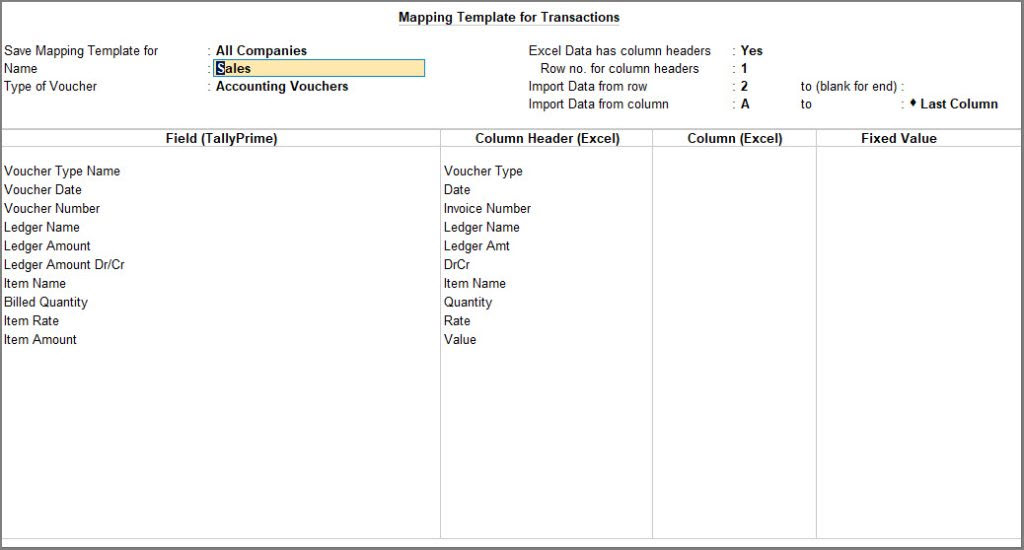
Before you save the mapping template, it is recommended to verify the mapping to ensure that the import does not fail. -
Save the mapping template. As always, press Ctrl+A to save.
Step 2: Import Transaction Details into TallyPrime
-
Press Alt+O (Import) > select Transactions.
-
Provide details of the Excel file from which the data needs to be imported.
-
Preview Import Summary: You can see the preview of what will get imported based on the selected file.
-
Configure for backup, if required.
-
Press I (Import) to proceed with importing your transactions into TallyPrime.
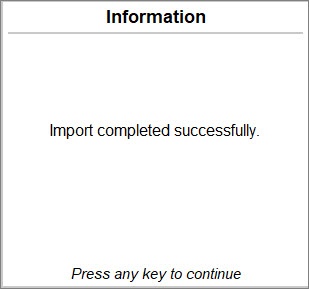
TallyPrime imports the data successfully, depending on the Import configurations.
Map Data from Multiple Columns
You may have entered the details of Sales vouchers in multiple columns in an Excel file. You can easily import this data into TallyPrime.
Step 1: Create Mapping Template for Transaction Details in Multiple Columns
-
Press Alt+O (Import) > Manage > Mapping Templates > TRANSACTIONS > Create.
-
Provide details of the Excel file for which you need to create a template, and press Enter.
-
Provide details required for saving the mapping template.
-
Provide row and column details of the Excel worksheet. This is similar to how you would do in case of masters.
-
Map Field (TallyPrime) with Column Header (Excel) or Column (Excel).
Your Mapping Template for Transactions should appear like this:
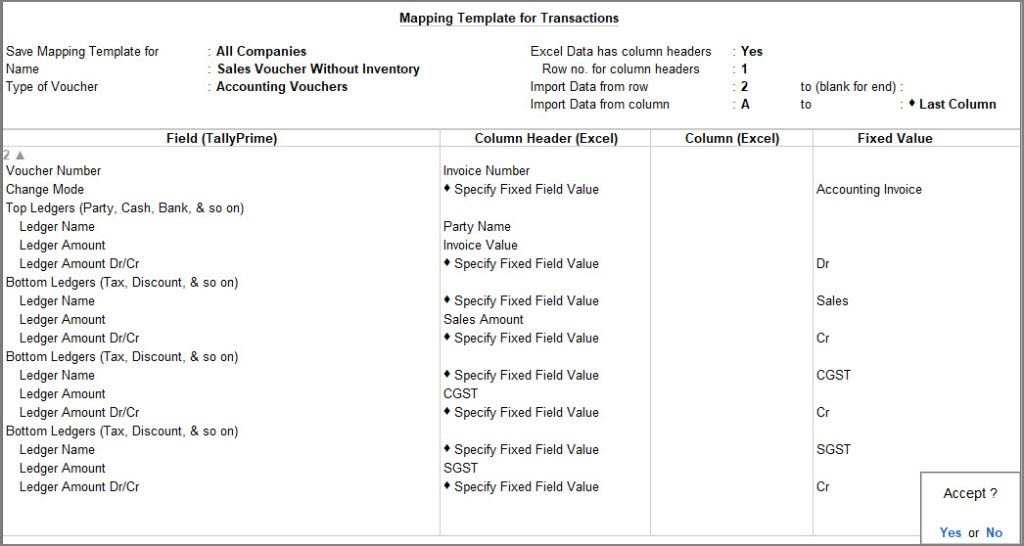
Before you save the mapping template, it is recommended to verify the mapping to ensure that the import does not fail. -
Save the mapping template. As always, press Ctrl+A to save.
Step 2: Import Transaction Details into TallyPrime
-
Press Alt+O (Import) > select Transactions.
-
Provide details of the Excel file from which the data needs to be imported.
The Import Data screen appears, as shown below:
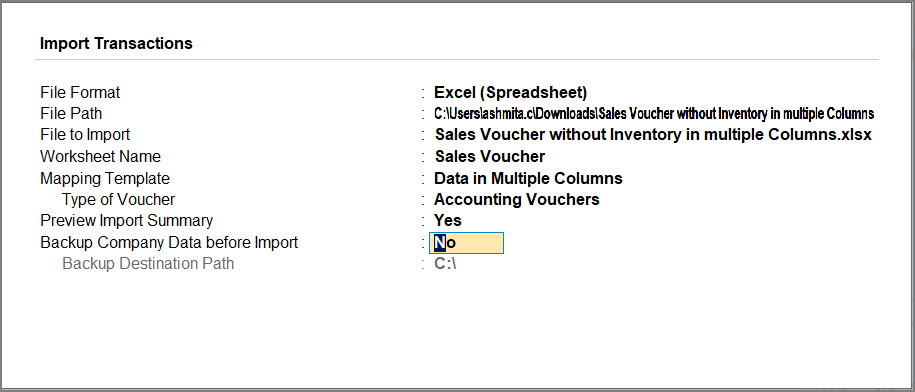
-
Preview Import Summary: You can see the preview of what will get imported based on the selected file.
-
Configure for backup, if required.
-
Press I (Import) to proceed with importing your transactions into TallyPrime.
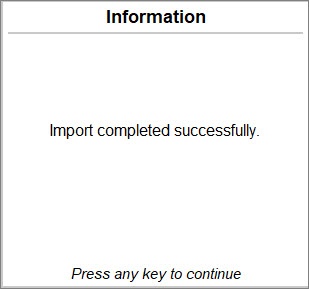
TallyPrime imports the data successfully, depending on the Import configurations.
To refer to some sample data and corresponding Mapping Templates, click here.