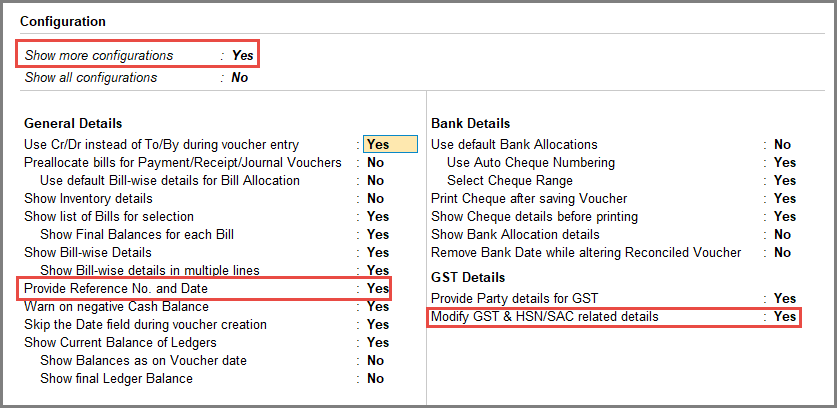Record Indirect Incomes Under GST
In your business, you will be generating indirect incomes like a sale commission or income from fixed asset selling that will be taxable under GST. TallyPrime enables you to record indirect incomes under GST with a Journal voucher using a ledger created under the Indirect Incomes account.
![]()
- Press Alt+G (Go To) > Create Voucher > press F7 (Journal).
Alternatively, Gateway of Tally > Vouchers > F7 (Journal).If you have created multiple registrations in TallyPrime Release 3.0 or later, then to change the registration, press F3 (Company/Tax Registration) > type or select the Registration under which you want to create the voucher and press Enter.
- Press F12 (Configure) > set Modify GST & HSN/SAC related details to Yes and Provide Reference No. and Date to Yes.
- Enter the Supplier Invoice No. and Date.
- Under Particulars, debit the income ledger created under (Indirect Incomes) and press Enter. The GST Rate and Related Details screen will appear. Set GST Rate details to Specify Details Here and set the Nature of transaction to Local-Purchase Taxable. To learn how to create an income ledger for GST purchases, refer to (hyperlink to the section on creating income ledger, below on this pgae)
- Debit the tax ledgers and credit the party ledger.
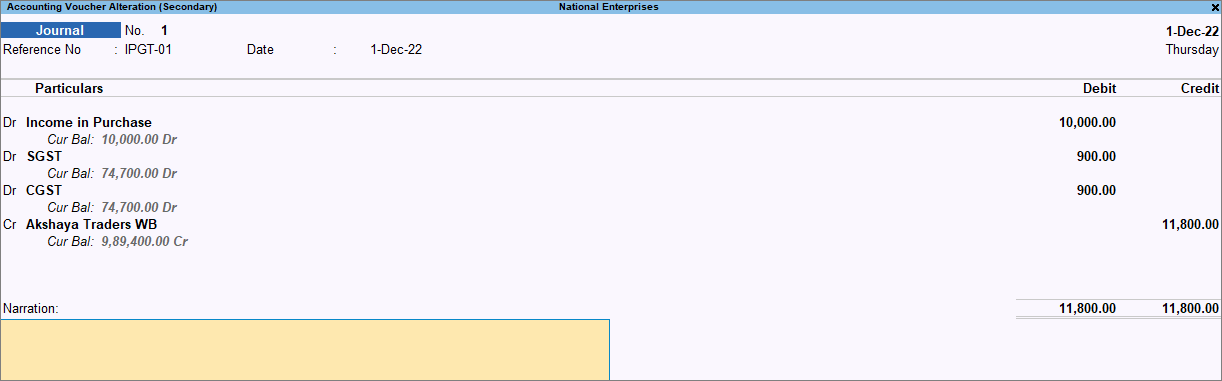
- As always, you can press Ctrl+A to save the Journal voucher.
You can see the impact of this transaction in GSTR-3B under Eligible for Input Tax Credit.
Configure Income Ledger for GST
If you frequently record indirect income transactions with an Income ledger for GST purchases, then you can directly configure it with GST Rate & Related Details at the ledger level at once. So, you will not need to provide such details during voucher creation. The details will be acquired from the values entered in the income ledger.
![]()
- Press Alt+G (Go To) > Create Master > Ledger and press Enter.
Alternatively, Gateway of Tally > Create > type or select Ledger and press Enter. - Enter the Name and group it under Indirect Expenses.
- Set GST Applicability to Applicable and enter the HSN/SAC & Related Details as required.
- Under GST Rate & Related Details, set GST Rate details to Specify Details Here and set the Nature of transaction to Local-Purchase Taxable.
If you are unable to see Local-Purchase Taxable under the Natures of Transaction list, click on Show More.
- Select the Type of Supply as required.
- As always, press Ctrl+A to save the ledger.