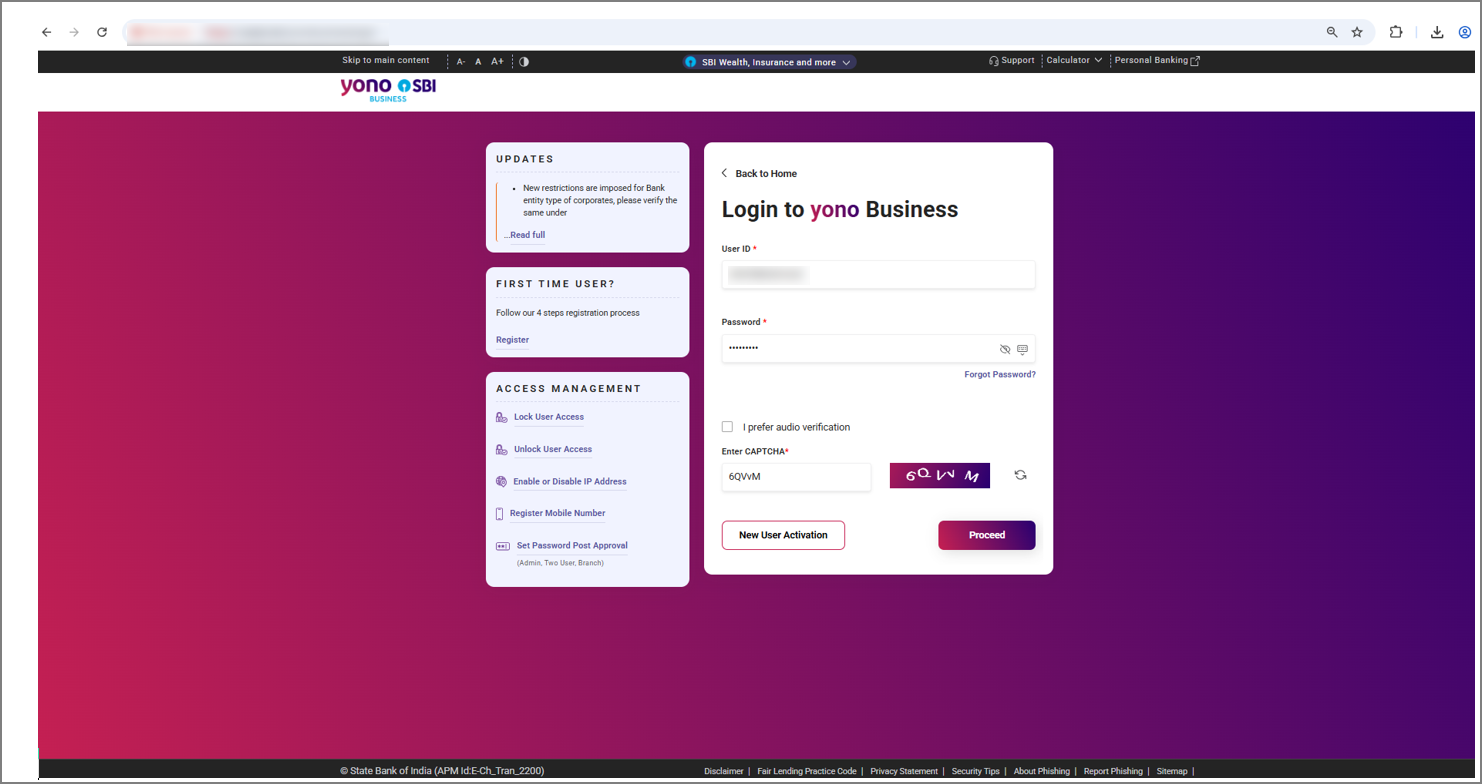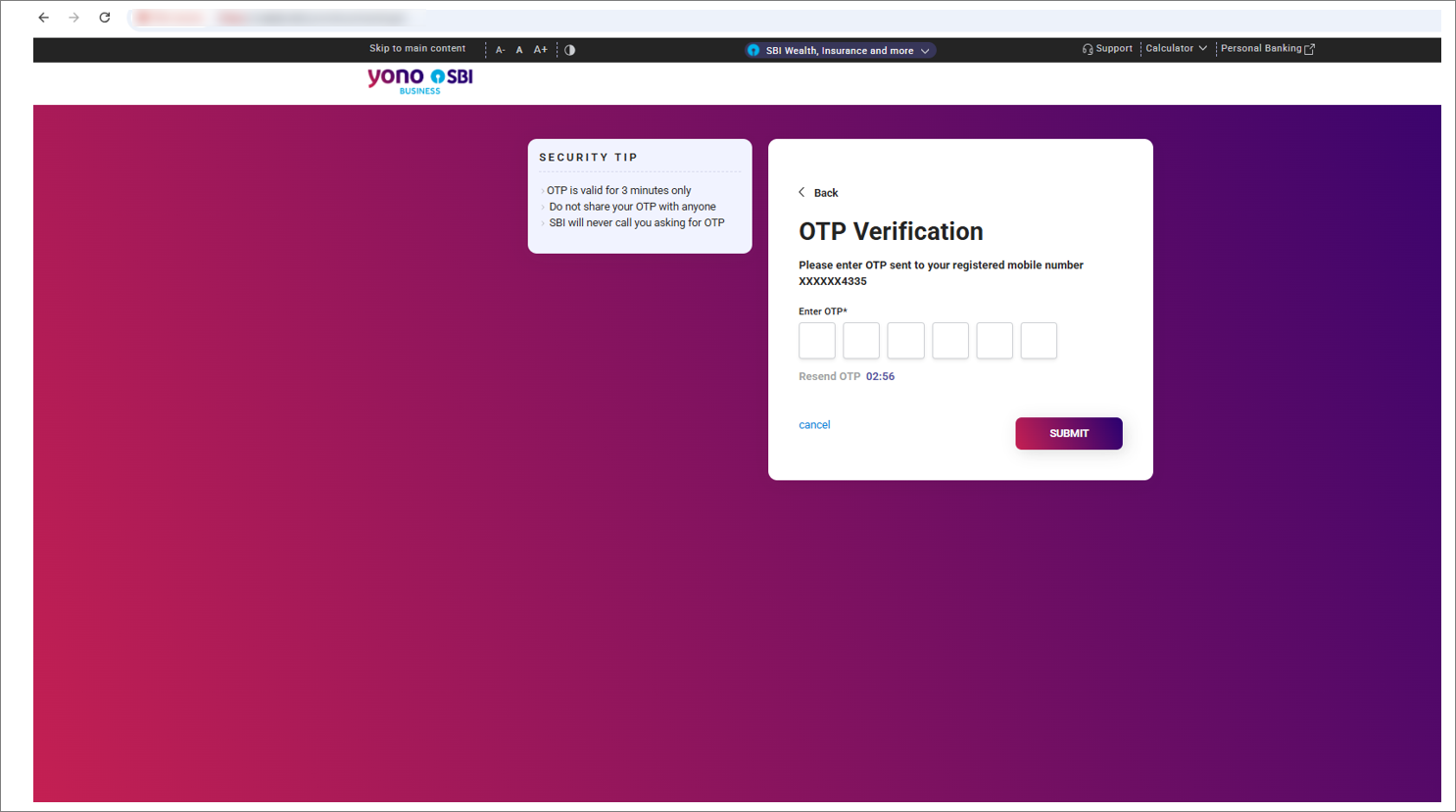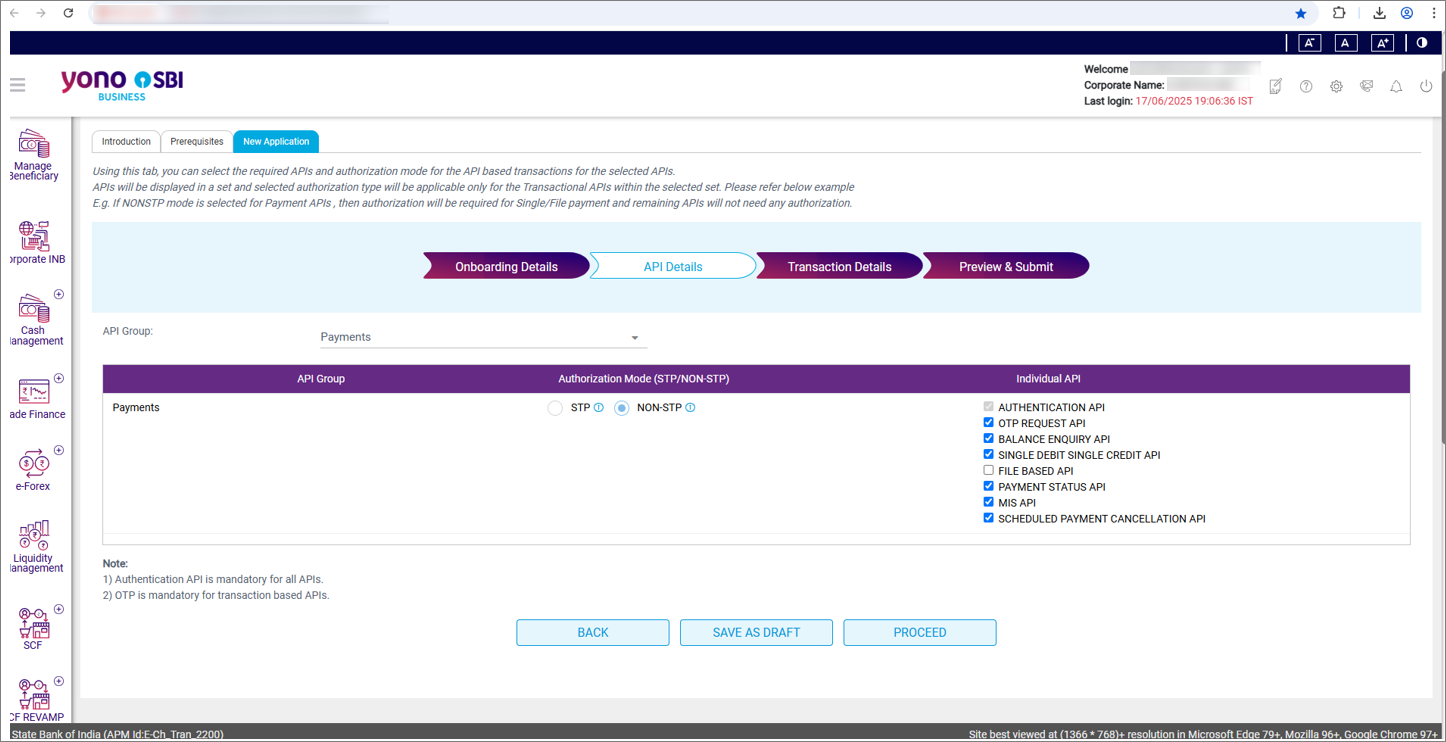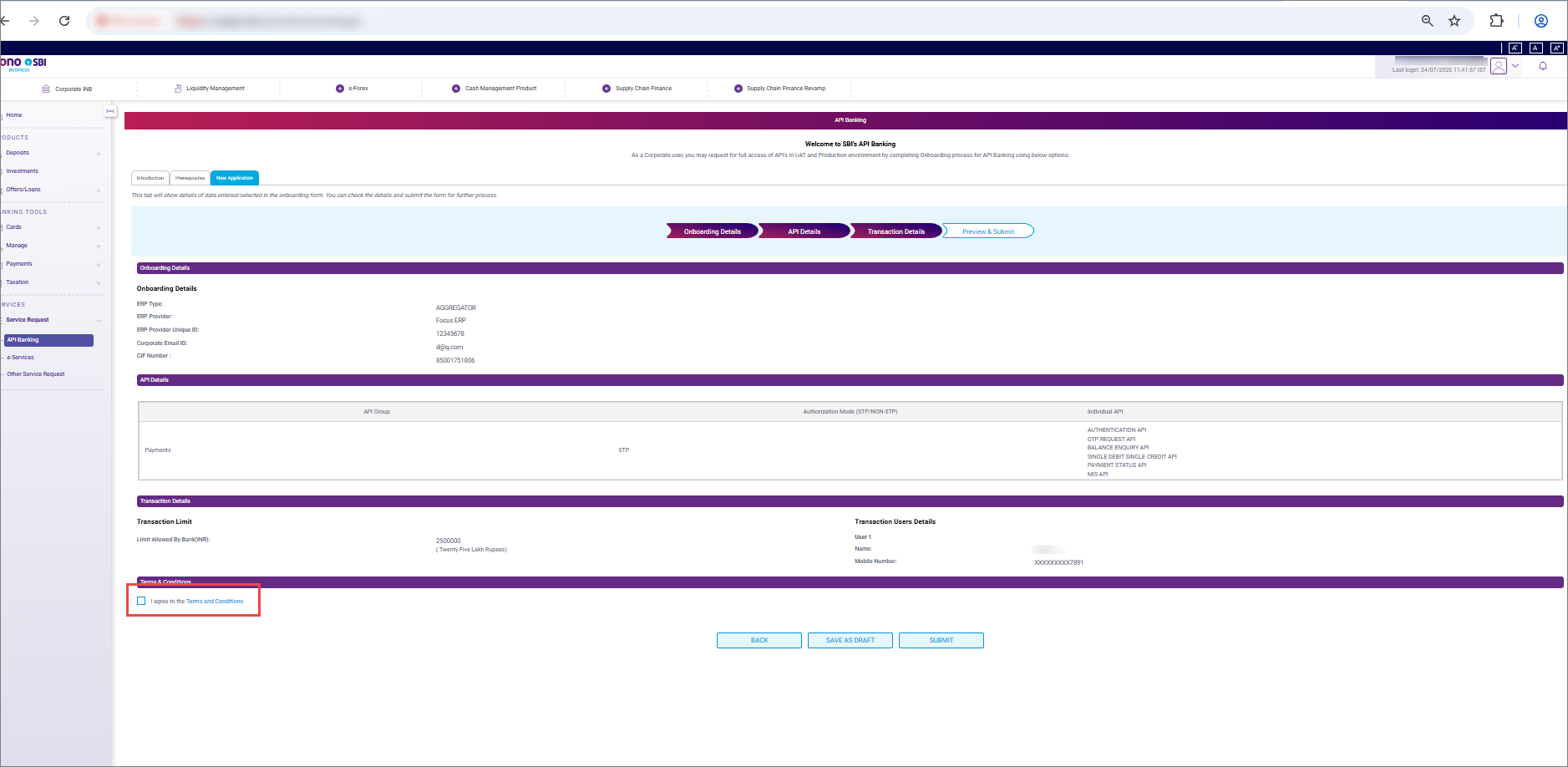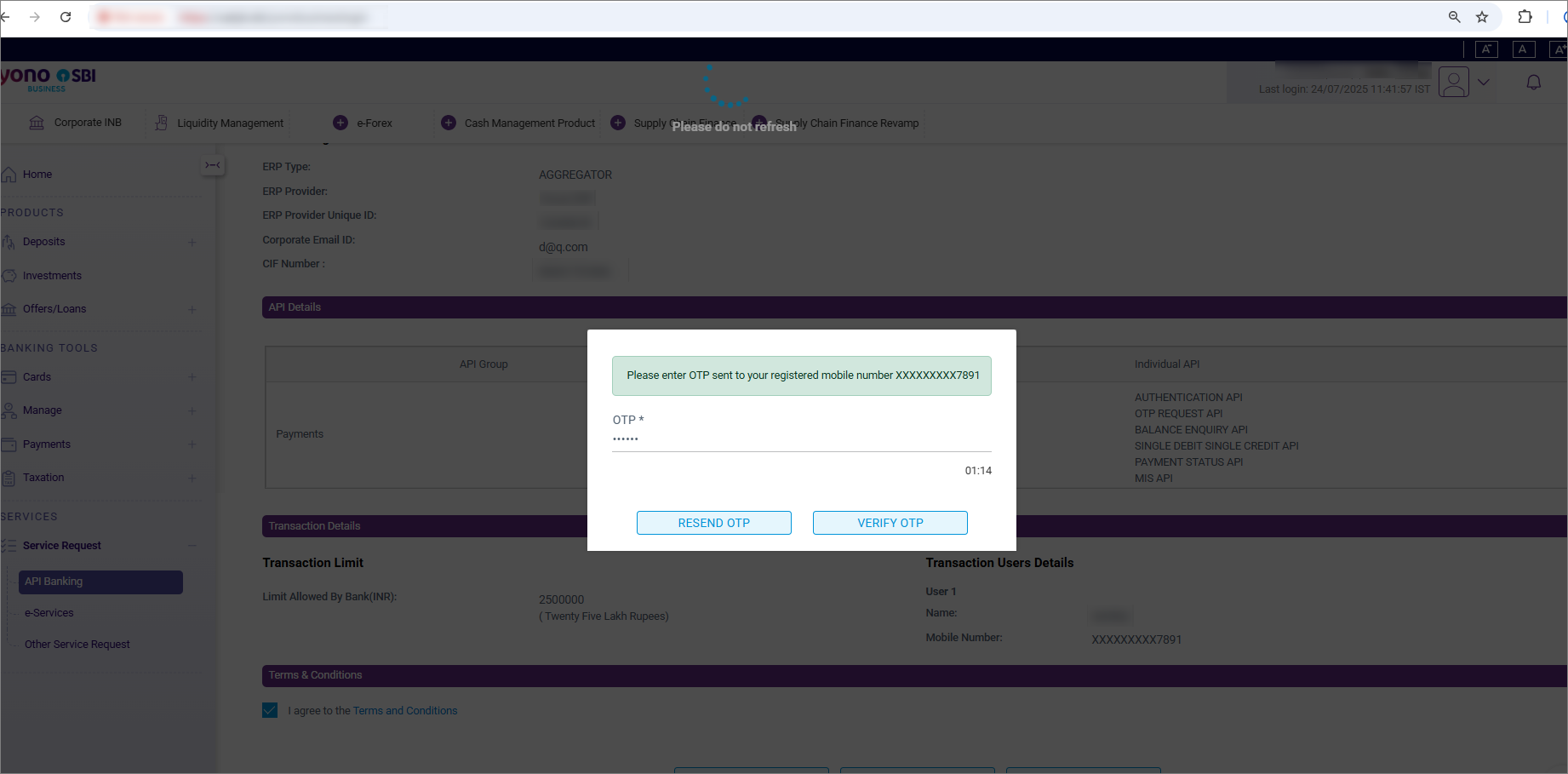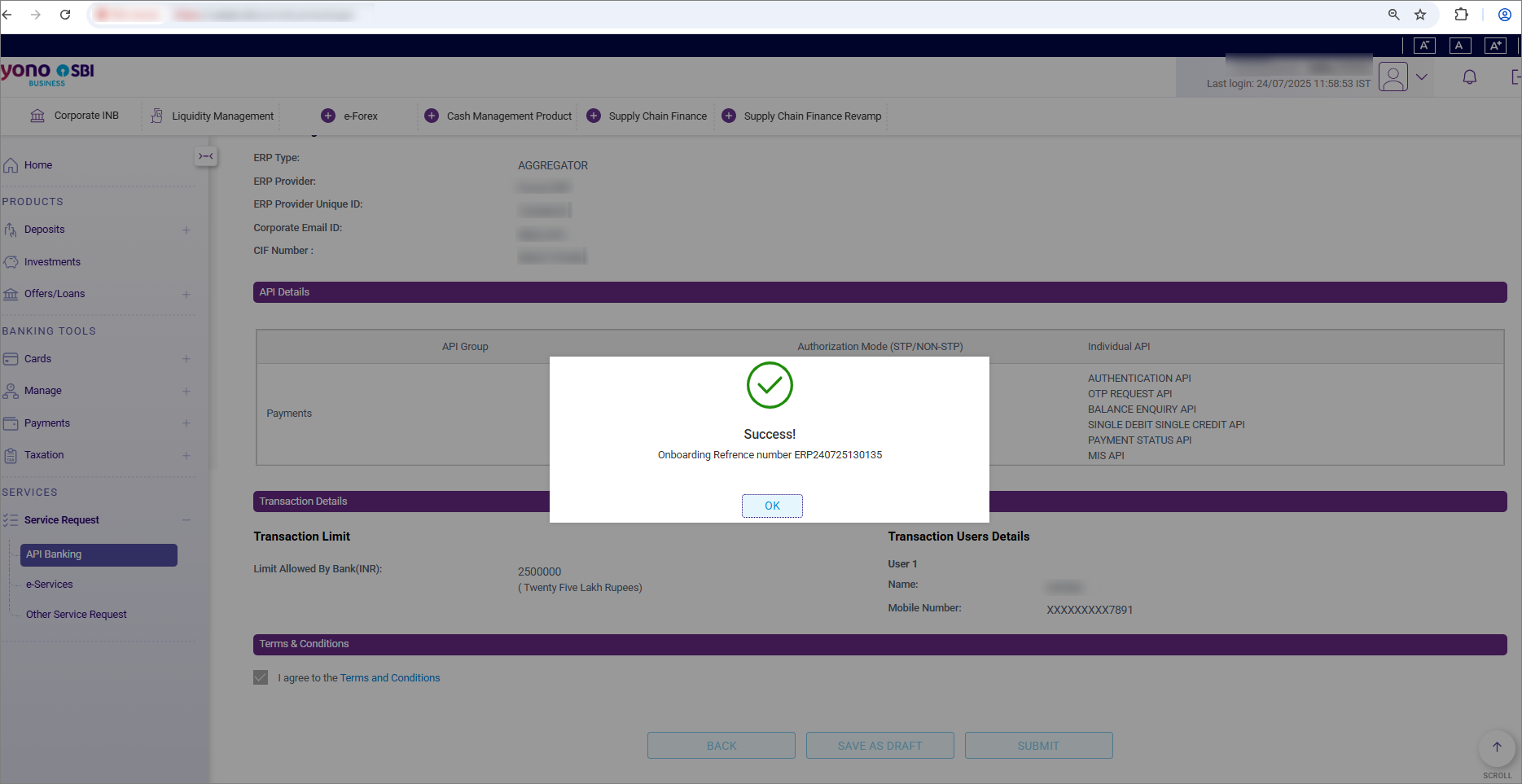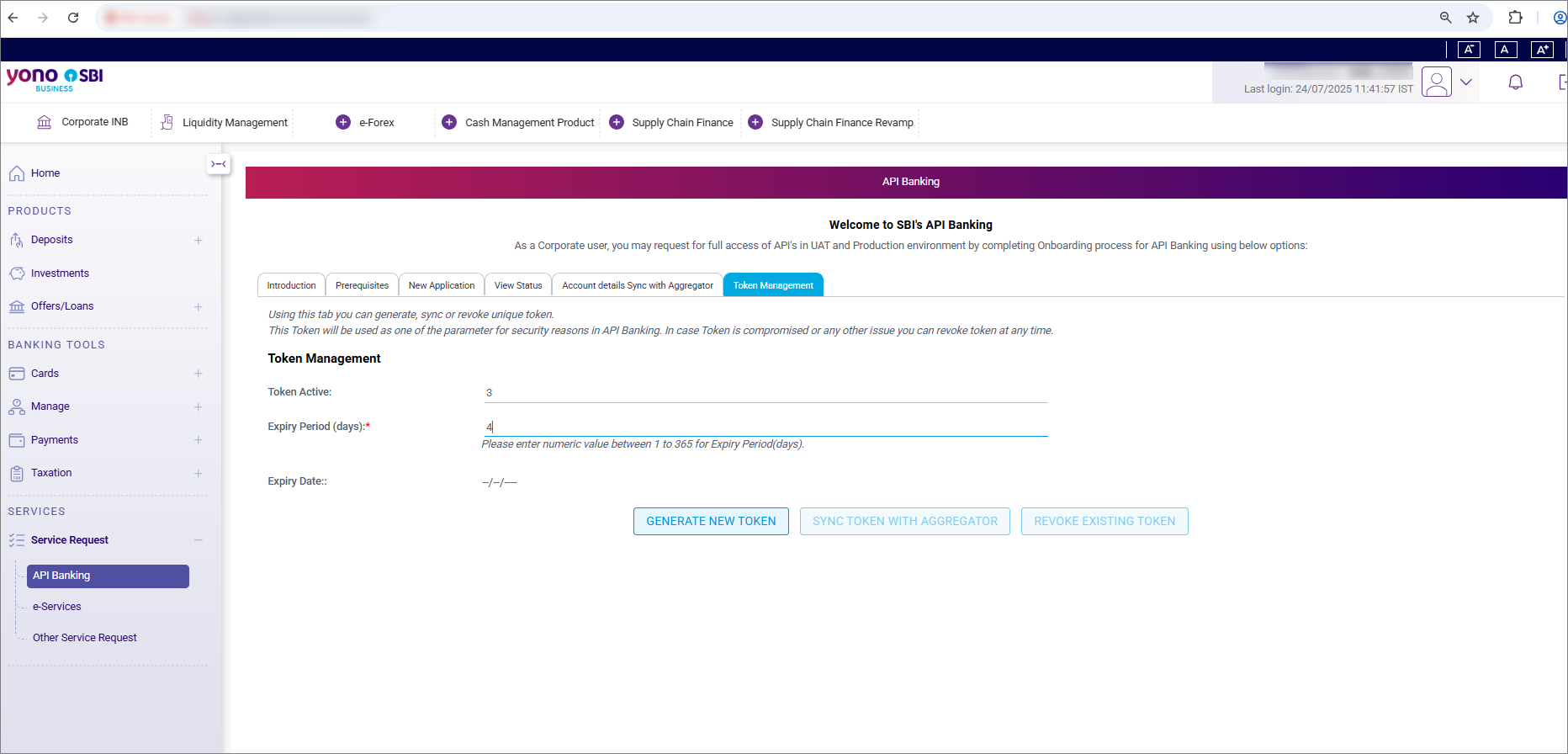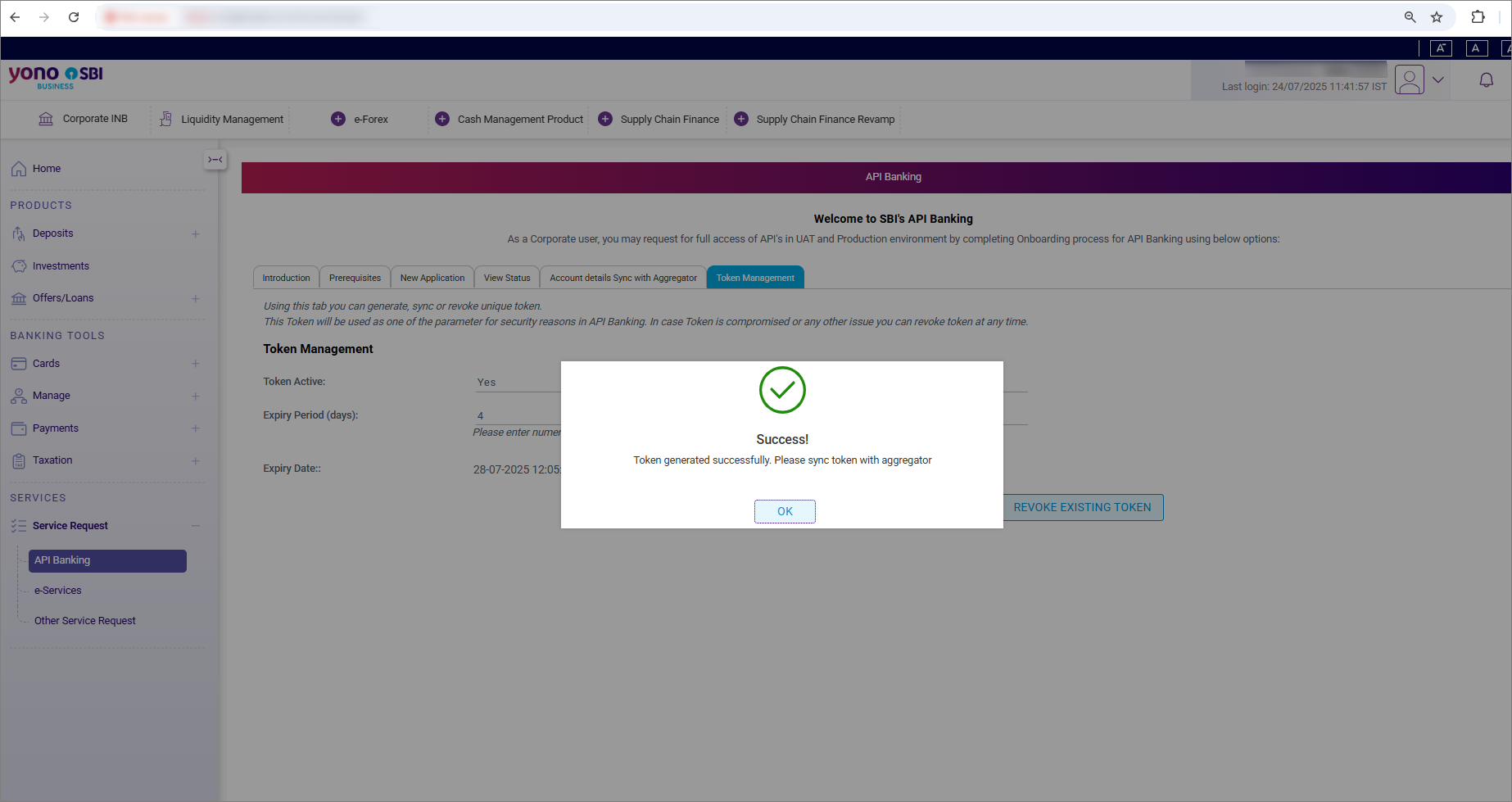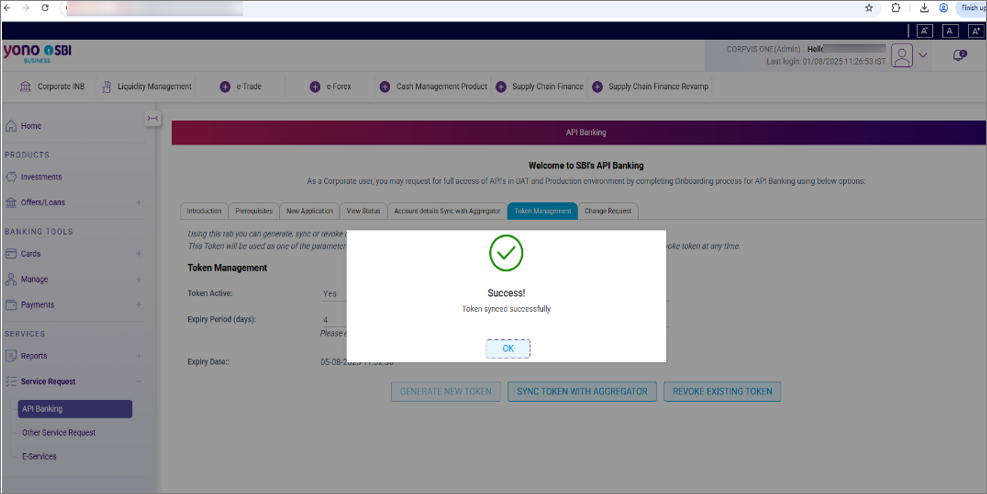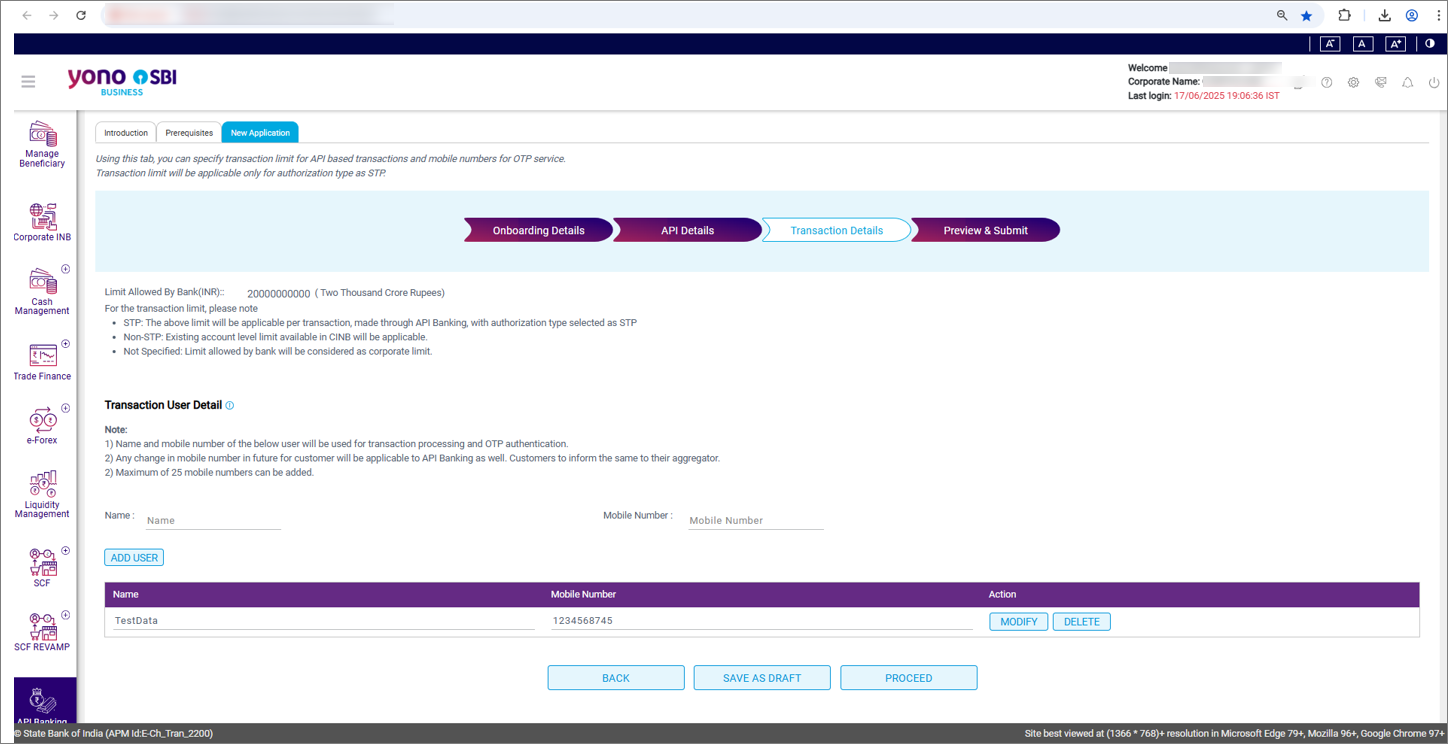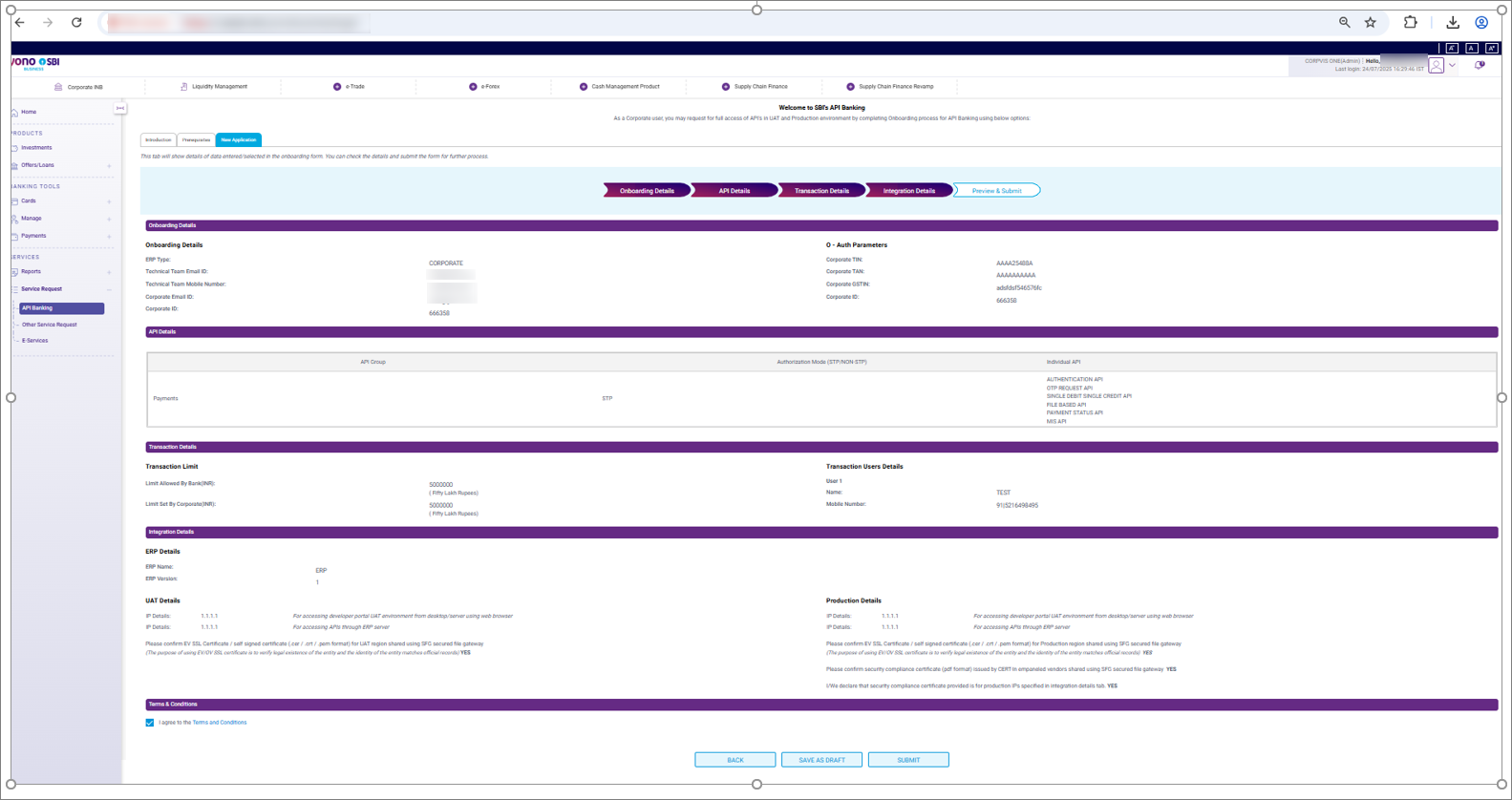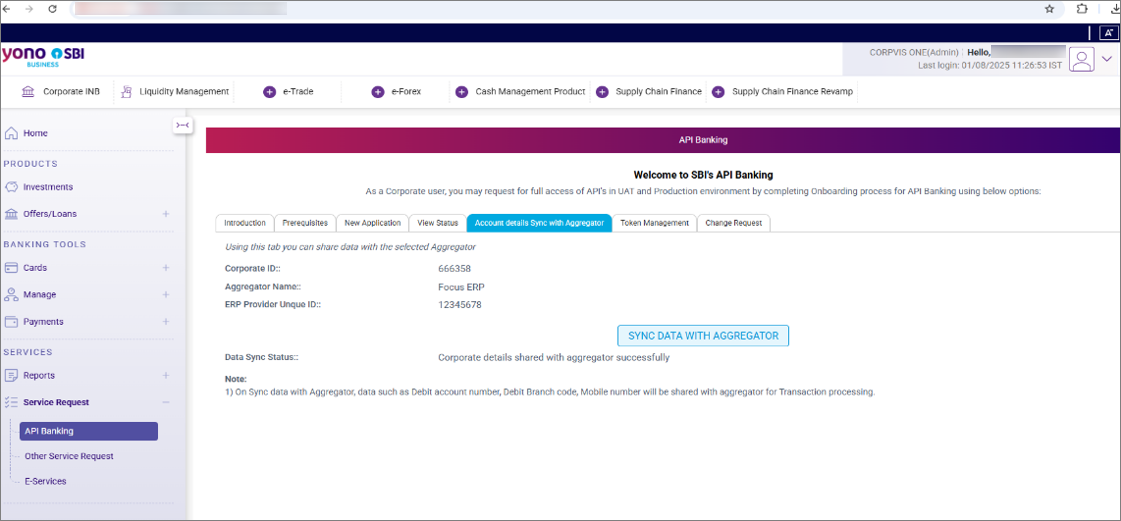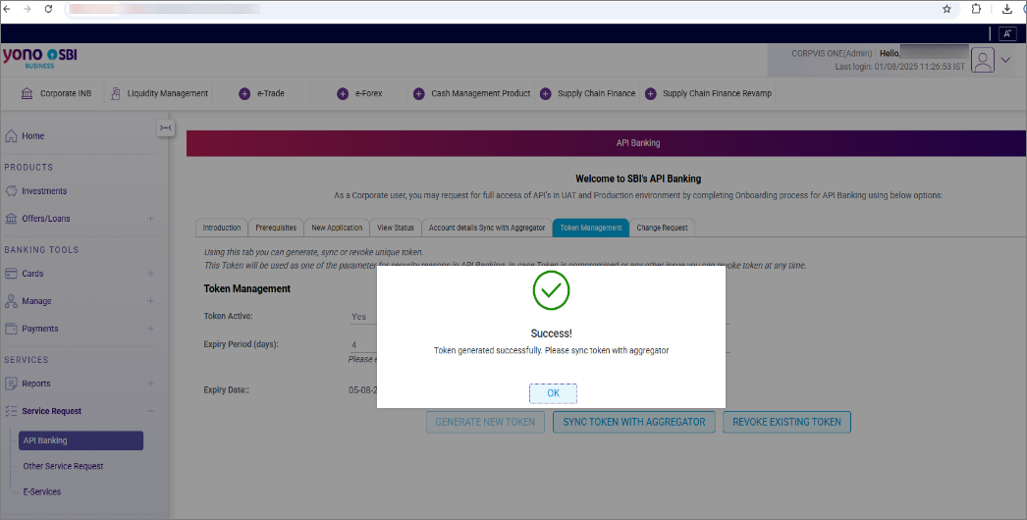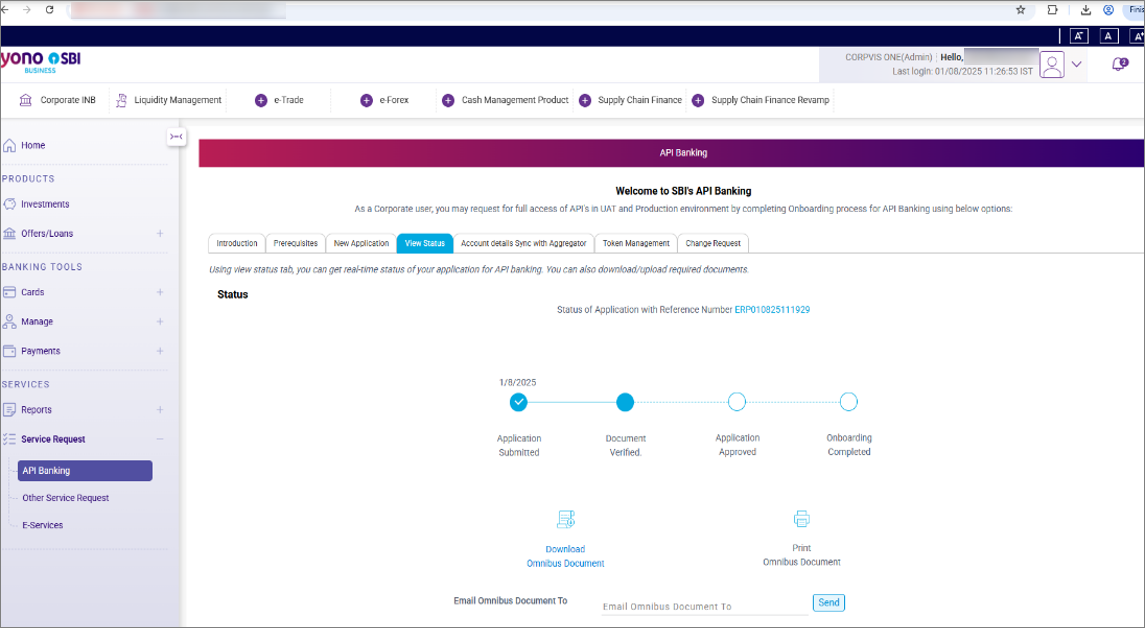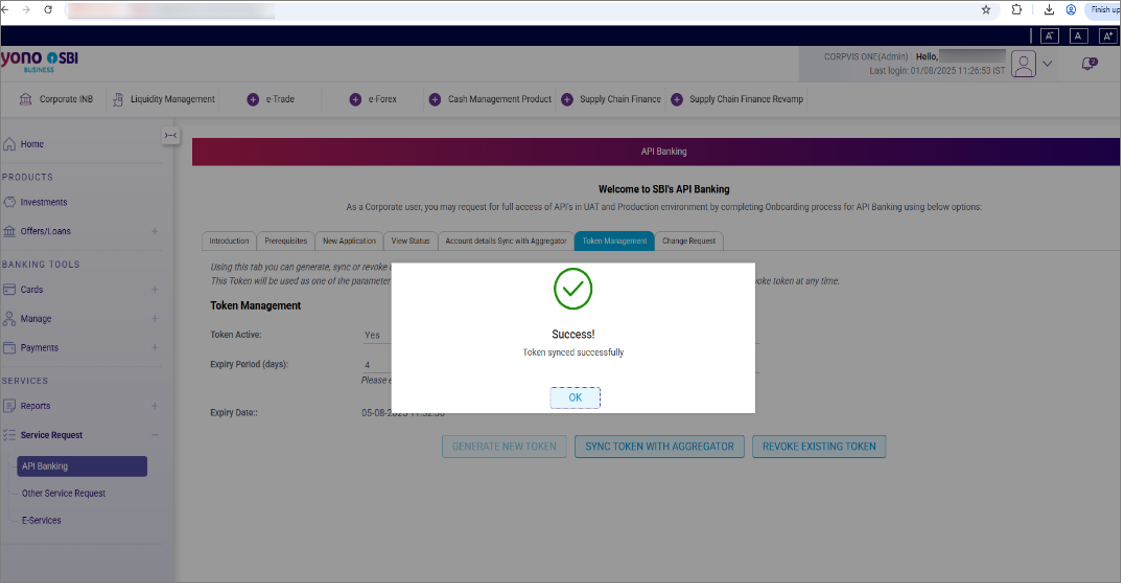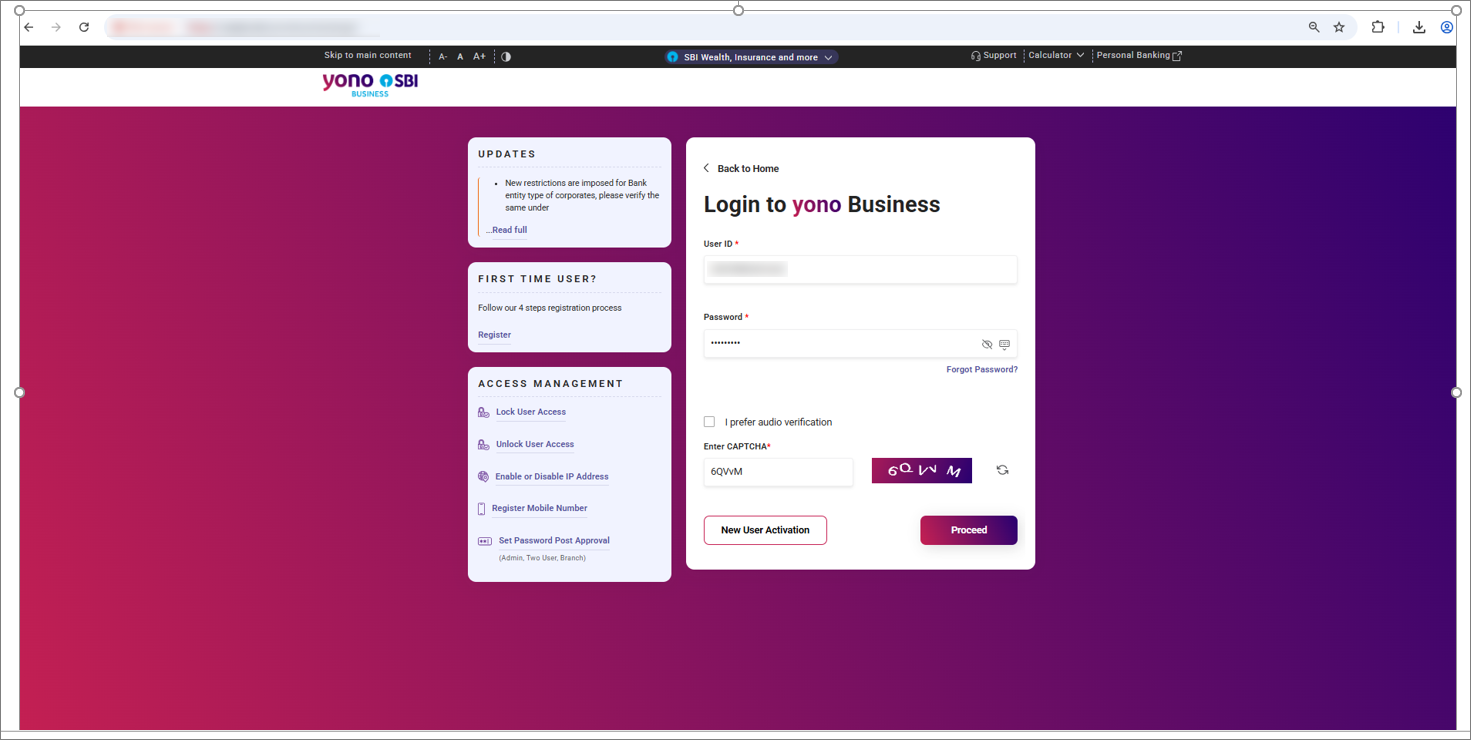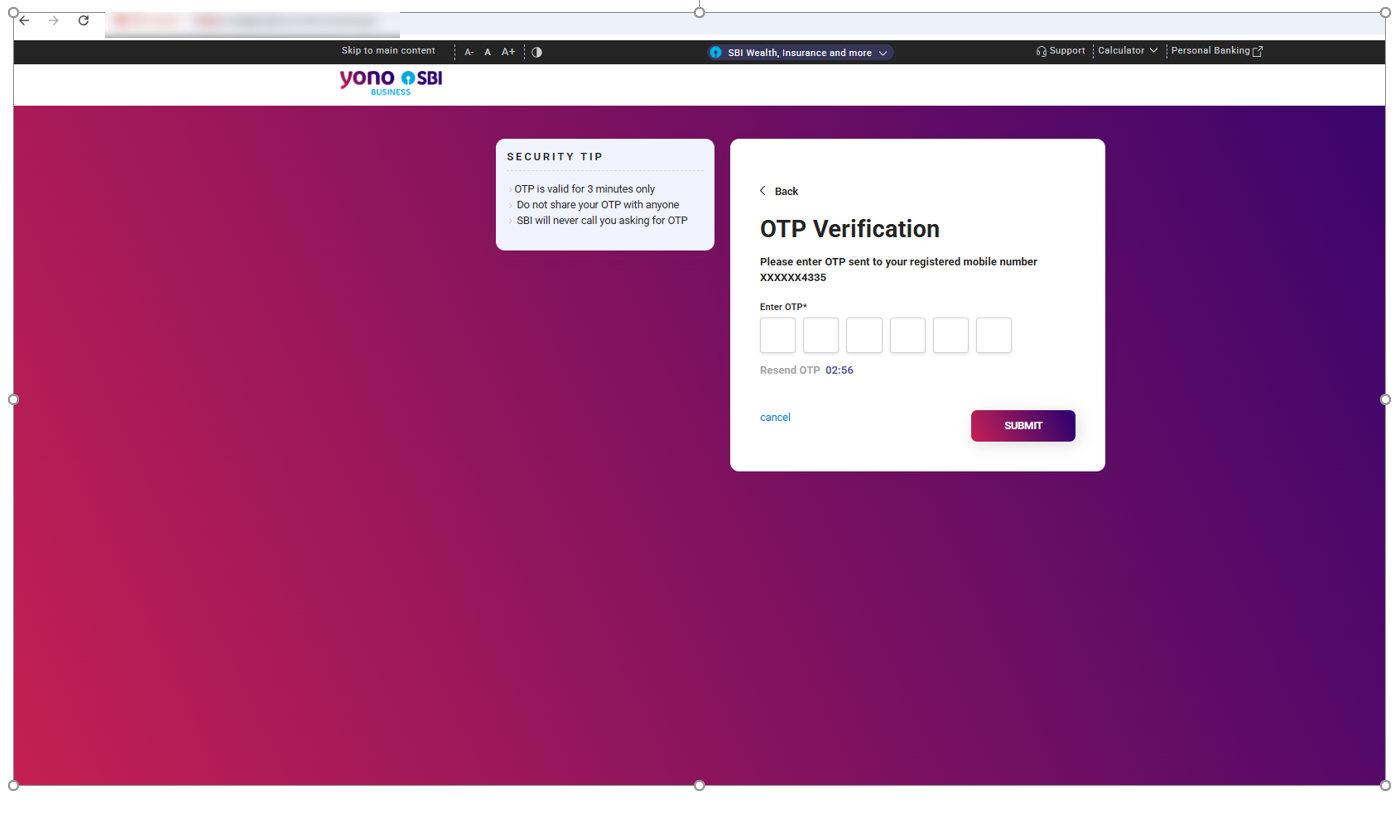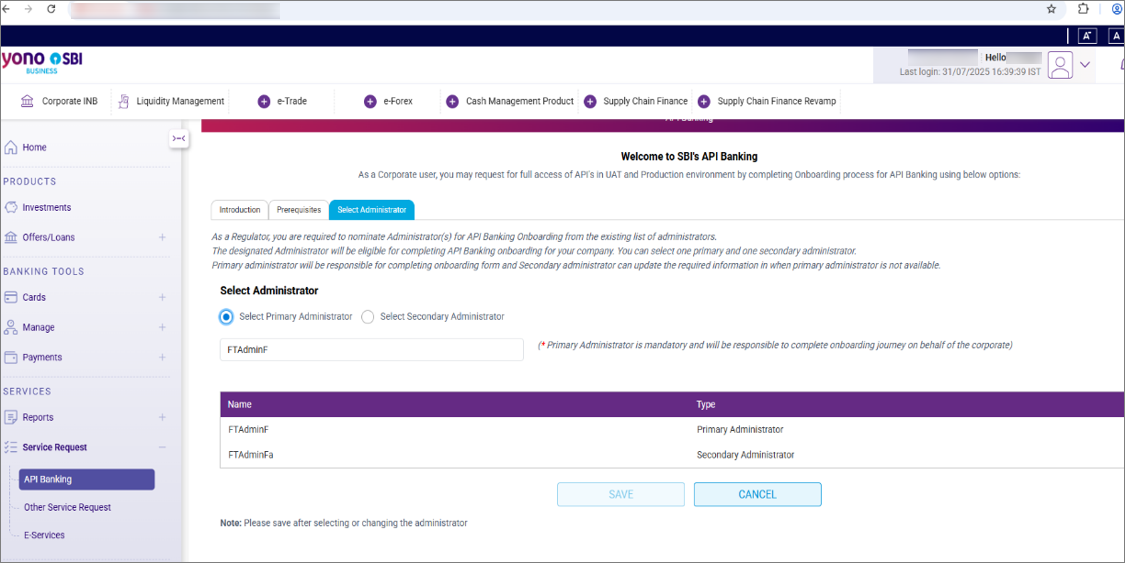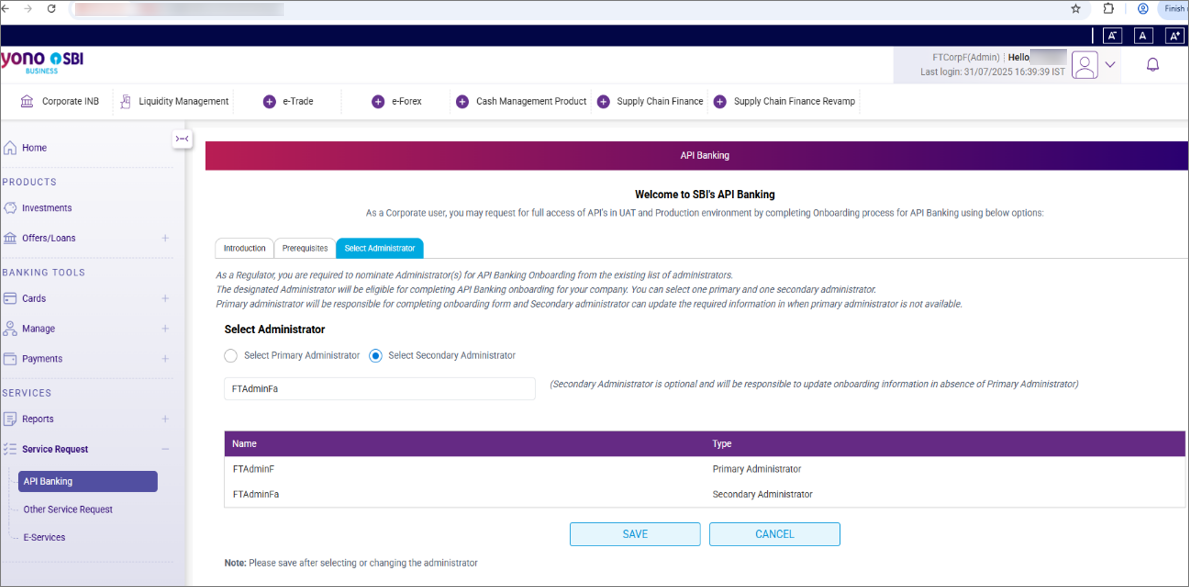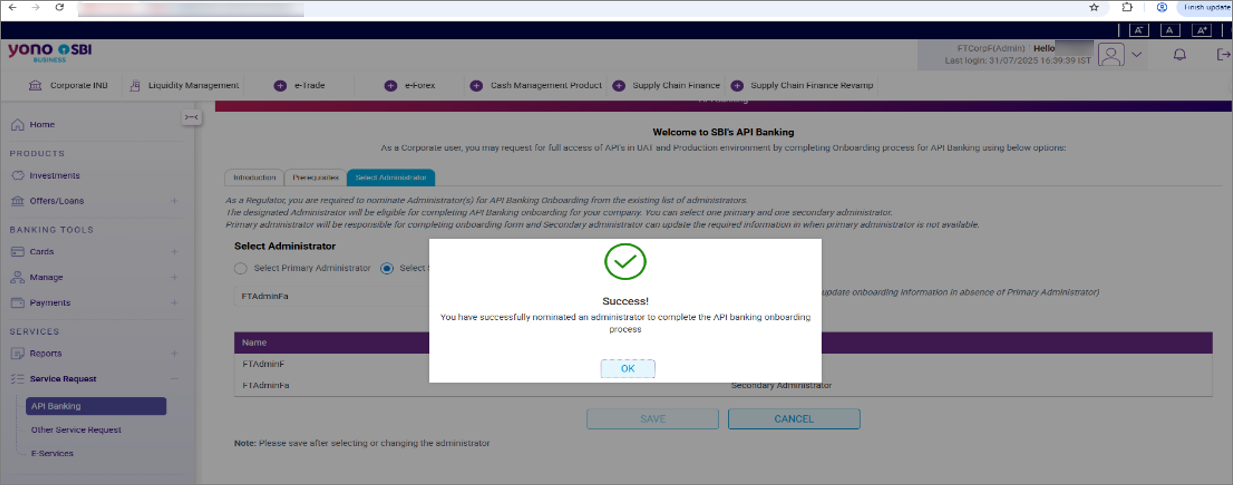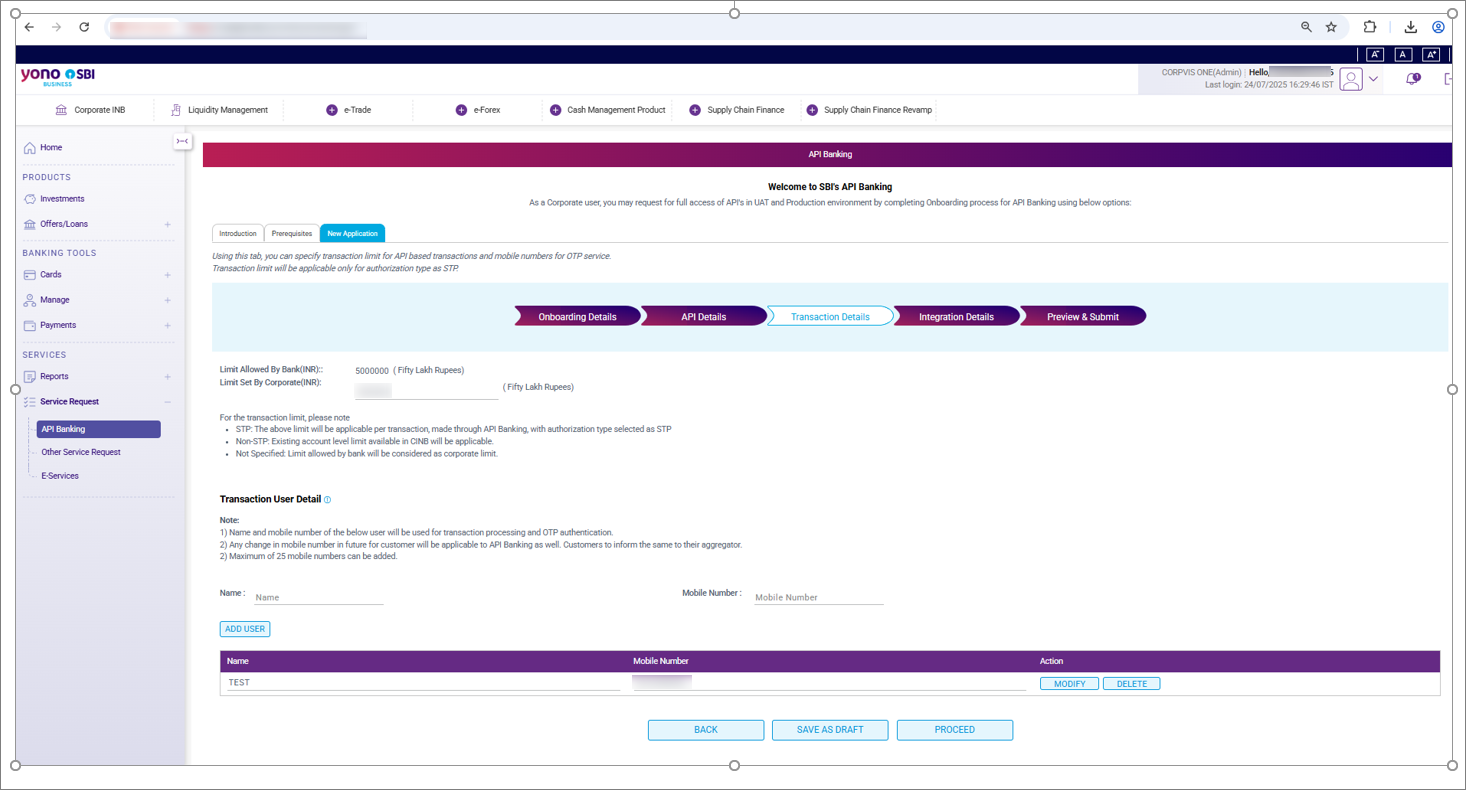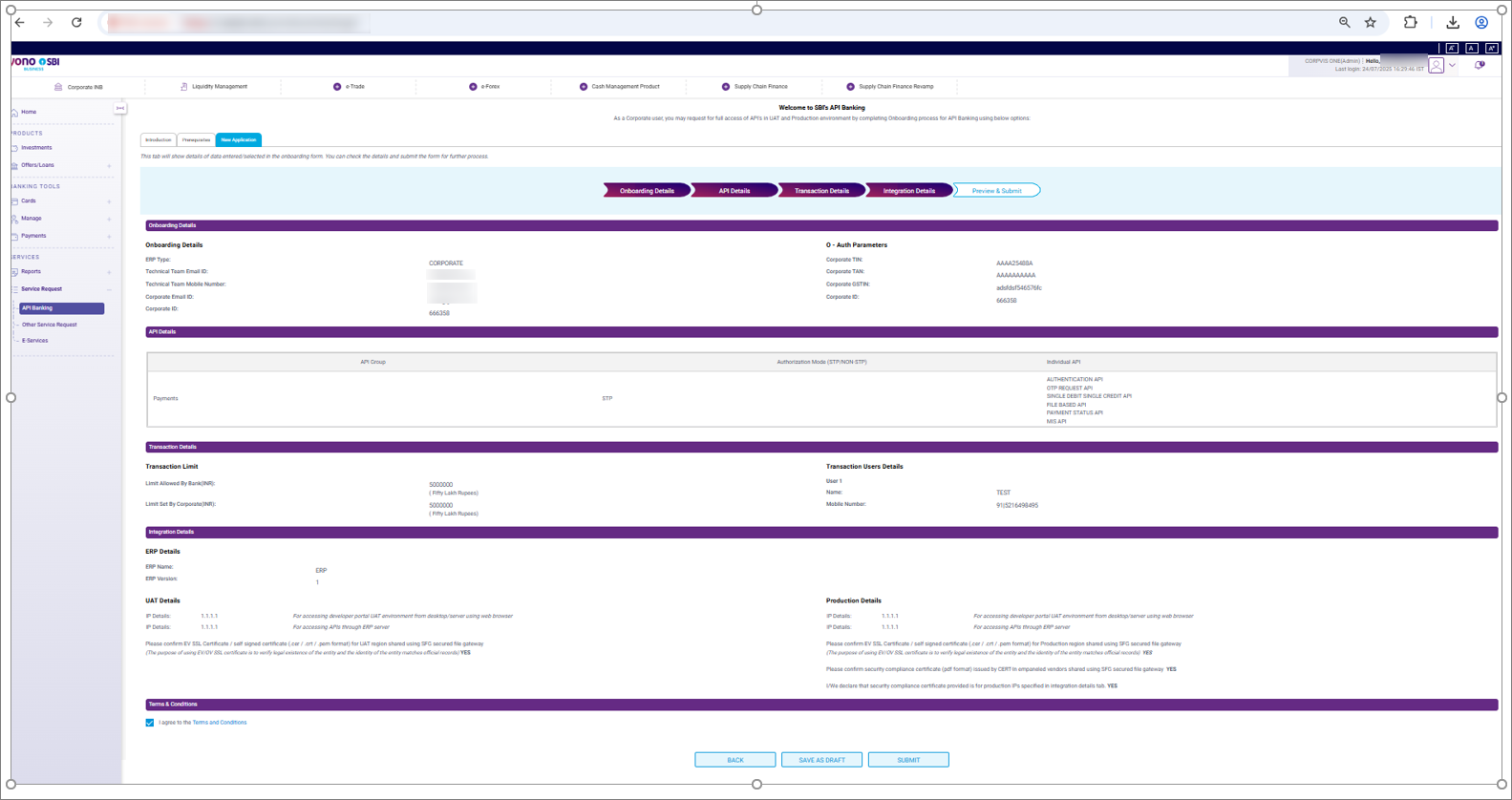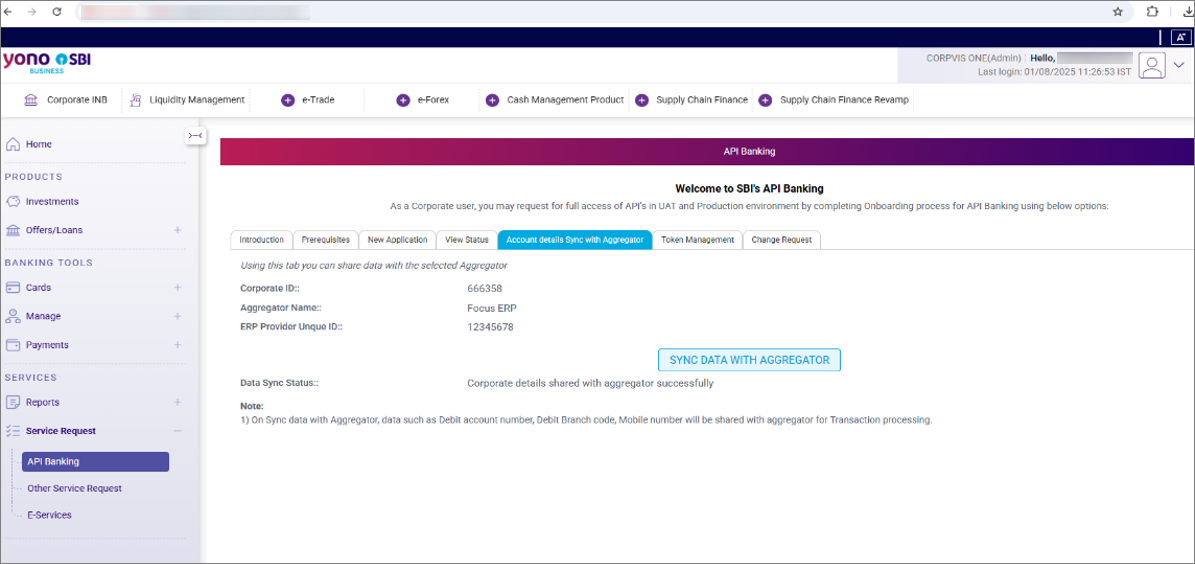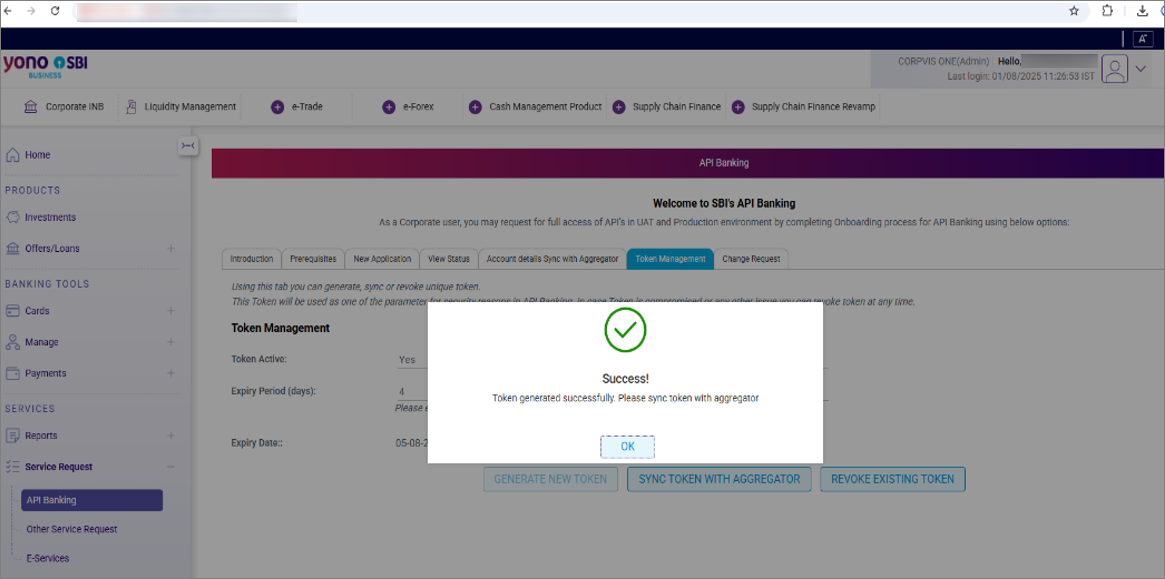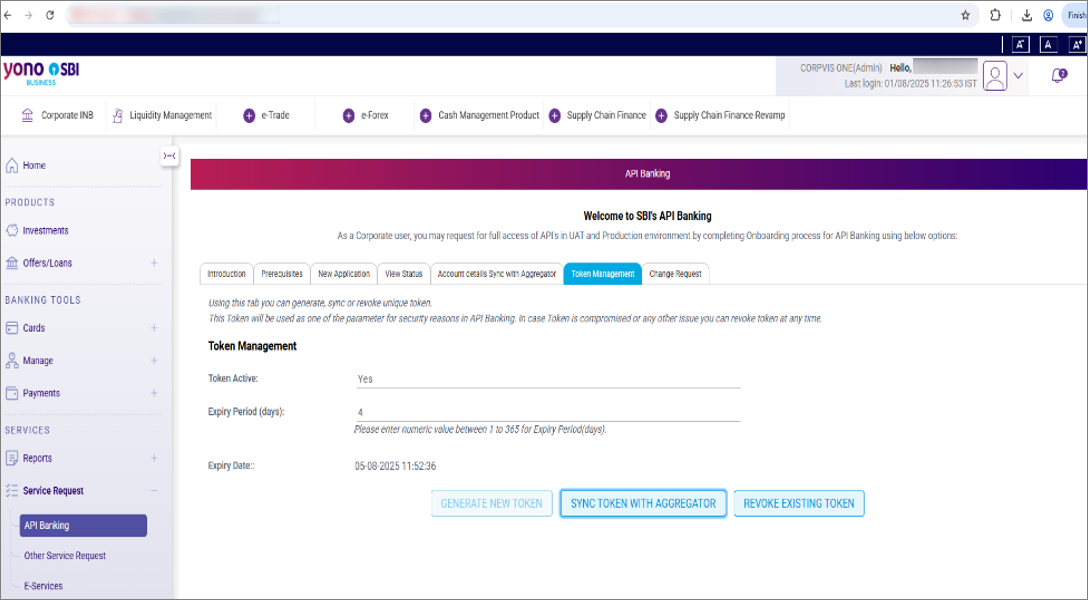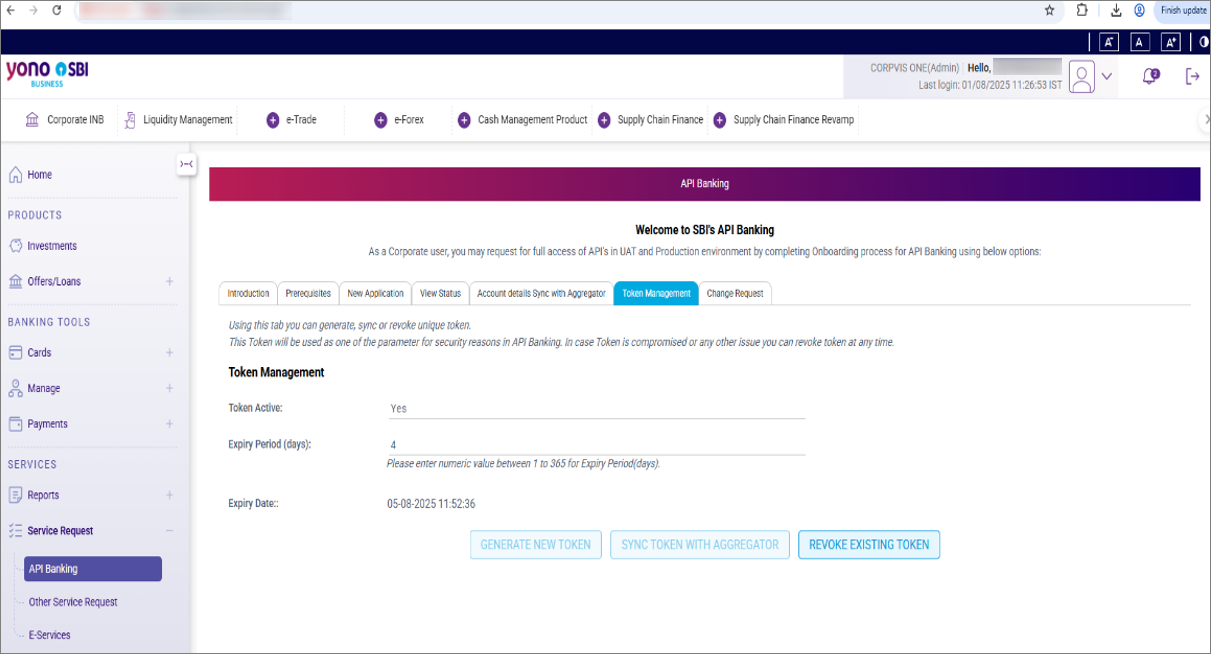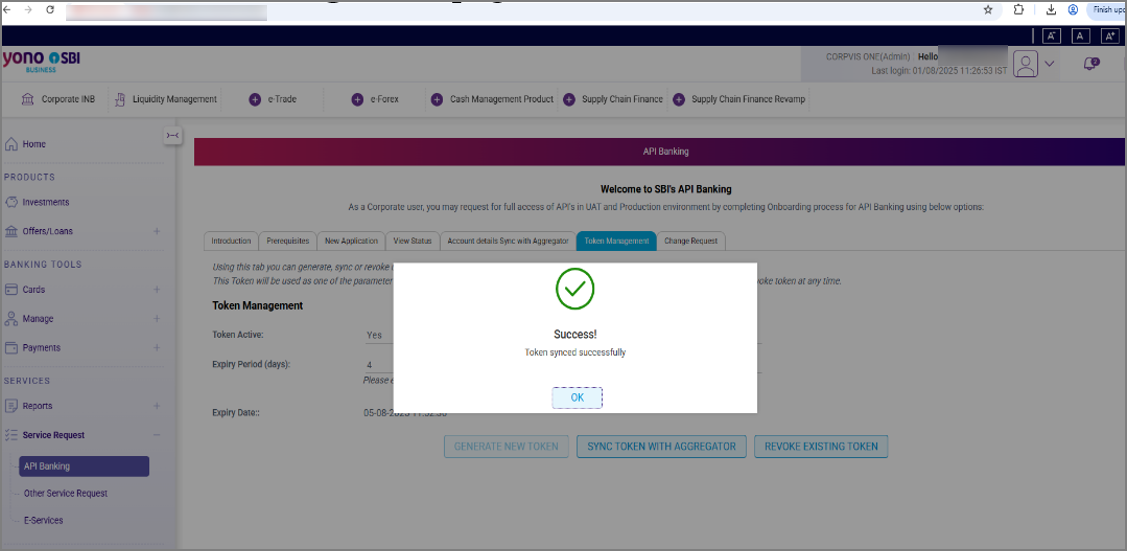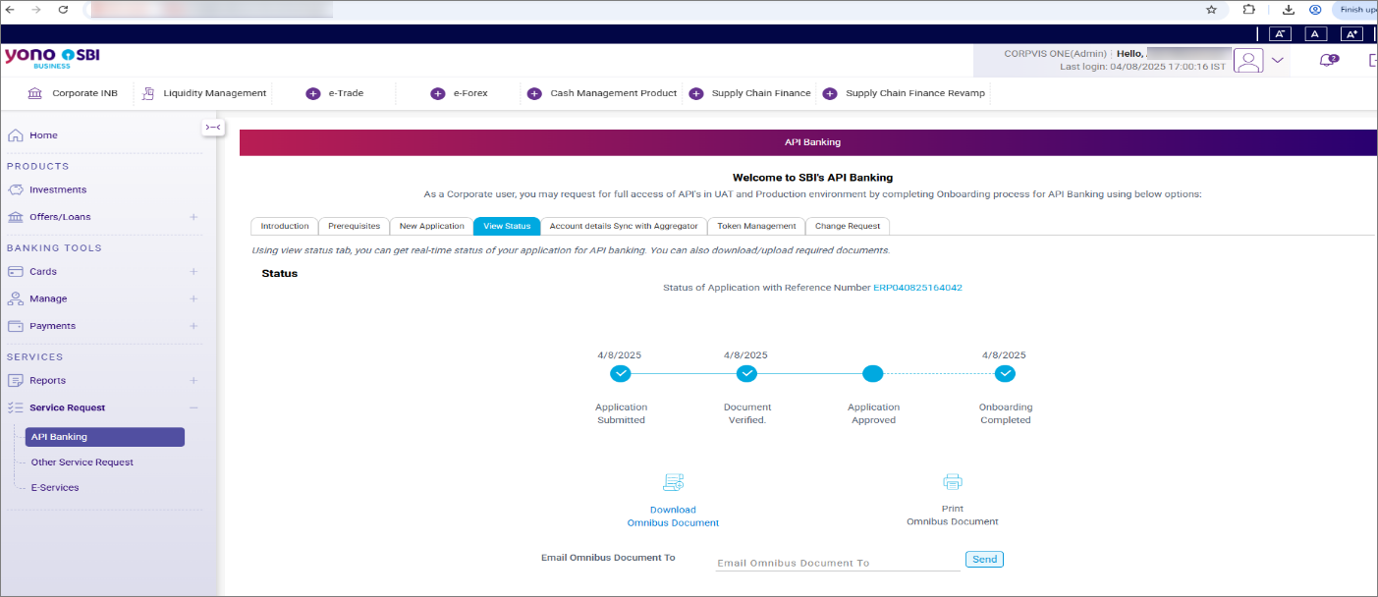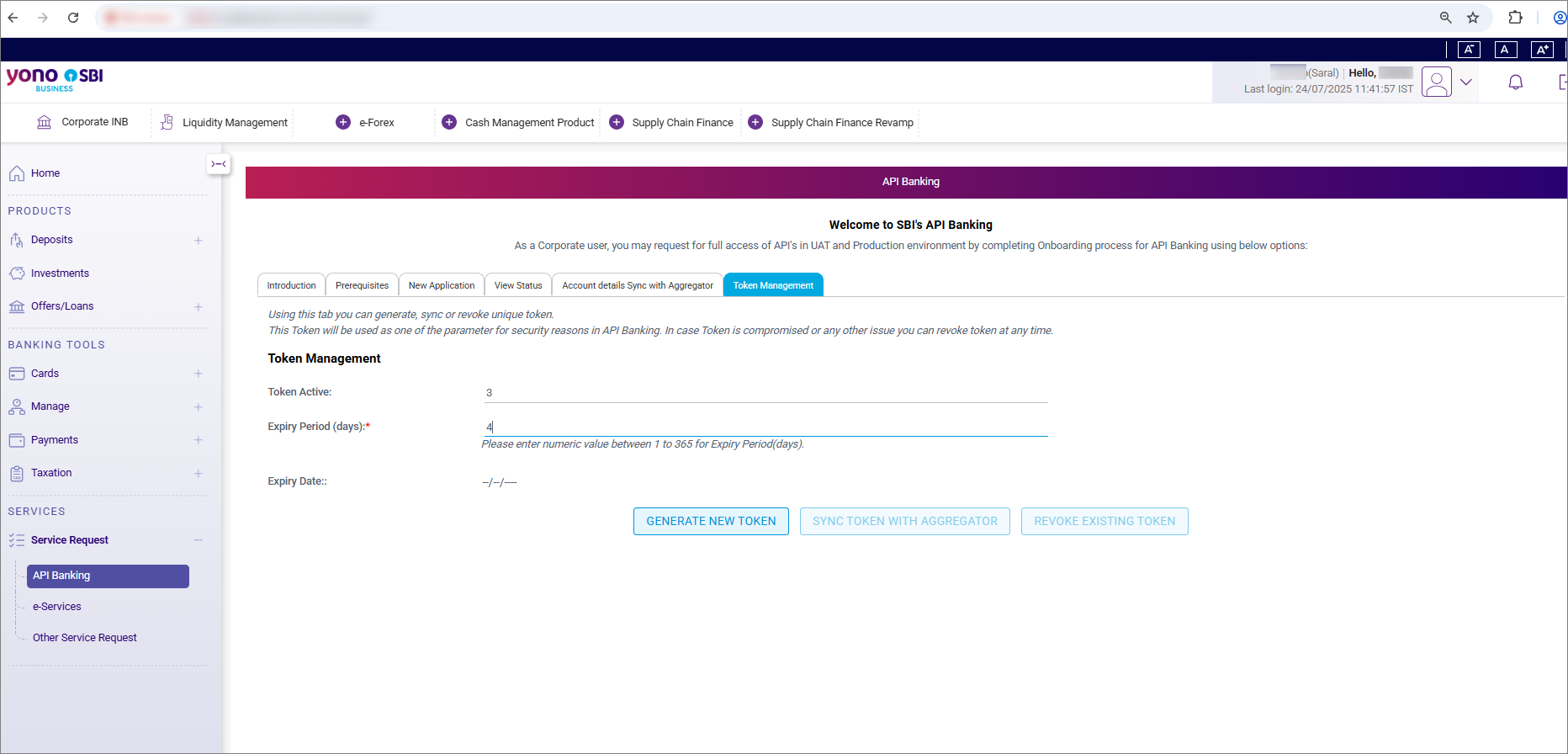Establish Connection with State Bank of India (SBI) Accounts from TallyPrime
With Connected Banking, you can connect your State Bank of India (SBI) accounts to TallyPrime. This allows you get bank statement and bank balance, and perform other online banking activities.
All you need to do is log in to Connected Banking with your Tally.NET ID and password. Once a Connected Banking session is established, you can start connecting your bank accounts to TallyPrime.
To establish connection with your SBI accounts, the mobile number linked with the Tally.NET ID should be the same as that registered with the bank. If you change your mobile number, then you will need to update the number at the bank and then update it for your Tally.NET ID.
For State Bank of India (SBI) customers, the following facilities will be available in the upcoming releases:
Payment Instructions Export & Online Payments using Connected Banking.
Connect Your SBI Accounts | Single User
- In TallyPrime, press Alt+Z (Exchange) > All Banking Options > Bank Connections.
If you have not logged in to Connected Banking already, then you will need to log in. - Press F6 (New Connection).
- Select State Bank of India (India).
A connection ID gets generated that you will need to enter on the bank portal. - Press C (Connect) in the Connect to Bank screen.
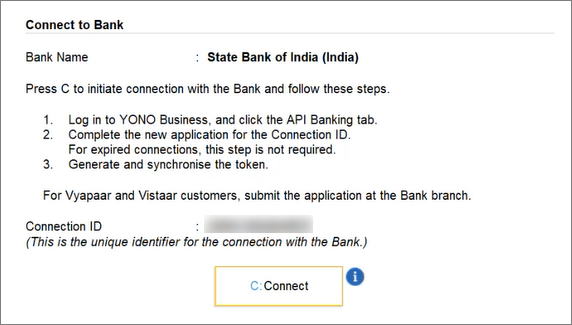
Consequently, you get redirected to the bank portal. - Log in to YONO Business SBI portal.
- Under Service Request located on the left-hand side menu, click API Banking.
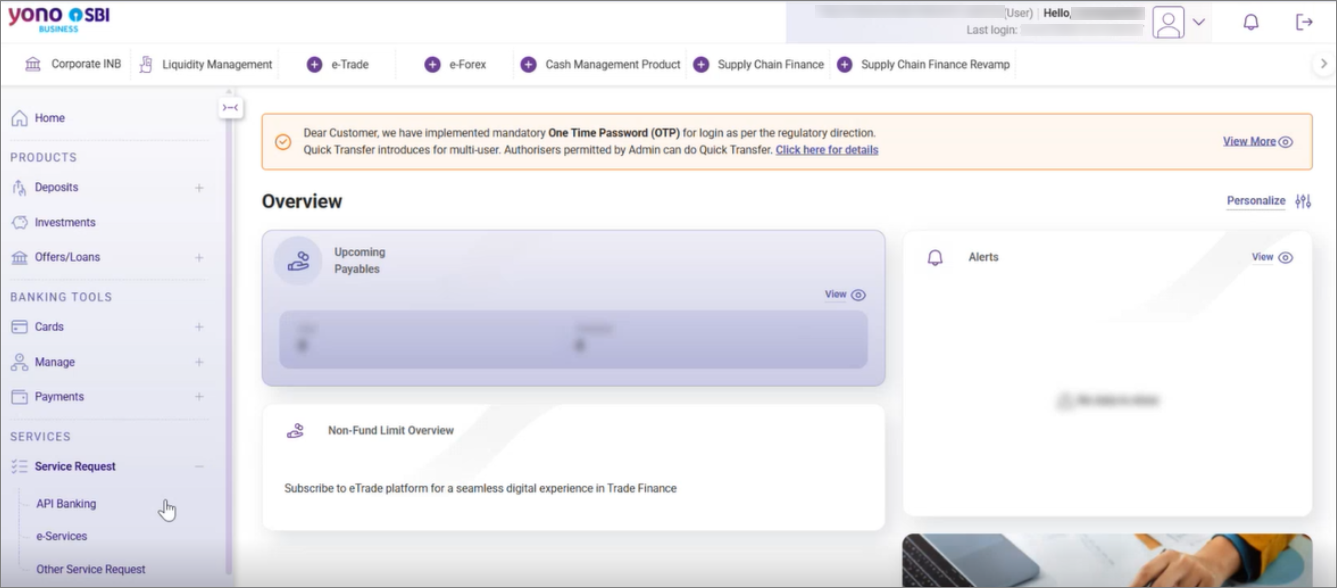
- Click New Application.
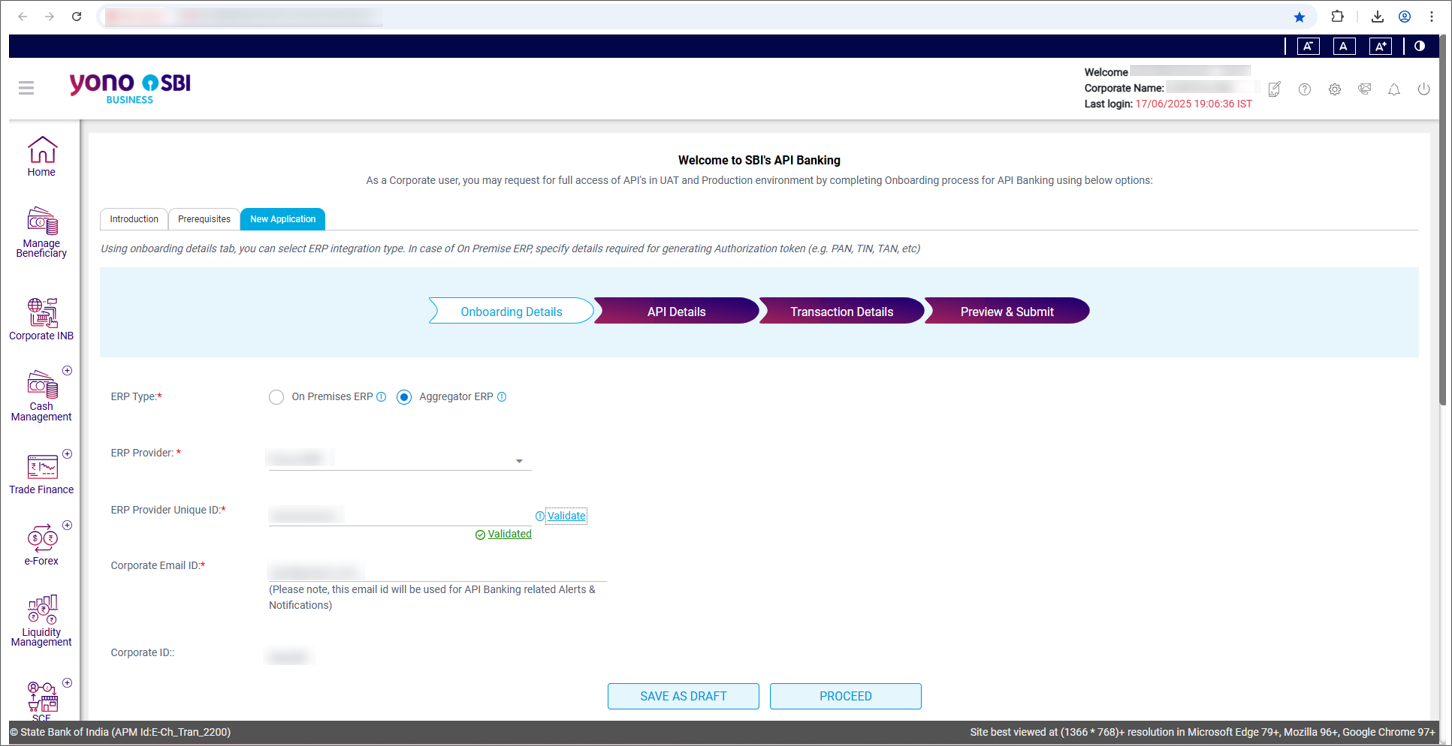
- Provide the necessary details in the Onboarding Details page.
- ERP Type: Aggregator ERP.
- ERP Provider: TallyPrime.
- Validate the ERP Provider Unique ID.
- Enter the Connection ID displayed in the Bank Connections report.
- Paste the Connection ID under ERP Provider Unique ID on the YONO portal.
- Click Validate.
The Connection ID gets validated.
- Corporate Email ID: E-mail ID registered with the bank.
- Click PROCEED.
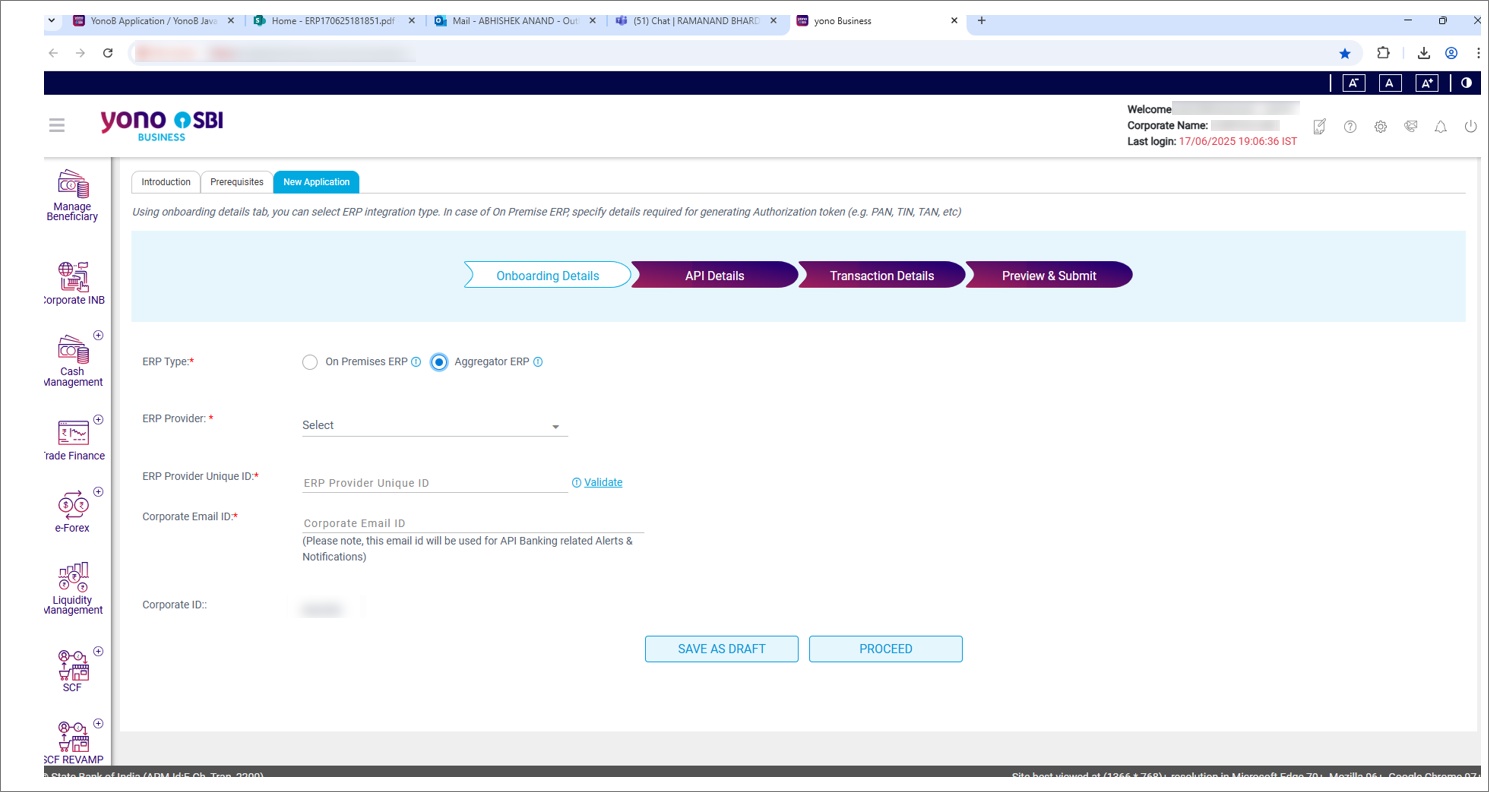
- On the API Details page, provide the necessary details.
- On the Transaction Details page, review the Limit Allowed by Bank (INR) and your mobile number and click PROCEED.

- On the Preview & Submit page, submit the application.
- Verify with the OTP.
- On the Account details Sync with Aggregator page, click SYNC DATA WITH AGGREGATOR.

The data gets synchronised with TallyPrime. - Click PROCEED.
- On the View Status page, click PROCEED.
- On the Token Management page, generate a new token.
- On the View Status page, click PROCEED.
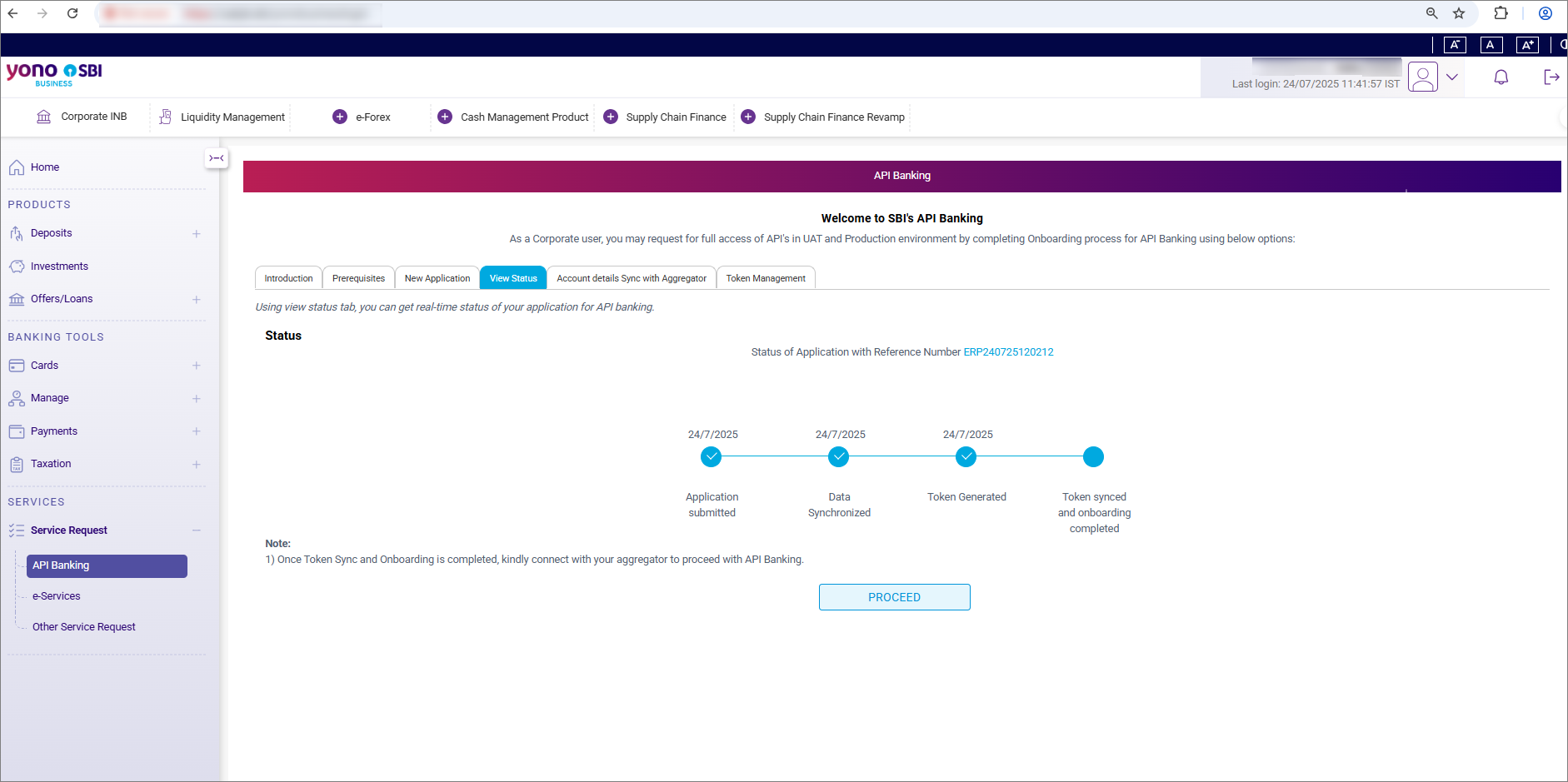
- On the Token Management page, synchronise the token with the aggregator.
- Switch to TallyPrime and in the in the Connect to Bank screen, press S (Refresh Status).
The status of the connection with the bank is Connected. The screen also displays the validity and the linked account numbers.
Connect Your SBI Accounts | Multi-user (Single Admin)
The process to connect your SBI multi-user (single admin) account is similar to that applicable to the accounts with multiple users (single admin). In the case of multi-user (single admin) account, you need to add users who can access the bank accounts in TallyPrime.
- In TallyPrime, press Alt+Z (Exchange) > All Banking Options > Bank Connections.
If you have not logged in to Connected Banking already, then you will need to log in. - Press F6 (New Connection).
- Select State Bank of India (India).
A connection ID gets generated that you will need to enter on the bank portal. - Press C (Connect) in the Connect to Bank screen.
Consequently, you get redirected to the bank portal. - Log in to YONO Business SBI portal.
- Under Service Request located on the left-hand side menu, click API Banking.
- Click New Application.
- Provide the necessary details in the Onboarding Details page.
- ERP Type: Aggregator ERP.
- ERP Provider: TallyPrime.
- Validate the ERP Provider Unique ID.
- Enter the Connection ID displayed in the Bank Connections report.
- Paste the Connection ID under ERP Provider Unique ID on the YONO portal.
- Click Validate.
The Connection ID gets validated.
- Corporate Email ID: E-mail ID registered with the bank.
- Click PROCEED.
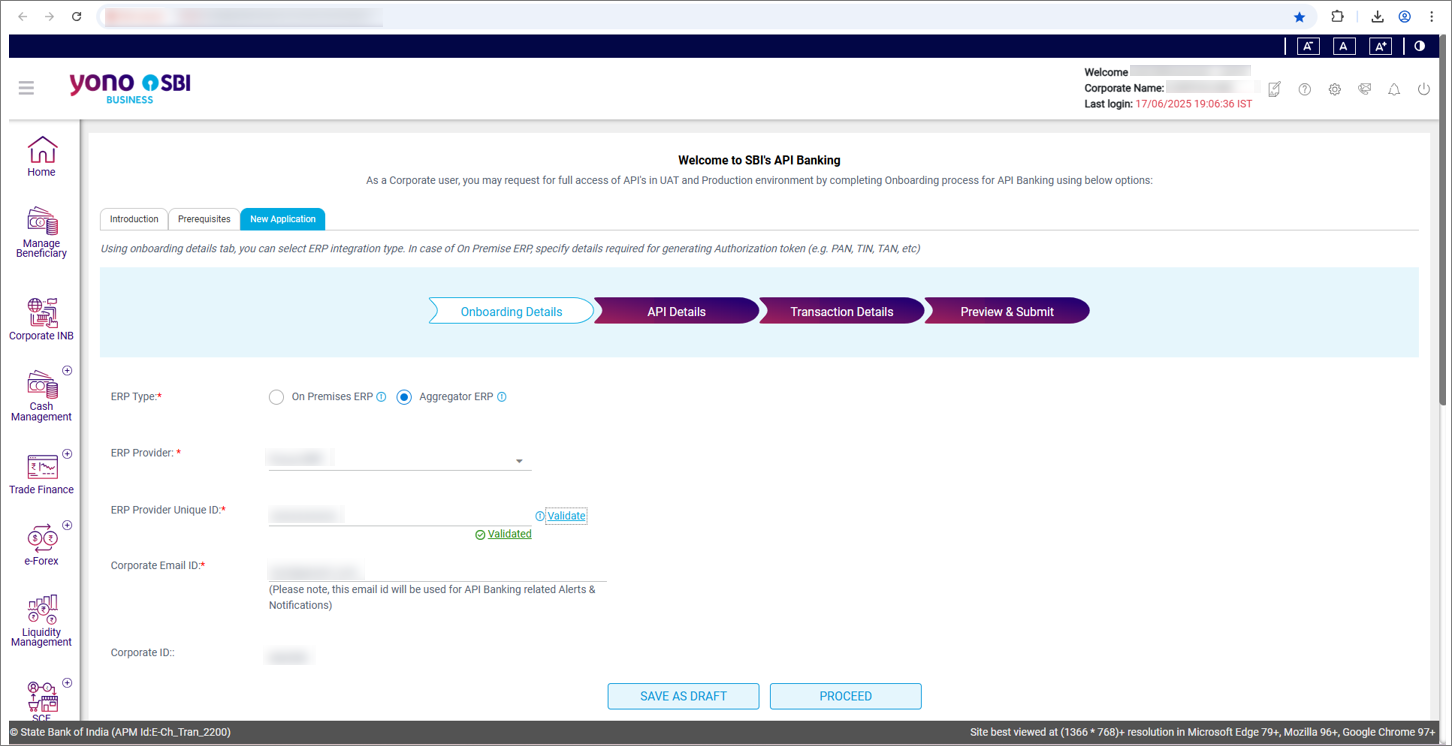
- In the API Details page, select API Group as Payments, and click PROCEED.

- On the Transaction Details page that contains Limit Allowed by Bank (INR), enter the Limit Set by Corporate (INR).
- Add users on the Transaction Details page.
- Agree with the Terms and Conditions to submit the application.
- Submit the necessary document to the bank.
- Click Download Omnibus Document.
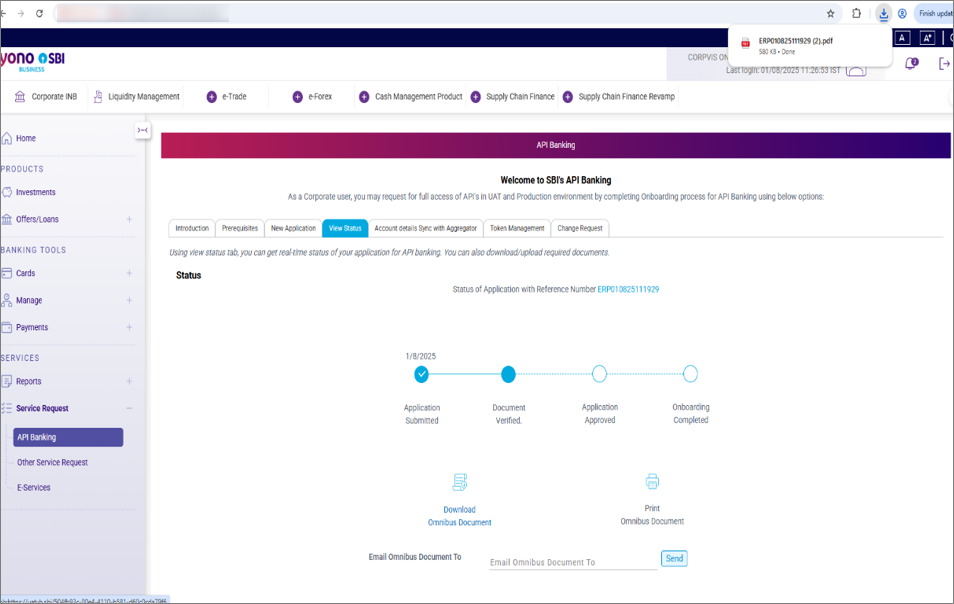
- Submit the downloaded omnibus document to the branch with Terms and Conditions, signed & stamped on each page, along with the Board Resolution and KYC document.
Thereafter, the branch maker user reviews the application with the physical document and approves, followed by the review and approval by the branch checker and finally, the GITC user.
- Click Download Omnibus Document.
- Generate a token on the bank portal.
- Synchronise the token with the aggregator.
- Switch to TallyPrime and in the in the Connect to Bank screen, press S (Refresh Status).
The status of the connection with the bank is Connected. The screen also displays the validity and the linked account numbers.
Connect Your SBI Accounts | Multi-user (Multiple Admins)
If you have a multi-user account with multiple admins, then you need to select a Primary Administrator. Moreover, you can also select a Secondary Administrator, if needed.
- In TallyPrime, press Alt+Z (Exchange) > All Banking Options > Bank Connections.
If you have not logged in to Connected Banking already, then you will need to log in. - Press F6 (New Connection).
- Select State Bank of India (India).
A connection ID gets generated that you will need to enter on the bank portal. - Press C (Connect) in the Connect to Bank screen.
Consequently, you get redirected to the bank portal. - Log in to YONO Business SBI portal.
- Select administrators, as needed.
- Under Service Request located on the left-hand side menu, click API Banking.
- Click New Application.
- Provide the necessary details in the Onboarding Details page.
- ERP Type: Aggregator ERP.
- ERP Provider: TallyPrime.
- Validate the ERP Provider Unique ID.
- Enter the Connection ID displayed in the Bank Connections report.
- Paste the Connection ID under ERP Provider Unique ID on the YONO portal.
- Click Validate.
The Connection ID gets validated.
- Corporate Email ID: E-mail ID registered with the bank.
- Click PROCEED.
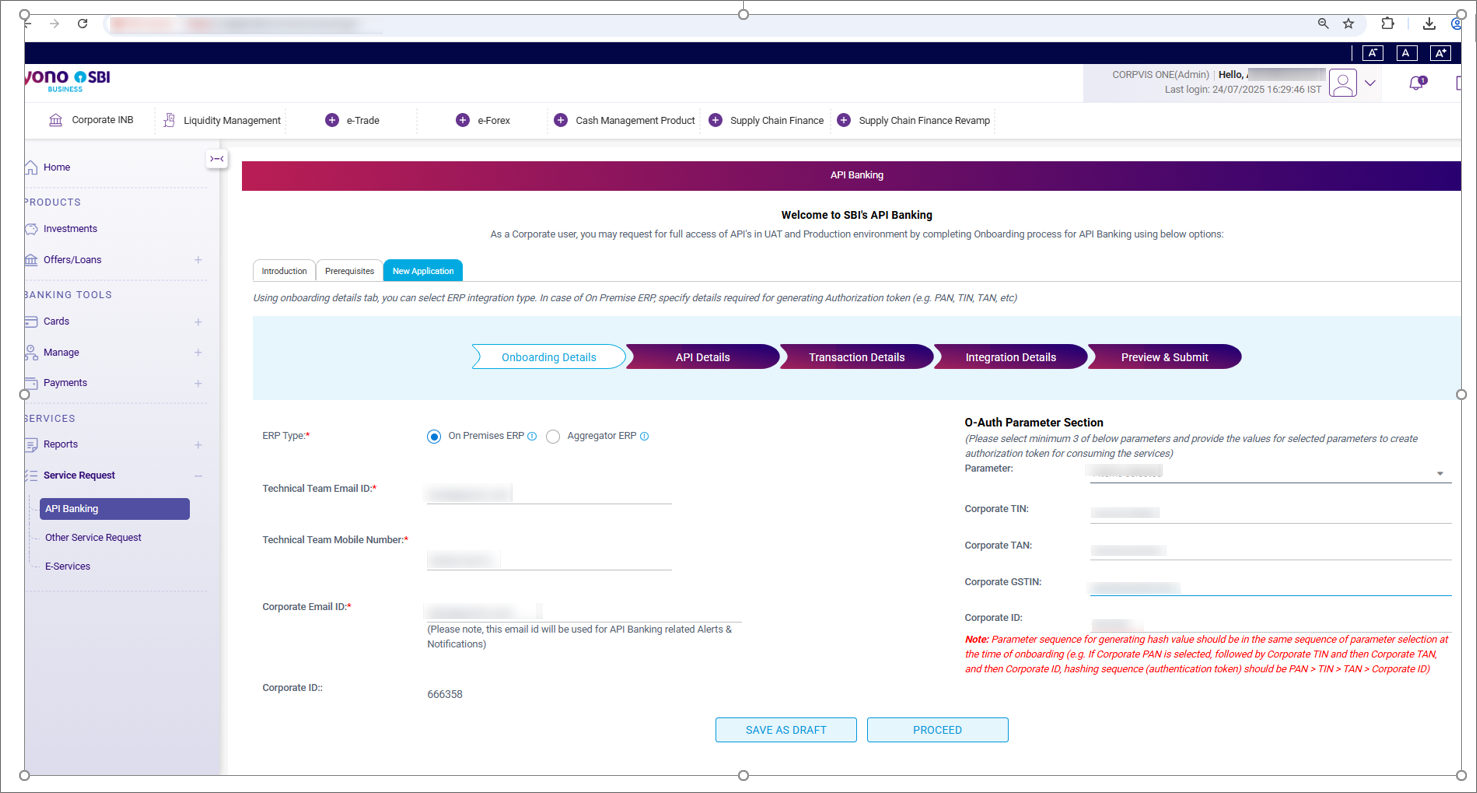
- In the API Details page, select API Group as Payments and click PROCEED.
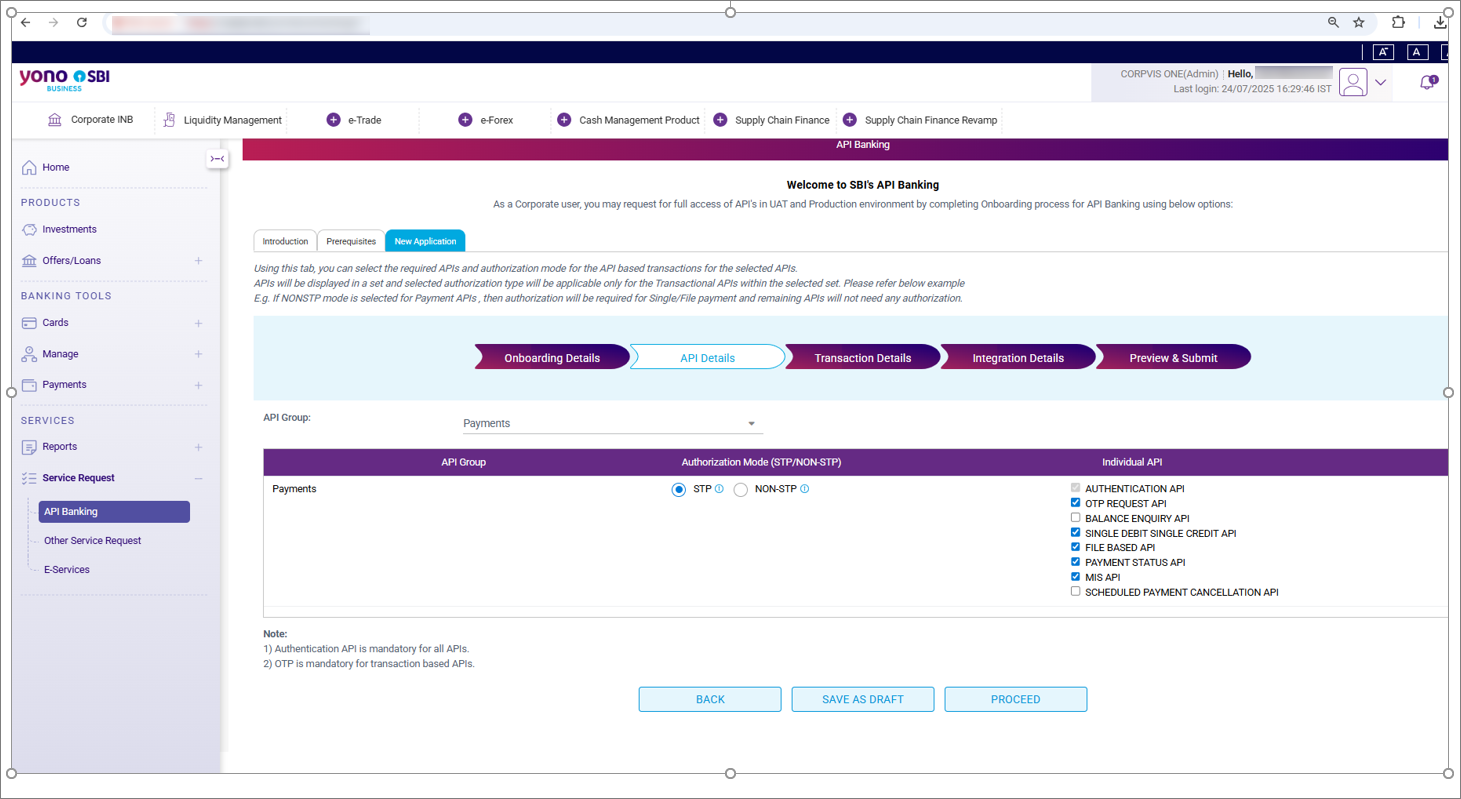
- Verify the API Details and click PROCEED.
- On the Transaction Details page that contains Limit Allowed by Bank (INR), enter the Limit Set by Corporate (INR).
- Add users on the Transaction Details page.
- Agree with the Terms and Conditions to submit the application.
- Submit the necessary document to the bank.
- Click Download Omnibus Document.
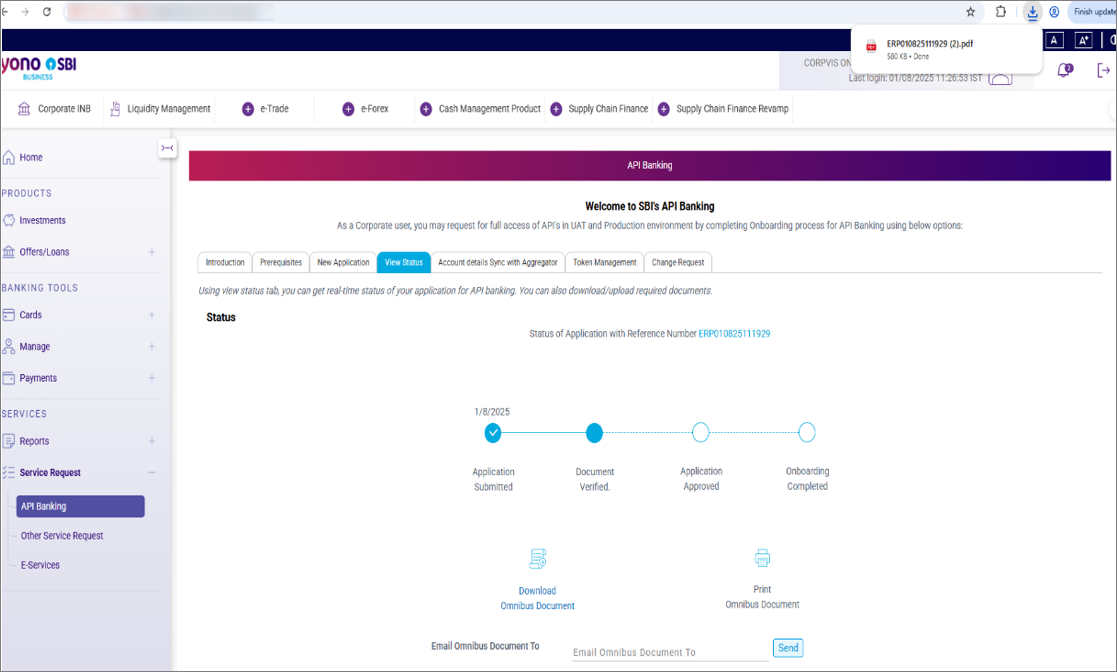
- Submit the downloaded omnibus document to the branch with Terms and Conditions, signed & stamped on each page, along with the Board Resolution and KYC document.
Thereafter, the branch maker user reviews the application with the physical document and approves, followed by the review and approval by the branch checker and finally, the GITC user.
- Click Download Omnibus Document.
- Generate a token on the bank portal.
- Synchronise the token with the aggregator.
- Switch to TallyPrime and in the in the Connect to Bank screen, press S (Refresh Status).
The status of the connection with the bank is Connected. The screen also displays the validity and the linked account numbers.
Reconnect Your SBI Accounts
You can reconnect to the bank using an existing Connection ID in the following scenarios:
- The connection is still in progress.
- The connection has expired in the following scenarios:
- The connection has crossed its validity.
- Mobile number has been changed.
- The token is revoked on the bank portal.
The process of reconnect your SBI accounts to TallyPrime is the same for the single user, multi-user (single admin), and multi-user (multiple admins) account.
- Select the connection, and press Enter or press F7 (Manage Connection).
- In the Manage Connection screen, press F6 (Reconnect to Bank).
- Press C (Connect) in the Reconnect to Bank screen.
Consequently, you get redirected to the bank portal. - After logging in to the SBI YONO Business portal, click API Banking.
- On the Token Management page, generate a new token.
- Switch to TallyPrime and in the in the Connect to Bank screen, press S (Refresh Status).
The status of the connection with the bank is Connected. The screen also displays the validity and the linked bank accounts.
Disconnect Your SBI Accounts
When you do not want to use your SBI accounts through Connected Banking in TallyPrime, you can choose to disconnect them.
The process for disconnecting your SBI accounts on the YONO portal is the same for the single user, multi-user (single admin), and multi-user (multiple admins) accounts. However, in case of multi-user accounts, you need to be the administrator on the YONO portal.
- Select the connection, and press Enter or press F7 (Manage Connection).
- In the Manage Connection screen, press Alt+F6 (Disconnect).
- In the Disconnect from Bank screen, press D (Disconnect).
- Press Y to confirm.
You will be redirected to the portal. - After logging in on the YONO portal, revoke the token.
- Switch to TallyPrime and in the in the Disconnect from Bank screen, press S (Refresh Status).
The status of the connection with the bank is Disconnected.
Approve/Disable User Access to Connected Banking | Multi-user Accounts
In case of multi-user accounts, if you have generated the Connection ID, then you are the admin. As an admin, you can approve or disable user access to Connected Banking.
Approve User
Some users might be pending for approval. You can approve access for those users.
- In the Bank Connections report, press F7 (Manage Connection).
- Select the user and press F8 (Approve Access).
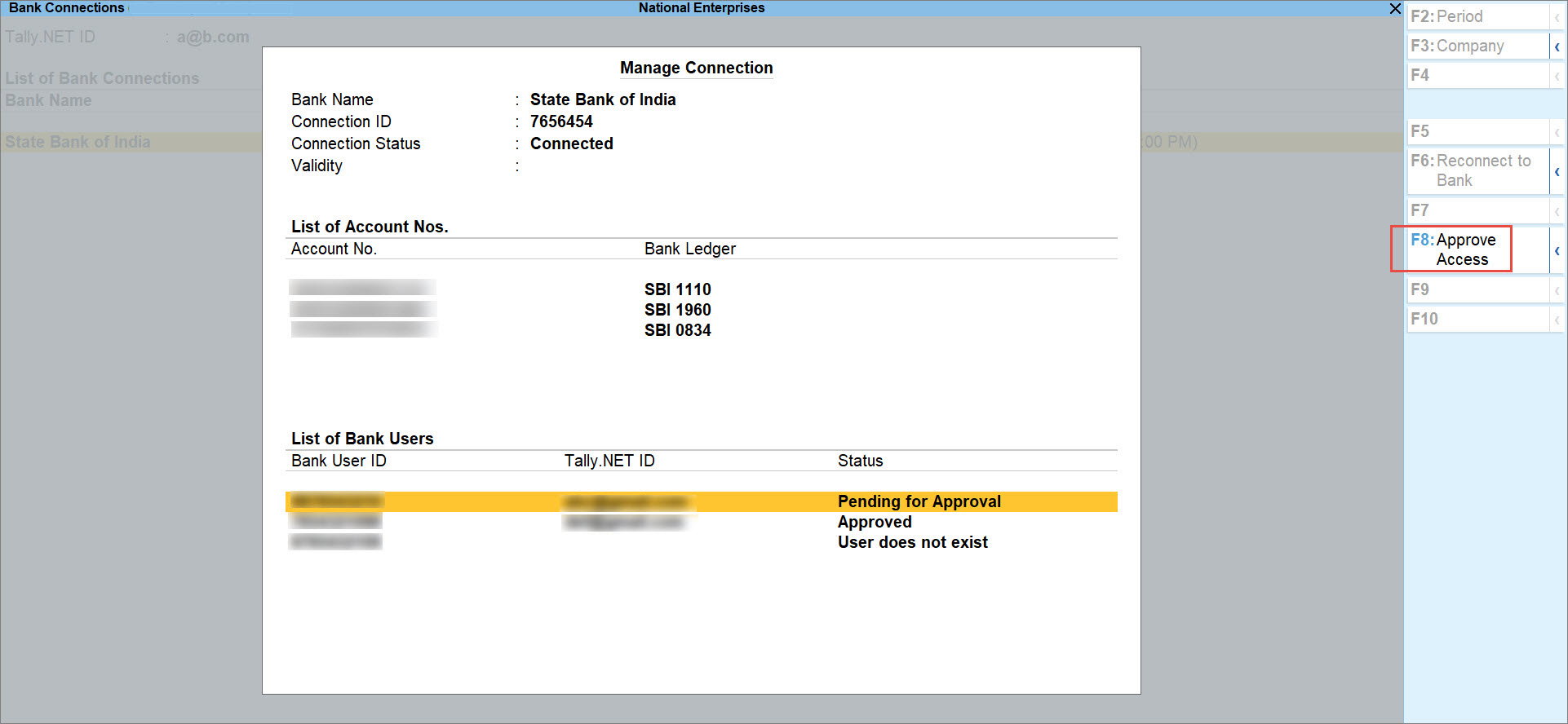
- Press Y to confirm.
The user will be able to access the bank accounts through Connected Banking services.
It is important to note that if the mobile number of a user is changed, then you will need to ensure that the number is updated at the bank and also for the Tally.NET ID of the user.
You will need to approve the users with the updated mobile numbers.
Disable User Access
You might want to disable access to bank accounts for a few users. You can disable access for those users.
Moreover, if the mobile number of a user is removed, then you will need to remove the number at the bank and disable user access to Connected Banking.
- In the Bank Connections report, press F7 (Manage Connection).
- Select the user and press Alt+F8 (Disable Access).
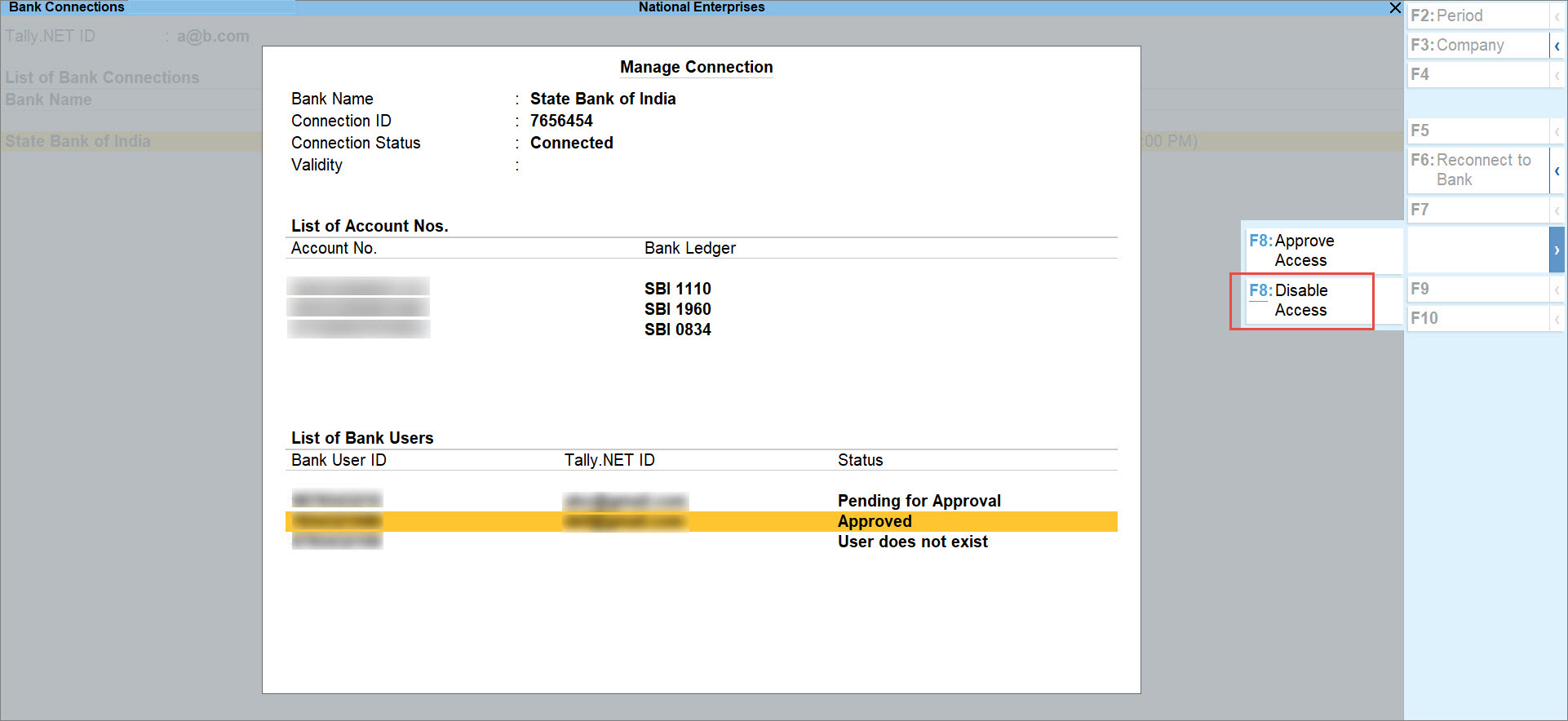
- Press Y to confirm.
The user will no longer be able to access the bank accounts through Connected Banking services.