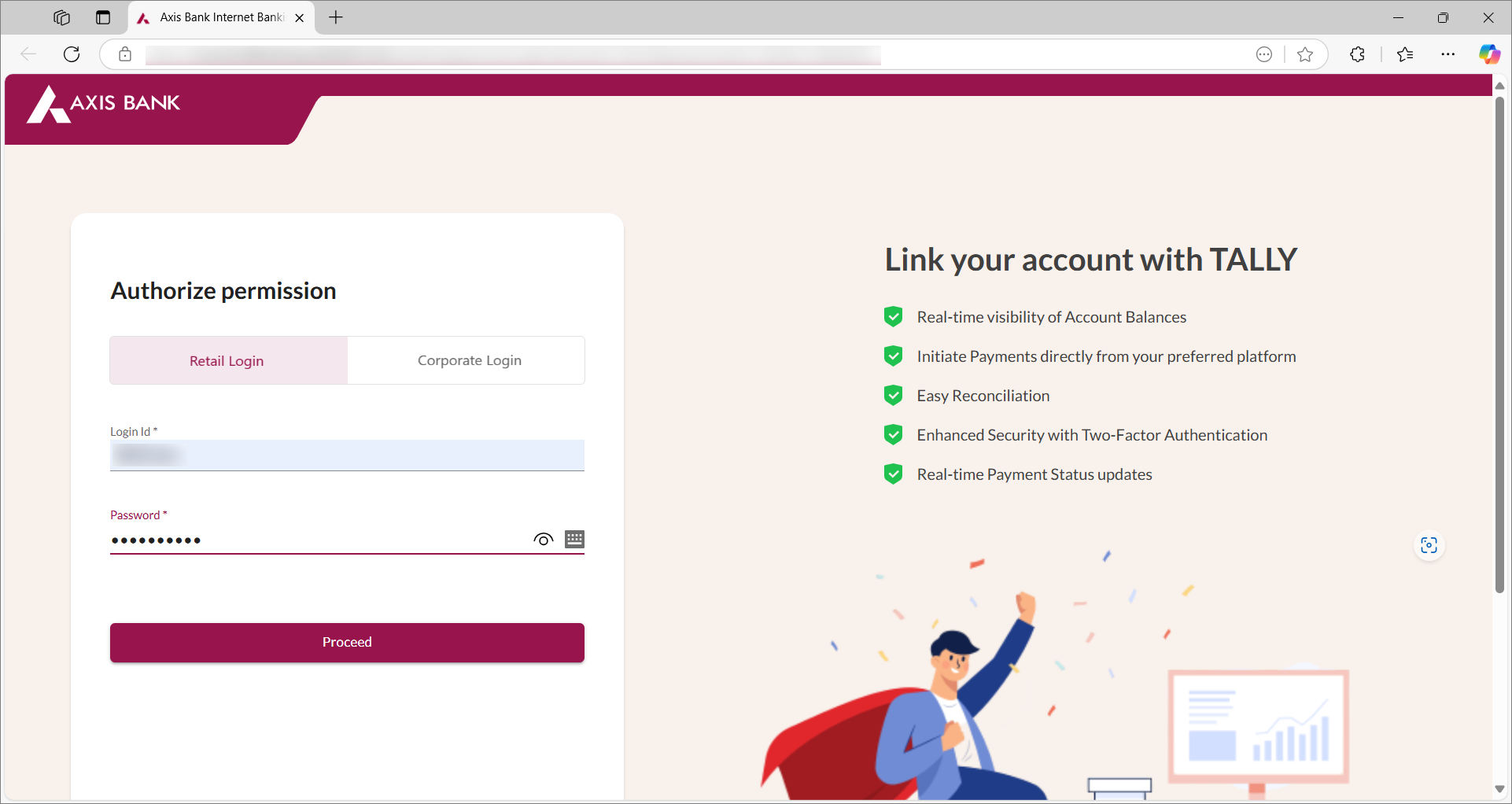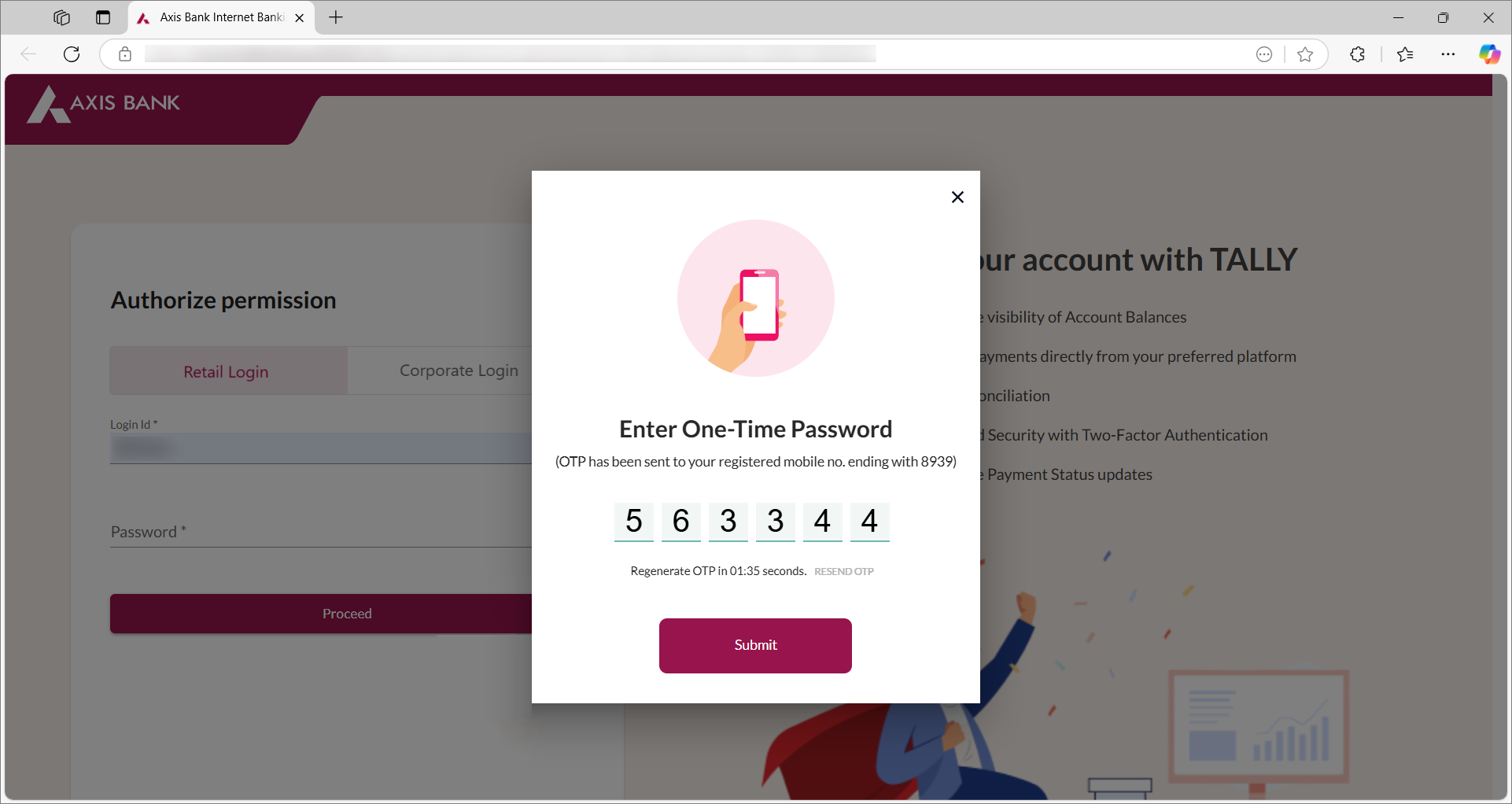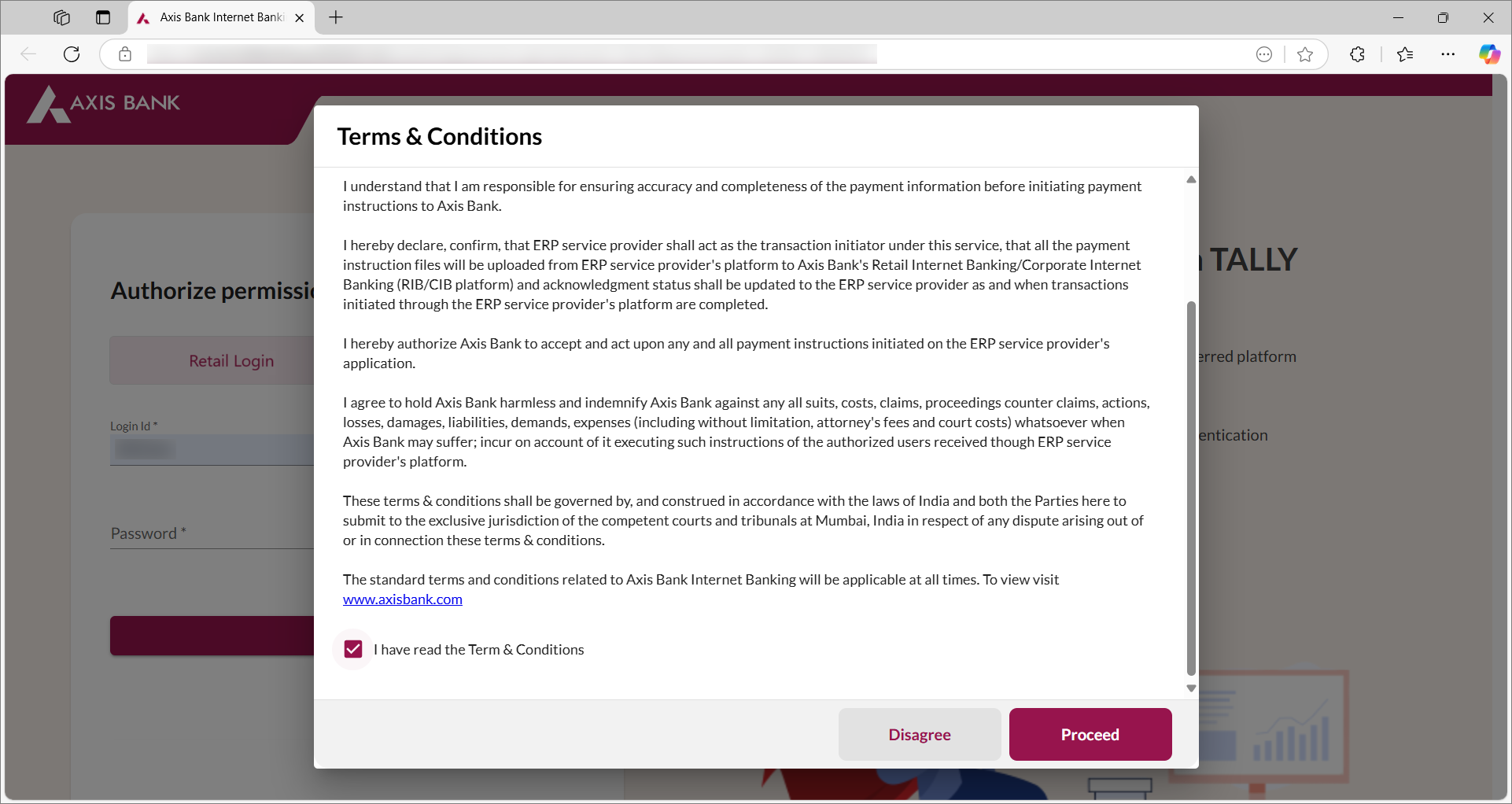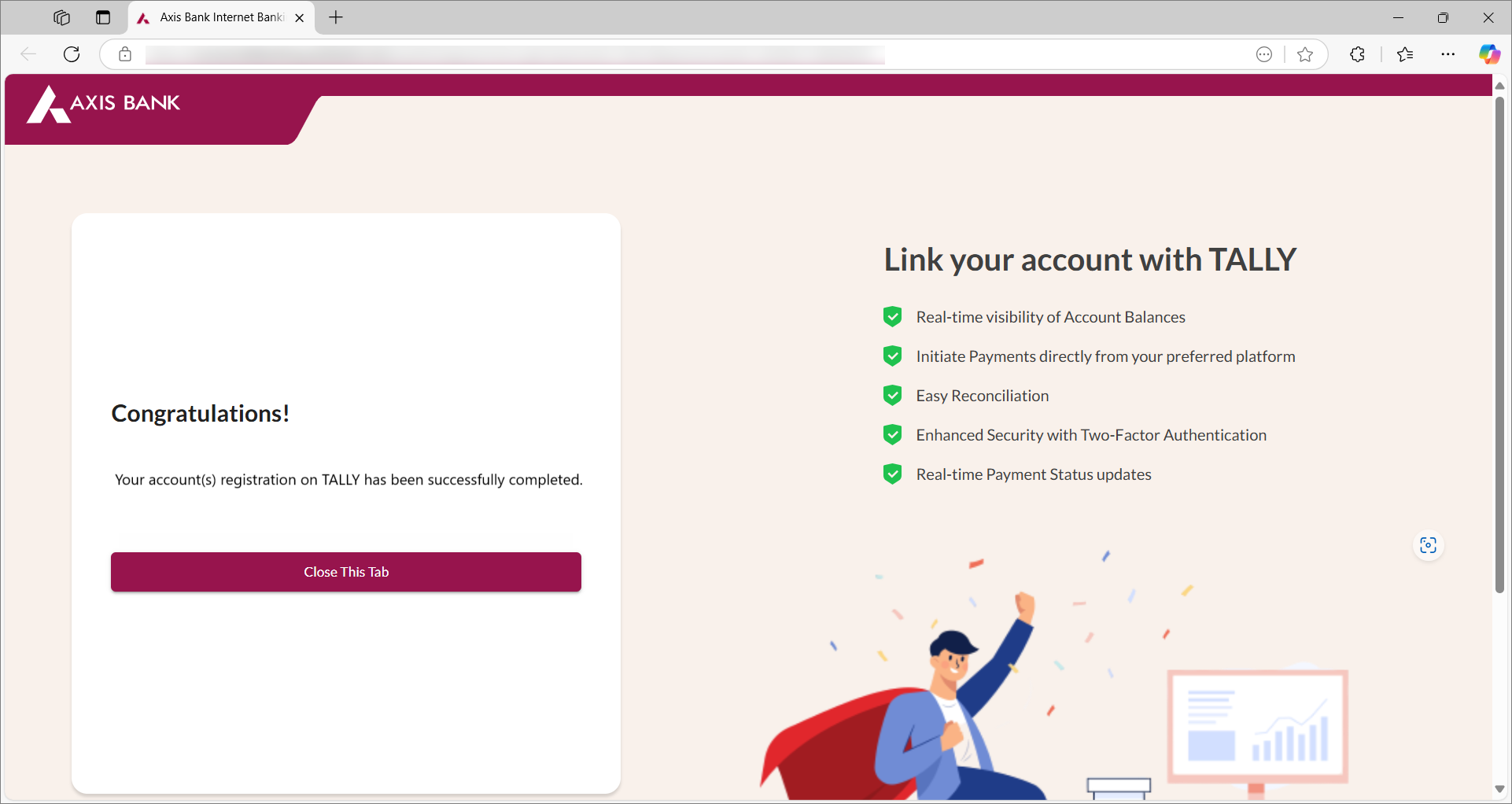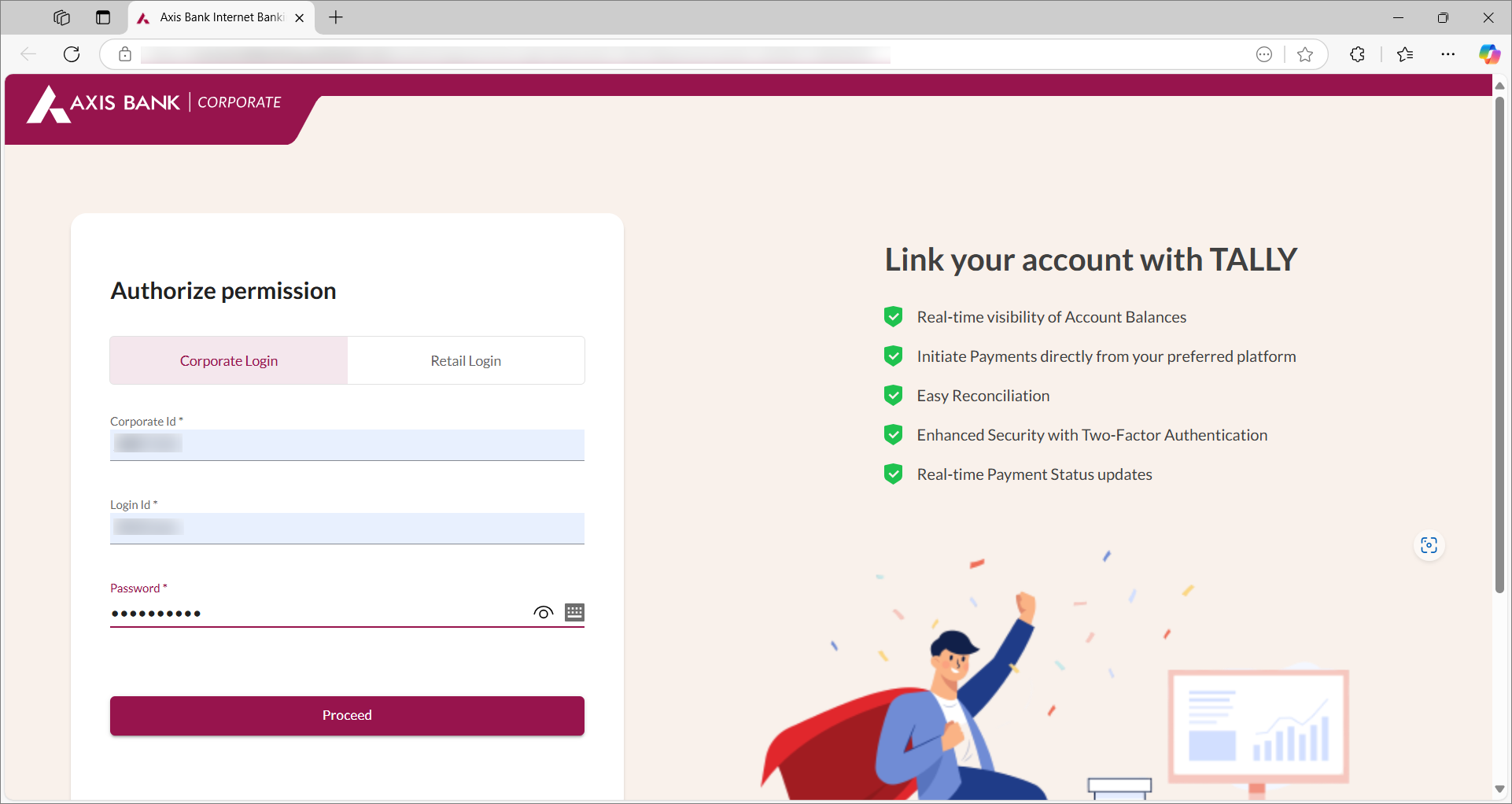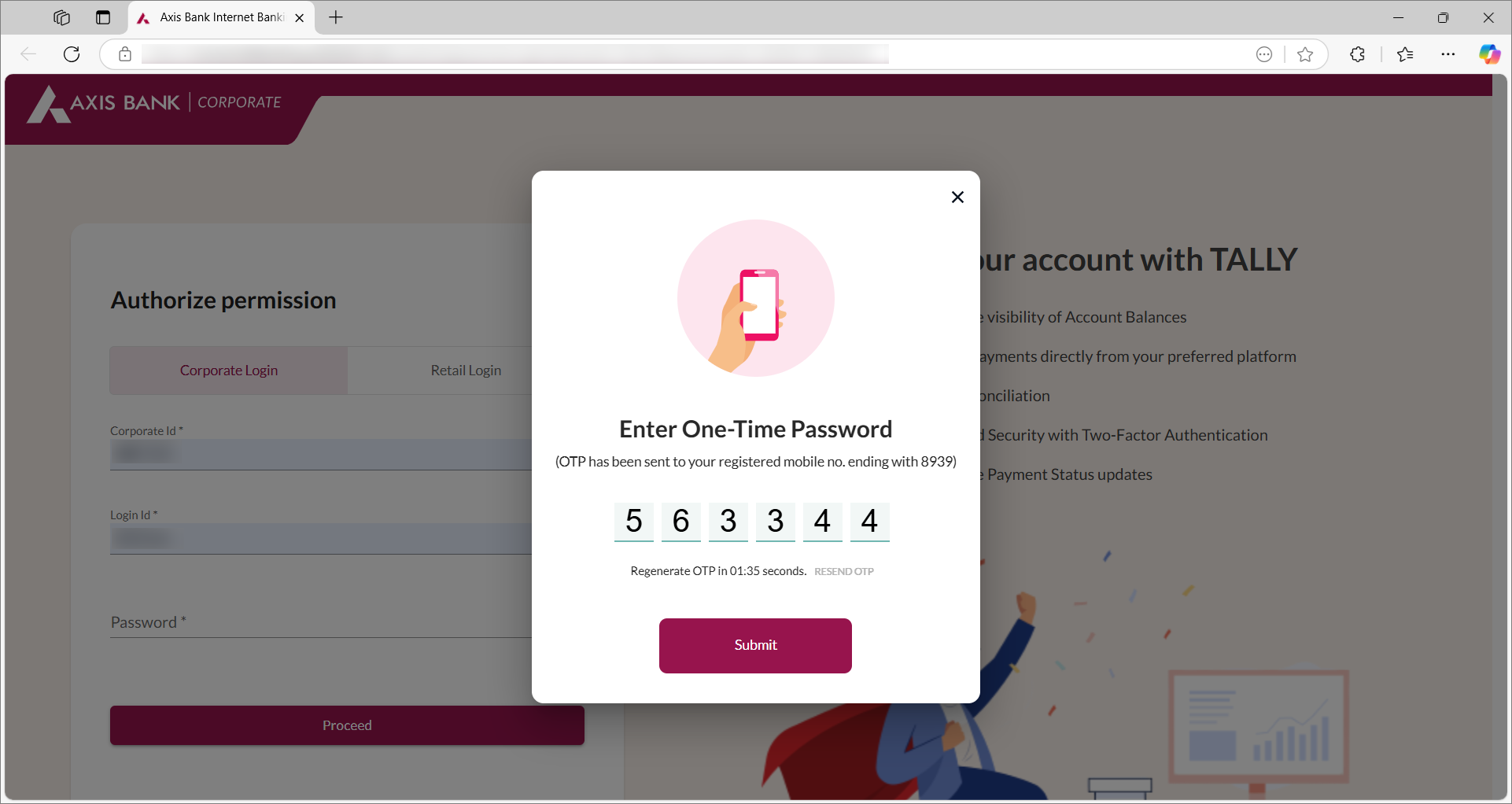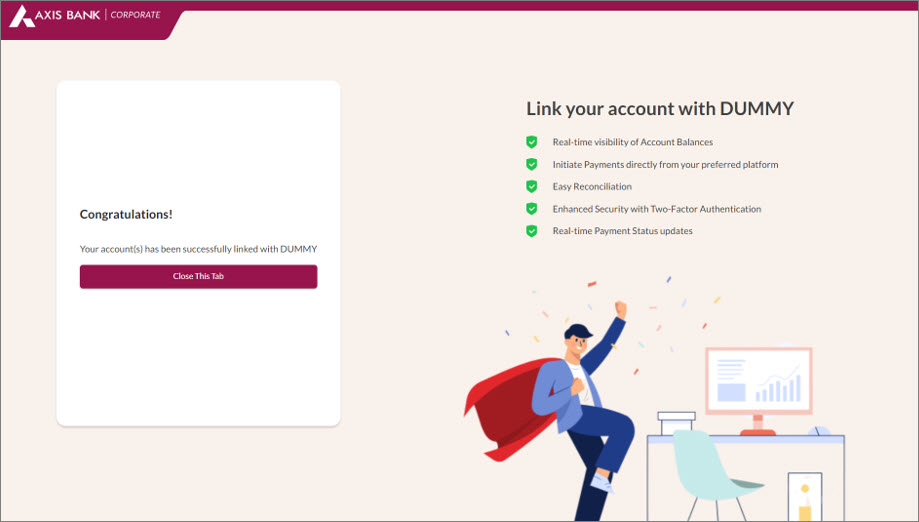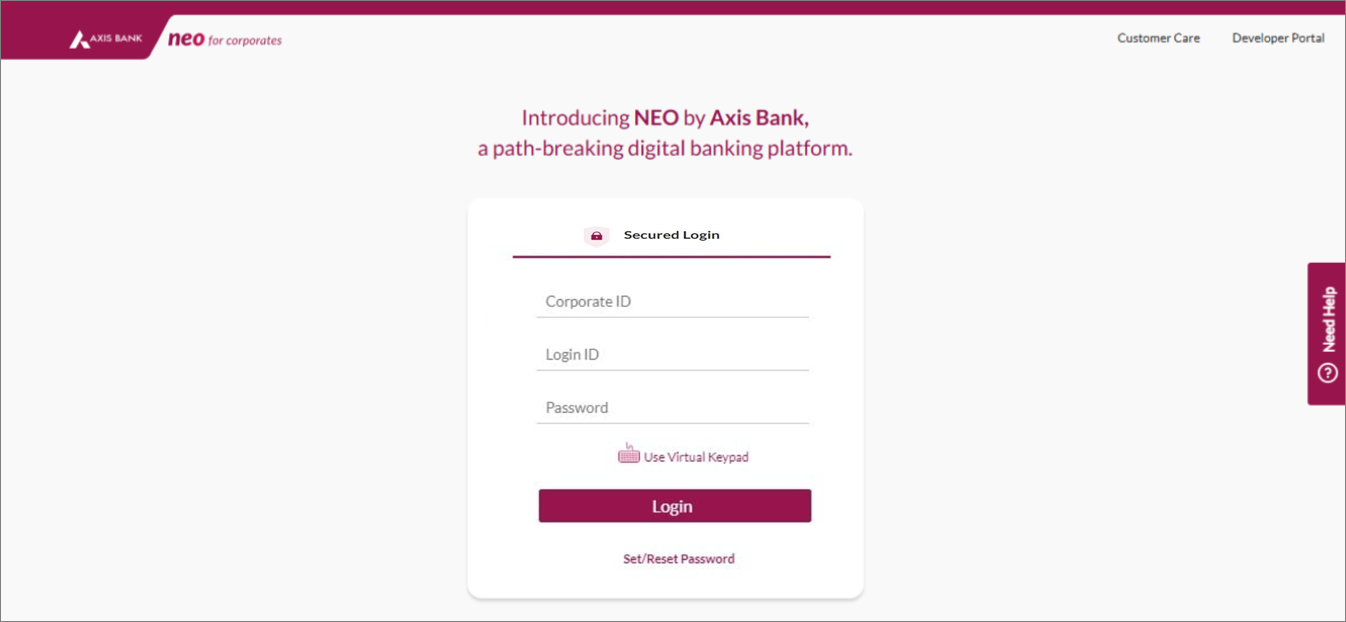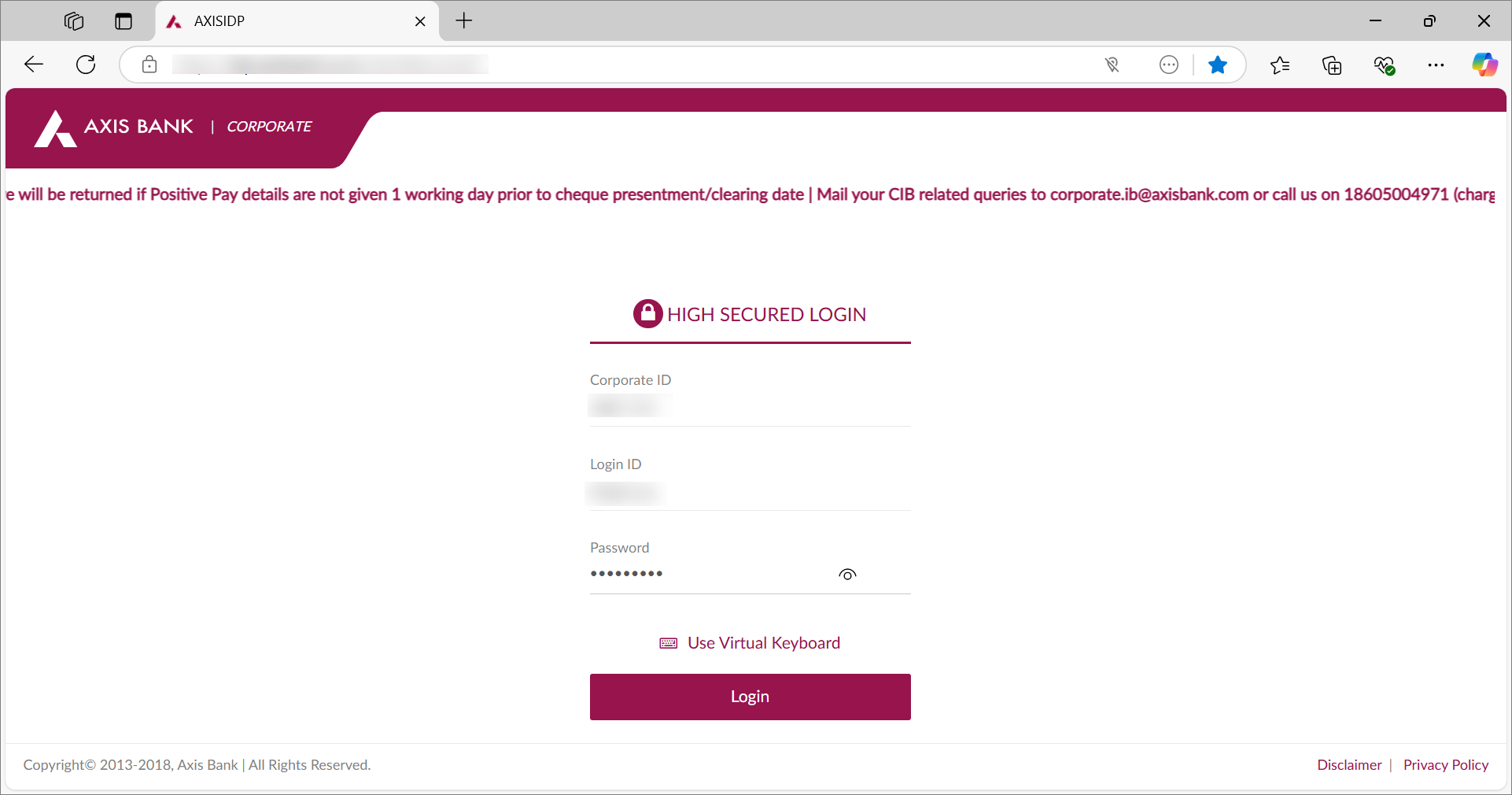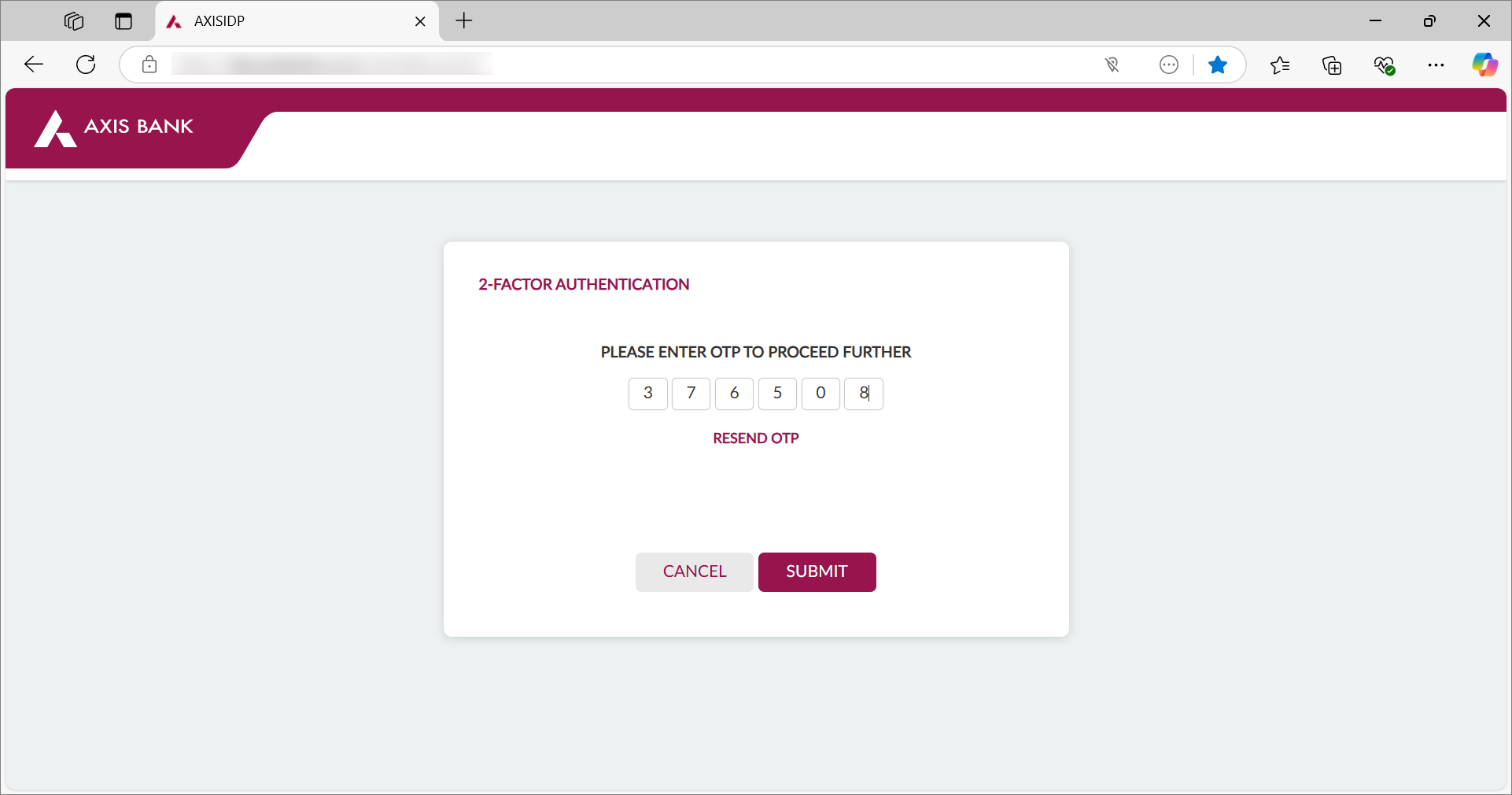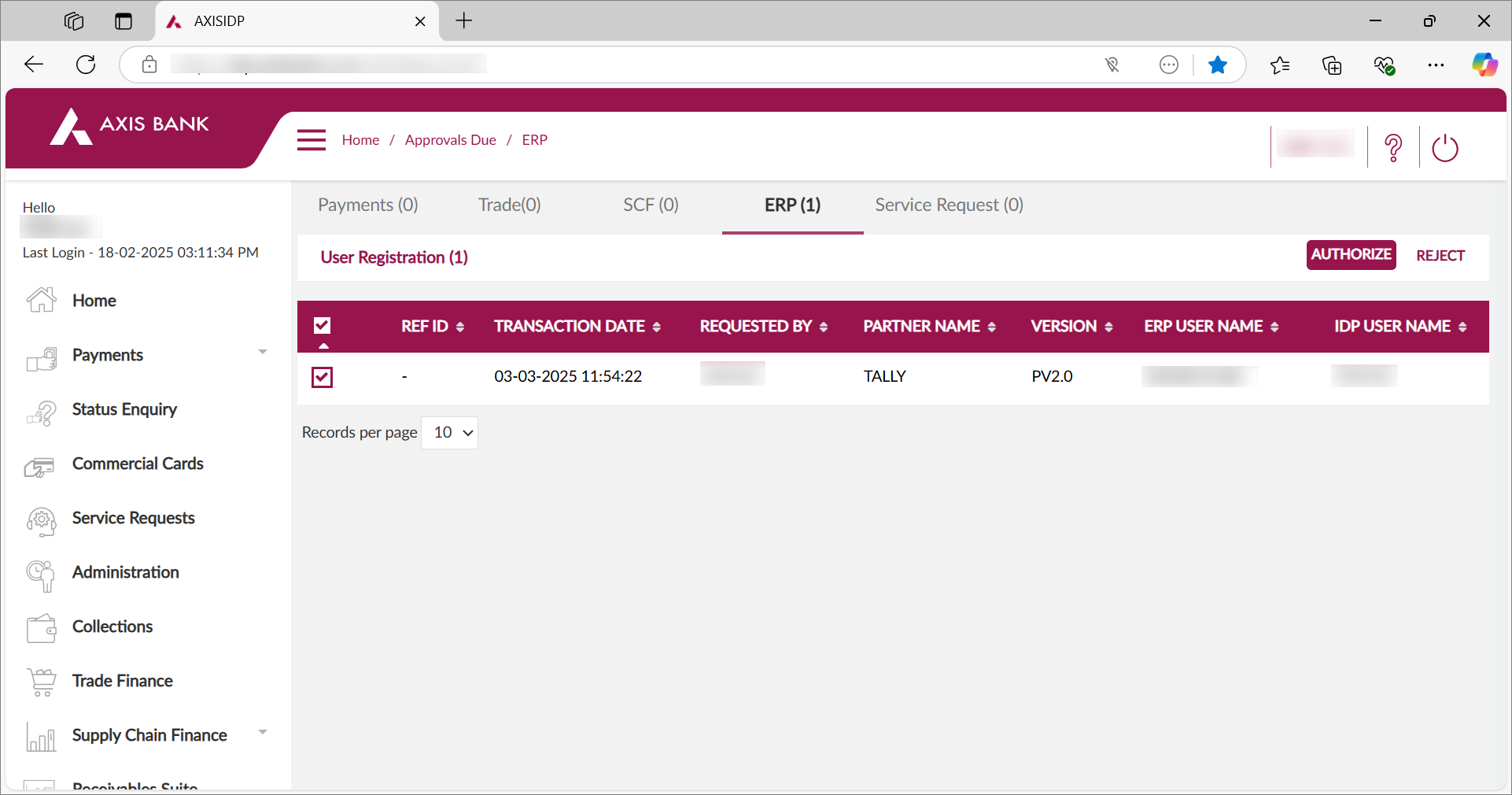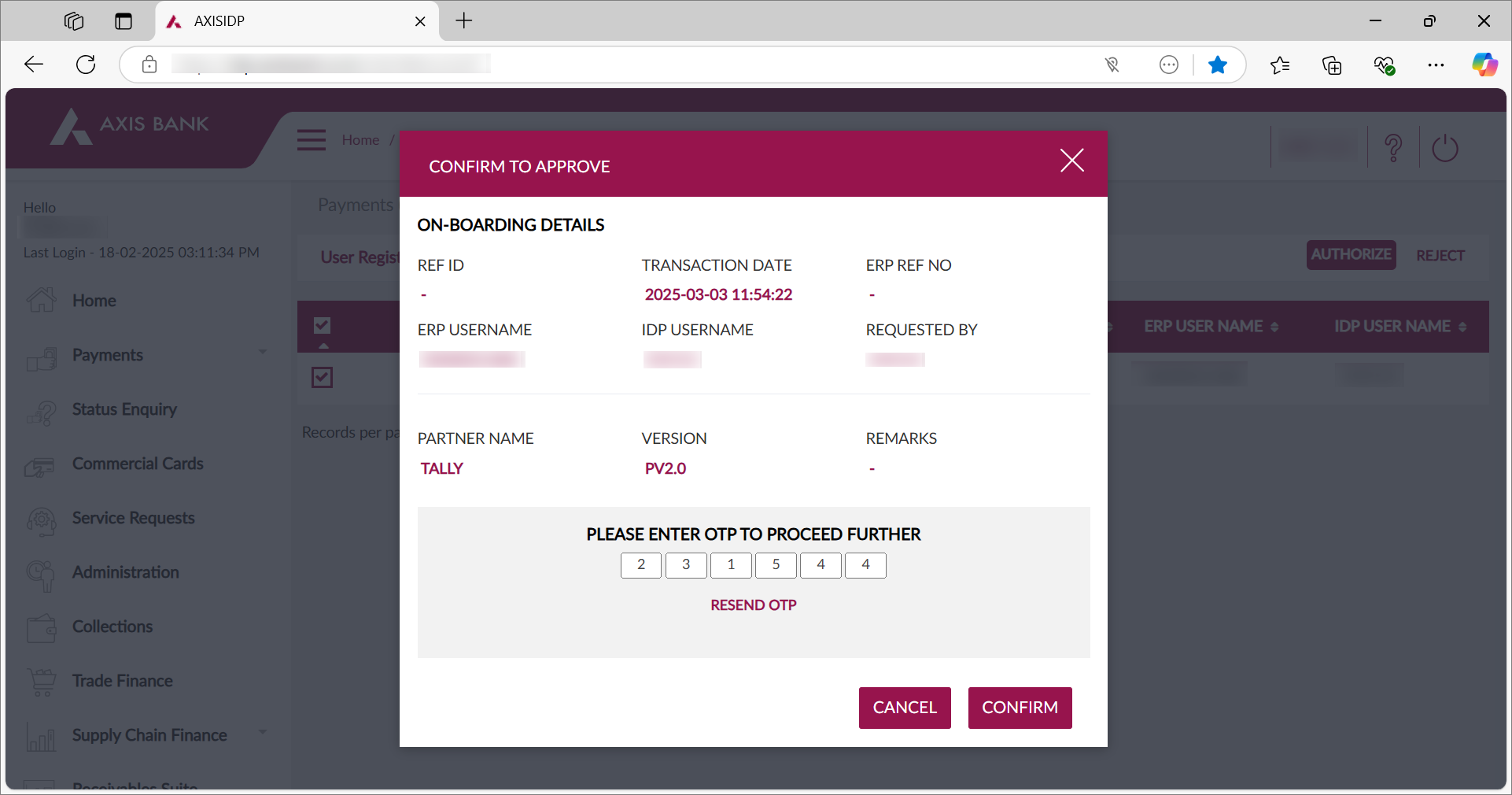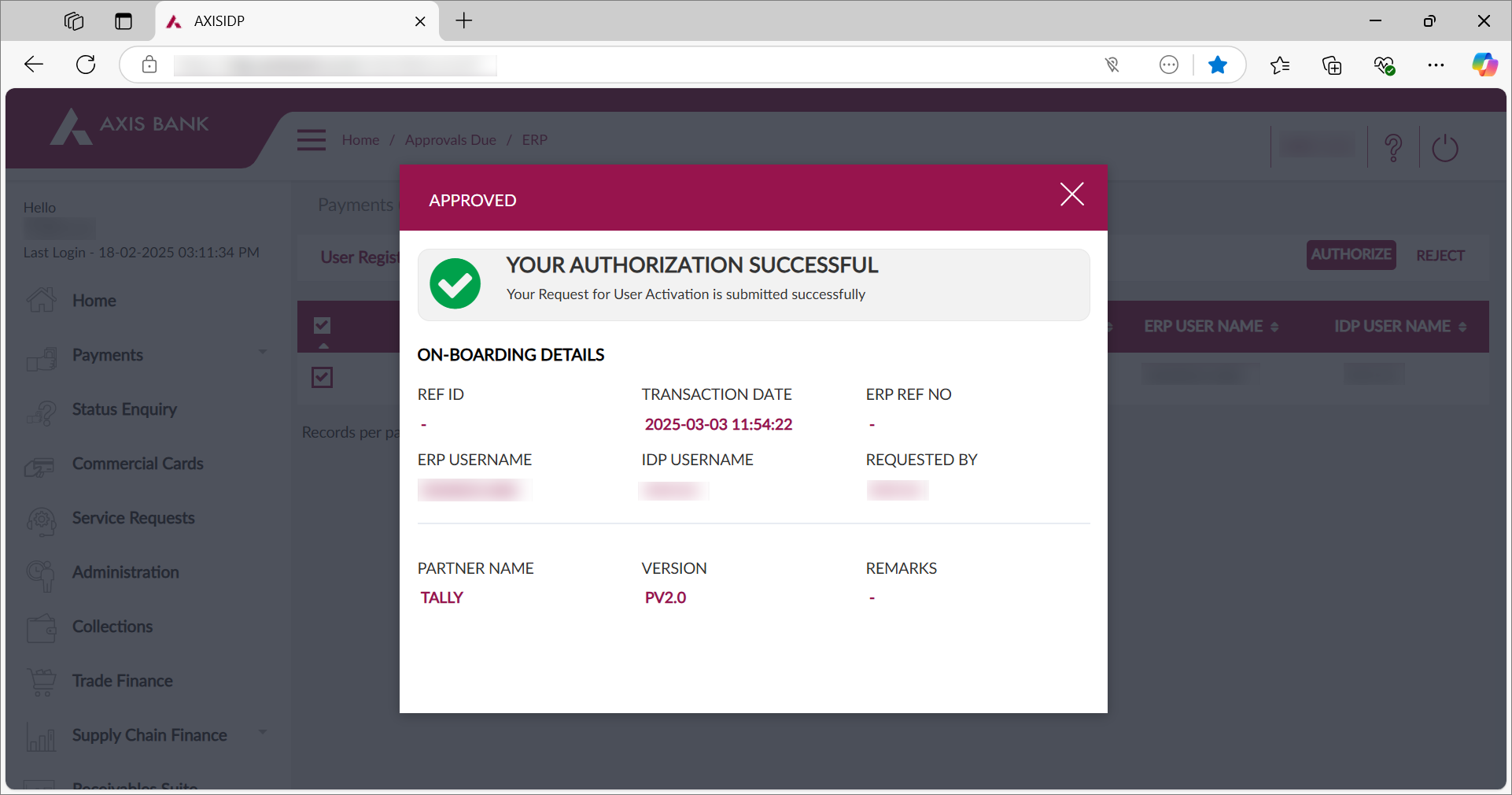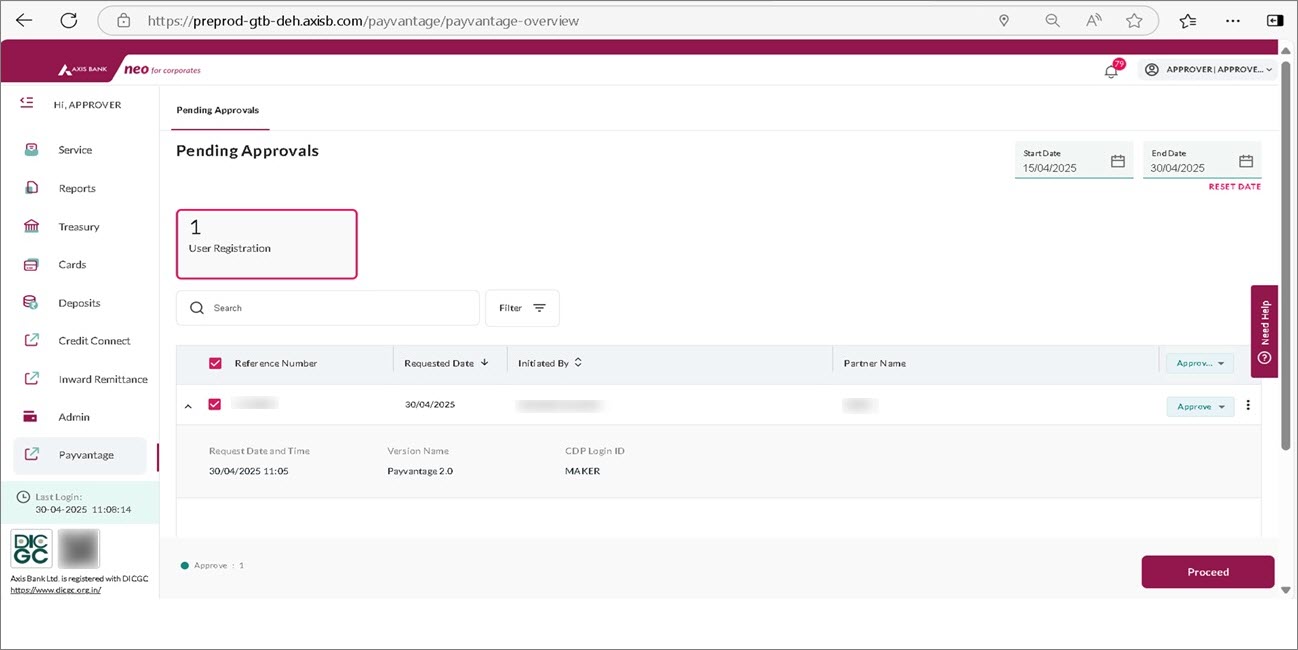Establish Connection with Axis Bank Accounts from TallyPrime
With Connected Banking, you can establish connection with Axis Bank accounts and TallyPrime. This allows you get bank statement and bank balance and perform other online banking activities.
All you need to do is log in to Connected Banking with your Tally.NET ID and password. Once a Connected Banking session is established, you can start connecting your bank accounts to TallyPrime.
It is important to note that you can use the Connected Banking services only if you have a Current Account with Axis Bank. The services are not available for the Savings account.
With an active Connected Banking session, you can connect your Axis Bank Accounts. You can then complete the connection process on the Axis bank portal.
Account and Platform Types Supported | Axis Bank
If you have an Axis Bank account, then you can use Connected Banking.
There are criteria applicable to account type, platform or login type, and user permissions.
Account Type
Here’s the table for the account types, as per the current bank policy.
| Sl No. | Account Type | Supported/Not Supported |
|---|---|---|
| 1 | Current Account | Supported |
| 2 | Overdraft Account | Supported only for Corporate Login |
| 3 | Savings Account | Not supported |
Platform/login type
Here’s the table for the platform/login types along with the details, as per the current bank policy.
| Sl No. | Platform/Login Types | Supported/Not Supported |
|---|---|---|
| 1 | Corporate Login |
Supported When you initiate connection from TallyPrime and get redirected to the Bank portal login, click Corporate, and use your Corporate ID, Login ID, and Password to log in. |
| 2 | Personal Login |
Supported When you initiate connection from TallyPrime and get redirected to the Bank portal login, click Retail, and then enter your Customer ID and Password to log in. |
| 3 | Neo for Corporates |
Supported When you initiate connection from TallyPrime and get redirected to the Bank portal login, click Corporate, and use your Corporate ID, Login ID, and Password to log in. |
| 4 | Neo for Business |
Not supported However, you can use your Personal Login or register for the same on the Axis Bank portal. |
User permissions
In case of multiple users under Corporate Login, first and foremost, in order to initiate connection from TallyPrime, you need Transaction Maker rights on the Axis Bank portal.
A user with only Checker rights will not be able to initiate connection from TallyPrime.
Once a user completes the process of connection on the Axis Bank portal, an approver has to log in separately to authorise the Bank Connection.
Connect Your Axis Bank Accounts | Retail Login
The Retail Login is applicable to you if you access the Axis Bank portal using the Personal option under LOGIN.
If you are a Neo for Business customer, then you will need to click Register next to the Personal option under LOGIN.
Once registered, you can then connect your bank accounts to TallyPrime and use the Retail login credentials to establish the connection at the bank portal.
- In TallyPrime, press Alt+Z (Exchange) > All Banking Options > Bank Connections.
If you have not logged in to Connected Banking already, then you will need to log in. - Press F6 (New Connection).
- Select Axis Bank.
A connection ID gets generated. - Press C (Connect) in the Connect to Bank screen.
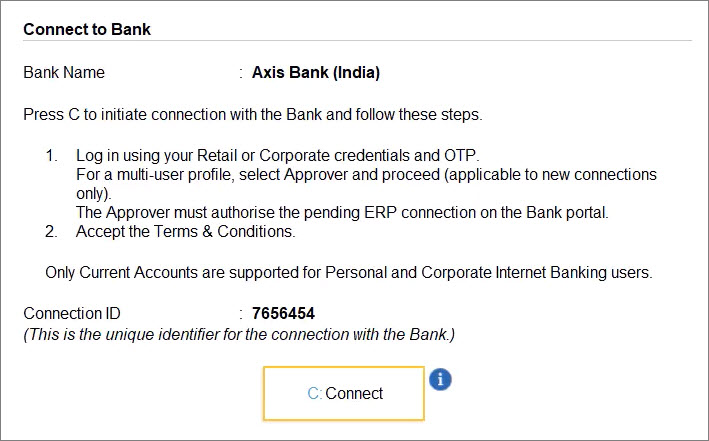
Consequently, you get redirected to the bank portal. - Log in to the Axis Bank portal.
- Read and accept the terms and conditions.
- Switch to TallyPrime and in the in the Connect to Bank screen, press S (Refresh Status).
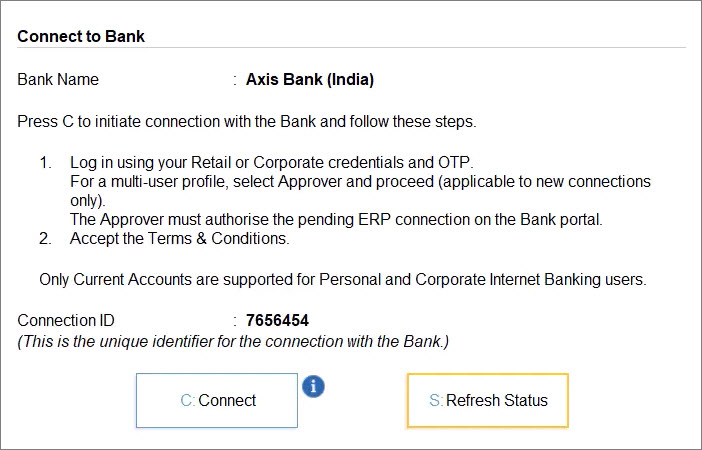
The status of the connection with the bank is Connected. The screen also displays the validity and the linked account numbers.

Connect Your Axis Bank Accounts | Corporate Login and Neo for Corporates (Single User)
The Corporate Login is applicable to you if you access the Axis Bank portal using the Corporate option under LOGIN.
A Corporate Login can have a single user or multiple users. To know how to connect Axis Bank Accounts for multiple users, refer to Connect Your Axis Bank Accounts | Multiple Users with Authorisation by Approver.
- In TallyPrime, press Alt+Z (Exchange) > All Banking Options > Bank Connections.
If you have not logged in to Connected Banking already, then you will need to log in. - Press F6 (New Connection).
- Select Axis Bank.
A connection ID gets generated. - Press C (Connect) in the Connect to Bank screen.
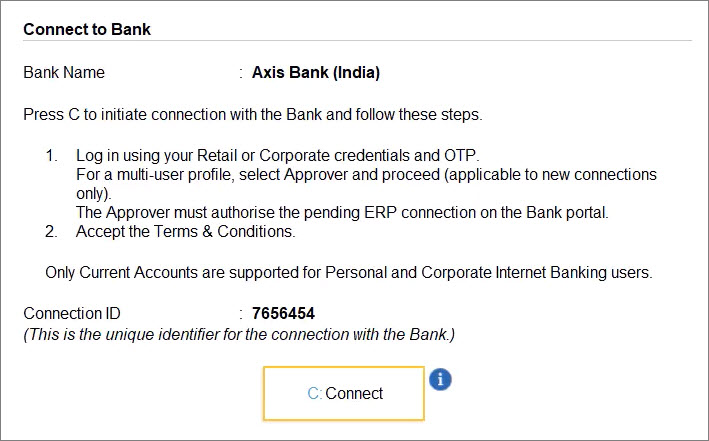
Consequently, you get redirected to the bank portal. - Log in to the Axis Bank portal.
- Read and accept the terms and conditions.
- Switch to TallyPrime and in the in the Reconnect to Bank screen, press S (Refresh Status).
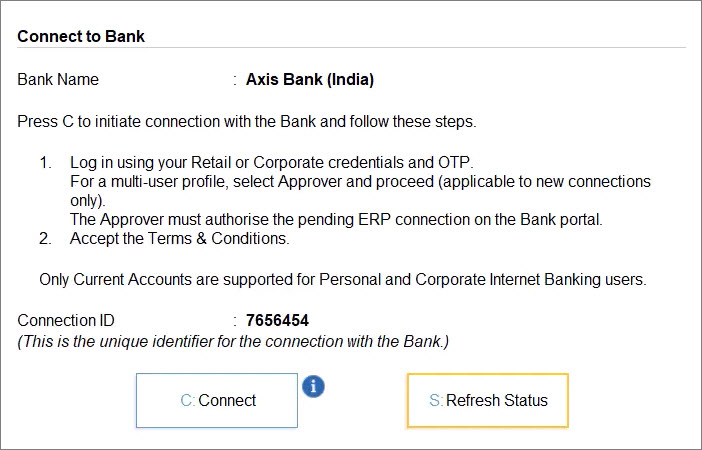
The status of the connection with the bank is Connected. The screen also displays the validity and the linked account numbers.

Connect Your Axis Bank Accounts | Corporate Login and Neo for Corporates (Multiple Users)
In case of multiple users, you need to initiate the Bank Connection on the bank portal. Thereafter, an approver has to log in to the bank portal and authorise the Bank Connection.
If there are multiple users and you are initiating Bank Connection from TallyPrime, then you need to get the transaction maker rights at the Axis Bank portal, in order to connect your Bank Accounts.
- Log in to the Axis Bank portal.
- Select the Profile and Approver, who has to authorise the Bank Connection and click Proceed.
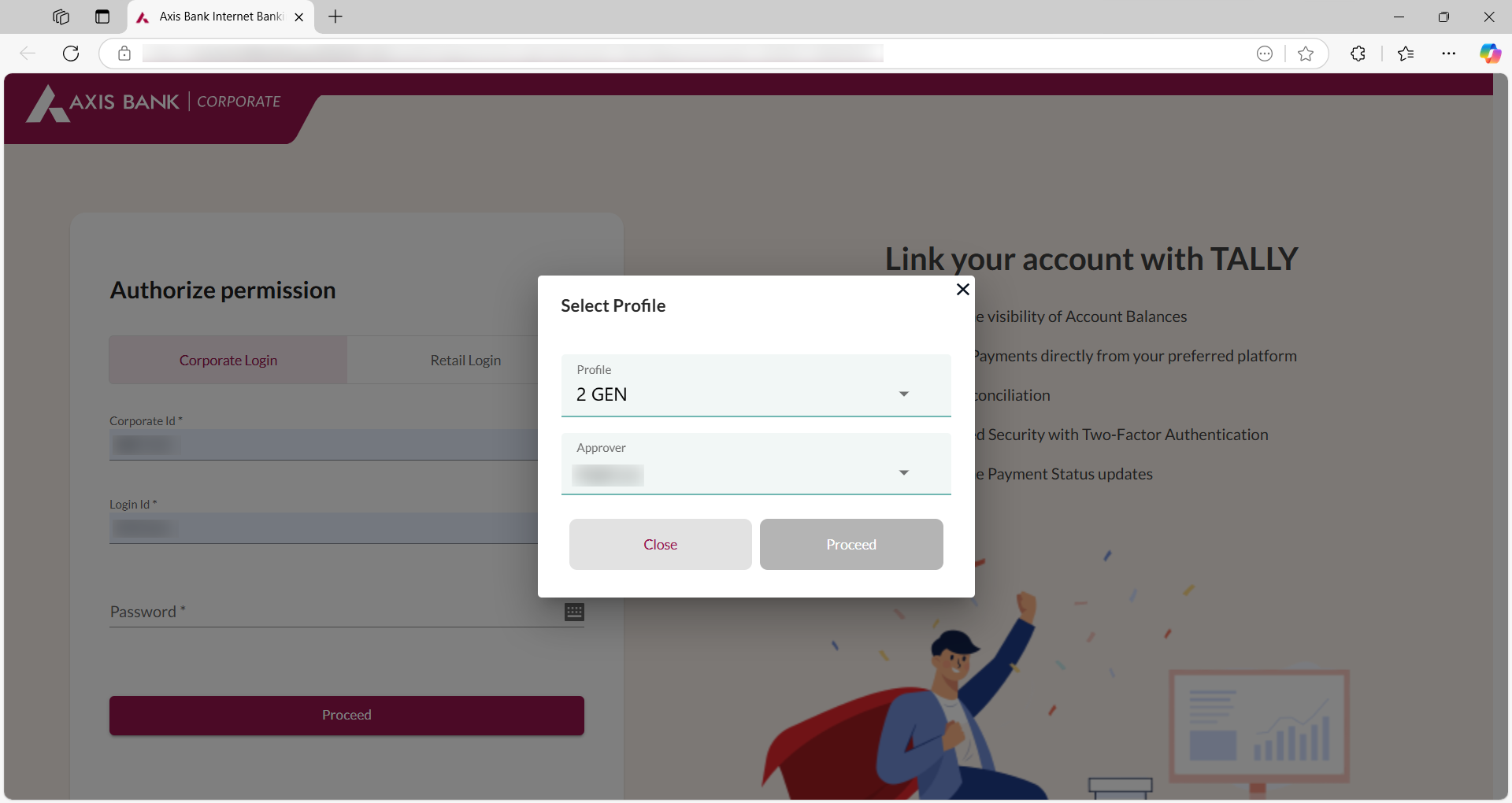
- Read and accept the terms and conditions.
Authorisation process | Corporate Login (Multiple Users)
An approver has to log in separately to authorise the Bank Connection.
- Log in to the Axis Bank portal (Approver’s credentials).
- Under Approvals Due, CLICK TO VIEW.
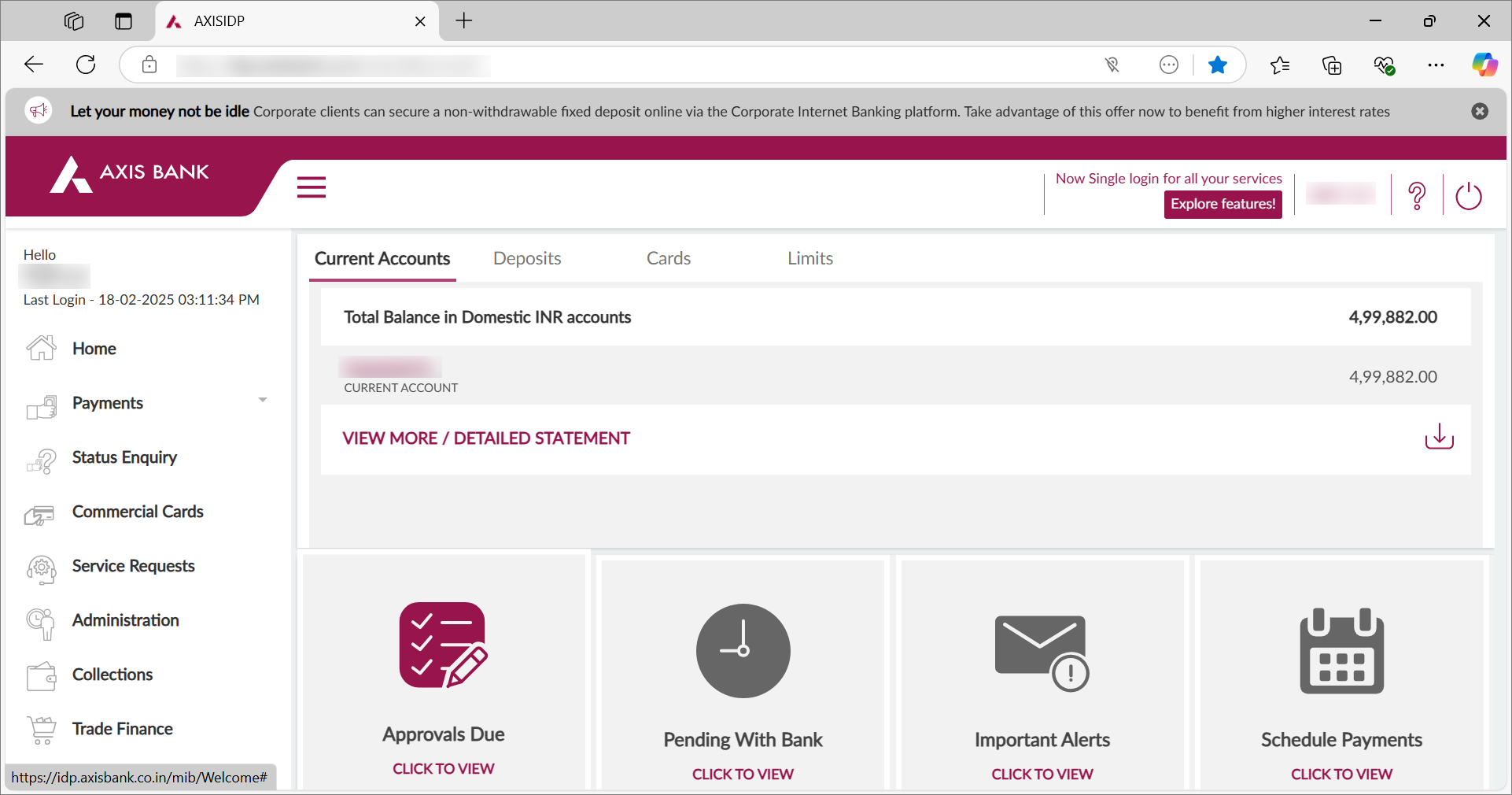
- Under Approvals Due, click User Registration.
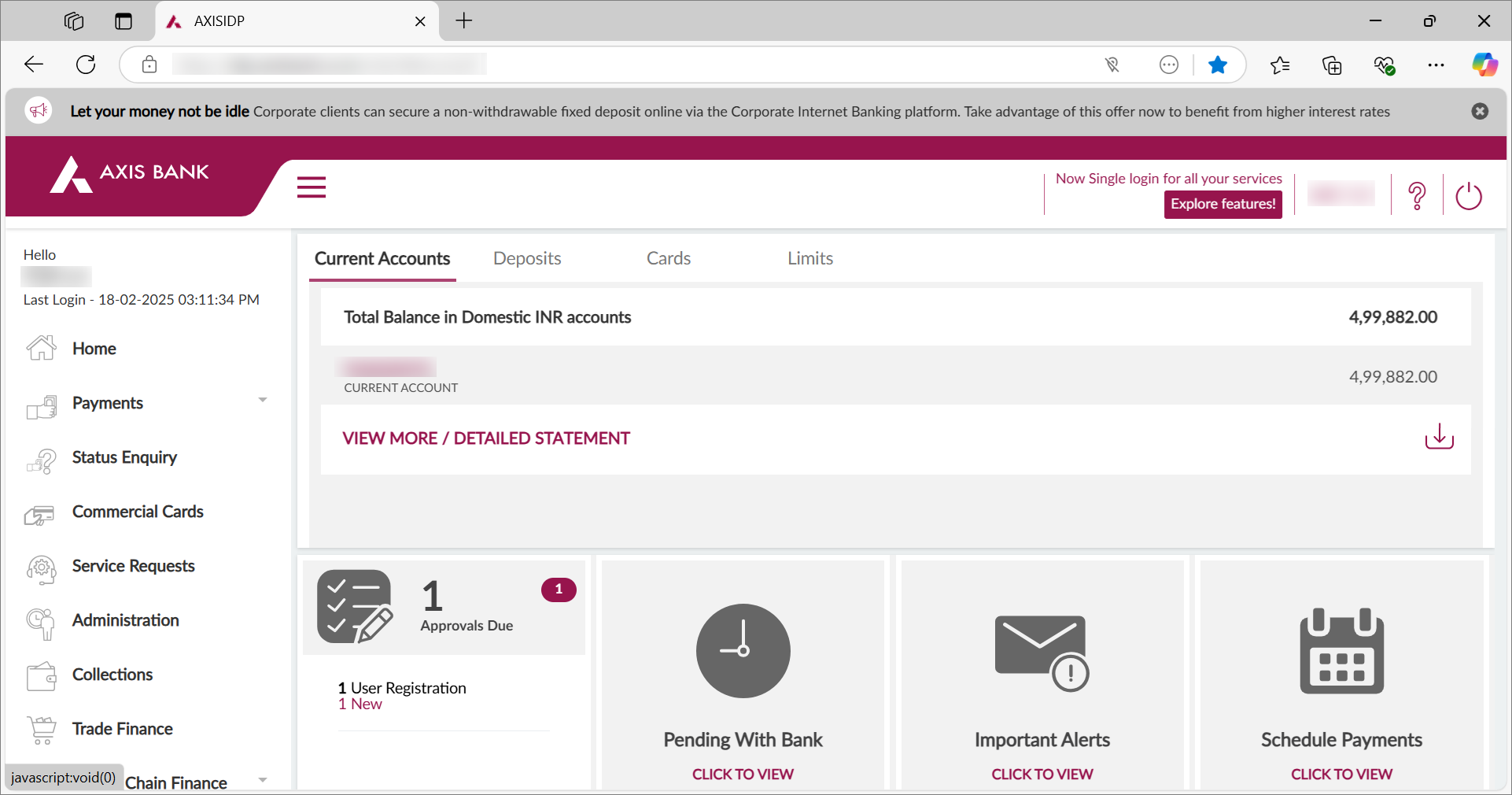
- Authorize the Bank Connection.
Once the approver authorises the Bank Connection, you can then switch to TallyPrime and refresh the status of the Bank Connection.
Authorisation process | Neo for Corporates (Multiple Users)
An approver has to log in separately to authorise the Bank Connection.
- Log in to the Axis Bank portal (Approver’s credentials).
- Click Dashboard.
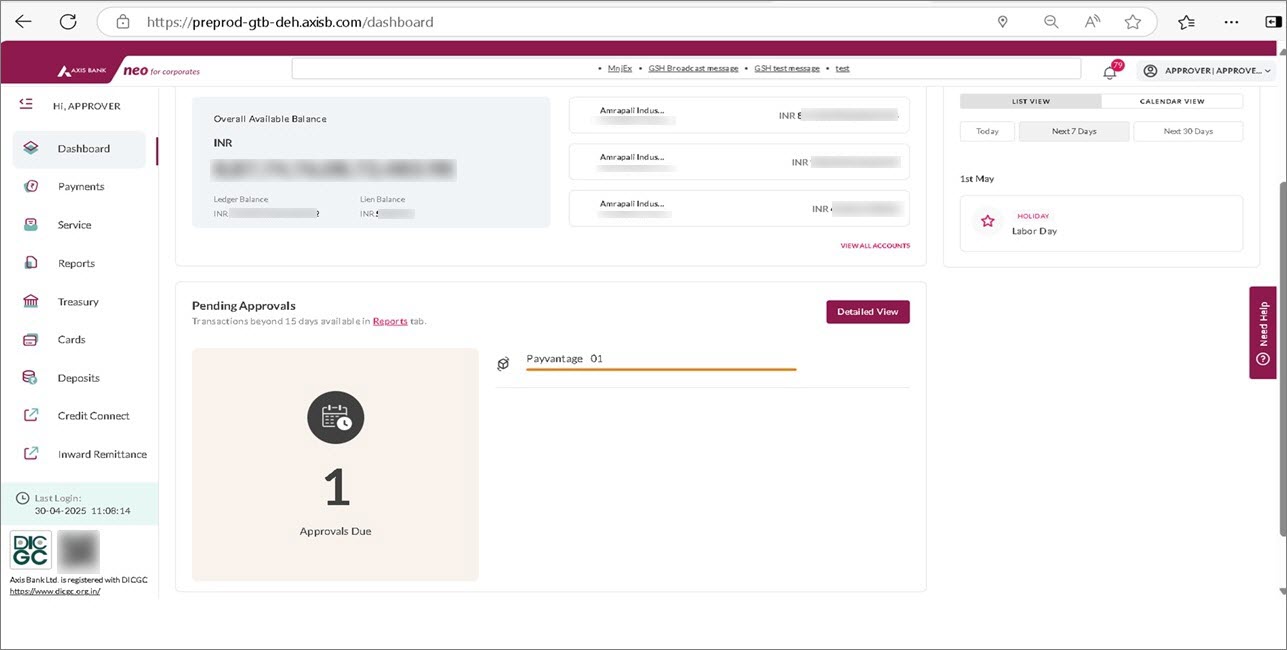 Y
Y
You will get to know the Approvals Due. - Click Detailed View.
- Approve the user registration.
- Click the checkbox against I have read and I accept the Terms & Conditions, and click SUBMIT.

- Enter the OTP received on the approver’s registered mobile number and click Submit.
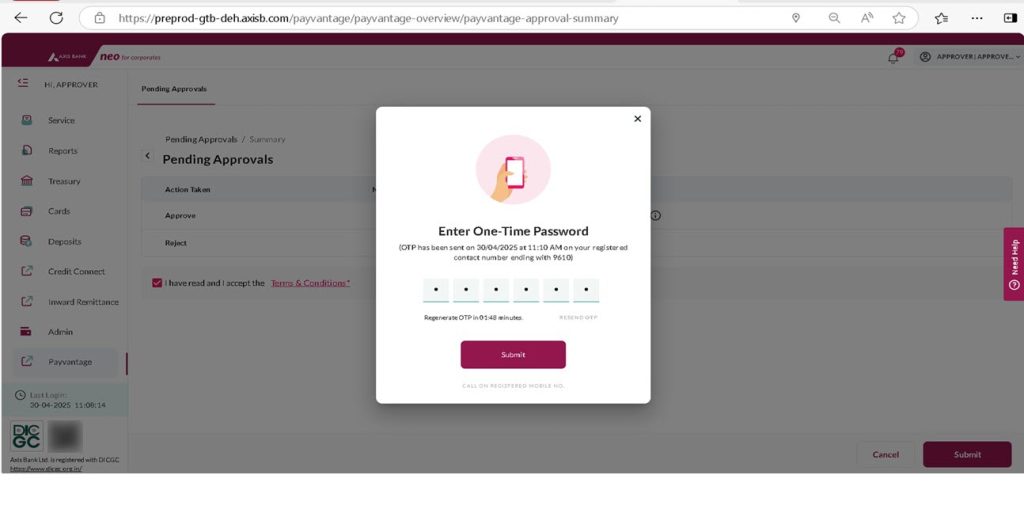
The connection gets approved.
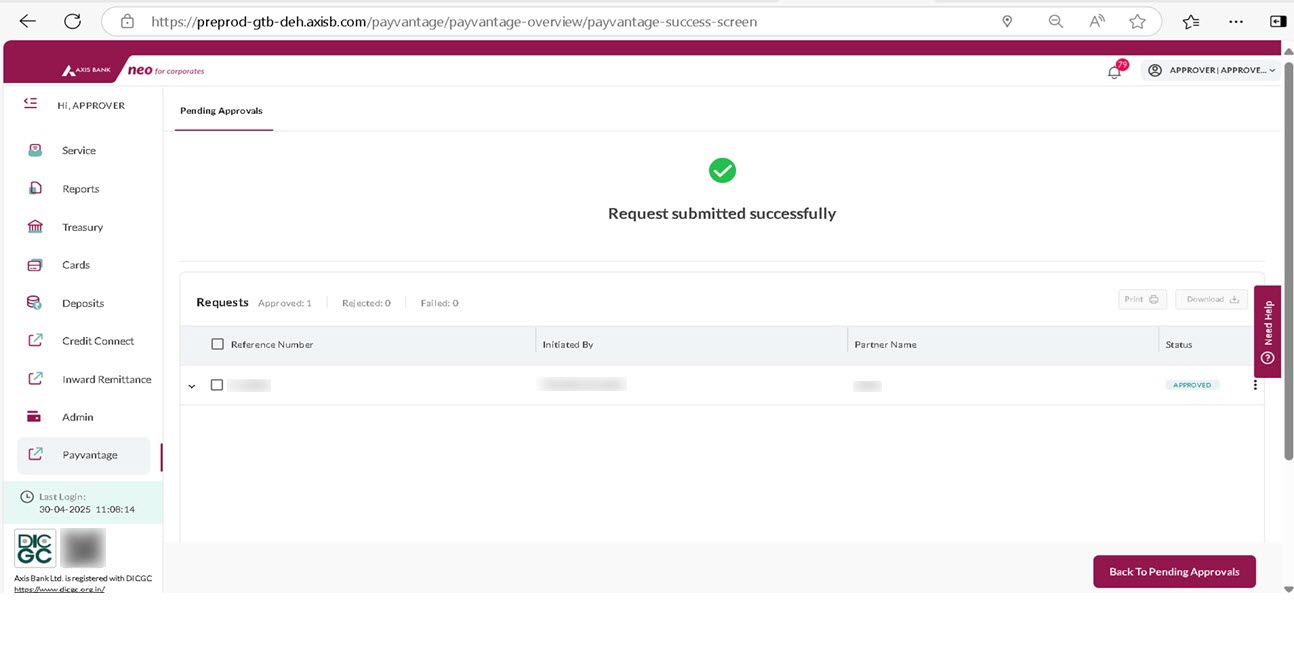
Once the approver authorises the Bank Connection, you can then switch to TallyPrime and refresh the status of the Bank Connection.
Reconnect Your Axis Bank Accounts
You can reconnect to the bank using an existing Connection ID in the following scenarios:
- The connection is still in progress.
- The connection has expired in the following scenarios:
- The connection has crossed its validity.
- Mobile number has been changed.
- Select the connection, and press Enter or press F7 (Manage Connection).
- In the Manage Connection screen, press F6 (Reconnect to Bank).
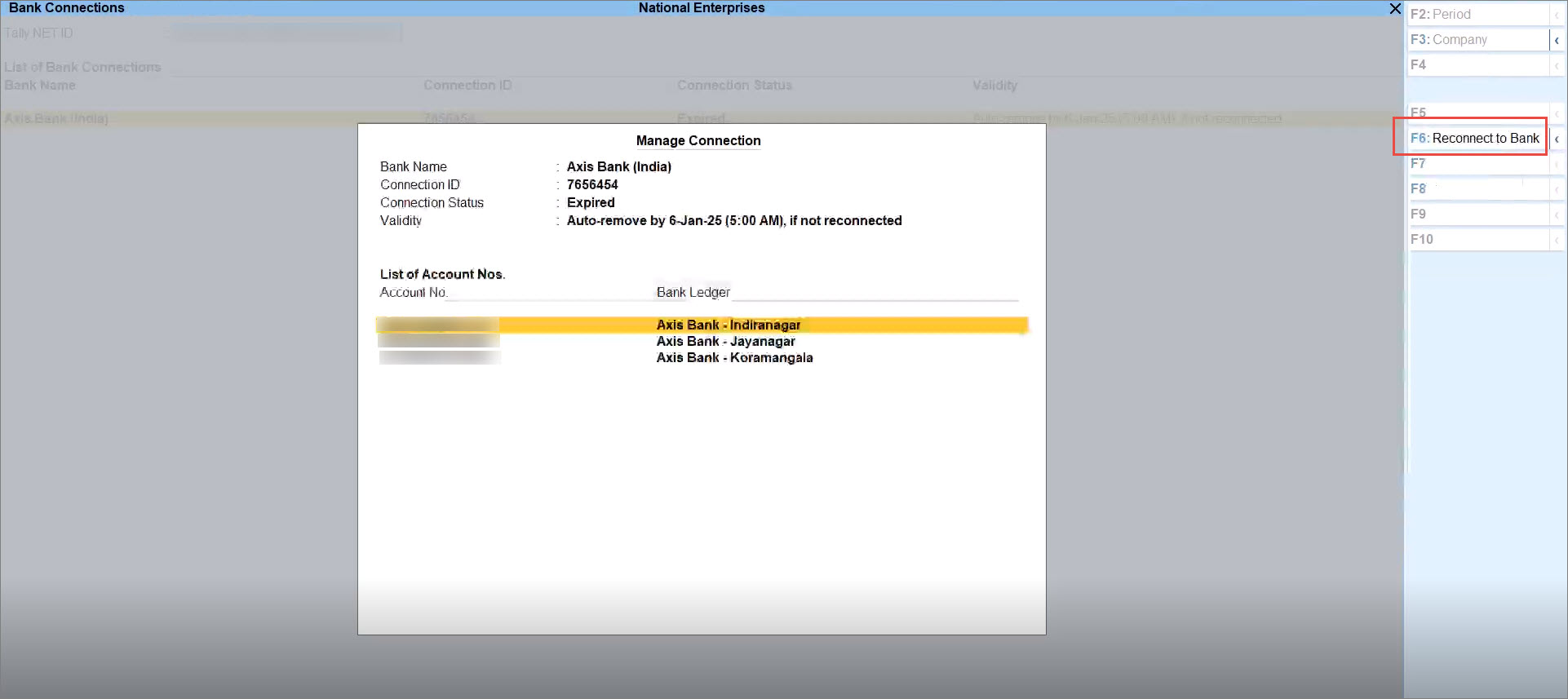
- Press C (Connect) in the Reconnect to Bank screen.
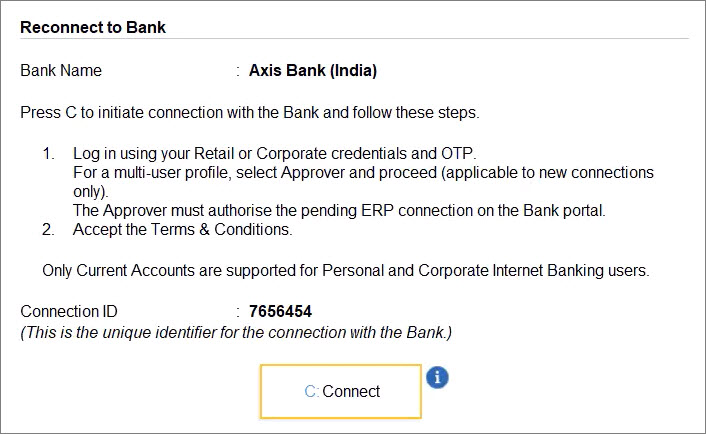
Consequently, you get redirected to the bank portal.
You can then follow the steps to Connect Your Axis Bank Accounts | Retail Login or Connect Your Axis Bank Account | Corporate Login, as applicable.
When reconnecting after the connection is expired, even if you are not the approver, you do not need an approval to connect your bank accounts.
On the other hand, if the connection is in progress, then you will need to follow the entire process for connecting your bank accounts along with the approval. - Switch to TallyPrime and in the in the Connect to Bank screen, press S (Refresh Status).

The status of the connection with the bank is Connected. The screen also displays the validity and the updated account numbers.
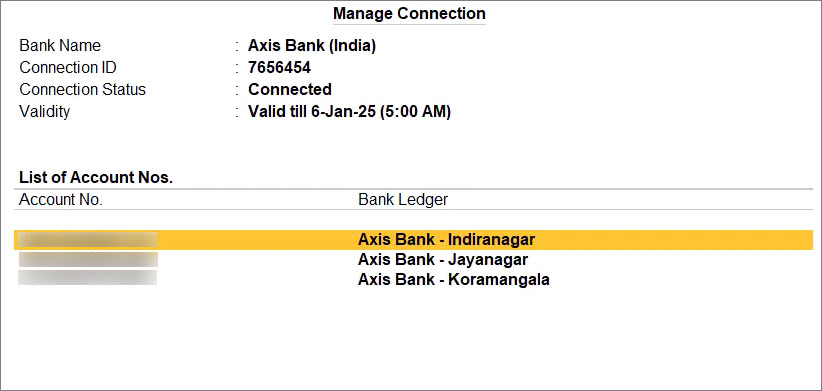
Disconnect Bank Accounts
One or more bank accounts belonging to a bank might be dormant. You might not want to use the bank accounts through Connected Banking. When you do not want to use bank accounts of a specific bank, you can disconnect from the bank.
- Select the connection, and press Enter or press F7 (Manage Connection).
- In the Manage Connection screen, press Alt+F6 (Disconnect).
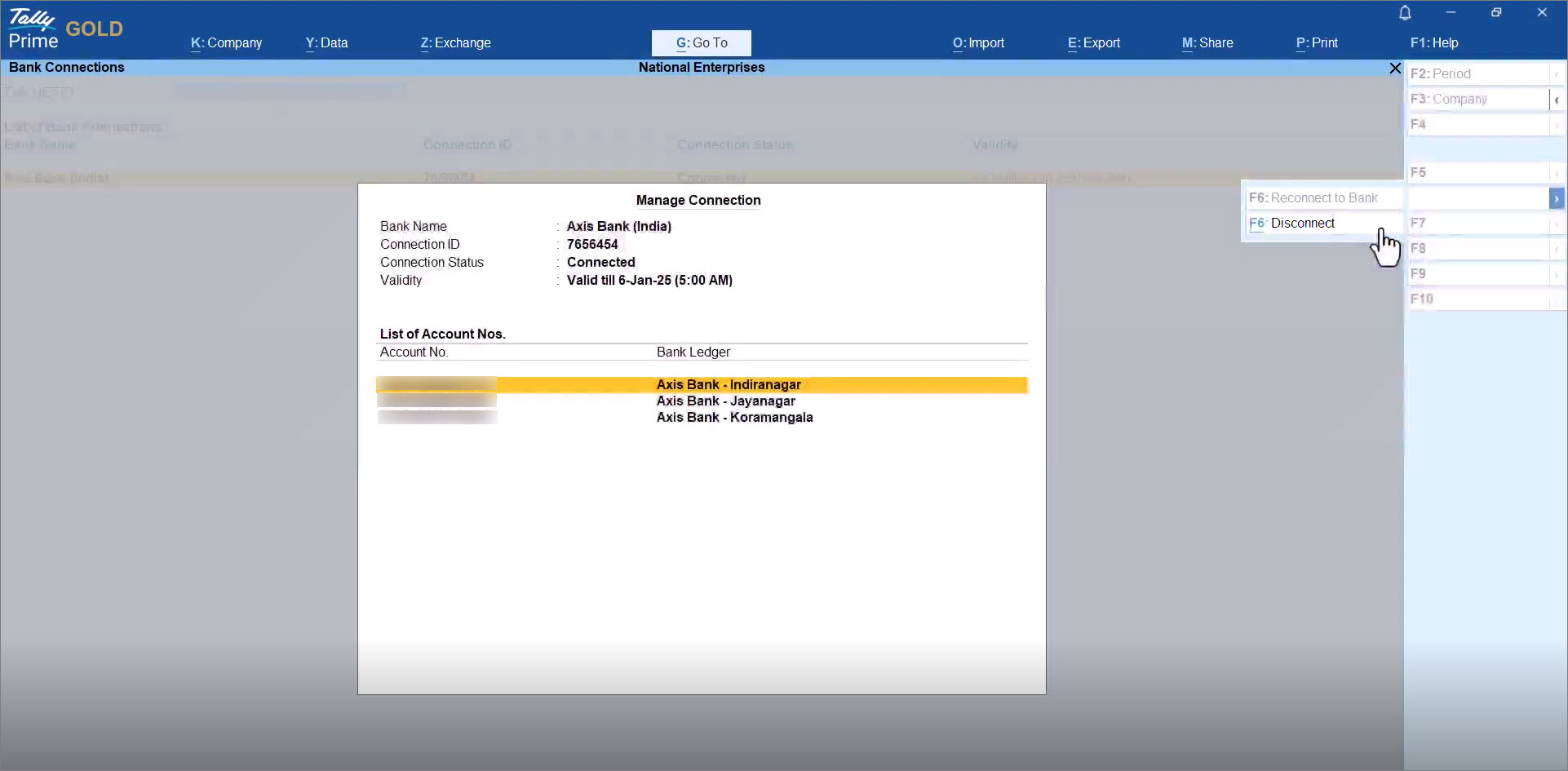
- In the Disconnect from Bank screen, press D (Disconnect).
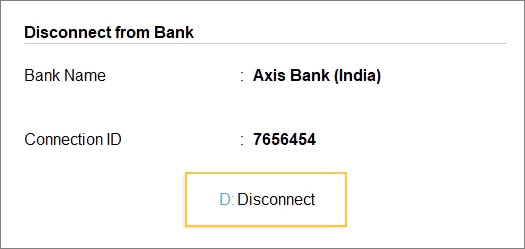
- Press Y to confirm.
- Enter the OTP received on the mobile number, which is registered with the Bank.
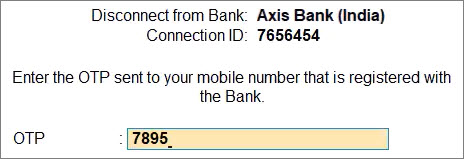
The bank account gets disconnected.