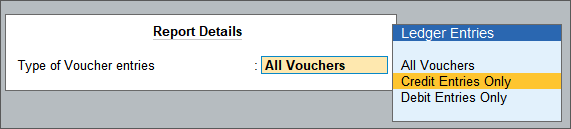Some of the commonly asked questions about accounting vouchers are answered here.
TallyPrime provides you the flexibility of reusing the voucher number of a deleted voucher in a new entry. You can follow the steps listed below:
- Open the voucher where you want to apply the unused voucher number and press Ctrl+I (More Details).
- Select Voucher No. Details > Select Unused Voucher Nos.
- From the List of Unused Voucher Nos., select the voucher number you wish to reuse.
- Press Enter to apply the selected voucher number to the new voucher entry.
This process allows you to efficiently reuse voucher numbers that were previously deleted.
For more information, refer to show unused vch nos. in transactions for Retain Original Voucher No. behaviour.
When you enter the ledger name, TallyPrime by default considers only the first letter of each word in caps. However, if you need the name to be in all caps (big capital letters), enable Capslock on your keyboard and enter the name.
TallyPrime currently does not support configuring the depreciation percentage in the fixed asset ledger or at the item level for automatic calculation. However, you can manually record depreciation using a journal voucher in TallyPrime.
The Depreciation Journal can be recorded with or without cost centre allocation. To know more, click here.
Create a Depreciation ledger under Indirect Expenses.
- Press Alt+G (Go To) > Create Voucher > press F7 (Journal).
- Debit the depreciation ledger and enter the depreciation value in the Amount field.
- Credit the fixed asset ledger for which depreciation is recorded. The credit amount appears automatically.
The Accounting Voucher Creation screen appears as shown below:
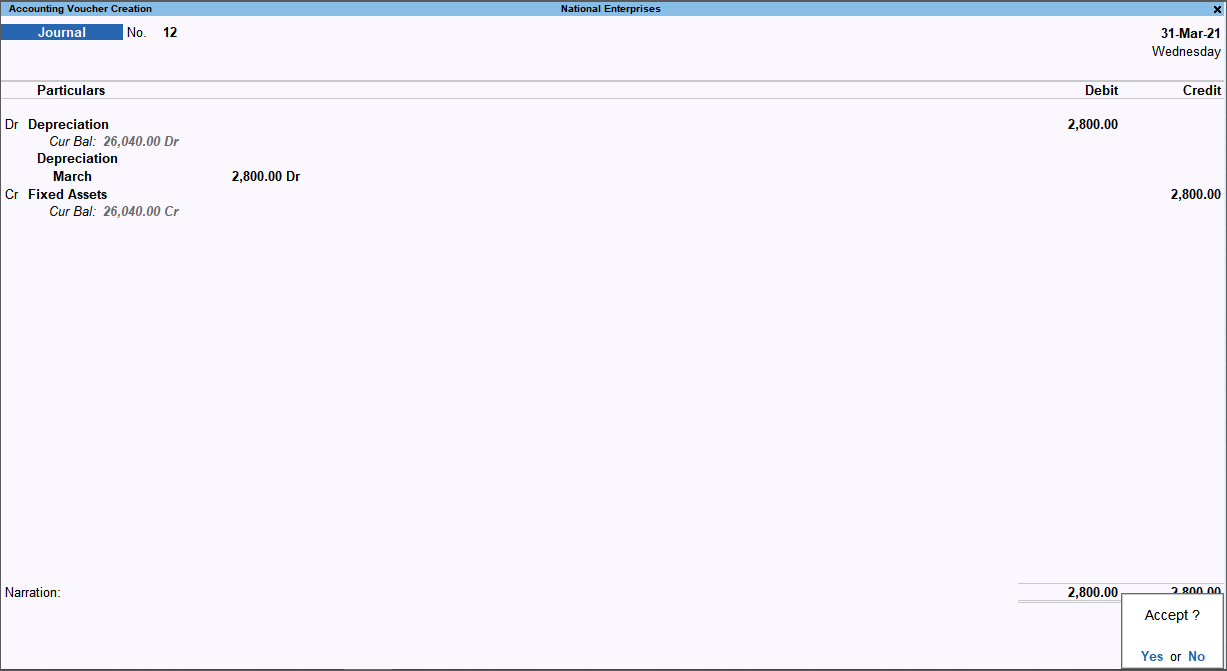
- Save the journal voucher by pressing Ctrl+A.
You can record the journal voucher at the end of each month or year. Further, you may create separate depreciation ledgers for individual fixed assets or maintain a single ledger to record depreciation for all fixed assets.
In TallyPrime, you can configure a voucher type to round off decimal values by creating a voucher class. To know more, refer to Invoice Round Off – Using Voucher Class.
Currently, TallyPrime does not support automation of payment voucher entries. However, you can save time by duplicating a previously recorded voucher and updating the date.
To duplicate a voucher:
- Open Day Book
- Select the voucher you want to duplicate
- Press Alt+2 to duplicate
- Change the voucher date and press Ctrl+A to save the voucher.
To know more, click here.
This date is considered for the computation of Due Date/Interest. This field appears in the voucher only when the option Use effective dates for vouchers is set to Yes in the respective voucher type. The Date of the voucher and the Effective Date can be different. Also, to change the Effective Date, press F2 (Date), and enter the Effective Date.
You can use the effective date feature when transactions under consideration for overdue/ageing analysis, are recorded on a specific date, but would take effect from another date. If an effective date is entered, the overdue/ageing will be considered from the effective date and not from voucher date.
For example, Mr. John gave a loan of Rs. 10,000 to Mr. Peter on 1-4-2020 by entering a contract, where Mr. Peter is given 30 days to repay the amount. Until then the interest will not be charged, but after that interest will be charged at 10% per month.
In this case the interest parameter can be set to calculate interest from effective date of voucher, and give the effective date as 1-5-2020 during voucher entry. Now when you check the interest calculation report, the interest will be calculated only from 1-5-2020.
To view a Ledger Account with voucher details:
- Gateway of Tally > Display More Reports > Accounts Books > Ledger.
Alternatively, press Alt+G (Go To) > type or select Ledger Vouchers > and press Enter. - Select the required ledger.
- Press F2 (Period) and set the period, as needed.
- Press F12 (Configure) and set the options as needed.
- Set the option Show Running Balance to Yes to view the running balances for ledger voucher report.

- Press F6 (Monthly) to view the monthly summary.
- Press F8 (Columnar) to view the columnar report.
Note: You can select another ledger from the Ledger Vouchers screen. Press F4 (Ledger) and select another ledger.
To cancel a voucher:
- Open Day Book.
- Select the voucher, and press Alt+X to cancel.
- Press Enter or click Yes, to accept.
- The cancelled voucher also appears in the Day Book. To view the list of all cancelled vouchers, press Alt+G (Go To) > type or select Cancelled Vouchers > and press Enter.
Deleting a voucher alters the voucher numbering sequence. To maintain the voucher numbering, consider cancelling the voucher instead of deleting it.
To know more, click here.
An item Invoice cannot be changed to an accounting invoice and vice versa, due to the following reasons:
- A sales transaction recorded as an Item Invoice cannot be converted into an Accounting Invoice, as stock items cannot be selected in an Accounting Invoice. If you want to convert a sales transaction recorded as an Accounting Invoice into an Item Invoice, you will have to select stock items. Without selecting stock items, you cannot convert the transaction into an Item Invoice.
- The information entered for both the vouchers are different. Hence, the option to change the type from Item Invoice to Accounting Invoice is not provided in the voucher alteration mode.
Generally, direct expense and direct income groups are required only for-profit oriented companies, and they are not required for non-profit organizations like NGOs.
- If you set the option Use as Income & Expense A/c to Yes in the Profit & Loss A/c ledger alteration screen, Tally will not display the Direct Expenses and Direct Incomes groups.
- To create the ledgers under Direct Expenses and Direct Incomes groups, set the option Use as Income & Expense A/c to No in the Profit & Loss A/c ledger alteration screen.
Even though you have specified the conversion factor for alternate units in stock item creation/alteration screen, you can change the same during voucher entry.
Consider a scenario where Pieces is the Primary unit and box is an alternative unit where 100 pieces = 1 box. While recording a voucher, in Quantity field, enter the conversion rate, as 56 pieces = 1 box. Thus, Tally will consider 56 pieces as one box for that voucher.
Most of the time, the stock item/ledger created from within a voucher using Alt+C indicate that it is being created for the first time, and does not require an opening balance. If you want to enter or alter the opening balance use Ctrl+Enter after creating ledger/item in the same voucher.
Changing the group of a ledger after recording transactions can affect the values in the Balance Sheet, Profit & Loss account, and relevant group summaries. Ensure to take a data backup before making any such changes.
This happens when Payroll feature is enabled in the company data and when ledger is created under Pay Heads. The ledger will be listed in Chart of Accounts > Ledgers, but the group selected for the ledger cannot be altered.
For example,
Consider a scenario where you have created a pay head by selecting Pay head type as Not Applicable, and grouped it under Current Liabilities or Provisions. When you view this ledger from Gateway of Tally > Alter > Ledger > select the ledger. The cursor will skip the account group.
To alter the group:
- Gateway of Tally > Alter > Pay Heads.
Alternatively, press Alt+G (Go To) > Alter Master > type or select Pay Heads > and press Enter. - Select the ledger and change the group as needed.
- In the Voucher screen, press F12 (Configure) > set Provide Supplier Inv/Ref No. and Date to Yes.
Henceforth, you will see the Reference No. field in all the vouchers you create, until you set this option to No. - If you intend to provide the Reference No. for a single voucher
- Press Ctrl+I (More Details) > select Voucher under Details of.
- Select Supplier/Reference No. & Date and press Enter.
- Provide the Supplier Inv/Ref No. and press Enter.
While recording a sales transaction, you can provide the Buyer details (Name, Address, State, Country, GSTIN, and so on).
- In the Sales voucher, press F12 (Configure) > set Provide Buyer details to Yes.
Set this option to No, if you do not want to provide the buyer details while recording the transaction.
Similarly, if your sales involves a consignee that is different from the Buyer’s location, you can also provide the Consignee details.
In the Sales voucher
- Select the Party A/c Name and press Enter.
- In the Party Details screen, press F12 (Configure) > set Provide separate Buyer and Consignee details to Yes. You will see both the Buyer and Consignee details in the Party Details screen.
Set this option to No, if you do not want the Consignee details to appear.
Activate Debit Note and Credit Note
If you are using the Debit Note and Credit Note for the first time:
- Gateway of Tally > Vouchers > press F10 (Other Vouchers)
- Type or select Debit Note or Credit Note and press Enter.
By default, these voucher types are inactive. TallyPrime prompts you to activate the voucher types. - Press Enter to activate the voucher type.
Next time you need to use these voucher types, you can select them from F10 (Other Vouchers).
De-activate Debit Note and Credit Note
If the voucher types are activated and you want to deactivate them
- Press Alt+G (Go To) > Alter Master > type or select Voucher Types.
- Select Debit Note or Credit Note to open the Voucher type in alteration mode.
- Set Activate this Voucher Type to No.
The selected voucher type will be inactive.
Next time you need to use the voucher type, refer to Activate Debit Note and Credit Note.
You can view only debit and credit entries from the Ledger Voucher report by configuring as follows.
- Press Alt+G (Go To) > type or select Ledger Vouchers.
- Select the required Ledger for which you want to see only debit or credit entries, and press Enter.
- Press Ctrl+B (Basis of Values) > select Type of Voucher entries > press Enter.
- Select the Ledger Entry – as either Credit Entries Only or Debit Entries Only – and press Enter.
The report will display the entries based on your selection.
Press Alt+X to cancel a voucher. You can use the same keyboard shortcut to cancel a voucher from reports.
You can automate ledger selection in invoices using the Voucher Class. Refer How to Use Voucher Types, Voucher Class, Voucher Type Security, and Voucher Numbering in TallyPrime
A ledger cannot be deleted if it is involved in any of the following scenarios:
- You cannot delete a ledger that is already used in a voucher. Therefore, you need to first delete all the vouchers related to the ledger and then delete that ledger.
- You cannot delete a ledger that is referenced in any voucher class, configurations, or other masters. You need to remove the references of the ledger from all such cases, before deleting that ledger.
To know more, click here.
Before you set the opening balance of a ledger to zero, ensure to take data backup for your reference.
To set the opening balance of ledger to zero,
-
Press Alt+G (Go To) > Chart Of Accounts > Ledgers > Alt+H (Multi-Masters) > Multi Alter.
- Select the required group or All Items.
-
Press Alt+B (Zero Opening Balance).
-
Accept the screen.
Ledger description can be enabled in Sales, Purchase, Debit and Credit Notes, Order Vouchers, and Delivery and Receipt Note transactions.
To add a description for a ledger,
- In the sales voucher, press F12 (Configure) > set Provide Additional Descriptions for Ledgers to Yes.
- After selecting the ledger, enter the additional description for the ledgers in the sub-screen Description(s) for Ledger.
- Record the transaction.
- Press Alt+P (Print) > Current > press C (Configure).
- Type or select Show Additional Descriptions for Ledgers and press Enter to set it to Yes.
- Press P (Print) to print.
To know more, click here
This can occur if the option Inventory values are affected is disabled in the Sales ledger, while the invoice is being recorded in Item Invoice mode.
To enable the option,
- Open the Sales Ledger Alteration screen.
- Press F12 (Configure) > set Use Inventory Allocations for Ledgers to Yes.
- In the alteration screen, enable Inventory values are affected.
Yes, you can configure multiple addresses in Ledger master.
- Go to F11 (Features) > set Enable multiple addresses to Yes.
- In the Party ledger Creation/Alteration screen, enable Set/alter multiple mailing details.
- In the Address Type screen, provide multiple addresses for the party.
To know more, refer How to Set Up TallyPrime for Your Needs
To use Cash or Bank ledgers in a Journal voucher:
-
In the Journal Voucher screen, click Show More in the List of Ledger Accounts.
-
Select the required Cash or Bank account and record the transaction.
TallyPrime does not currently support ledger replacement across vouchers. To make changes, you’ll need to manually update the ledger in each individual voucher.
The field to select the Sales ledger is not available, if:
-
You have selected a voucher class to automate the sales details.
-
F12 (Configure) > Select common ledger account for Item allocation is set to No.
Accounting Reports – FAQ
In the reports, you can use the button Basis of Values, to view the values of All Vouchers or Credit Entries Only or Debit Entries Only. Based on the selection made, the values will be included or excluded in the current report. For example, in the ledger report, if you need to view only the credit entries:
- From the report, drill-down from a selected ledger to open the Monthly Summary report.
For example, Cash/Bank Book > select the required ledger and press Enter. - From the Monthly Summary screen, press Ctrl+F6 (Daily) to view the day by breakup of the ledger summary.
Similarly, if you are in the Ledger Vouchers report
- Press F6 (Monthly) to view the Monthly Summary report.
- Press Ctrl+F6 (Daily) to view the day-wise break of the ledger summary.
In Voucher – To remove a line entry, press Ctrl+D.
In Report – To remove a line entry, press Ctrl+R.
Refer to Keyboard Shortcuts in TallyPrime for the complete list.
- Press Alt+P (Print) > select Others.
- Select the report name under Multi-Account Reports.
You can print the Confirmation of Accounts for the following:- All Ledger Accounts
- Group of Accounts
- Press C (Configure) to view the List of Configurations.
- Under Report Type, select Confirmation of Accounts.
- Set up other configurations as needed for printing.
- Save the configurations and press P (Print).
Based on the configurations you have set, the confirmation of accounts will be printed.
Alternatively, you can also print the Confirmation of Accounts.
- Gateway of Tally > Display More Reports > Account Books > and select a Ledger.
- Press Ctrl+P (Print) > Configure > and select Confirmation of Accounts under Report Type.
- Set up other configurations as needed for printing.
- Save the configurations and press P (Print).
Based on the configurations you have set, the confirmation of accounts will be printed.
There may be a difference in opening balances in the Trial Balance report due to the following reasons:
- When you create a new company in a new financial year, there may be a mismatch in the total of debit and credit opening balances. This can either be due to the manual entry of Opening Balance or due to the import of data from the previous company or removal of opening balances from certain ledgers.
- When the data is split, and you have tried to change the carried forward opening balances.
- Importing or sync of ledger opening balances which will overwrite the existing balances.
To know more about how to adjust these differences in the opening balance, click here.
Errors & Resolutions
Cause: While saving the voucher this error occurs when the Debit and Credit totals in the voucher do not match.
Solution:
-
Check the Debit and Credit totals in the voucher.
-
Verify the ledgers selected under Debit and Credit.
-
Ensure the amounts entered for Debit and Credit are correct.
-
Make corrections, if needed, and then save the voucher again.
Cause: This error occurs while creating the Contra/Journal/Payment Voucher.
Solution:
From the voucher screen,
- Press F12 (Configure) and disable Use default Bank Allocations.
- Save the voucher again.
Once you delete a voucher, TallyPrime does not retain the voucher. The voucher gets permanently deleted from your Books.