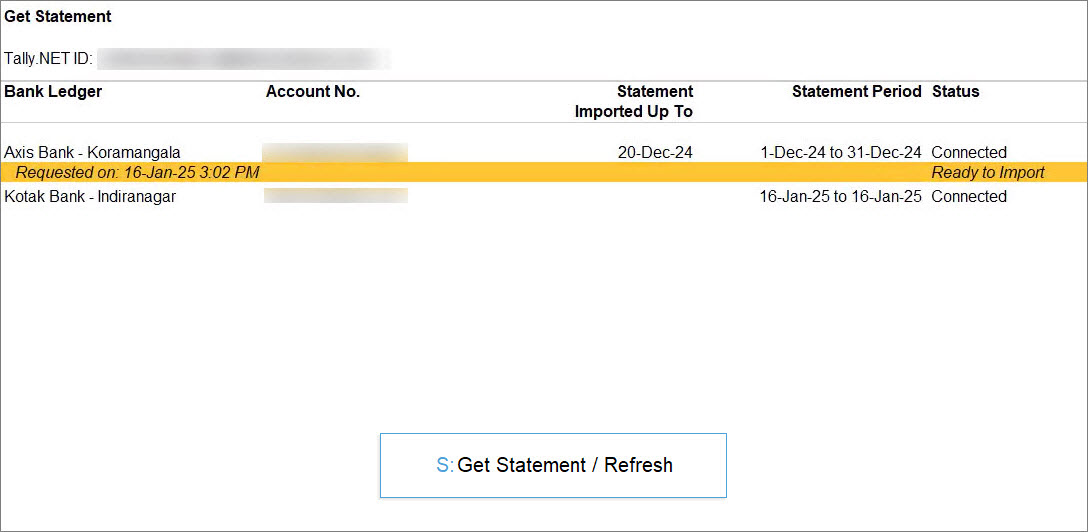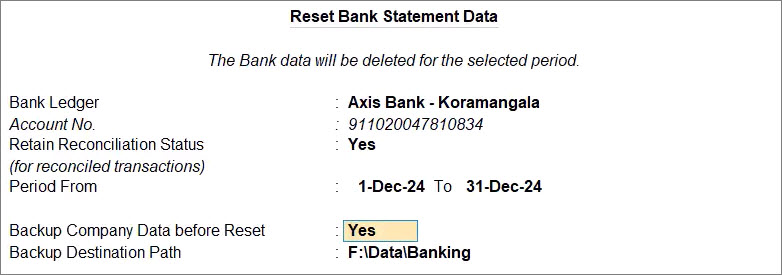Get Bank Statement Using Connected Banking in TallyPrime
With Connected Banking, you can seamlessly get bank statements. You can then use the bank statements to reconcile the transactions in books.
- Press Alt+Z (Exchange) > All Banking Options > Get Statement.
- Set the period for which you want to get the statement.
- Select the bank ledger and press Alt+S (Set Statement Period).
At a time, you can select only one bank account to get bank statement.
- Enter the From and To dates and press Enter.
- Select the bank ledger and press Alt+S (Set Statement Period).
- Press S (Get Statement).
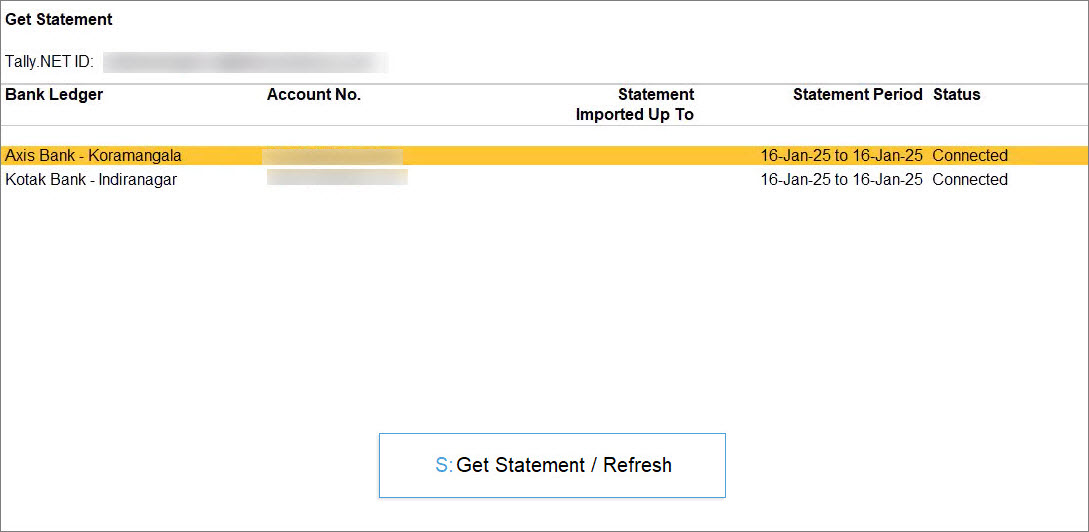
- Import the statement.
You can view the transactions from the imported statements in the Imported Bank Data and Bank Reconciliation reports.
If you are not using Connected Banking services, then you can import bank statements to perform auto reconciliation.
Delete Statement Request
You might want to delete a statement request when it was requested for the wrong period.
- Bring the cursor to the request.
- Press Alt+R (Delete Request).
- Press Y to confirm.
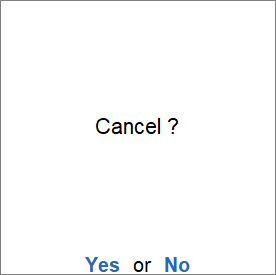
The request gets deleted.
Reset Bank Statement Data
You can reset the bank statement data when:
- You have imported the statement for a wrong period.
- You have already reconciled your transactions. Therefore, you do not want the imported bank statements in your Company data anymore.
- Press F1 (Help) > Troubleshooting.
- Select Reset Bank Statement Data and press Enter.
- In the Reset Bank Statement Data screen, select the Bank Ledger.
- Retain Reconciliation Status: Yes.
The reconciliation status of the fully reconciled transactions gets retained. However, if there are any partially reconciled transactions, then their status becomes Unreconciled.
If the option is set to No, then the statement data will get deleted and transactions reconciled or even partially reconciled via linking will become Unreconciled. - Enter the From and To dates.
The Bank Statement data will get cleared for the specified status. - Take a backup of the Company data, if needed.
- Press Y to confirm.
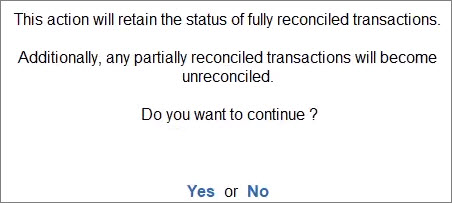
The bank statement data gets cleared.