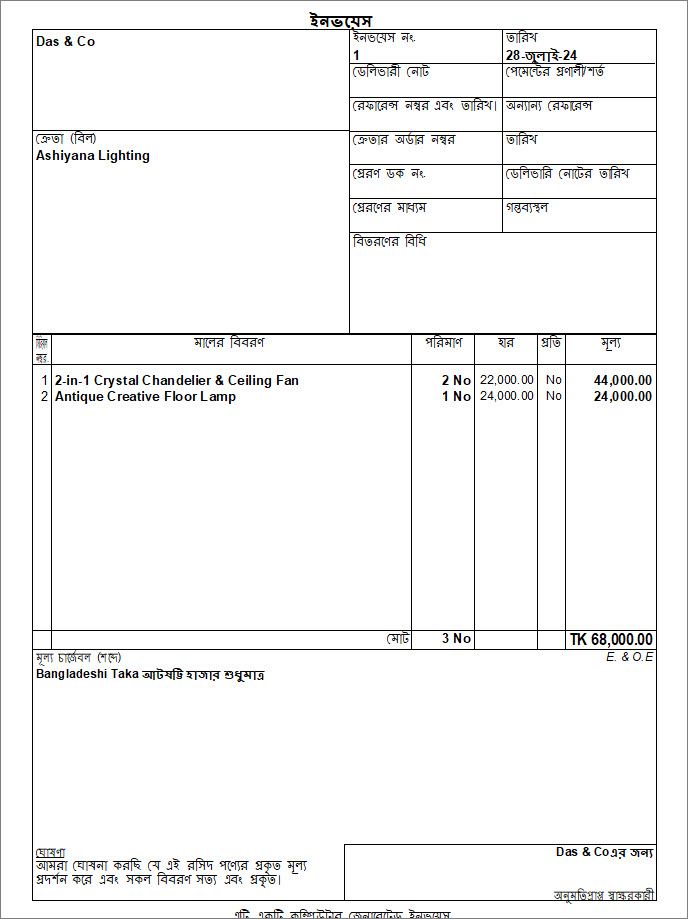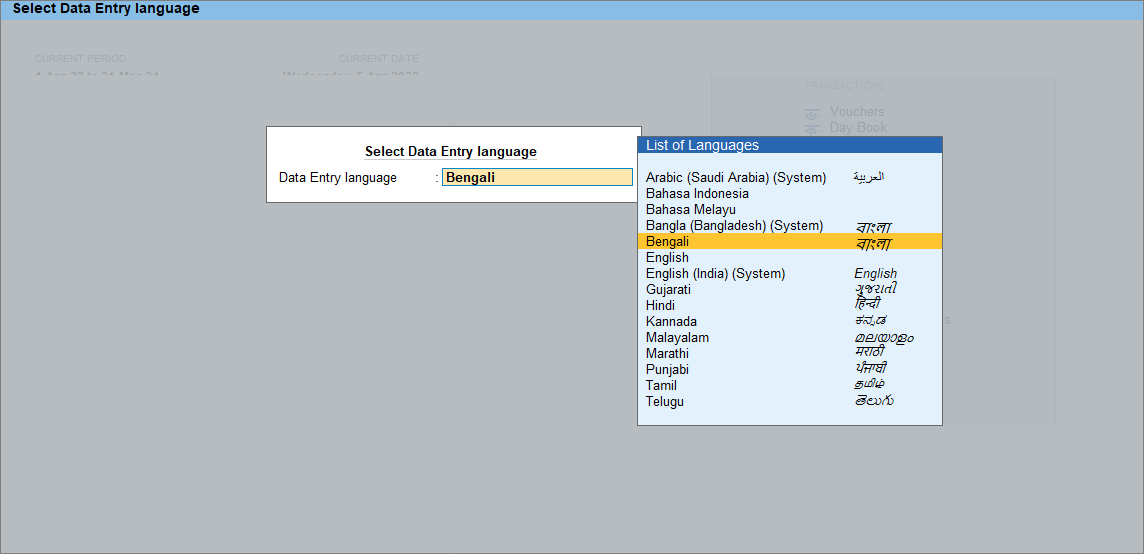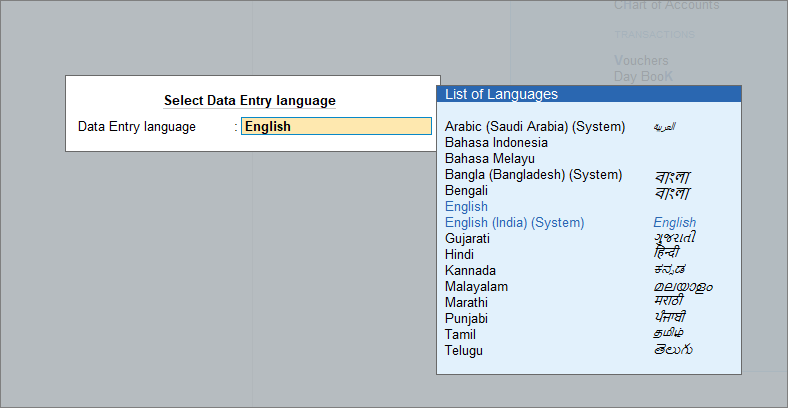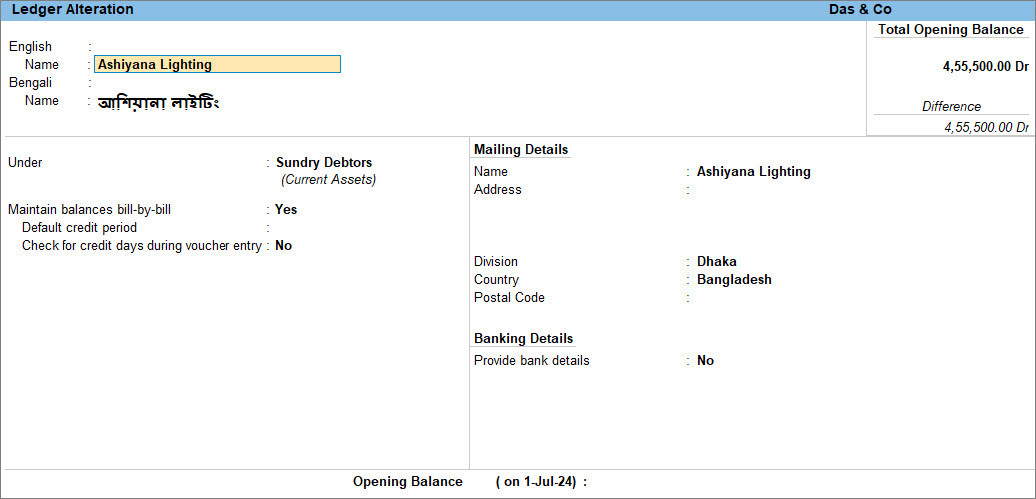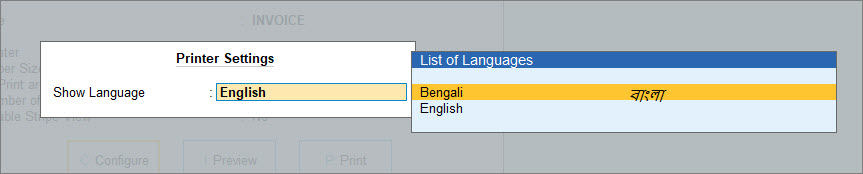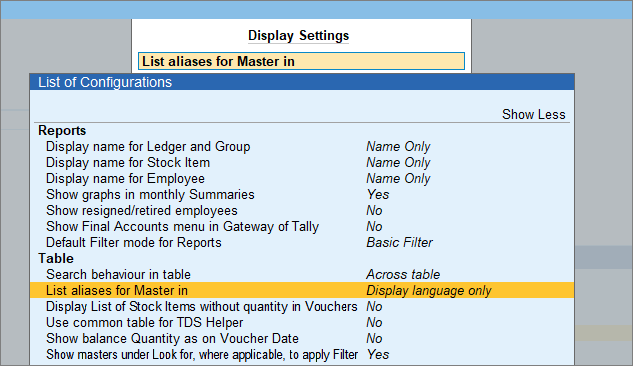Use TallyPrime in Your Preferred Language
In business today, overcoming language barriers is crucial for success. TallyPrime enables multi-language accounting, allowing you to enter, display, and print data in different languages. This facilitates better communication with customers and stakeholders, enhancing business operations. Currently, TallyPrime supports Arabic and Bangla languages for display.
While you maintain your accounts and masters in English, your stakeholders may prefer to see the reports in their preferred language. You may also need to print your customers’ invoices, account confirmations, and reminder letters in their preferred language. With this feature, you can cater to the needs of your stakeholders and local customers.
Change Display Language: You can instantly change the display language of TallyPrime to Arabic or Bangla. All the labels and messages in TallyPrime including the data entry language will instantly change to the chosen language, making it easy for you. In a multi-user environment, while you use TallyPrime in Arabic or Bangla display, others can continue to use it in English at any point in time without losing out on any work.
View and Print Invoices and Reports in your preferred language: You can continue printing your invoices in Arabic or Bilingual with numbers in Arabic notation and print the amount in words in Arabic in the correct representation of the numerical value. Additionally, you now have the option to print your invoices and reports in Bangla or Arabic by including language aliases at the time of creating the masters. You can also include language aliases for your existing masters.
Change Data Entry Language: With the existing capability of entering your data in regional languages, you can now enter data in Arabic too without changing the display using the System keyboard. You need to install the Arabic system keyboard to enter the data in Arabic. All the masters can be created in Arabic and you can use these masters while recording transactions, ensuring accurate VAT calculation.
If your Tally Partner has provided you with a different dictionary, then along with your Tally-provided dictionary your other dictionary will co-exist. However, the Tally-provided dictionary will be given the first preference.
To add your preferred language and download the relevant dictionary, you must have an internet connection and a valid license. You can also add language if you are in educational mode and do not have an active license.
Change the Display Language
If you want to view TallyPrime in Arabic or Bangla, all you need to do is add the language and the relevant dictionary gets downloaded. Once the dictionary is downloaded, the product display changes to the selected language. If you are a new user, you will initially see only the default English dictionary until you add your preferred language. However, if you are an existing user with an existing dictionary, and you have added your preferred language then both of your dictionaries will co-exist. Once you add your preferred language, TallyPrime will prioritise the newly added dictionary over your previous one.
If you want to view TallyPrime in Arabic or Bangla without activating your license, you can do that in the educational mode.
In this section
Add your preferred language
If you have an active license, then you can add your preferred language directly from Select Company or Gateway of Tally and change the display of TallyPrime in your preferred language. Once you change the display language, your data entry language also changes to your preferred language. If your display language is Arabic, then your data entry language will continue to be in English unless you install the Arabic System Keyboard. You can see all the labels of TallyPrime in your preferred language but your existing data will continue to appear in English.
- Add your preferred language.
- Gateway of Tally > F1 (Help) > Settings > Language > Ctrl+K (Display Language).
The Select Display Language screen appears. - Select Add Language. A list with all the available languages for display appears.
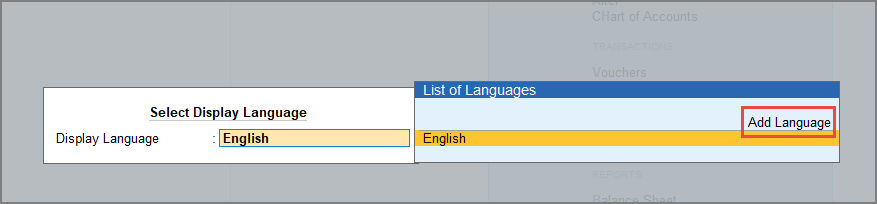
- Select your preferred language. Once selected, you can see TallyPrime in your selected language.
Here, we have selected Bangla as the preferred language.

- Gateway of Tally > F1 (Help) > Settings > Language > Ctrl+K (Display Language).
- View reports in your selected language with data in English.
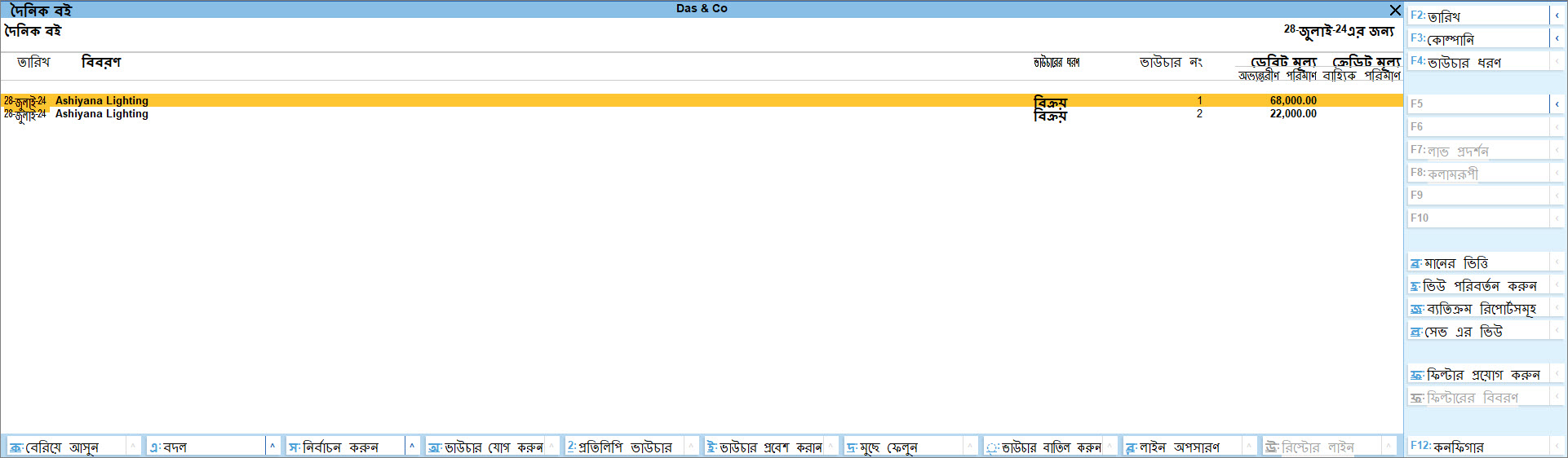
After you add the language and the relevant dictionary gets downloaded, you can see all the labels in TallyPrime in your selected language.
Add your preferred language in Educational Mode
If you do not have an active license, you can still view TallyPrime in Arabic or Bangla in the educational mode. You need to download the dictionary and then copy and paste it into the lang folder located inside the TallyPrime folder.
- Add your preferred language.
- Go to the Tally website.
- Click on the Globe Icon and select Middle East (English) or Bangladesh (English).
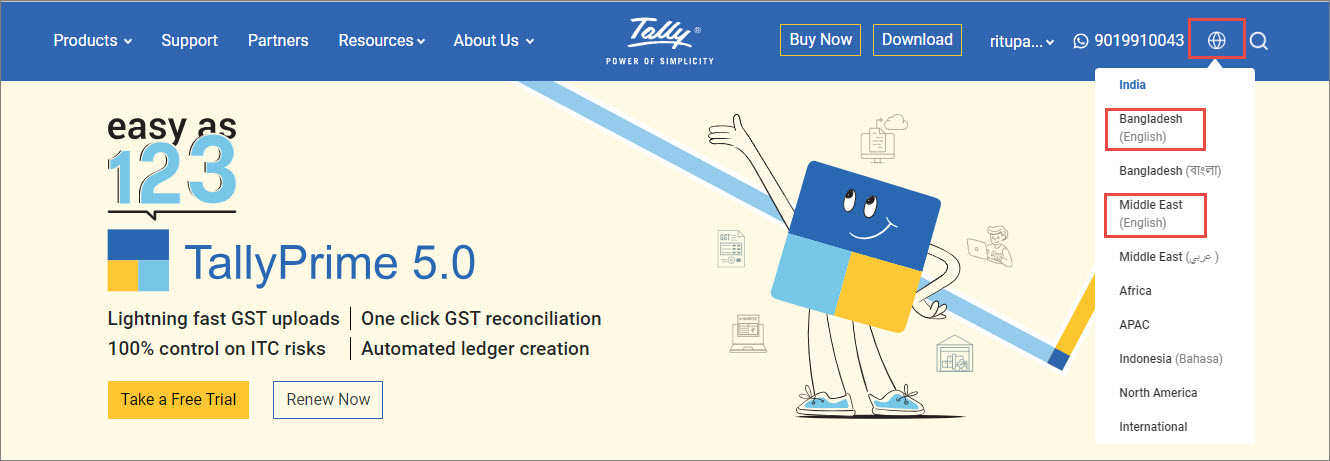
- Select Download > support files > Language Dictionary.
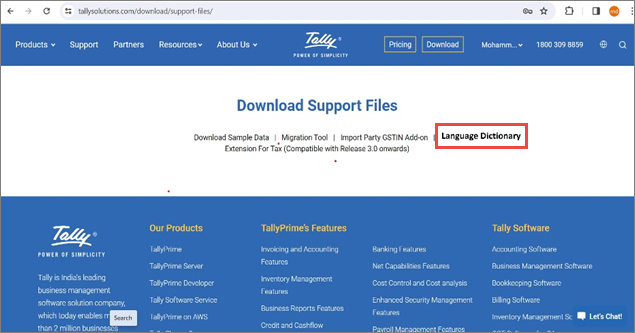
-
Select the language you want to download and click on Download. The selected dictionary gets downloaded in the default download folder.
You can download single or multiple dictionaries.
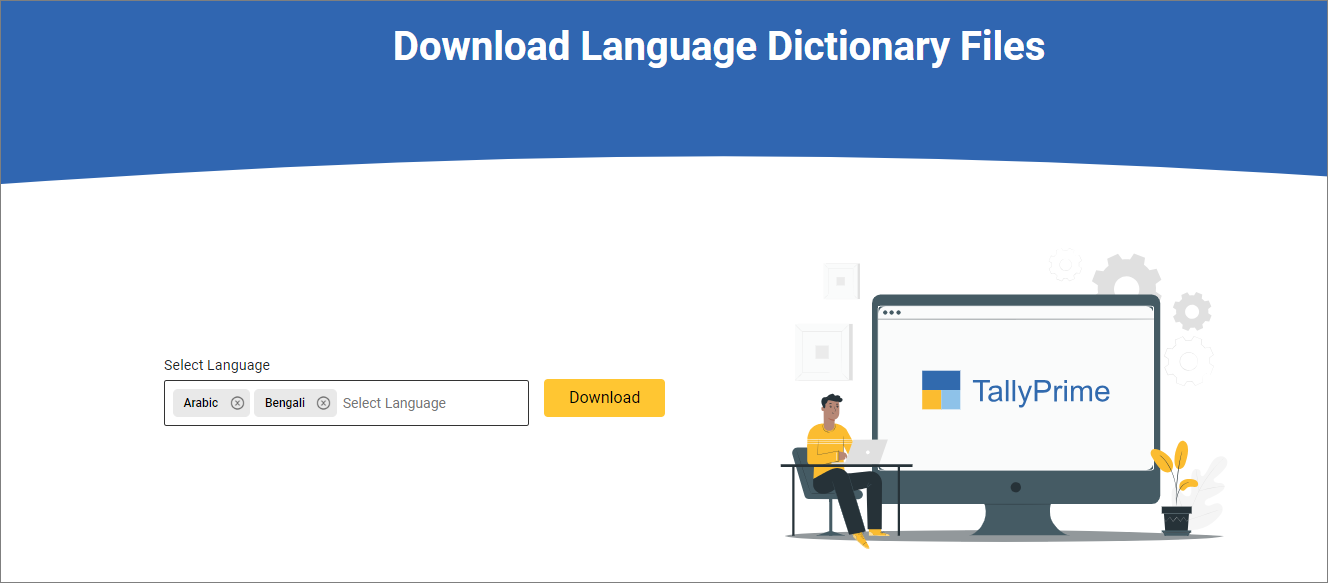
- Copy the dictionary and paste it into the lang folder located inside the TallyPrime folder.
- Select the preferred language.
- View reports in your selected language with data in English.
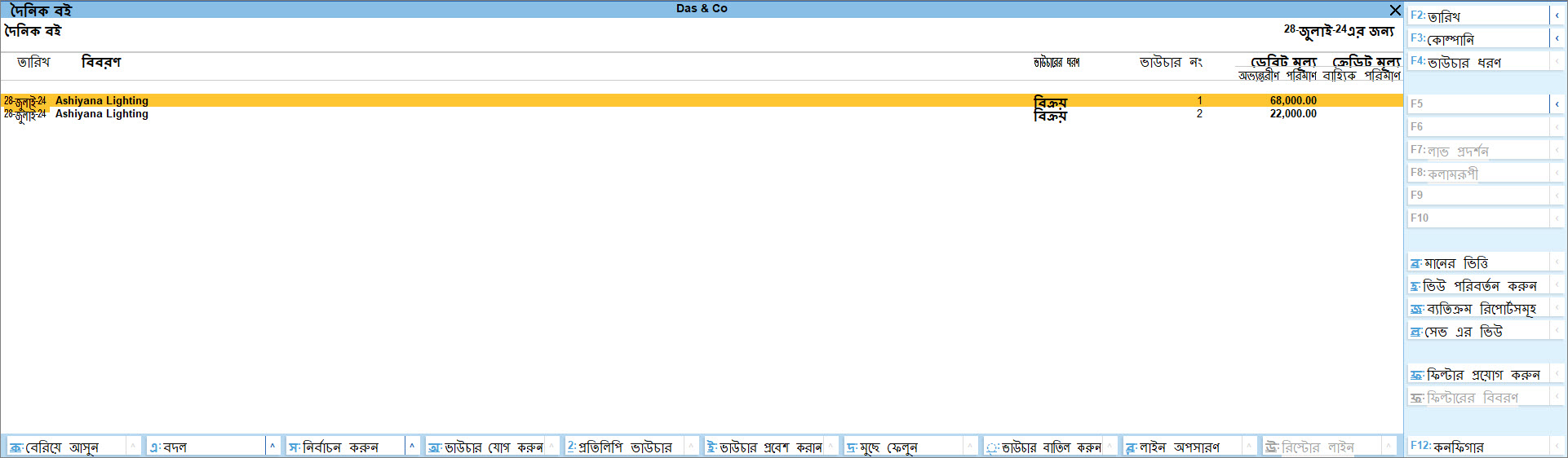
After you change the display language, all the labels of TallyPrime change to your preferred language but the data remains in English.
When you change the display language to Arabic, it also changes the data entry language to Arabic provided you have the Arabic system keyboard downloaded. However, if you have changed the display language to Bangla, then your data entry language changes to Bengali automatically allowing you to use phonetic keyboard to type Bangla.
Change the Data Entry Language
Changing your display language also changes your data entry language to your preferred language. However, you can also change your data entry language without changing the display language. While you continue to see the labels of TallyPrime in English, you can create masters in your preferred language.
- Change your data entry language to your preferred language.
- Create ledgers and stock items in your preferred language.
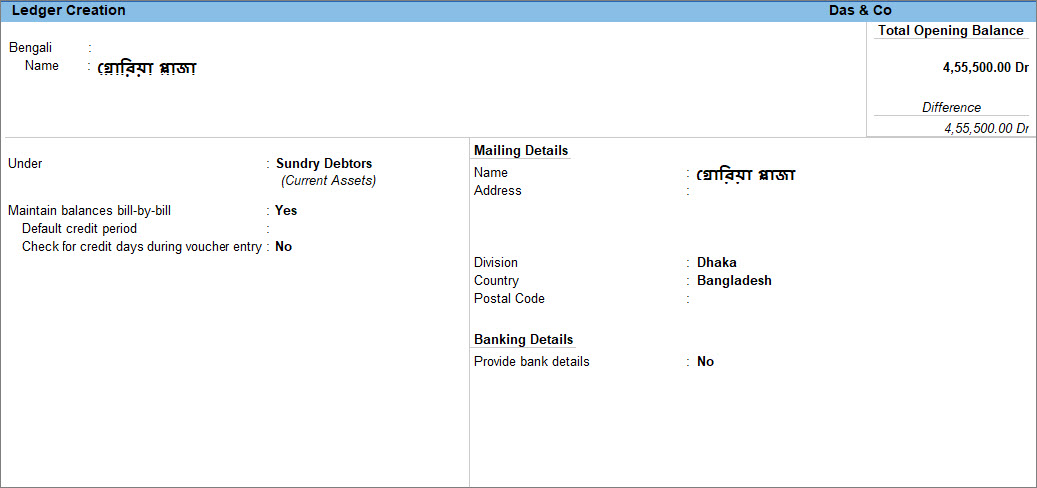
After you change your data entry language, you can create all the masters and record the transactions in your preferred language.
Keyboard Language
In TallyPrime you can use both Phonetic and System keyboards for data entry. All the Indian language including Bangla supports Phonetic and System keyboards however, to record the data in Arabic you need to use a system keyboard.
In this section
Phonetic keyboard
If you can read a language but do not know how to type the same using keyboard then you can use the Phonetic keyboard. This keyboard allows you to spell the term phonetically based on how it sounds and TallyPrime will display the data in the language selected. This will help the user to create the masters and the transactions in the Indian languages including Bangla without learning the Bangla language.
Key Combinations for Bangla

Vowel Signs

Symbols
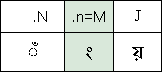
System Keyboard
If you know how to read and write the language of your choice then you can use an Operating System keyboard. Entering data in TallyPrime using the Operating System Keyboard differs from using the phonetic keyboard as the keyboard layout differs. You need to install the preferred language on your Operating System. Once installed you can use the On-Screen keyboard to view the mapping of the alphabets with your Operating system language.
- Select the language installed in your Operating System.
Bangla Keyboard
Avro keyboard
Avro keyboard is a graphical keyboard which is the first free Unicode and ANSI compliant Bengali Keyboard Interface for Windows. You can use the Avro keyboard as a phonetic keyboard to type Bangla letters. However, it does not work with the Tally phonetic keyboard.
Below are points that need to be considered while using the Avro keyboard in Tally:
- When your display language in TallyPrime is English and the Avro Keyboard is set to Bangla, then you can effectively enter data in Bangla in free text fields within Tally. But when your display language is changed to Bangla, your data entry language also changes to Bangla then entering your data in TallyPrime with Avro keyboard results in entering junk characters. You need to manually change the data entry language in TallyPrime to English while retaining the Avro Keyboard in Bangla to enter data correctly.
- In numeric or alphanumeric fields, the Avro Keyboard inputs Bangla numerals instead of English numerals if the Avro keyboard is set to Bangla. You must toggle the Avro Keyboard back to English mode to enter data as TallyPrime does not recognise Bangla numerals and will not allow you to proceed further.
- When your data entry language is in English and the display language is in Bangla, the hotkeys are shown in English, and the menu text is in Bangla. The hotkeys will work only under two conditions:
- If your display language is in Bangla, your data entry language is in English and your Avro keyboard is also set in English. Or,
- If your display language is in Bangla, your data entry language is also in Bangla and your Avro keyboard is set in English.
Bijoy keyboard
Bijoy keyboard is a graphical layout changer with Unicode and ANSI support for Microsoft Windows, Mac OS and Linux.
Below are points that need to be considered while using the Bijoy keyboard in Tally:
- When your display and data entry language in TallyPrime is Bangla and Bijoy keyboard is in English, then phonetic keyboard works to enter data in Tally.
- When the display language is Bangla and the data entry language is English with Bijoy keyboard set as Unicode, your Bangla keyboard will work. Keeping the same setting if you change the data entry language to Bangla then entering your data using Bijoy keyboard results in entering junk character.
- For the On-screen keyboard to work, you need to set the display language as Bangla, data entry language as the Windows system language and Bijoy keyboard as English.
Print Invoices and Reports in Your Preferred Language
If you have customers and vendors who are more comfortable getting the invoices or confirmation of accounts in their preferred language then even with maintaining your accounts in English, you can print the documents in Arabic or Bangla. However, the party ledger name or stock item will appear in English on the printed invoice unless you have created an alias name in the chosen language for printing.
If your company is created with any GCC country, then by default TallyPrime provide you with the flexibility to print your invoices in English, Arabic or Bilingual and also select the invoice format as per the FTA guidelines. To know more, click here. But now you can also print the reports in the Arabic language. Additionally, you can select the language to print the invoices and reports in Bangla as well provided the company is created with country other than GCC countries.
If you want to view your existing masters in your preferred language, then you need to include language aliases for all your accounting and inventory masters.
- Enable language alias for your existing masters.
- Press Alt+G (Go To) > Alter Master > type or select Ledger and press Enter.
Alternatively, Gateway of Tally > Alter > type or select Ledger and press Enter. - Press F12 (Configure) > Set Provide language aliases for Name as Yes.
- Press Alt+G (Go To) > Alter Master > type or select Ledger and press Enter.
- Select your preferred language for data entry.
- Print invoices and reports in your preferred language.
- Press I (Preview) to preview the invoice or P (Print) to print.
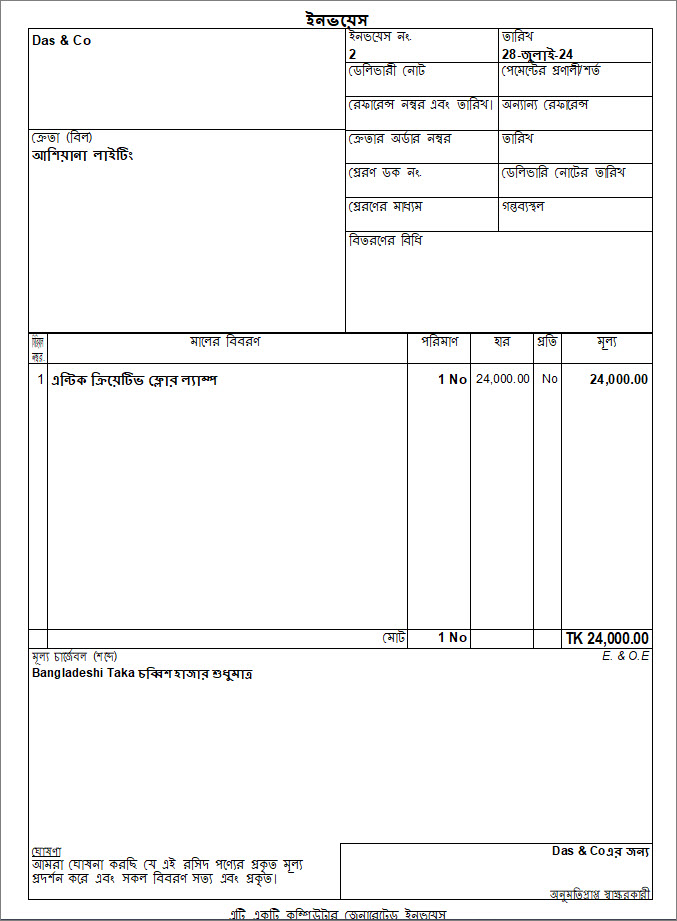
Once you have included a language alias for your master and chosen your preferred language for printing, you can view the invoices and reports in your preferred language.
Data Entry in Different Languages in Multi-user Environment
Your employees might have different language preferences when working in a multi-user environment. While some of your employees are comfortable working in English, others would prefer working in Arabic or Bangla. To cater the needs of your employees, TallyPrime allows you to view the list of group names and masters both in English and Arabic or Bangla. If your display language is Arabic or Bangla and you select the group name in English, then the group name will appear in Arabic or Bangla in the field.
Additionally, TallyPrime provides you with the option to view the list of group names in English, Arabic or Bangla depending on your selected display language. However, if you select Arabic or Bangla as your display language to view the group names then any group names created in English will not appear and vice versa.
- View the group name in the preferred language.
You can now view the list of groups and other masters in the language selected as your Display Language.