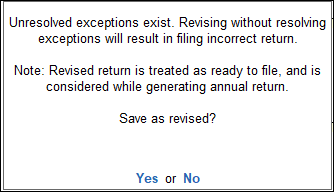Saving Return Form as Revised in TallyPrime (VAT)
When periodic returns are modified, it has to be recomputed before overwriting or saving as revised to update values modified.
To save Return Form as revised in TallyPrime, follow the steps given below.
- Gateway of Tally > Display More Reports > Statutory Reports > VAT Reports > select the VAT form.
Alternatively, press Alt+G (Go To) > type or select VAT Form > and press Enter. - Press Alt+W (Recompute). The buttons Alt+B (Overwrite) and Alt+H (Save as Revised) appear once the return is recomputed.
- Press Alt+H (Save as Revised) to overwrite the existing return details with modified details.
The message appears as shown below if there are no exceptions:
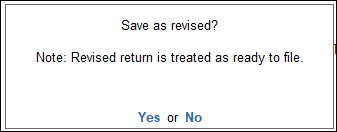
The message appears as shown below for VAT return which is considered for annual return if there are no exceptions:
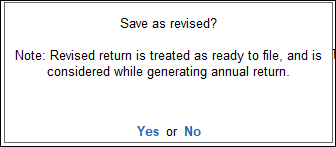
- Accept the screen. As always, you can press Ctrl+A to save.
Saving the Report as Revised in Case of Exceptions
The message appears as shown below if there are exceptions to be resolved:
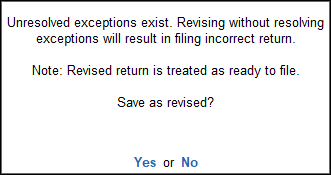
The message appears as shown below for VAT return which is considered for annual return if there are exceptions to be resolved:
Click No to cancel. Resolve the exceptions in periodic returns, recompute and save as revised. Click Yes to revise with exceptions.