Exception Resolution in TallyPrime (VAT)
With Exception Resolution in TallyPrime, you can view the exceptions related to masters and transactions, and resolve them.
No. of voucher with incomplete/mismatch in information
This section in Exception Resolution in TallyPrime displays the count of total vouchers with exceptions. Drill down from this row to view all the vouchers with exceptions, number of exceptions in each voucher, and type of exception.
To resolve all exceptions without having to go from one exception type to another
- Select No. of voucher with incomplete/mismatch in information.
- Press Enter to display Exception Resolution screen with the list of vouchers, number of exceptions in each voucher, and exception types. The Exception Resolution screen appears as shown below:
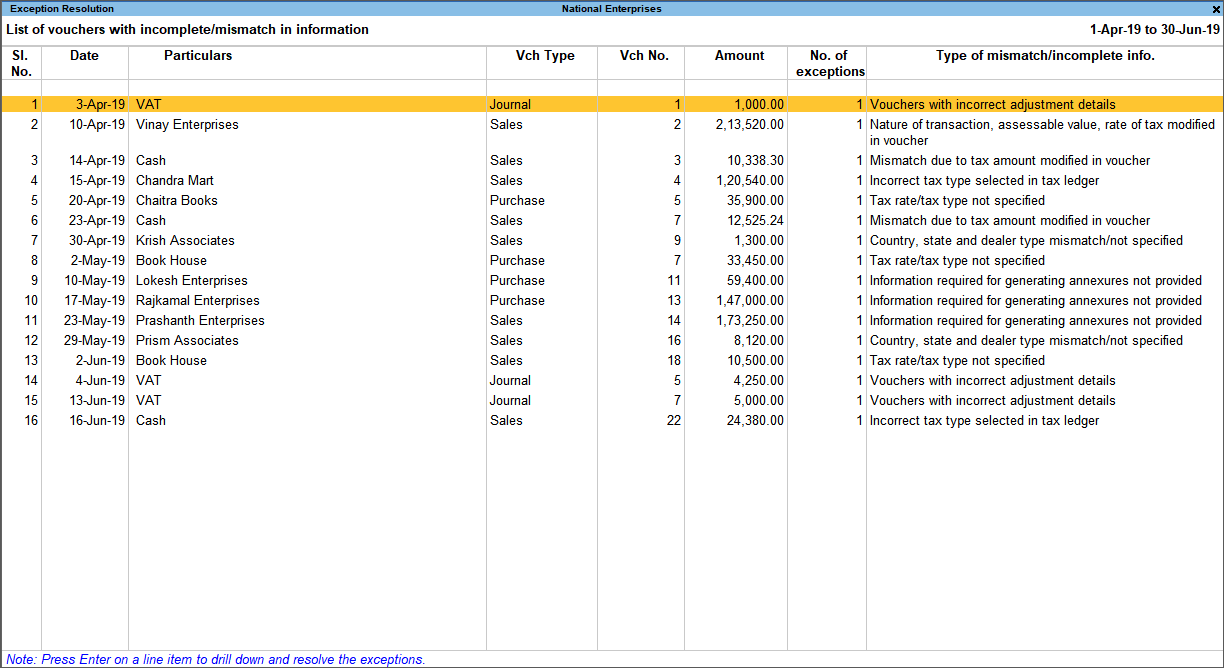
- Select any transaction and press Enter to display the Voucher Details Alteration screen which is divided into multiple sections, one for each exception in the voucher, as shown below:
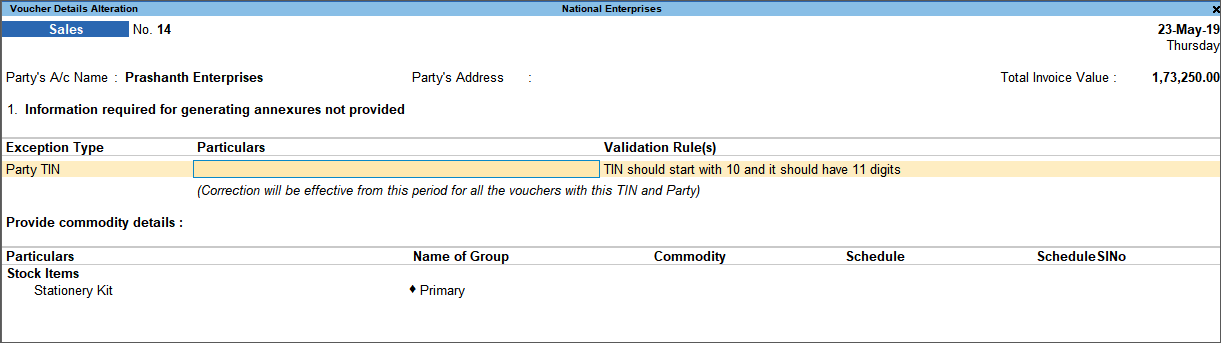
Note: Based on the state specific TIN code, the first two digits are prompted in the message displayed under Validation Rules.
- Select or enter required information for the first exception type. Further, you can press Alt+W (Recompute) or Alt+J (Accept as is) to recompute or accept the details, respectively.
- Press Enter to navigate to next exception type.
- Resolve the exceptions by providing details or using the buttons provided.
- Press Enter after all exceptions in the voucher are resolved to view the next voucher with respective exceptions.
- Continue resolving the exceptions voucher by voucher, or press Esc to return to Exception Resolution screen.
Press Alt+H (Exclude Vouchers) in the Exception Resolution screen to exclude the voucher from forms and annexures.
Country, state and dealer type mismatch/not specified
Displays the count of transactions where,
- Country/state is not selected in the party ledger master,
- State selected in transaction and party ledger are different, or
- Nature of transaction is not derived.
To resolve this exception
- Select the exception Country, state and dealer type mismatch/not specified.
- Press Enter. All the transactions of the exception type are displayed.
- Select the country, state or dealer type for each transaction.
- Select the List of Resolution, if the state defined in party master and voucher do not match. The Exception Resolution screen appears as shown below:
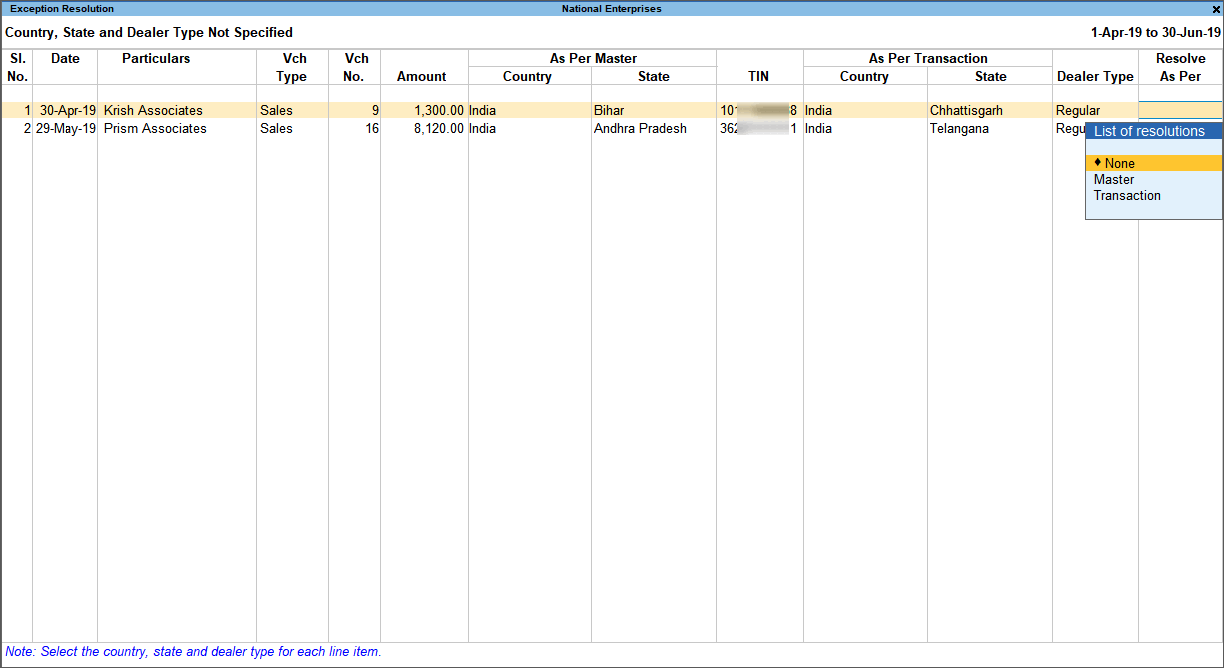
- Accept the screen. As always, you can press Ctrl+A to save.
Press Alt+H (Exclude Vouchers) to exclude the voucher from forms and annexures.
Ladakh is listed in the State field in Release 6.5.5 and later versions.
Dadra & Nagar Haveli and Daman & Diu is listed in State field in Release 6.6.3 and later versions.
Tax rate/tax type not specified
Displays the count of transactions for which the rate or tax type is not selected in the item/ledger master. To resolve this exception:
- Select the exception Tax rate/tax type not specified.
- Press Enter. All the transactions of the exception type are displayed. The Exception Resolution screen appears as shown below:
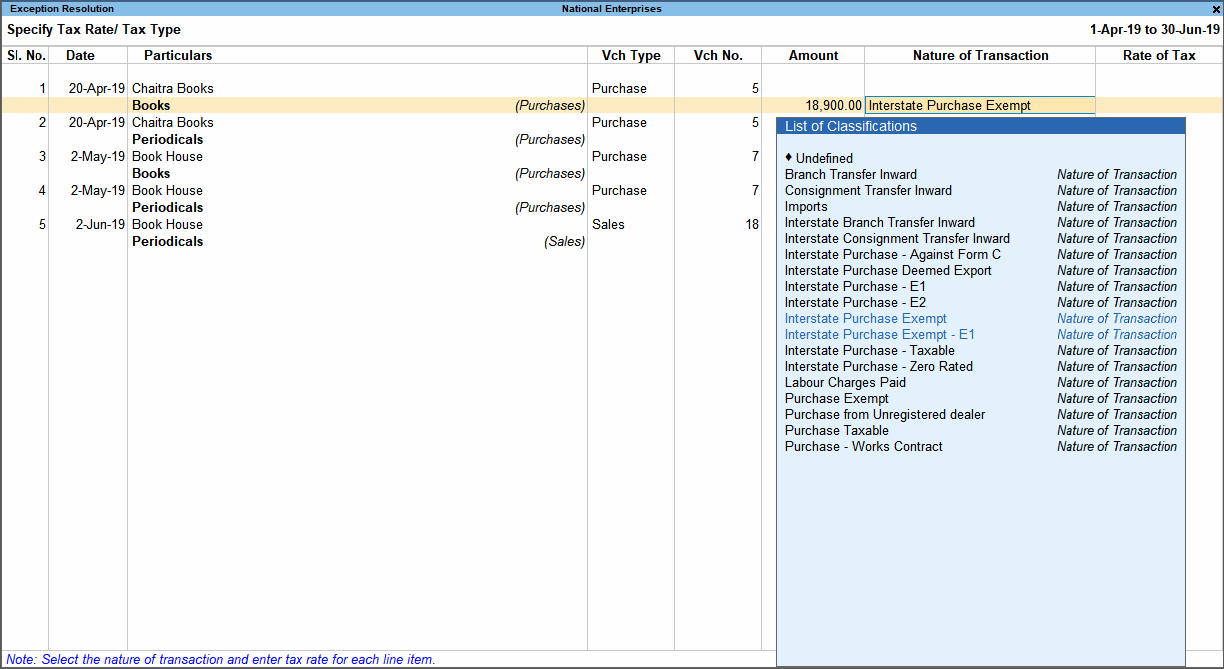
Note: Based on the state specific tax structure, the columns are displayed. The column: ♦ Addl. Tax Rate appears for Gujarat and Uttar Pradesh. ♦ Surcharge appears for Punjab and Haryana. ♦ Cess for Kerala VAT.
- Select the Nature of transaction, if not provided.
- Enter Rate of Tax, as required for each transaction.
- Accept the screen. As always, you can press Ctrl+A to save.
Press Alt+H (Exclude Vouchers) to exclude the voucher from forms and annexures.
Nature of transaction, assessable value, rate of tax modified in voucher
Displays count of transactions in which the Nature of transaction, assessable value or rate of tax defined in the ledger master has been changed in the transaction. To resolve this exception:
- Select the exception Nature of transaction, assessable value, rate of tax modified in voucher.
- Press Enter. All the transactions of the exception type are displayed, as shown below:

Note: Based on the state specific tax structure, the columns are displayed. The column: ♦ Addl. Tax Rate appears for Gujarat and Uttar Pradesh. ♦ Surcharge appears for Punjab and Haryana. ♦ Cess for Kerala VAT.
- Select the required voucher.
- Press Alt+R (Resolve) to select Nature of transaction and enter other details manually, or click A: Accept as is. A message appears as shown below:

Note: Based on the state specific tax structure, the columns are displayed. The column: ♦ Addl. Tax Rate appears for Gujarat and Uttar Pradesh. ♦ Surcharge appears for Punjab and Haryana. ♦ Cess for Kerala VAT.
- Press Enter to accept.
- Similarly, accept the required vouchers.
- Accept the screen. As always, you can press Ctrl+A to save.
Incorrect tax type selected in tax ledger
Displays count of transactions in which type of duty is invalid. To resolve this exception:
- Select the exception Incorrect tax type selected in tax ledger.
- Press Enter. All the transactions of the exception type are displayed, as shown below:
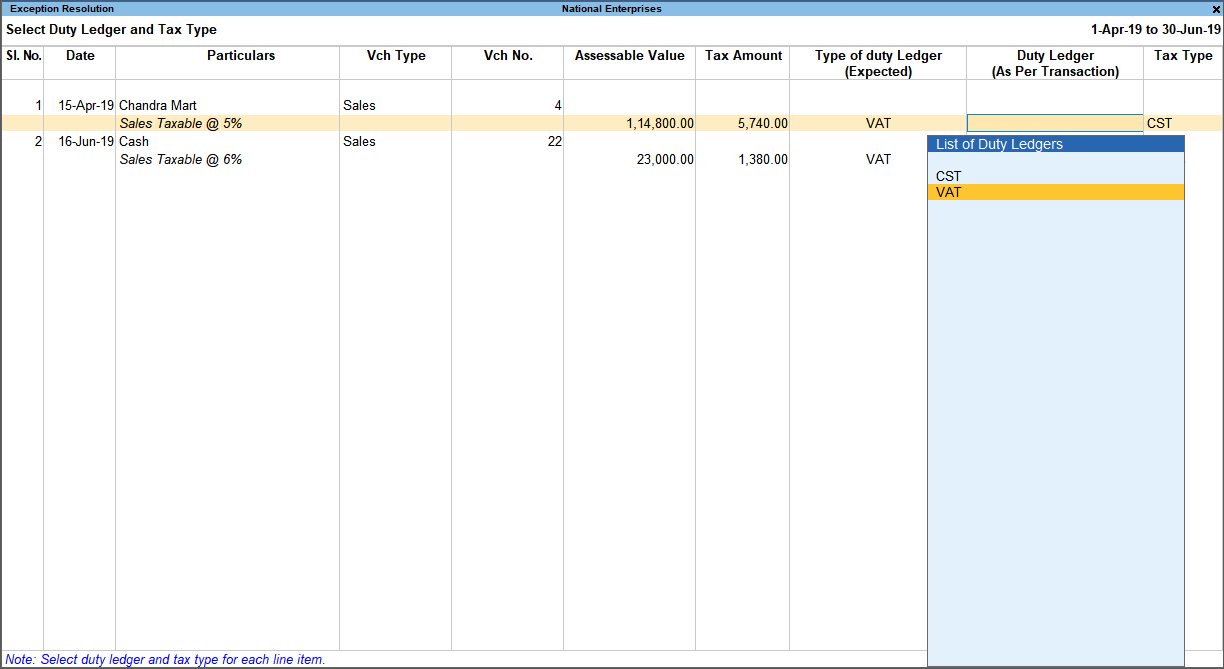
Note: Based on the state specific tax structure, the columns are displayed. The row: ♦ Additional Tax appears under each taxable transaction for Gujarat and Uttar Pradesh. ♦ Surcharge appears under each taxable transaction for Punjab and Haryana. ♦ Cess under each taxable transaction for Kerala VAT.
- Select the tax type for each transaction.
Note: Based on the state specific tax structure, the columns are displayed. The row: ♦ Additional Tax appears under each taxable transaction for Gujarat and Uttar Pradesh. ♦ Surcharge appears under each taxable transaction for Punjab and Haryana. ♦ Cess under each taxable transaction for Kerala VAT.
- Accept the screen. As always, you can press Ctrl+A to save.
Mismatch due to tax amount modified in voucher
Displays the count of transactions in which difference is found between the calculated and entered tax amount. Also, if the difference is higher than round-off value
To define the round-off value:
- Press F12 (Configure) in Vouchers with incomplete/mismatch in information screen.
- Set Round-off margin value, as required.
- Accept the screen. As always, you can press Ctrl+A to save.
In case the difference in tax amount is within the given Round-off margin, the transaction is by default included for returns, and not set as an exception.
Recompute
- Select the exception Mismatch due to tax amount modified in voucher.
- Press Enter. All the transactions of the exception type are displayed.
- Navigate to required transaction and press Enter.

Note: Based on the state specific tax structure, the columns are displayed. The row: ♦ Additional Tax appears under each taxable transaction for Gujarat and Uttar Pradesh. ♦ Surcharge appears under each taxable transaction for Punjab and Haryana. ♦ Cess under each taxable transaction for Kerala VAT.
- Press Alt+W (Recompute) to recalculate the tax amount.
- Accept the screen. As always, you can press Ctrl+A to save.
Create Adjustment
- Select the exception Mismatch due to tax amount modified in voucher.
- Press Enter. All the transactions of the exception type are displayed.
- Select the transaction that needs an adjustment entry to balance the difference amount.
- Press Alt+S (Create Adjustment).
- Record journal voucher by assigning the difference amount to VAT ledger and save the voucher.
- Similarly, adjustment transactions can be created for all vouchers with difference in tax amount.
Link Adjustment
- Select the exception Mismatch due to tax amount modified in voucher.
- Press Enter. All the transactions of the exception type are displayed.
- Select the required transaction.
- Press Alt+L (Link Adjustment) to display the list of adjustment transactions for linking to balance the difference amount.
The Link to existing voucher screen appears as shown below:

- Select the transaction, and press Alt+B (Save).
- Similarly, vouchers with exception can be linked to other vouchers.
Resolve
- Select the exception Mismatch due to tax amount modified in voucher.
- Press Enter. All the transactions of the exception type are displayed.
- Select the required transaction.
- Press Alt+R (Resolve). You can :
- Enter the tax value in As per transaction column of the voucher
Or - Press Alt+W (Recompute) to view the autocalculated value.
The Exception Resolution screen appears as shown below:
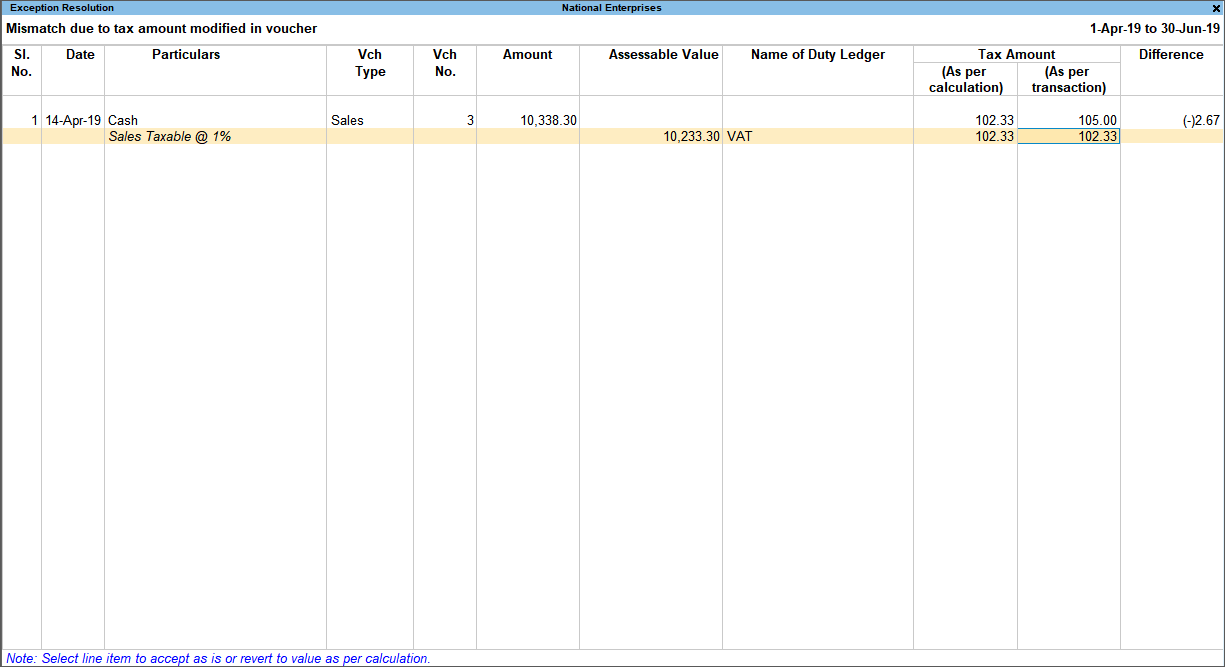
Note: Based on the state specific tax structure, the columns are displayed. The row: ♦ Additional Tax appears under each taxable transaction for Gujarat and Uttar Pradesh. ♦ Surcharge appears under each taxable transaction for Punjab and Haryana. ♦ Cess under each taxable transaction for Kerala VAT.
- Enter the tax value in As per transaction column of the voucher
- Accept the screen. As always, you can press Ctrl+A to save.
Accept as is
To resolve this exception
- Select the exception Mismatch due to tax amount modified in voucher.
- Press Enter. All the transactions of the particular exception are displayed.
- Select the required voucher and press Alt+J (Accept as is). A message is displayed as shown below:
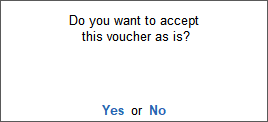
- Press Enter to accept.
- Similarly, accept the required vouchers.
- Accept the screen. As always, you can press Ctrl+A to save.
Voucher with incomplete/incorrect adjustment details
Displays the count of journal transactions in which Nature of adjustment is not selected.
To resolve this exception
- Select the exception Voucher with incomplete/incorrect adjustment details.
- Press Enter. All transactions are displayed of a particular exception are listed, as shown below:
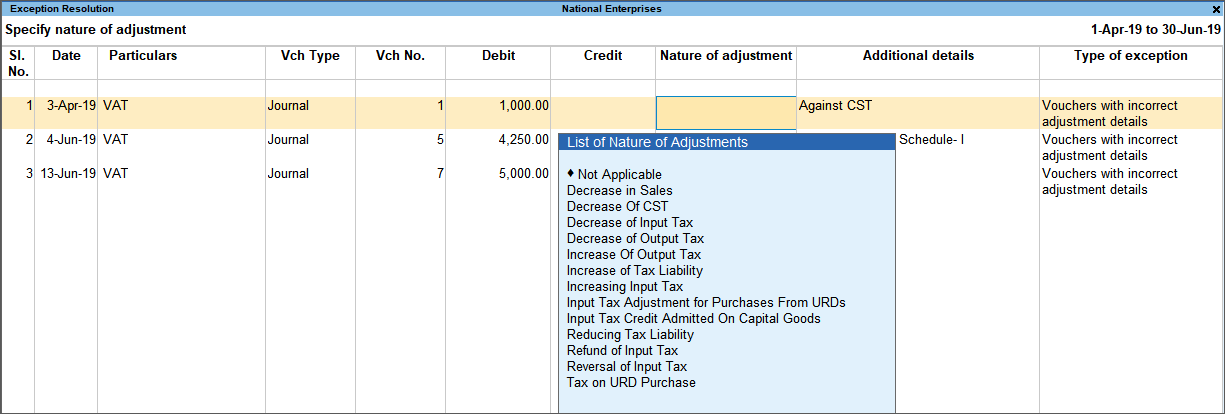
- Select the Nature of adjustment and Additional details for each voucher.
- Accept the screen. As always, you can press Ctrl+A to save.
Information required for generating annexure not provided
Displays the count of transactions excluded from annexures due to incomplete information required for annexures. The button Exception Types is provided to resolve all party ledger level or voucher level corrections from a single screen.
To resolve all exceptions without having to go from one exception type to another
- Select Information required for generating annexure not provided.
- Press Enter to display Exception Resolution screen with list of vouchers with mismatch/incomplete information.
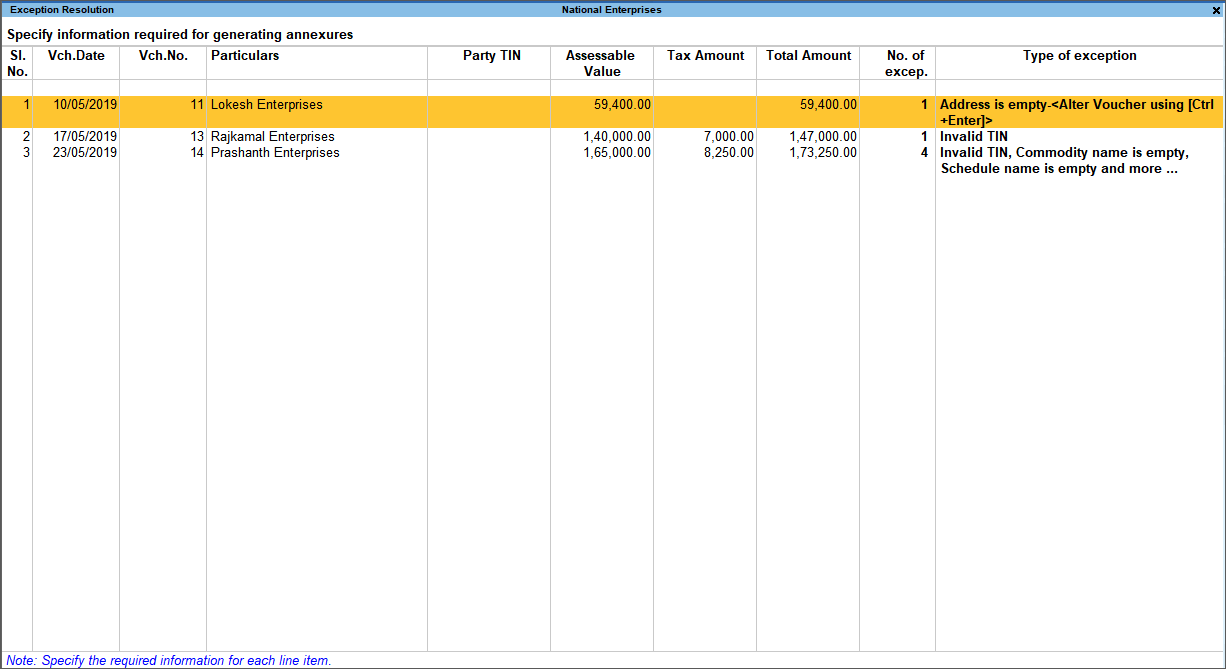
Note: Based on the state specific tax structure, the columns are displayed. The column: ♦ Additional Tax appears for Gujarat and Uttar Pradesh. ♦ Surcharge appears under each taxable transaction for Punjab and Haryana. ♦ Cess under each taxable transaction for Kerala VAT.
- Select any voucher and press Enter to display the Annexure exceptions(s) screen, as shown below:
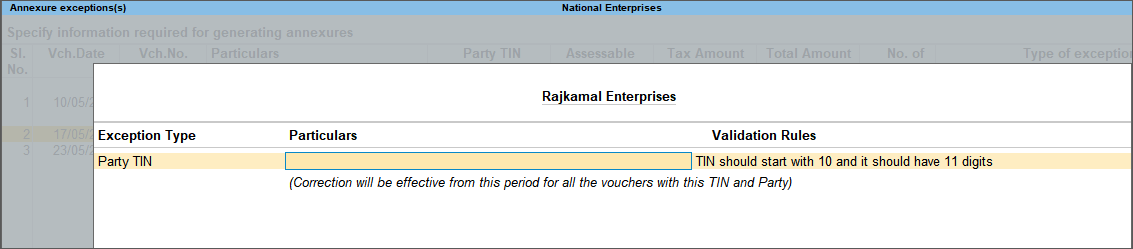
Note: Based on the state specific TIN code, the first two digits are prompted in the message displayed under Validation Rules.
- Enter the missing information or update the incorrect details, and press Enter to return to the Exception Resolution screen.
- Select the next voucher to update the details required for annexures and continue.
Exception Types
Using this option you can resolve exceptions from a common screen by grouping all annexure related exceptions into ledger-wise exceptions, item-wise exceptions and voucher-wise exceptions. Exceptions in each group can be resolved from a single screen without having to move voucher by voucher.
- Voucher-wise exceptions: The voucher-wise exceptions appear when you press Enter from Incomplete/mismatch in information (to be resolved) row of VAT report. If you are viewing the item-wise or ledger-wise exceptions, press Ctrl+F8 (Voucher-wise Exceptions) to view the voucher-wise exceptions.
- Ledger-wise exceptions: In the Vouchers with incomplete/mismatch in information screen, press F8 (Ledger-wise exceptions). The ledger-wise exceptions will appear.
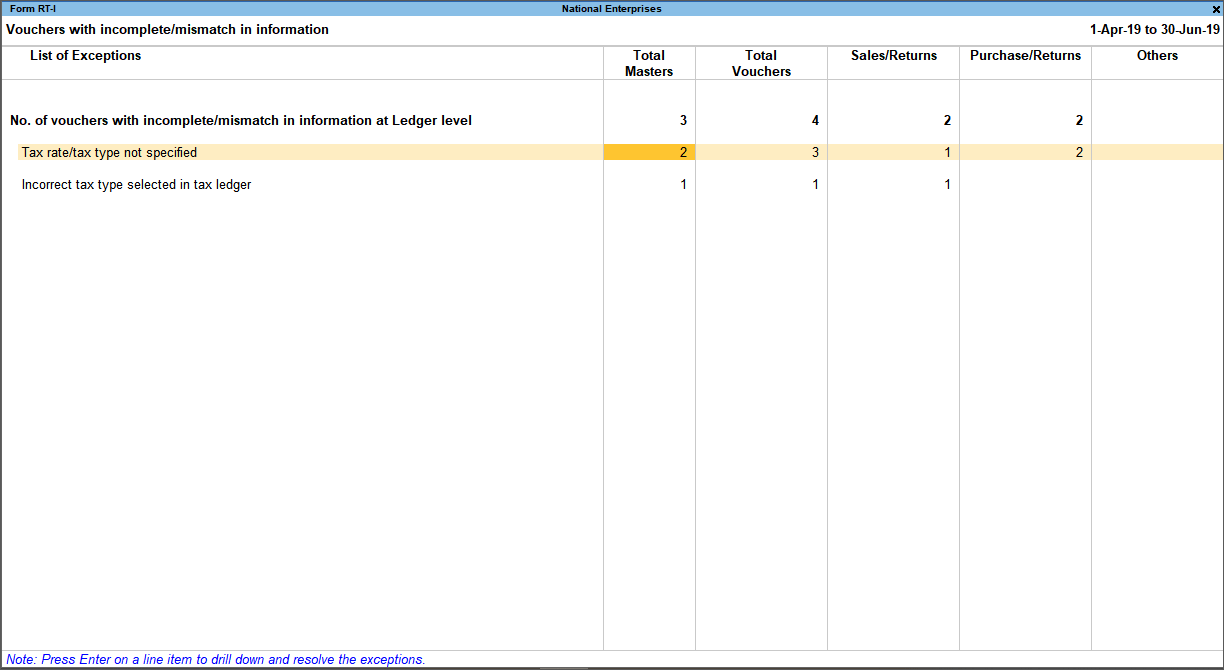
- Select the required count in the columns and press Enter to resolve the exceptions.
- Accept the screen. As always, you can press Ctrl+A to save.
- Item-wise Exceptions: In the Vouchers with incomplete/mismatch in information screen, press Alt+F8 (Item-wise exceptions). The ledger-wise exceptions will appear.

Total Masters – Item-wise Exceptions
Drill down from this column to view information missing/mismatch in item at master level. You can provide the required details at stock group level to update all items in the group or at individual item level. By providing required information at item master level, all voucher level exceptions resulting from that item are resolved.
- Press Alt+F8 (Item-wise Exceptions).

- Navigate to required exception type and press Enter from Total Masters column to display Multi Stock Alteration screen.
- Select the Classification. The Multi Stock Alteration screen appears as shown below:

Note: Based on the state specific tax structure, the columns are displayed. The column: ♦ Addl. Tax Rate appears for Gujarat and Uttar Pradesh. ♦ Surcharge appears under each taxable transaction for Punjab and Haryana. ♦ Cess under each taxable transaction for Kerala VAT.
- Enter Commodity Name, Commodity Code, and Rate of tax.
- Select Tax Type and enter the Effective date.
- Accept the screen. As always, you can press Ctrl+A to save.
Total Vouchers – Item-wise Exceptions
Drill down from this column to view information missing/mismatch in the items at voucher level. You can provide the required details for each transaction.
- Press Alt+F8 (Item-wise Exceptions).

- Navigate to required exception type and press Enter from Total Vouchers column to display Exception Resolution screen, as shown below:
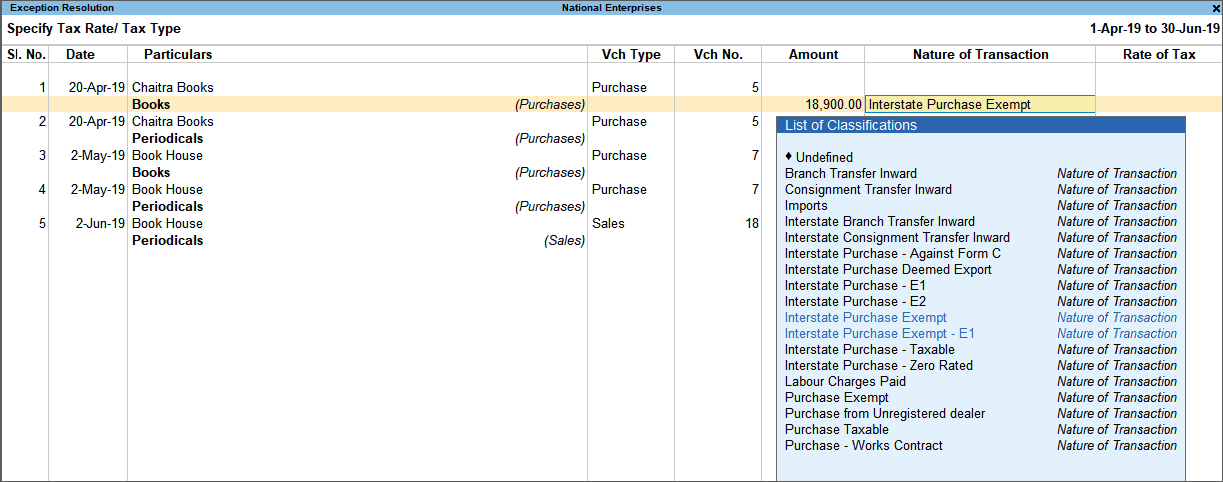
Note: Based on the state specific tax structure, the columns are displayed. The column: ♦ Addl. Tax Rate appears for Gujarat and Uttar Pradesh. ♦ Surcharge appears under each taxable transaction for Punjab and Haryana. ♦ Cess under each taxable transaction for Kerala VAT.
- Select Nature of transaction.
- Enter Rate of Tax.
- Accept the screen. As always, you can press Ctrl+A to save.
Total Masters – Ledger-wise Exceptions
Drill down from this column to view information missing/mismatch at ledger master level. You can provide the required details at ledger group level to update all ledgers in the group or at individual ledger level. By providing required information at leger master level, all voucher level exceptions resulting from that ledger are resolved.
- Press F8 (Ledger-wise Exceptions).
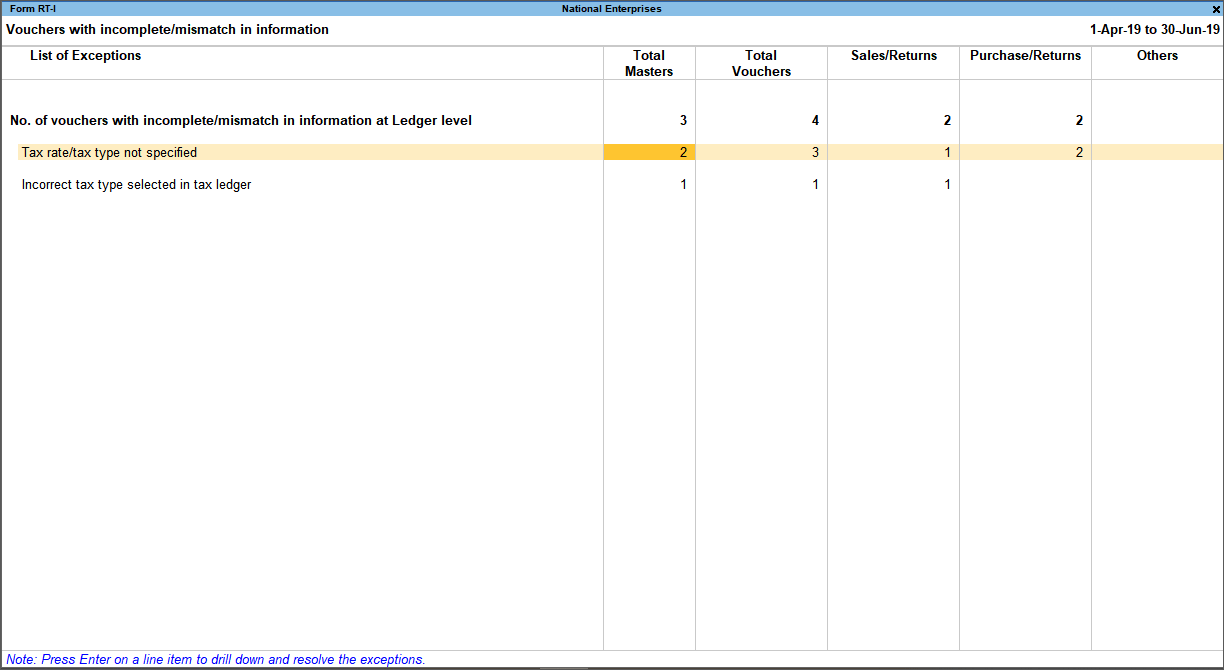
- Navigate to required exception type and press Enter from Total Masters column to display Multi Ledger Alteration screen.
- Provide the required details
- Accept the screen. As always, you can press Ctrl+A to save.
Total Vouchers – Ledger-wise Exceptions
Drill down from this column to view information missing/mismatch in the ledger at voucher level. You can provide the required details for each transaction.




