Print Monthly Statement – PF Using TallyPrime (Payroll)
PF Monthly Statement is an MIS report which provides the details of the Amounts contributed by the Employees and Employer towards the PF Accounts during the given month/period.
- Gateway of Tally > Display More Reports > Payroll Reports > Statutory Reports > Provident Fund > Monthly Statement.
Or - Gateway of Tally > Display More Reports > Statutory Reports > Payroll Reports > Provident Fund > Monthly Statement.
- Press C (Configure) to specify the print configurations. The print Configuration for the PF Monthly Statement is as shown:
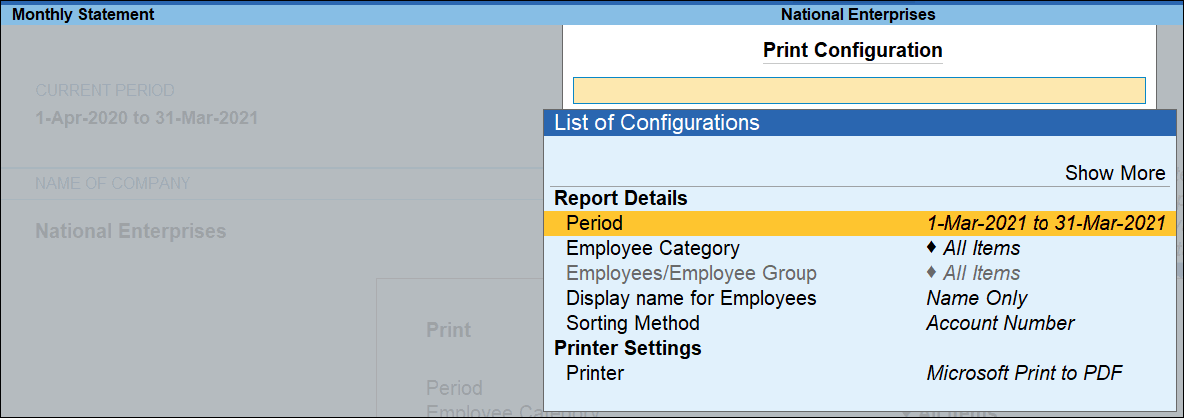
- Specify the Period in the respective From and To fields as shown above
- Select the required Employee Category, Employee/Group, Sorting Method, and Display name for Employees and press Enter.
- Press Esc and press P (print) to print. The printed Monthly Statement will appear as shown:
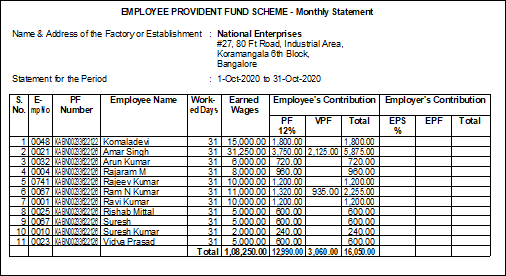
- Name and Address of the Factory/Establishment: The name of the Company as specified in the Company Creation screen appears in this field.
- Statement for the Period: This displays the Month name for which the statement is printed as specified in the Print Configuration screen.
Column Details in table
- Emp No: This column displays the Employee number as entered in the Employee Creation.
- PF Number: This column displays the PF Account Number for each employee as entered in the Employee Creation screen.
- Employee Name: This column displays the name of the Employees.
- Worked Days: This column displays the total number of days each employee was present during the given month.
- Earned Wages: This column displays the Gross salary earned by each employee for the given month.
- Employee’s Contribution: This field is sub divided into three sections as described below:
- PF 1.75%: This column displays the employee’s contribution towards EPF for each employee for the given month.
- VPF: This column displays the employee’s contribution towards VPF for each employee for the given month.
- Total: This column displays the total of Employee’s contribution (EPF+VPF) for each employee for the given month.
- Employer’s Contribution: This field is sub divided into three sections as described below:
- EPS %: This column displays the employer’s contribution towards EPS for each employee for the given month.
- EPF: This column displays the employer’s contribution towards EPF for each employee for the given month.
- Total: This column displays the total of Employee’s contribution (EPS+EPF) for each employee for the given month.



