View Expat Reports for Passport Expiry, Visa Expiry, Contract Expiry in TallyPrime (Payroll)
The Expat reports provide comprehensive information about foreign nationals who are employed (as both regular as well as contract employees) on short/long work assignments in your company. It displays all the relevant information such as Passport/Visa/Contract Expiry dates along with the date of joining with respective Passport/Visa numbers and so on, both at an individual employee level as well as at the group level.
Passport Expiry Report
This report provides all the relevant information about the Passport of an Employee such as Passport number, Country of Issue, Passport Expiry date and other details such as the Employee’s date of joining the organization and the contact information of the employee in the form of e-mail address.
- Gateway of Tally > Display More Reports > Payroll Reports > Expat Reports > Passport Expiry.
Alternatively, press Alt+G (Go To) > type or select Expat Passport Expiry > and press Enter.
Individual Employee/Group Employee passport expiry details can be obtained by pressing F4 (Employee) to view Employee Filters screen. On selecting this, a list displays prompting you to select either an employee or their groups.
Button options
- F4 (Employees): press F4 keys to Employee Filter and view the report for the selected Employees.
- F5 (Employee-wise): press F5 to view the Passport Expiry details individually for Employees or toggle to view the report based on the Category.
- Ctrl+B (Basis of Values): You can configure the values in your report for that instance, based on different business needs.
In Passport Expiry Report, you can display the all employees. Press Ctrl+B (Basis of Values) > set Show all Employees as Yes. Press Esc to view the default values. - Ctrl+H (Change View): You can display the details of a report in different views with additional details or for a specific period. You can also view other reports related to the current report.
To view the Contract Expiry for Passport Expiry, press Ctrl+H (Change View) > type or select Contract Expiry > press Enter. Press Esc to view the default report. - F12 (Configure), press F12 key to change the default configuration as shown:
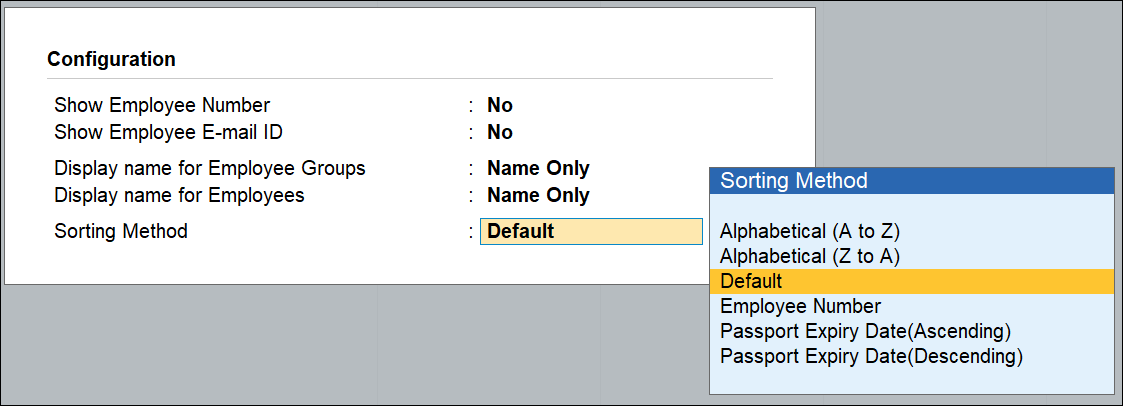
Note: The Configuration screen in Expat Reports i.e. for Passport Expiry, Visa Expiry and Contract Expiry is the same as shown above.
- Show All Employees: Set this field to Yes to view all the employee passport details.
- Show Employee Number: Set this field to Yes to display the Employee Number in the report.
- Show Employee Email ID: Set this to Yes to view the Email ID.
Note: On setting Show All Employees to Yes, Tally displays details of all the employee, including expired and valid passport details.
- Display names for Employee Groups: Select the Name style from the list of employee Group.
- Display names for Employee: Select the Name style from the list of employee.
- Sorting Method: Select the Sorting Method from the list. You can sort the employee details based on the Alphabetical increasing or decreasing, Employee Number and Passport Expiry date in ascending or descending order.
Visa Expiry Report
This report is similar to Passport Expiry Report and provides all the relevant information related to Employee such as Visa Number, Visa Expiry Date, and other details such as Employee’s date of joining the Organization and his/her contact details.
Gateway of Tally > Display More Reports > Payroll Reports > Expat Reports > Visa Expiry.
Alternatively, press Alt+G (Go To) > type or select Expat Visa Expiry > and press Enter.
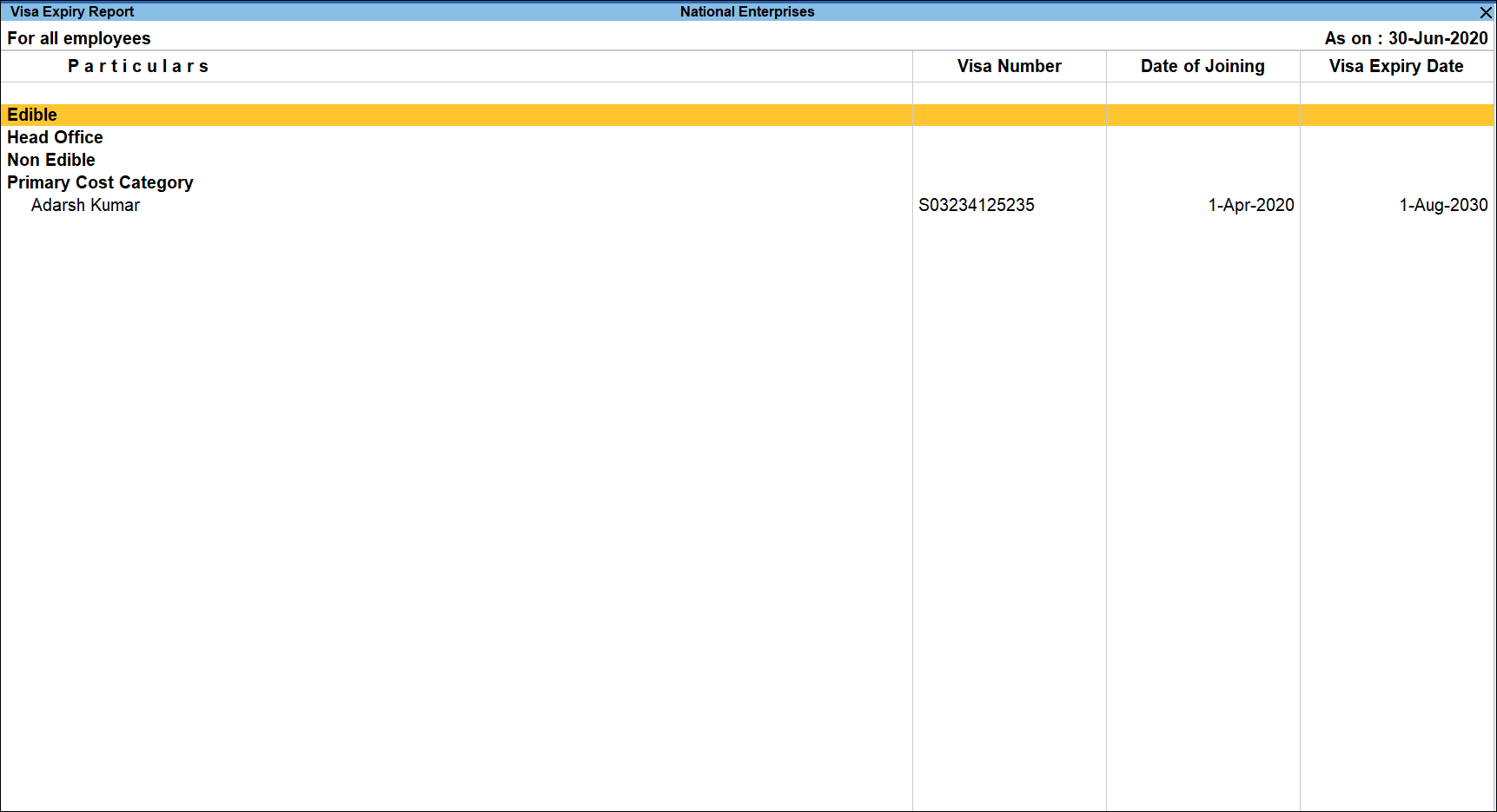
- Press F2 (Period) to view the Visa expiry details of all the employees during the specified period.
- Press F4 (Employees) to view individual Employee/Group Employee Visa expiry details. On selecting this, a list displays prompting you to select either an employee or their groups.
- Press F5 (Employee-wise) to view the Visa Expiry details individually for Employees or toggle to view the report based on the Category.
- Ctrl+B (Basis of Values): You can configure the values in your report for that instance, based on different business needs.
In Visa Expiry Report, you can display the all employees. Press Ctrl+B (Basis of Values) > set Show all Employees as Yes. Press Esc to view the default values. - Ctrl+H (Change View): You can display the details of a report in different views with additional details or for a specific period. You can also view other reports related to the current report.
To view the Contract Expiry for Visa Expiry, press Ctrl+H (Change View) > type or select Contract Expiry > press Enter. Press Esc to view the default report.
Note: The F12 (Configure) and other buttons in the Visa Expiry screen are similar to Passport Expiry report.
Contract Expiry Report
This report provides useful information regarding the Contractual Employees. i.e., All the relevant information about the Contract Employee viz., Work Permit Number, Contract Start and Expiry Date along with some additional details such as Employee’s date of joining the Organization and Email address are captured and displayed.
- Press F2 (Period) to view all details of the report.
- Press F4 (Employees) to view the details of an individual employee or group.
- Press F5 (Employee-wise) to view the Employee Contract Expiry details individually.
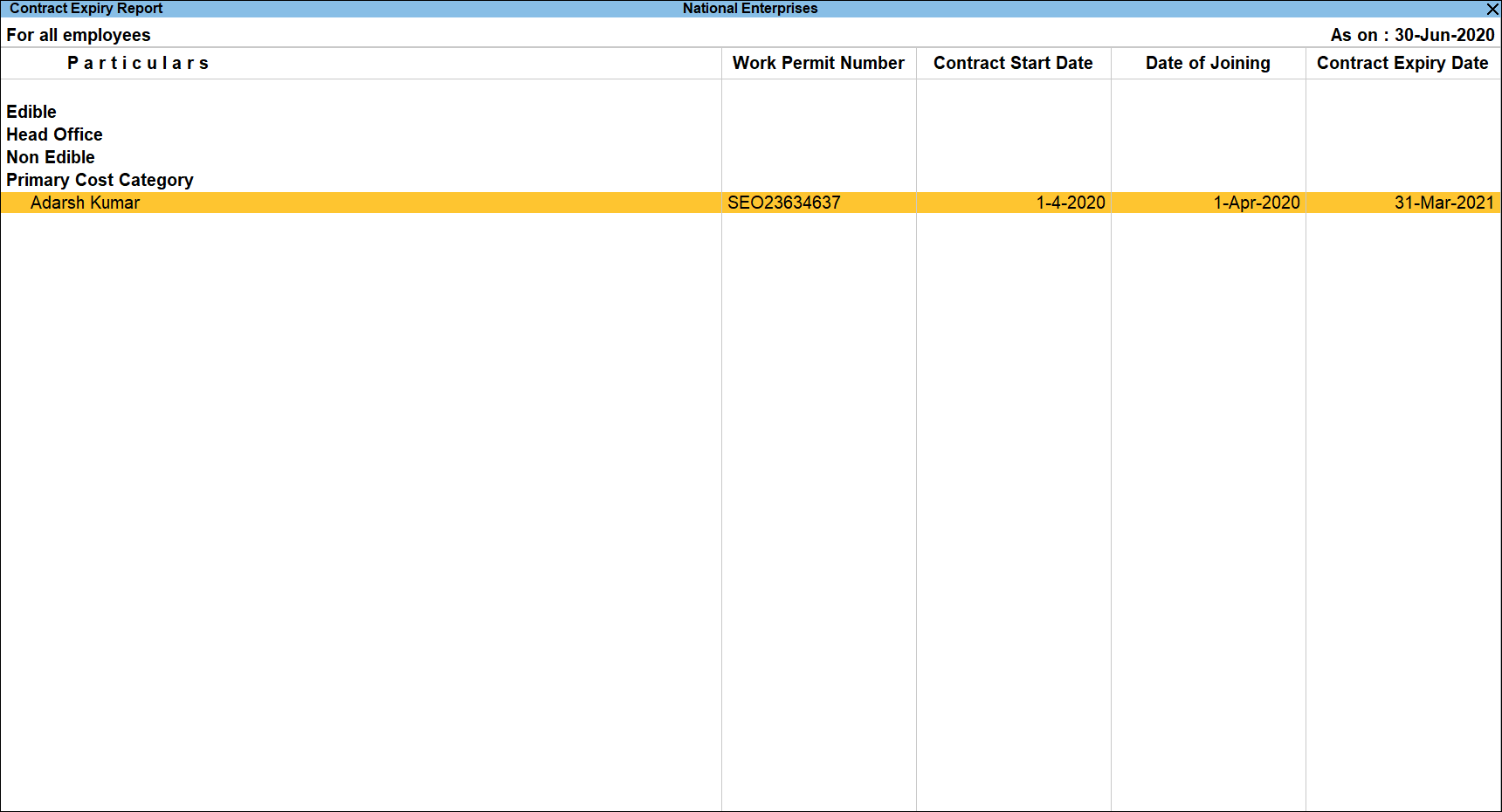
- Ctrl+B (Basis of Values): You can configure the values in your report for that instance, based on different business needs.
In Contract Expiry Report, you can display the all employees. Press Ctrl+B (Basis of Values) > set Show all Employees as Yes. Press Esc to view the default values. - Ctrl+H (Change View): You can display the details of a report in different views with additional details or for a specific period. You can also view other reports related to the current report.
To view the Passport Expiry for Contract Expiry report, press Ctrl+H (Change View) > type or select Passport Expiry > press Enter. Press Esc to view the default report.
Note: The F12 (Configure) and buttons in the Contract Expiry screen are similar to Passport Expiry report.



