ESI Form 3 & E-Return (Payroll)
ESI Form 3 is a Return of Declaration form to be submitted during each month with the details of the Employees falling in the purview of ESI during the given month. You can generate Form 3 and export the details for E-Return.
Generate ESI Form 3
Gateway of Tally > Display More Reports > Statutory Reports > Payroll Reports > Employee State Insurance > Form 3.
The Print Configuration for the ESI Form 3 is as shown:
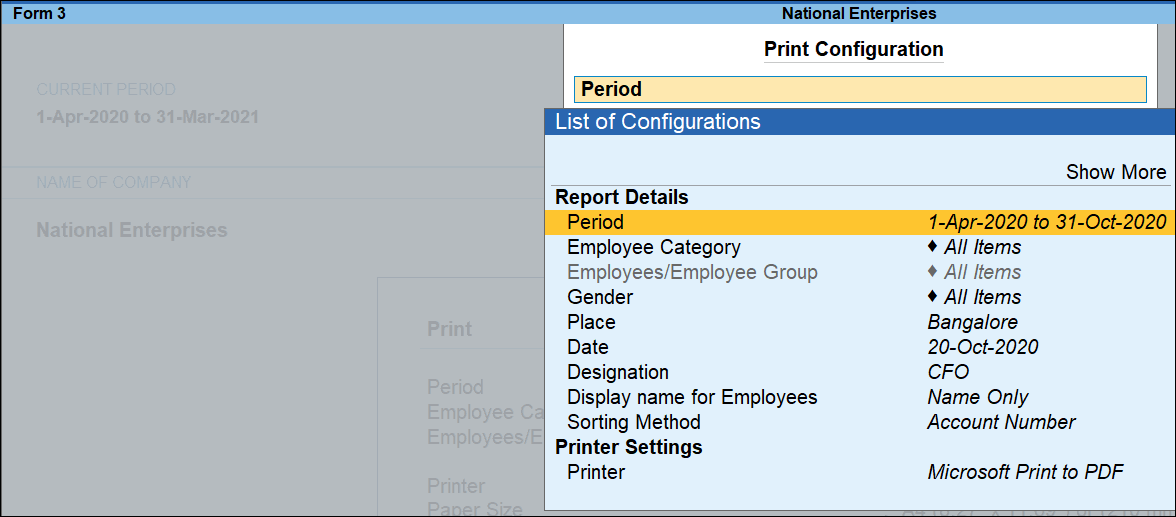
- The required period can be specified in the From and To fields.
- Employee Category: You can select the required Cost Category when there is more than one Payroll/Cost categories.
- Employee/Group: You can print the report for a specific group or All Items.
- Sorting Method: Select the required Sorting Method from the list.
- Gender: Select the required gender from Male/Female to print this report for the respective type of Employees alone.
- Appearance of Employee Names: Select the Display Style for the Employee Names, like Name Only, Alias Only, and so on.
- Place: Name of the place where the organisation is located needs to be provided against this field.
- Date of Printing: The user can select the date of printing, buy default the actual date of printing will be selected.
- Designation: The designation of the signatory in Form 3 needs to be provided here.
The printed Form 3 appears as shown:
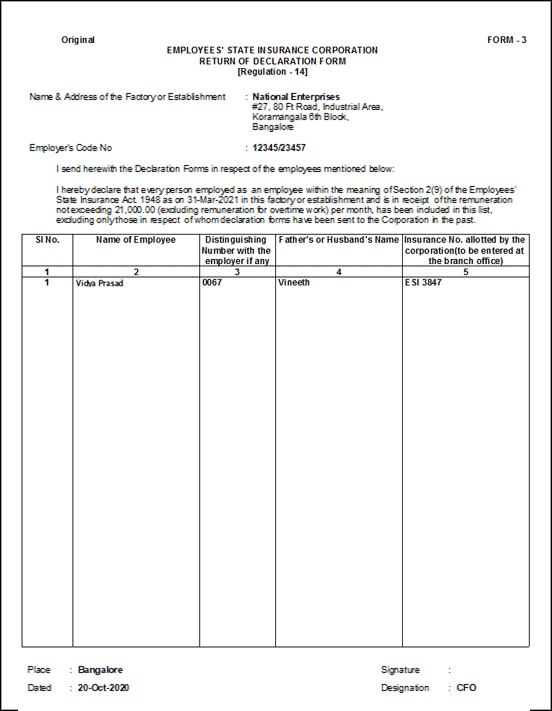
- Name & Address of the Factory/Establishment: This field displays the Company name & address.
- Employer’s Code: This field displays the ESI Code allotted to Employer as specified while enabling ESI.
Column Details
|
Column Name |
Description |
|
Sl. No. |
Displays the serial no. |
|
Name of Employee |
Displays the name of the Employees who are eligible for ESI. |
|
Distinguishing Number with Employer if any |
Displays the Employee Number as entered in the Employee Master. |
|
Father’s or Husband’s Name |
Displays the Father’s/Husband’s name of each Employee as specified in the Employee Master. |
|
Insurance No. allotted by the corporation (to be entered at the branch office) |
Displays the unique ESI number allotted to each employee from ESIC as specified in the Employee Master. |
- Place: This field displays the name of the place as specified in the Print Configuration screen.
- Date: This field displays the Date of Printing as specified in the Print Configuration screen.
- Designation: This field displays the Designation of the signing authority as specified in the Print Configuration screen.
Facility is provided to print only the duplicate copies of ESI Form 3, Form 5 and Challan.
E-Return for ESI Form 3
- Gateway of Tally > Display More Reports > Statutory Reports > Payroll Reports > Employee State Insurance > E-Return.
- In Exporting E-Return screen, press C (Configure) to enter details such as file name, output sheet name, period for which the return is generated, and so on.
- Set the export options as needed.
- From and To dates will appear by default. You can change it if required.

- Press Esc and press E (Send) to export the file.



