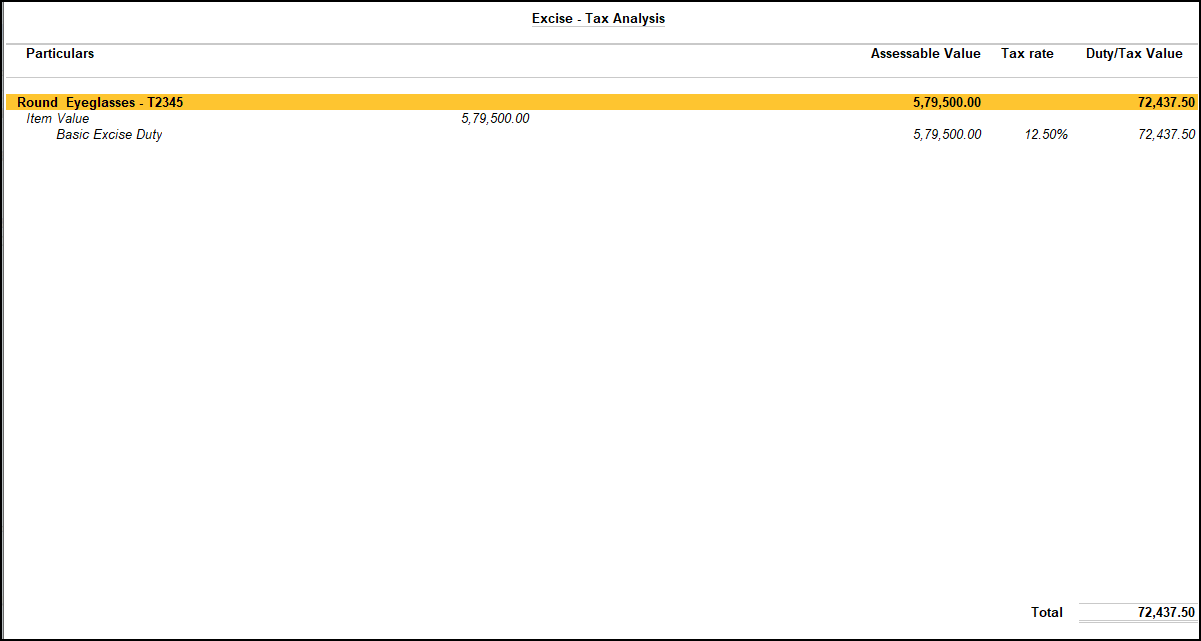Record Sales at MRP Rate (Excise for Manufacturer)
When goods are configured to be sold at MRP rate, tax is calculated on MRP in the sales invoice.
National Enterprise sells Oval Eyeglasses, model T1234 100 nos. at MRP rates (revised once in 15days) as specified below:
|
Date |
Rate/No. |
|
1 April, 2020 |
Rs. 6000/- |
|
1 May, 2020 |
Rs. 6100/- |
|
1 June, 2020 |
Rs. 6500/- |
|
1 July, 2020 |
Rs. 6600/- |
|
1 Aug, 2020 |
Rs. 6750/- |
Configure MRP based Tax Calculation
- Gateway of Tally > Alter > type or select Stock Item.
Alternatively, press Alt+G (Go To) > Alter Master > type or select Stock Item. - Enable the option Set/alter excise details.
- Press F12 (Configure) in the Excise Tariff Details screen.
- Enable the option Enable Tax Based on MRP.
- Press Ctrl+A.
- Enable the option Calculate Duty on MRP.
- Enter Abatement%, as required.
Define MRP Details
- Enable the option Set/alter MRP details in the stock item master.
If you do not see this option, press F12 (Configure).- Set Show more configurations to Yes
- Set Provide MRP Details to Yes.
- Press Enter.
- Press Alt+W (Details).
- Enter MRP Details.
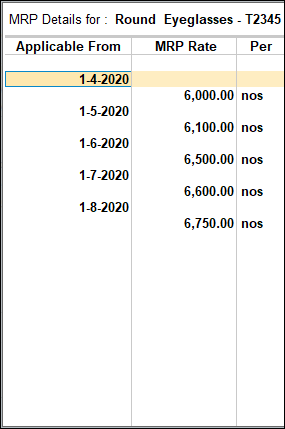
- Press Enter.
- Press Enter to save the MRP details screen.
Record an MRP Sales Transaction
- Gateway of Tally > Vouchers > press F8 (Sales).
Alternatively, press Alt+G (Go To) > Create Voucher > press F8 (Sales). - Press Ctrl+H (Change Mode) > select Excise Invoice
- Select National Enterprise as the Tax Unit. The Excise Book Name and the Rule 11 Serial No are displayed automatically.
- Enter details as shown in the image below:
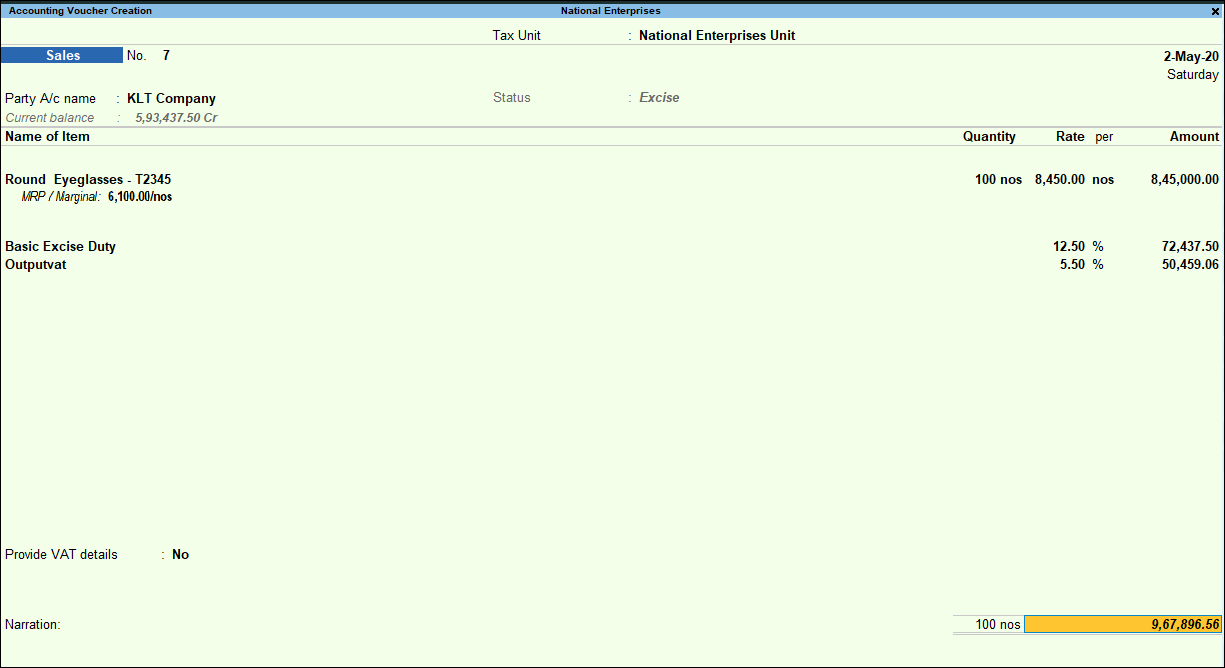
- Press Ctrl+O (Related Reports) > type or select Excise – Tax Analysis.
If you are on TallyPrime Release 1.1.3 or earlier, follow the step:
Press Ctrl+I (More Details) > type or select Excise – Tax Analysis. - Press Esc.
- Press Ctrl+A.
Similarly, you can define MRP details for a specific period, and record the invoice. The duty rate will be calculated on the MRP rate defined.
Configure MRP State-wise
- Enable the option Set/alter MRP details in the stock item master.
- Press F12 (Configure).
- Enable Allow state-wise MRP.
- Select the State and enter the MRP.
The MRP Details screen appears as shown below: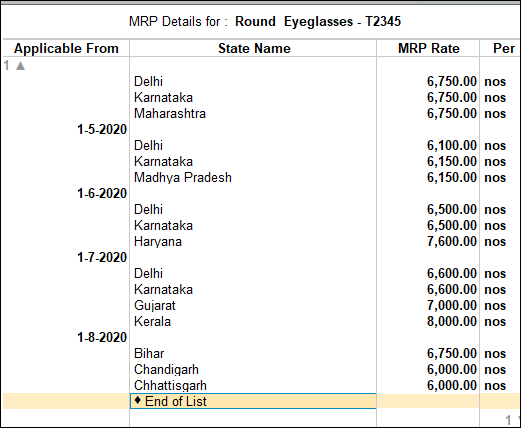
- Press Enter.
Depending on the state selected in the party ledger, the MRP will be calculated in the transaction.