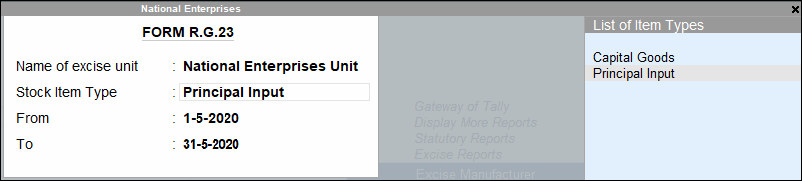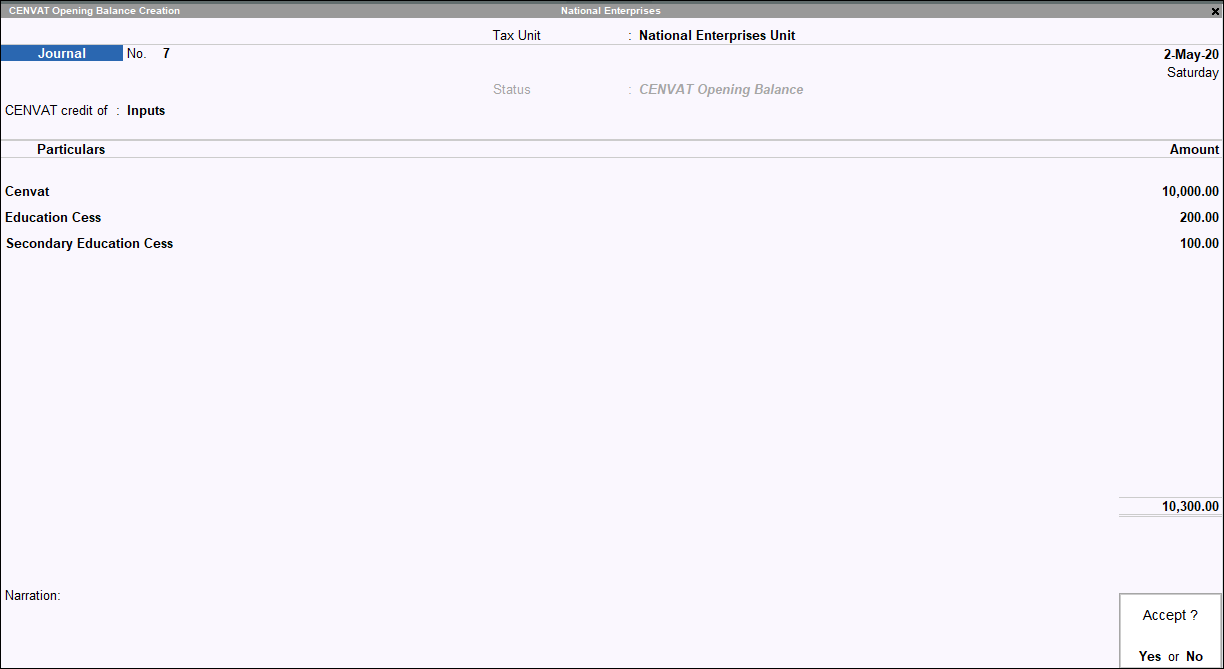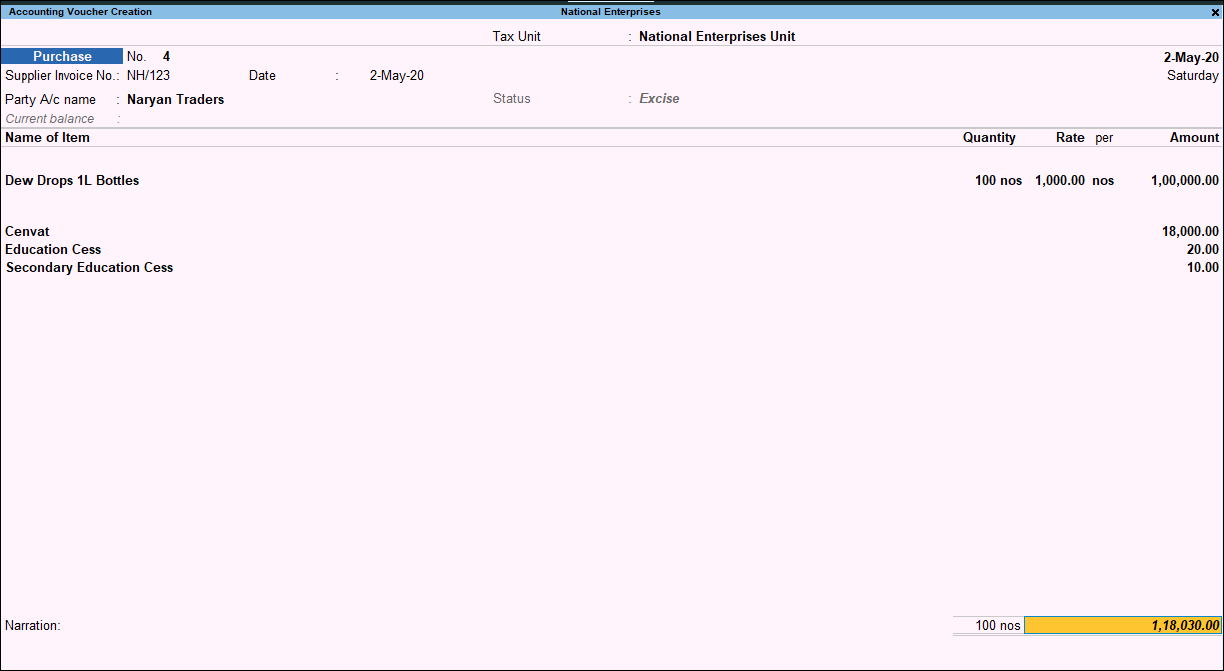|
Field Name
|
Description
|
|
Sl. No
|
Displays the auto-generated serial number for each transaction.
|
|
Name of Supplier
|
Displays the name of the supplier as entered in the field Manufacturer/Importer/Consignee Details. If the field is left blank, the supplier name from the supplier ledger creation screen is displayed.
|
|
Date
|
Displays the date on which the CENVAT credit is availed.
|
|
Opening Balance of Duty in Credit” excerpt
Opening Balance of Duty in Credit displays the CENVAT credit amount recorded in CENVAT opening balance journal voucher.
To record CENVAT opening balance
- Gateway of Tally > Create > type or select CENVAT Opening Balance.
Alternatively, press Alt+G (Go To) >type or select Create Master > type or select CENVAT Opening Balance.
- Select the required excise adjustments in CENVAT credit of field.
- Select the required Tax Unit.
- Select the required duty ledgers and enter the opening balance amount to be credited.
The completed journal entry for crediting CENVAT opening balance appears as shown below: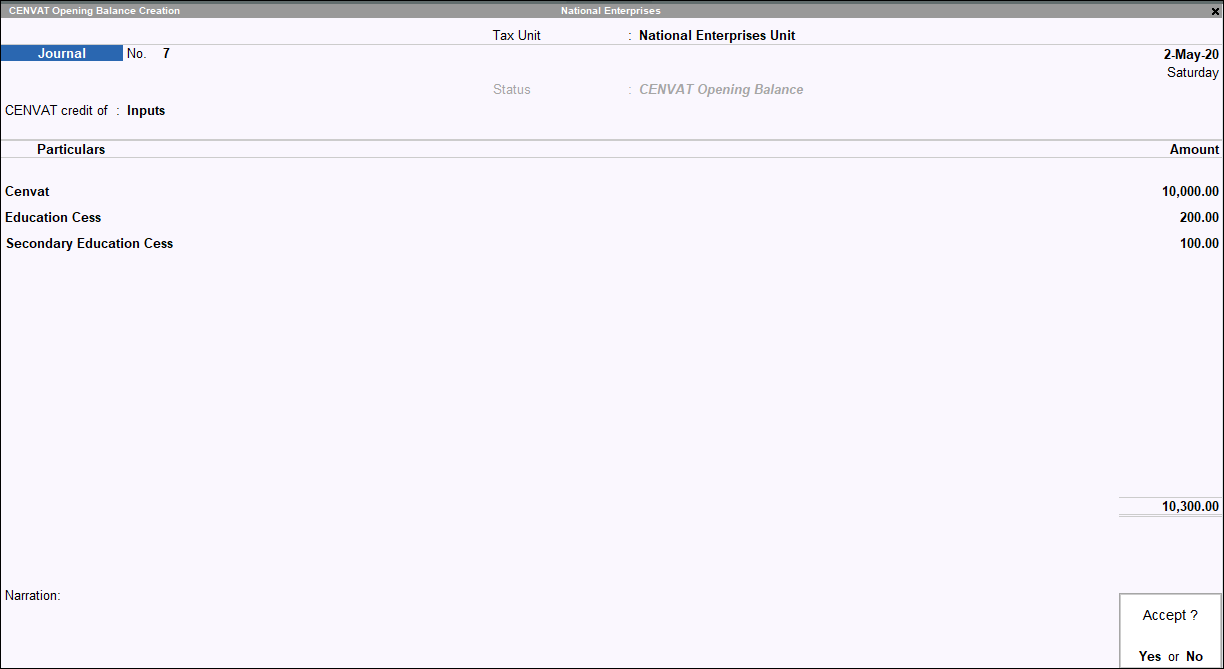
- Press Enter to save.
|
|
CENVAT
|
Displays the amount of CENVAT duty for CENVAT credit opening balance.
|
|
Education Cess
|
Displays the amount of education cess for CENVAT credit opening balance.
|
|
Secondary Education Cess
|
Displays the amount of secondary education cess for CENVAT credit opening balance.
|
|
Additional Duties
|
Displays any other duties availed apart from CENVAT, education cess, and secondary education cess.
|
|
Fresh Credit Allowed
|
|
Invoice. No/Bill of Entry No. & Date
|
Displays the invoice no/bill of entry no. as entered in the Manufacturer/Importer/Consignee Details field of Supplementary Details screen of the purchase voucher. If the field is blank, the values will be captured from the supplier invoice number and the date of the voucher. If the CENVAT credit was availed using debit note and journal voucher, the invoice number and date will be captured from Invoice No./Bill of Entry No. & Date of the excise allocation screen.
|
|
C.E RegNo/IEC Code No. of this Supplier & Range /Customs house from where received
|
Displays the invoice no/bill of entry no. as entered in the Manufacturer/Importer/Consignee Details field of Supplementary Details screen of the purchase voucher. If the field is blank, the values will be captured from the party ledgers used in the transaction.
|
|
Folio & Entry No. in Part I
|
Displays the voucher number of purchase invoice (if CENVAT Credit is availed)/debit note recorded to avail the CENVAT Credit.
|
|
Fresh Credit Allowed Amount of Duty Credit
Fresh Credit Allowed Amount of Duty Credit field is the amount of CENVAT credit received from purchase voucher, debit note, and credit note.
To record CENVAT opening balance
- Gateway of Tally > Vouchers > press F9 (Purchase).
Alternatively, press Alt+G (Go To) > type or select Create Voucher > press F9 (Purchase).
- Press Ctrl+H (Change Mode) > select Excise Invoice.
- Enter the Supplier invoice no.
- Select the required Tax Unit.
- Select the Party A/c name:
- Select the Purchase ledger.
- Select the principal input, other inputs, or capital goods stock item. Enter the amount.
- Select the required duty ledgers. The completed purchase invoice appears as shown below:
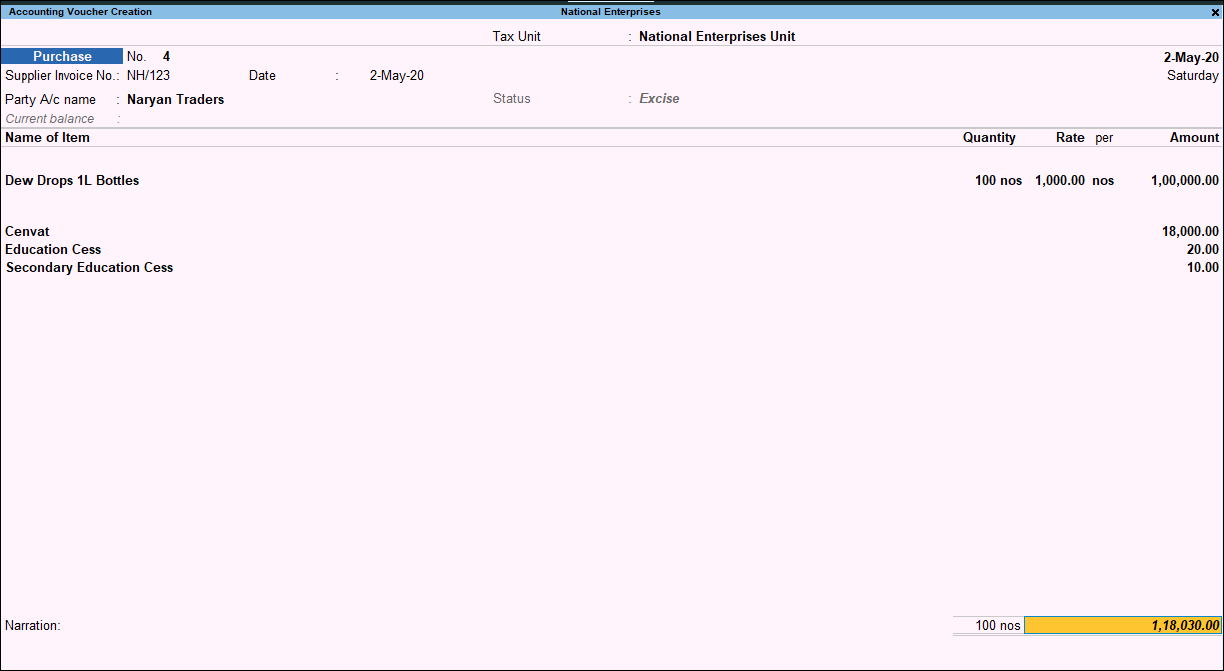
- Press Enter to save.
Note: The same entry can be recorded using a journal voucher.
|
|
CENVAT
|
Displays the CENVAT amount availed using excise purchase, debit note, journal, and credit note.
|
|
Education Cess
|
Displays the education cess amount availed using excise purchase, debit note, journal, and credit note.
|
|
Secondary Education Cess
|
Displays the secondary education amount availed using excise purchase, debit note, journal, and credit note.
|
|
Additional Duties
|
Displays any other amount other than CENVAT credit, secondary education cess, and higher secondary cess availed using excise purchase, debit note, journal, and credit note.
|
|
Debit” excerpt
This section displays the utilization of CENVAT credit to set of excise liabilities using a journal voucher. The following flags are used in the journal voucher:
- Adjustment towards Duty Liability
- Adjustment towards Miscellaneous Payment (Others)
- Adjustment towards Other Payment (Arrears)
- Adjustment towards removal as such (Capital Goods)
- Adjustment towards removal as such (Inputs)
- Adjustment towards Rule 10A (NOTE: This flag has to be considered only if the Duty Ledger of Duty Code: ADC_LVD_CL_75 is being Credited in the transaction)
- Adjustment towards Rule 6
- CENVAT Credit Used for Service Tax Payable (Capital Goods)
- CENVAT Credit Used for Service Tax Payable (On Inputs)
|
|
Invoice No. & Date
|
Displays the invoice number of the sales entry against which the CENVAT Credit is adjusted.
|
|
C.E Tariff Heading/Sub-Heading
|
Displays the tariff Heading or subheading of the item against which the credit is adjusted.
|
|
C.E. Reg. No. of the Buyer
|
Displays the Buyers ECC No.
|
|
CENVAT
|
Displays the CENVAT adjusted amount.
|
|
Education Cess
|
Displays the Education Cess adjusted amount.
|
|
Secondary Education Cess
|
Displays the Secondary Education Cess adjusted amount.
|
|
Additional Duties
|
Displays the amount adjusted other than CENVAT, Education Cess, and Secondary Education Cess.
|
|
Balance Credit
|
|
CENVAT
|
Displays the value of Opening Balance (CENVAT) + Fresh Credit Allowed Amount (CENVAT) – Debit (CENVAT).
|
|
Education Cess
|
Displays the value of Opening Balance (Education Cess) + Fresh Credit Allowed Amount (Education Cess) – Debit (Education Cess).
|
|
Secondary Education Cess
|
Displays the value of Opening Balance (Secondary Education Cess) + Fresh Credit Allowed Amount (Secondary Education Cess) – Debit (Secondary Education Cess).
|
|
Additional Duties
|
Displays the value of Opening Balance (additional duties) + Fresh Credit Allowed Amount (duties) – Debit (additional duties).
|