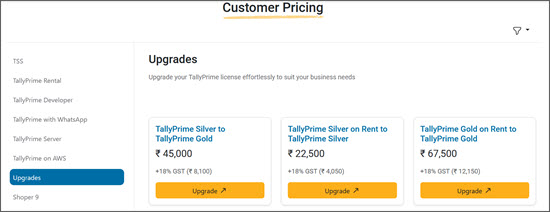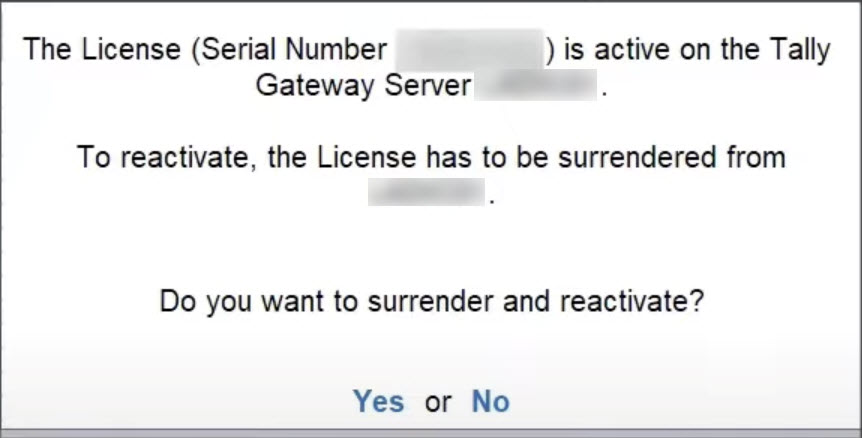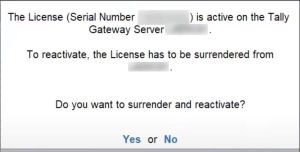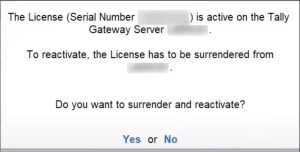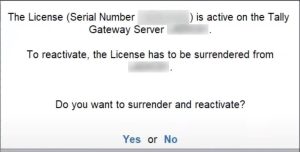Licensing – FAQ
This page lists frequently asked questions (FAQ) about Licensing in TallyPrime. To learn more about specific error codes, refer to the Error Codes article. Also, refer to the Top Q&A on Licensing.
General
An Account is created once you activate your license. An account contains your license details, user details, and so on. An account is identified by a unique Account ID. Log in to the Control Centre to view your account.
An Account ID helps in easy identification of your account. The Account ID is created during activation, and by default, the administrator e-mail ID provided during activation is the Account ID.
You can add multiple licenses to an account using the same Account ID during activation. You can use the Account ID to perform licensing operations, use Tally Software Services, like Synchronisation, and so on.
You can log in to the Control Center and alter the Account ID, if required.
A Site ID is a unique identifier assigned to each license within a multi-site account. This ID helps you manage and distinguish between different licenses activated across various locations or machines. For example, if a company has multiple branch offices with TallyPrime licenses, each branch can be assigned a unique Site ID to manage their licenses centrally.
For more information, refer to Multi-site licensing in TallyPrime.
Activate License
If you have 3 active Silver licenses and you want to convert them to either a Gold or a multi-user license, you can follow the below-mentioned steps:
-
Surrender any 2 of the Silver licenses.
-
Send an E-mail to support@tallysolutions.com from your registered E-mail ID mentioning the License Serial Number of the remaining Silver license that need to be converted to a Gold license.
-
After receiving a confirmation mail about the successful conversation of license, activate the license in TallyPrime to start using the Gold edition.
Points to note:
-
Once the 3:1 conversion is completed, the status of the surrendered licenses will be updated as Terminated. After this, rollback of the conversion is not possible.
-
If any of the three Serial Numbers of the Silver licenses had pending TSS (Tally Software Services) validity, it will be calculated on a pro-rata basis, and added to the converted Gold license.
-
Existing add-ons will be transferred to the new Gold license. You can cross-upgrade these add-ons to use them with the Gold license.
To know more, refer to TallyPrime Gold.
You can change your Silver license to a Gold license for an additional cost.
-
Open TallyPrime Customer Hub and select Upgrades to know about Customer Pricing.
-
Fill in your Billing Details and select Proceed to Payment to pay the additional cost.
You will receive a confirmation E-mail about the successful conversation of the license.
You can also connect with your Tally Partner to upgrade. To know more, refer to TallyPrime Gold.
To request a change from TallyPrime Gold to TallyPrime Silver,
-
Send an E-mail to support@tallysolutions.com from your registered E-mail ID.
-
Include your License Serial Number and other details, along with the reason for change.
You will receive a confirmation E-mail about the successful conversation of the license.
You may not be refunded if you switch from your TallyPrime Gold license to a TallyPrime Silver license. However, you can upgrade to the Gold license again in the future at no additional cost and continue using it.
You can change your TallyPrime India license to TallyPrime International license for an additional cost.
-
Open tallysolutions.com.
-
Click the Globe icon on the top menu.
-
Select the required country to upgrade license.
-
Click the Pricing option on the top menu.
-
Click the Click Here option after Manage your renewals and upgrades to renew your TSS and proceed with payments.
You can also connect with your Tally Partner to upgrade. To know more, refer to TallyPrime Licenses.
You can activate a rejected site license using new site ID.
Refer to the video to know the steps to activating a rejected site license.
- If you have a license for Tally.ERP 9 with a valid TSS, then you can use the same license in TallyPrime.
- If you have a license, but don’t have a valid TSS, then you can purchase TSS and use the license in TallyPrime.
- If you do not have a license, then you can purchase the license and activate it in Tally Prime.
To learn more:
Refer to the topic Single Site Licensing in TallyPrime
Watch the video Use Existing Tally.ERP 9 License in TallyPrime
You can check the validity of your license from the Manage License screen in TallyPrime:
Press F1 (Help) > Settings > License > Manage License.
Alternatively, click the top-left corner on the screen below the TallyPrime icon. For example, you can click the Silver icon in the following screen:
The following screen will appear:
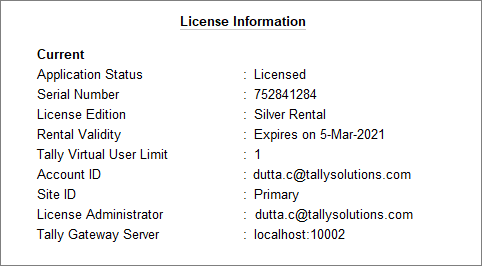
If you do not have a valid Tally license, then you can purchase one.
You can activate your TallyPrime license as a Multi-Site Account. Your license will be added as one of the Site license under the existing account.
You need to log in to the Control Centre to reject the Site license activation request. Refer to the Reject site license activation request section for more details.
When you have more than one license each for TallyPrime, TallyPrime Server, and TallyPrime Developer, and you want to bring all the licenses under one Account and Account ID, you can activate them as multi-site license. Refer to the License Activation topic for more information on activating a multi-site license.
Cause: The option to configure your TallyPrime license through a license file has been removed from Release 6.6.1.
Solution: You can try configuring to an available Tally Gateway Server.
You can get the unlock key directly from TallyPrime by pressing F1 (Help) > Settings > License > Manage License > press F6 (Unlock).
Alternatively, you can get the unlock key from Tally Solutions website, by providing the Tally product serial number.
- Go to the Tally Solutions website.
- Click SUPPORT.
- Scroll down, and click Get Unlock Key for Activation. The Unlock Key Service screen appears.
- Enter the Tally product serial number, and click Get Unlock Key. The unlock key for your Tally Product serial number will be displayed.
You can use this key to unlock and use your Tally product.
It is possible that the e-mail address registered is different from the e-mail registered with your Tally.NET ID. Or if you have forgotten your e-mail ID or password, no worries.
Simply write to support.tallysolutions.com with your license details and the correct e-mail address for you Tally.NET ID, and we will get the rest fixed.
Send an e-mail to Tally Support with your e-mail address and the license purchase details. Once we validate the details, you will receive your license activation key in the same e-mail address.
Your TallyPrime license no. should be available from one of the following:
- F1 (Help) > Settings > License > Manage License.
- F1 (Help) > About > under License Information.
In case you have forgotten your e-mail address, write an e-mail to Tally Support with the following details:
- Your license serial number
- The e-mail address you want to register for your license. Once registered, this will be your registered Tally.NET ID.
- Your contact details.
Once the details are updated, you will start receiving all license related communication in your registered Tally.NET ID.
Surrender License
While reactivating your existing Tally.ERP 9 license in TallyPrime, the application by default prompts you to surrender and reactivate your license. Although, the license must be surrendered first, you do not have to do it separately in Tally.ERP 9.
The following message will appear:
Click Yes. Your license will be reactivated in TallyPrime.
To learn more:
Refer to the topic Single Site Licensing in TallyPrime
Watch the video Use Existing Tally.ERP 9 License in TallyPrime
Yes, you need to surrender your license from the previous computer before reactivating it in another computer.
In case for any reason you are unable to surrender, you can directly reactivate the license in another computer. During that process, TallyPrime will first automatically surrender the license and then reactivate.
When you reactivate your license in your current computer, the following message will appear:
Yes, you need to surrender your license from the previous computer before before upgrading your Operating System.
You can surrender your license from TallyPrime.
In case for any reason you are unable to surrender, you can directly reactivate the license in another computer. During that process, TallyPrime will first automatically surrender the license and then reactivate.
No, you do not have to surrender your license in TallyPrime before upgrading you Operating System (OS). When you use the same license in TallyPrime (after upgrading your OS), you can directly reactivate your license there. During the reactivation in TallyPrime you will be given the option to surrender and reactivate the license automatically.
While reactivating, the following message will appear:
Reference:
How to Reactivate TallyPrime License When It Is Already Active | TallyHelp
To learn more:
Refer to the topic Single Site Licensing in TallyPrime
Watch the video Use Existing Tally.ERP 9 License in TallyPrime
If you have forgotten your Tally.NET Password, you have the following 2 options:
Option 1: Update the password on the customer portal.
- On the login screen, select Forgot ID/Password.
- Click Reset password, enter your Tally.NET ID, enter Captcha, and click Reset.
Option 2: Update the password from TallyPrime
- Press F1 (Help) > Settings > Manage License.
If you are in the Reactivate or Update process, TallyPrime prompts you to enter your ID and password. - Press Alt+R (Reset Password) on the right button bar.
- Enter your Tally.NET ID and press Enter.
In both options, you will receive an e-mail notification on your registered e-mail address (your tally.NET ID).
Follow the instructions in the e-mail to setup your password and use the same to login next time.
License Access
Tally.ERP 9 is an older version and is no longer under active development. We have discontinued the sale of new licenses for Tally.ERP 9. TallyPrime is the latest version with all new capabilities & compliant with latest statutory requirements. We recommend switching to TallyPrime for the best and most up-to-date experience.
Yes, you can use your Tally.ERP 9 license in TallyPrime, provided that you have a valid TSS.
To learn more:
Refer to the topic Single Site Licensing in TallyPrime
Watch the video How to Reactivate License in TallyPrime
Yes, you can use any number of TallyPrime instances in the same computer.
Yes, you can use more than one Release of TallyPrime in the same computer.
- If you have a Silver edition license, you can access the same license in multiple releases provided each release is installed in different folders on the same computer where license is activated.
- If you have a Gold edition, you can use multiple releases on different computers at the same time.
The Silver edition is a single-user license. Only one user can access the license at a time in a LAN environment. For another user to access the same license, all other instance(s) of TallyPrime currently using the license must be closed.
For example, TallyPrime is installed in System A, you can use the license in System B (connected in the same LAN) after closing all instances of TallyPrime in System A.
To use the license in System B
- Close all instances of Tally in System A.
- Start TallyPrime in System B.
- Press F1 (Help) > Settings > License > Manage License.
- From the Manage License screen, press F4 (Use License From Network) > select Configure License Manually.
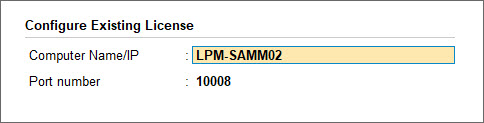
- Enter the Compute Name/IP and Port , where the license is activated.
- Press Enter. A message Restart TallyPrime to apply the changes? is displayed. Click Yes to save.
Windows Firewall might prevent the transfer of data through a port in the system, and is not specific to any Tally product. However, Windows Firewall may prevent the activation of a license which is obtained through an internet port. Hence, it is important to allow Tally files through the Windows Firewall.
The Tally license is designed to support computers that are available in a LAN. It is not supported for any LAN created by VPN or connected by VPN. To access the same license remotely or outside the LAN, you may use one of the following solutions.
TallyPrime on AWS – TallyPrime powered by AWS is a collaborative solution with Amazon Web Services (AWS) to enable you to access your TallyPrime license and data virtually. This solution is currently available for TallyPrime users in India. For more details, refer to the TallyPrime powered by AWS page or contact your Tally partner.
Tally Virtual User (TVU) – You can use a TVU license by connecting to the remote machine through virtualised technologies, such as RDP, RDS, and Cloud technology. For more details on TVU license, refer to the topic on Tally Virtual User.
Yes, you can access your TallyPrime license via a Wi-Fi network. However, Wi-Fi network is not a consistent network, and this will affect the accessing your license and data. If the Wi-Fi gets disconnected, your TallyPrime application will turn into educational mode. Hence, we recommend that you use a physical LAN connection to experience seamless license and data access on the client machines.
Scenario: I have one Silver and one Gold license; can I activate both licenses on the same machine?
Yes, it is possible to activate more than one license on the same machine. You need to have different gateway service ports in which each license can be activated. For example, your Silver license can run on the gateway service port 9999 and Gold license on the gateway service port 10000.
Access to the TallyPrime license dose not depend on the Internet connection on your computer. However, for TallyPrime license to not turn to Educational, the computer must be connected to the Internet once in 30 days. Ensure that the server name is correct, or the IP address of the server is configured appropriately in Tally Gateway Server details.
Once your TSS is renewed, you will need to update your License in TallyPrime to view the latest TSS expiry date.
- Press F1 (Help) > Settings > License > Manage License.
- Press F5 (Update) and enter your Tally.NET credentials.
Co-existence of License
Yes, you can use the same license in Tally.ERP 9 and TallyPrime, provided that you have a valid TSS.
To learn more:
Refer to the topic Single Site Licensing in TallyPrime
Watch the video Use Existing Tally.ERP 9 License in TallyPrime
License co-existence has been provided to support users who want to use their license in both Tally.ERP 9 and TallyPrime at the same time.
This is achieved by providing/allowing TallyPrime Gateway Server (version 11.0) to support Tally.ERP 9 clients. The co-existence of Tally.ERP 9 and TallyPrime will be supported for some time.
To find out more about how to use the same license for both Tally.ERP 9 and TallyPrime:
Refer to the topic Single Site Licensing in TallyPrime
Watch the video Use Existing Tally.ERP 9 License in TallyPrime
Yes, you can continue working on Tally.ERP 9 for some time. However, you cannot access TallyPrime data in Tally.ERP 9 version. We recommend using the latest release of TallyPrime to experience all the features.
License co-existence has been provided to support users who want to use their license in both Tally.ERP 9 and TallyPrime at the same time.
To find out more about how to use the same license for both Tally.ERP 9 and TallyPrime:
- Refer to the topic Single Site Licensing in TallyPrime
- Watch the video Use Existing Tally.ERP 9 License in TallyPrime