Validate and File TDS Returns in TallyPrime
The File Validation Utility (FVU) files are required to verify if the e-TDS return files generated by the deductors conform to the prescribed format. These FVU files are available in the National Securities Depository Limited (NSDL) website.
Validate e-TDS Forms
Download the File Validation Utility for validation.
- Run the File Validation Utility (FVU) tool.
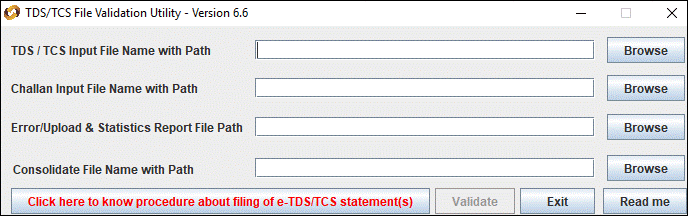
- Enter the name (with the .txt extension) of the input file with the path in the field TDS / TCS Input File Name with Path.
- Enter the challan input file downloaded from NSDL website in the field Challan Input File Name with Path.
Note: ? Downloaded Challan Input File contains the challan status inquiry for the verification of challan in TDS/TCS statement. ? Challan Input file Name is a 16-digit Tax Assessment Number (TAN) based alpha numeric number with the file extension .csi. Example: BLRP00007B131012.csi (first 10 digits is the TAN and next 6 digits indicate the date when the file was downloaded).
- Enter the path in the field Error/Upload & Statistics Report File Path where the error or upload and statistics report files is to be saved.
- Click Validate. An HTML file with the same name as that of the text file is generated in TallyPrime installation folder.
Note: If an error message is displayed due to incorrect entry, go to the .html file with name suffix err that is created in the TallyPrime folder to correct the error.
File TDS Returns
TDS returns (Form 26Q and Form 27Q) is saved in flash drive or CD and submitted along with Form 27A, which, is created by the file validation utility tool after validating the 26Q and 27Q returns text files. The file validation utility tool can be downloaded from the tax information network (www.tin-nsdl.com) website of the income tax department.
- Run the File Validation Utility (FVU) tool.
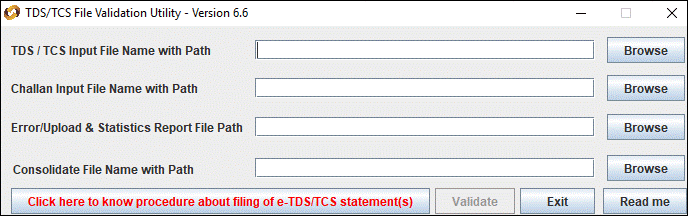
- Based on the returns being filed, you can browse and select 26Q or 27Q returns .txt file exported from TallyPrime in the field TDS/TCS Input File Name with Path.
- Browse and select the challan status inquiry .csi file downloaded from TIN website in the field Challan Input File Name with Path.
- Enter the location to save the validation error file in the field Error/Upload & Statistics Report File Path.
- Click Validate.
- Click OK to close the messages displayed after validation.
- Print the Form 27A created by the validation tool.
- Submit the Form 27A and 26Q or 27Q returns .txt file (soft copy) at TIN-FC or upload on NSDL website.
Note: In case the validation is not successful, results are updated in the error report file. Rectify these errors in the data and re-generate the 26Q or 27Q returns text file for validation.



