Loading the TCP file in TallyPrime
You can attach the TCP file in Tally in the Tally.ini file or in the TallyPrime configuration screen.
To load TCP files in TallyPrime
- Attach the .tcp file in Tally.ini file.
- Once the TCP file is compiled and generated, copy the TCP file to local Folder. Suggested to copy to TallyPrime Folder
- Open the Tally.ini file (in notepad) found in the folder where Tally is installed and set User TDL = Yes.
- Uncomment the line by deleting the semicolons (;;) in TDL, and enter the name of the TCP project ( For example, TDL = TestProject.tcp). Multiple files can be added by adding multiple TDL parameter in the configuration.
- Save Tally.ini and start TallyPrime to run your customized application.
Or
- Attach the .tcp file in TallyPrime application settings.
- Start TallyPrime.
- Click F1:Help > TDL & Add-on .
- Click F4: Manage local TDLs.
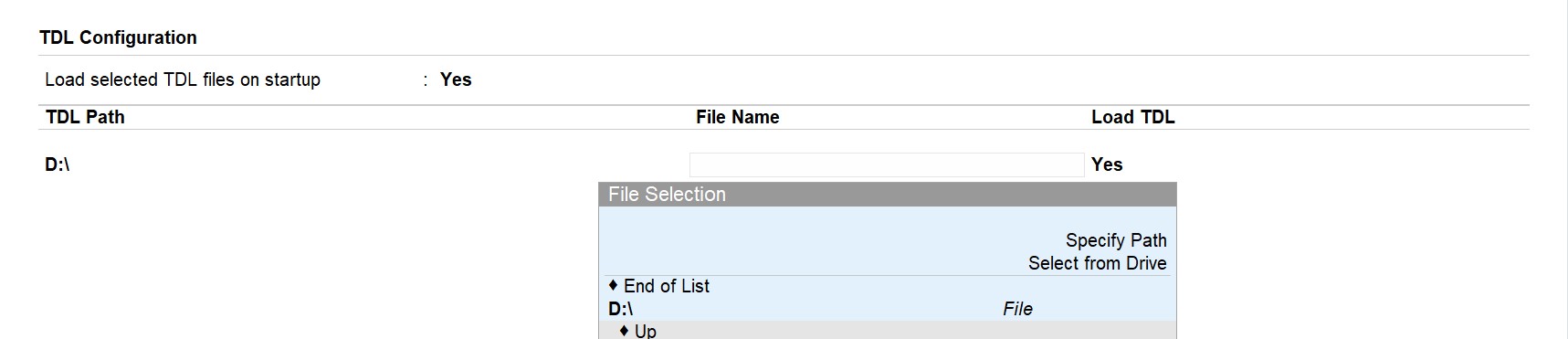
-
- Enter the details and accept the screen.details and accept the screen.
- Specify Yes in the Load selected TDL files on startup field.
- Choose file name from the directory path in the Filename field. You may navigate the directory through browse available or specify path by selecting the ‘Specify Path‘ option from the Table.
- Enter the details


