Viewing Analyser or Execution Options
You can view the compiler/execution options from the active project properties.
To view the project’s analyser/execution options
- Go to File > Active Project Properties > Analyser /Execution Options.
The Analyser/Execution Options screen appears as shown below:
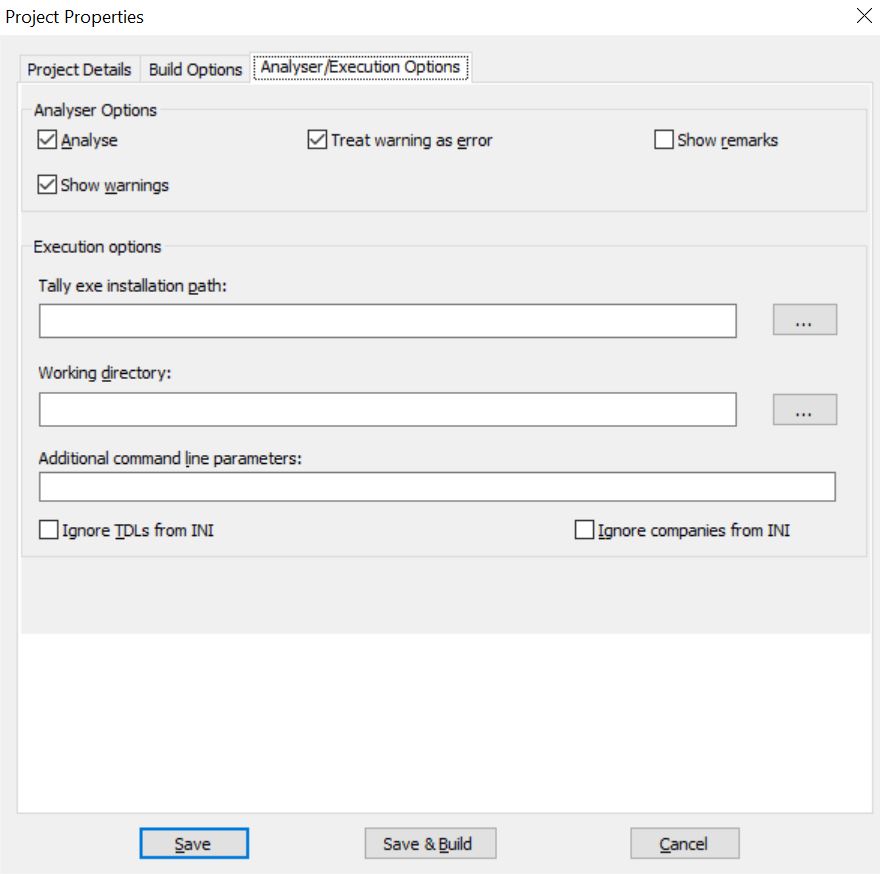
- Analyser Options:
- Analyze – Select this option to view possible run-time errors.
- Show warnings – Select this option to view warnings during compilation.
- Treat warning as error – Select this option for the compiler to treat warnings as errors.
- Show Remarks – Select this option for the compiler to display remarks if any.
- Execution Options: These options specify all the execution options related to the current project. Using these options, a project will execute as per the properties specified. Click here for more details on Execution Options.
Compile formats
TallyPrime Developer creates an encrypted file (TCP), which can be compiled to load with TallyPrime. Compilation refers to the process of creating a TCP.
To alter the Build Options
- Go to File > Active Project Properties > Build Options.
The Build Options screen appears as shown below:
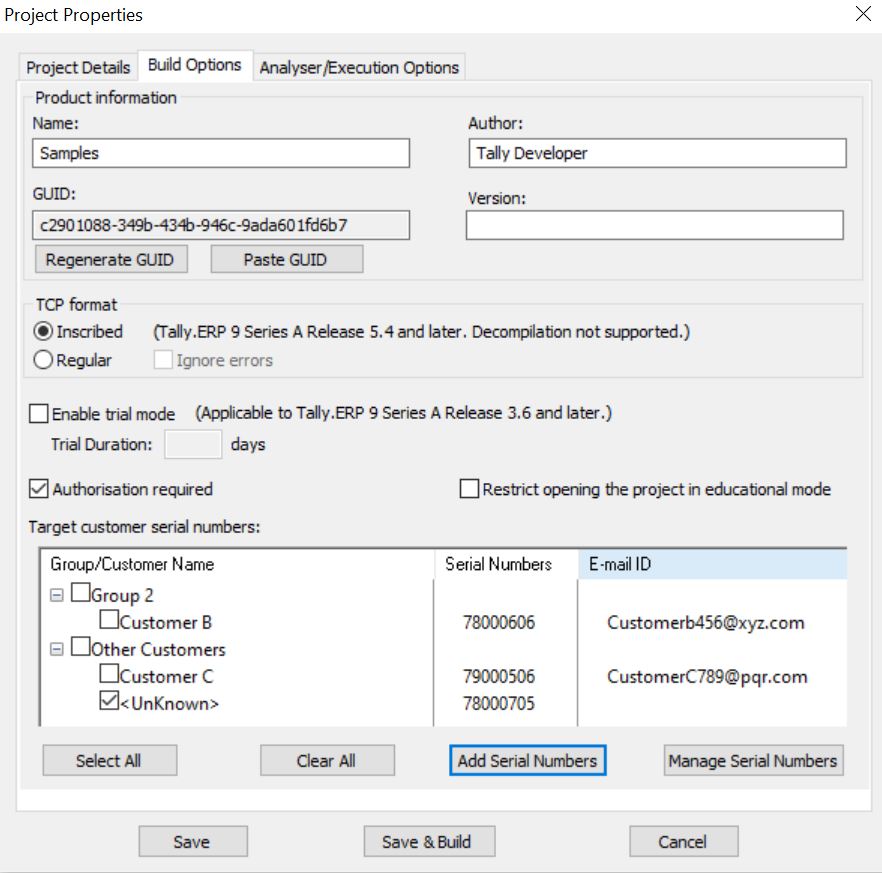
- Compilation Formats: TallyPrime Developer supports two compilation formats – Regular and Inscribed.
- When the option Regular is selected, the generated TCP file is compatible with all the TallyPrime releases.
- When the option Inscribed is selected, the Ignore errors option gets disabled. You can load the generated TCP file in TallyPrime.
- To create a TCP with Inscribed format, the Default TDL of TallyPrime is required.
- Enable Trial Mode: This option allows compilation of the TCP file for a certain period. This feature can be used by developers to provide the tcp to the customers for evaluation, for a limited period of time.



