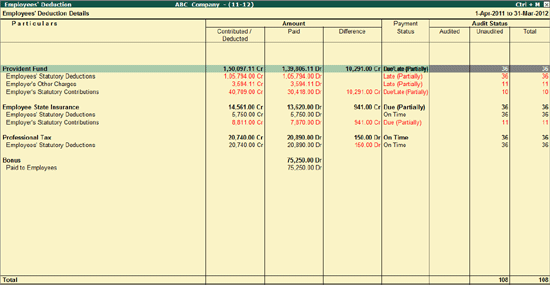
To view the Employer’s Contribution as required under Section 43B,
Go to Gateway of Tally > Audit & Compliance > 44AB Audit > Employer’s Contribution
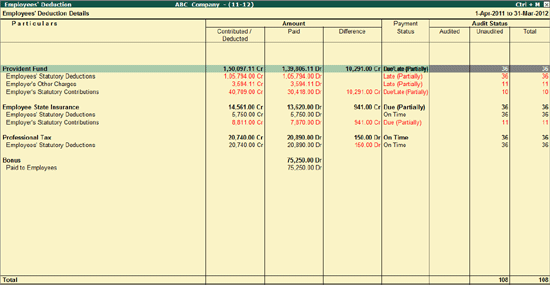
The Employer’s Contribution Details screen displays the Amount (Contributed / Deducted, Paid, Difference) contributed towards Provident Fund and Employee State Insurance along with the Payment status and Audit Details (Audited, Unaudited and Total).
Particulars: Describes the Type of Deduction/Contribution/Payment
Amount:
Contributed / Deducted: Displays the Amount contributed by Employer or Recovered from Employees salary towards the Particular in Column 1.
Paid: Displays the amount paid towards PF and ESI.
Difference: Displays the amount pending for Payment towards PF and ESI.
Payment Status: Displays the Payment status (On Time, Due, late, partially due etc.) based on the due date (as specified in F11: Audit Features) and the actual Payment date (as per challan details)
Audit Status: Displays the Audited, Unaudited and Total Vouchers under each line item.
Click on F5: Masters button or press F5 key to view the List of Pay Heads.
Click on F6: Payment Summary button or press F6 Key to view the Payment Summary. For more details on the Payment Summary reports visit:
Click on X: Exceptions button or press Alt+X keys to view the Vouchers with Payment status other than Paid on Time or Unknown.
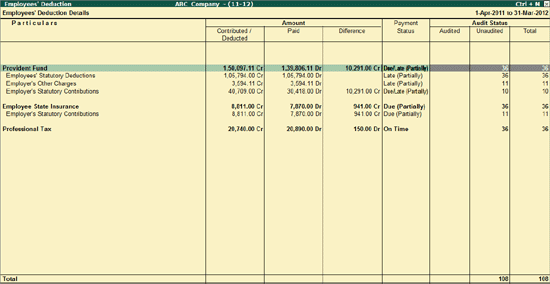
For details, refer Clause Reference.
Click on F12: Configure button or press F12 Key to change the default display for the Employer’s Contribution screen.
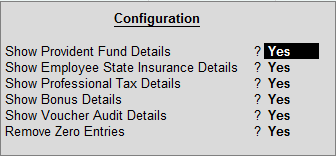
Show Provident Fund Details: Set this option to Yes, to show the Provident Fund details.
Show Employee State Insurance Details: Set this option to Yes, to show the Employee State Insurance details.
Show Professional Tax Details: Set this option to Yes, to show the Professional Tax Details.
Show Bonus Details: Set this option to Yes, to show the Bonus Details.
Show Voucher Audit Details: Set this option to Yes, to show the Audit Status.
Remove Zero Entries: Set this option to Yes, to remove zero valued entries.
Select the a Line item from Payroll Statutory screen and press Enter to view the relevant Monthly Summary. For more information on Monthly Summary, visit:
The other navigations for Employer’s Contribution are same as Bonus, PF, ESI Recoveries -Clause (16).