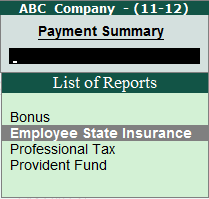
To view the Payment Summary report for Employee State Insurance,
Go to Gateway of Tally > Audit & Compliance > 44AB Audit > Bonus, PF, ESI Recoveries
Click on F6: Payment Summary button or press F6 key
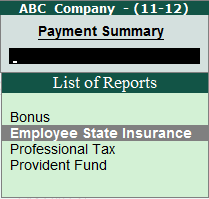
• Select Employee State Insurance from the List of Reports and press Enter
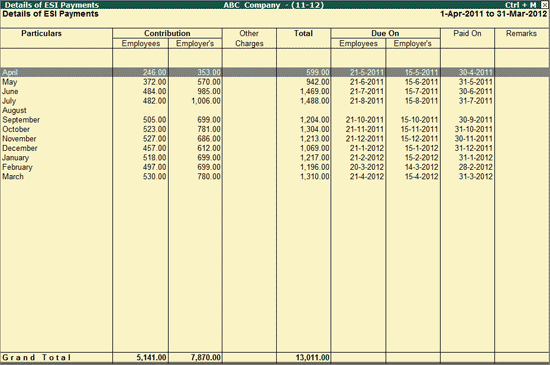
Particulars: Displays the name of the month.
Contribution: Displays the Employees’ and Employer’s contribution towards the Employee State Insurance during each month is displayed in the columns under contribution.
Other Charges: Displays all other charges that the employer might incur e.g. Interest or Late payment etc. for each month if any.
Total: Displays the total of Employees’ share & Employer’s contribution towards PF, Admin Charges and Other Charges for each month.
Due On: Displays the due dates for Employee State Insurance payments (both Employees’ share and Employer’s contribution)
Paid On: Displays the actual Payment Date based on the Challan date for each month.
Click on F5: Masters button or F5 key to view the List of Pay Heads. The user can use this information to verify the Ledger classifications for Payroll.
The user can click on F6: Payment Summary button or press F6 Key to toggle between the Payment Summary based on the Reports selected. For more details on the other Payment Summary reports visit:
The user can click on any month and drill down to the Employee State Insurance Payment Vouchers report.