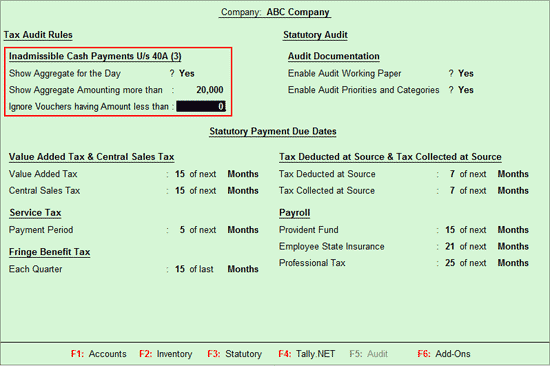
The Auditor needs to set the following Tax Audit Rules and Payment Due dates for various clauses:
Tax Audit Rules for Amounts inadmissible u/s 40A (3) - (Clause 17(h)
Statutory Payment Due Dates for Value Added Tax and Central Sales Tax
Statutory Payment Due Dates for Provident Fund, ESI and Professional Tax
To set the Tax Audit Rules for Amounts inadmissible u/s 40A (3) (Clause 17(h))(Cash Payments),
Go to Gateway of Tally > Audit & Compliance > 44AB Audit
Click on F11: Features or Press F11
Under Inadmissible Cash Payments U/s 40A (3),
Show Aggregate for the Day : This option should be set to Yes if the Auditor wants to view the Payment Vouchers with Aggregate amount more than specified in Show Aggregate Amounting More than field
Show the Aggregate Amounting more than :
When Show Aggregate for the Day is set to Yes, this will display only those Payment Vouchers belonging to a Ledger, which exceeds the aggregate amount as entered in this field for a day.
When Show Aggregate for the Day is set to No, this will display only those Payment Vouchers belonging to a Ledger, which exceeds the aggregate amount entered in this field for the Period.
Ignore Vouchers having Amount less than : Enter the required amount in this field. The Payments Vouchers having the amount less than entered in this field will be ignored while displaying the Cash Payments report.
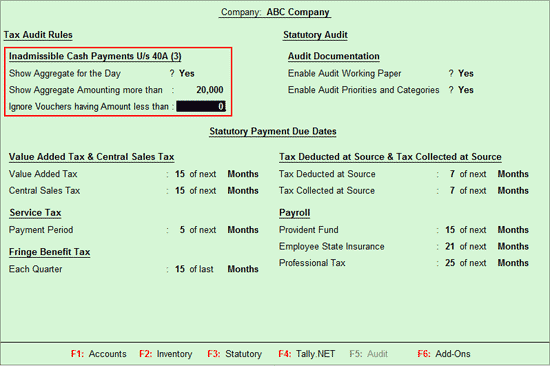
Press Enter to Accept and save the changes.
To enable Audit Working Paper, tab down to Audit Documentation section
Set the option Enable Audit Working Paper to Yes
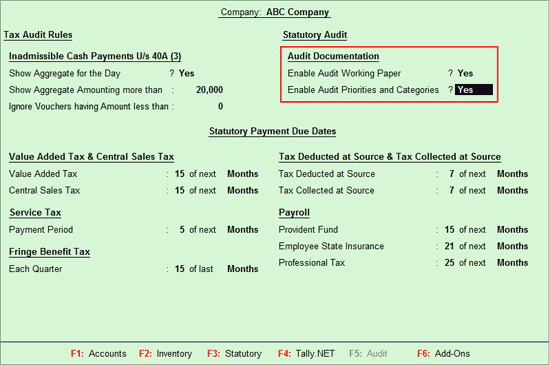
Set the option Enable Audit Working Paper? to Yes. On enabling the option Enable Audit Working Paper, a menu option Audit Working Paper will be displayed in Audit Documentation Menu.
Set the option Enable Audit Priorities and Categories? to Yes to assign priorities and categories while seeking clarification from users of the company in Tally.ERP 9.
To specify the Due Dates for Value Added Tax and Central Sales Tax,
Tab down to Value Added Tax & Central Sales Tax section
Enter No. of Days within which the payment is to be made against the Value Added Tax field and Months payment cycle from Period drop down
Similarly enter the No. of Days within which the payment is to be made against the Central Sales Tax field and Months payment cycle from Period drop down
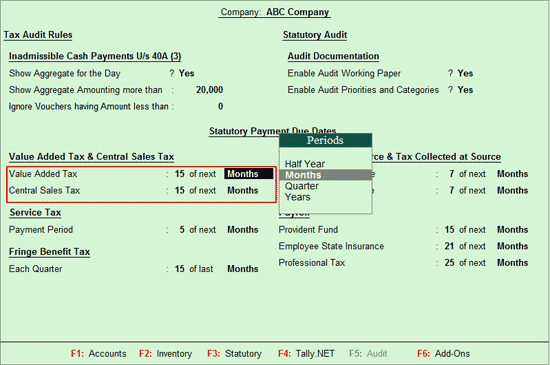
Note: The system will check the Challan date with the date entered in the F11: Audit Features screen and display the status as:
On Time: When Payment is made on or before the due date.
Late: When the Payment is made past the due date.
Late (Partially): When atleast one payment is made past the due date.
Due / Late (Partially): When one payment is made past the due date and another payment is due.
Due (Partially): When at least one payment is not made and other payments are made on time.
Due: When the Payment is not made past the due date.
To enter the due date for Service Tax Payments,
Tab down to Service Tax section
Enter No. of Days within which the payment is to be made against the Payment Period field
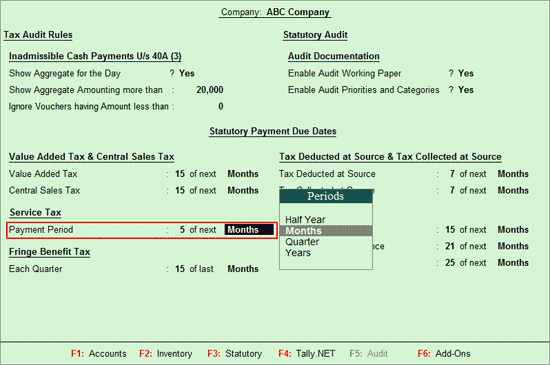
Note: The system will check the Challan date with the date entered in the F11: Audit Features screen and display the status as:
On Time: When Payment is made on or before the due date.
Late: When the Payment is made past the due date.
Late (Partially): When atleast one payment is made past the due date.
Due / Late (Partially): When one payment is made past the due date and another payment is due.
Due (Partially): When atleast one payment is not made and other payments are made on time.
Due: When the Payment is not made past the due date.
To enter the Due date for TCS Payments,
Tab down to Tax Deducted at Source & Tax Collected at Source section
Enter No. of Days within which the payment is to be made against the Tax Collected at Source field. By default 7 is prefilled.
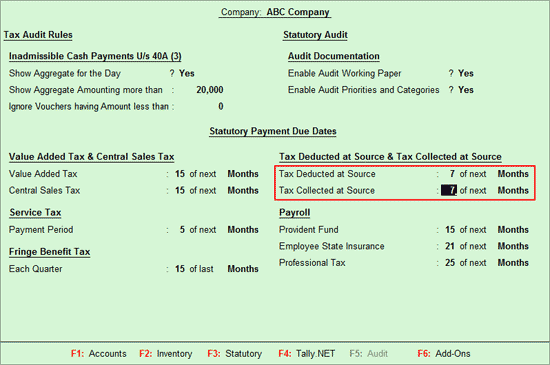
Note: The system will check the Challan date with the date entered in the F11: Audit Features screen and display the status as:
On Time: When Payment is made on or before the due date.
Late: When the Payment is made past the due date.
Late (Partially): When atleast one payment is made past the due date.
Due / Late (Partially): When one payment is made past the due date and another payment is due.
Due (Partially): When atleast one payment is not made and other payments are made on time.
Due: When the Payment is not made past the due date.
To enter the Due dates for Payroll related Payments,
Tab down to Payroll section
For Provident Fund payments, enter No. of Days within which the payment is to be made against the Provident Fund field.
For ESI, payments, enter No. of Days within which the payment is to be made against the Employee State Insurance field.
For Professional Tax payments, enter No. of Days within which the payment is to be made against the Professional Tax field.
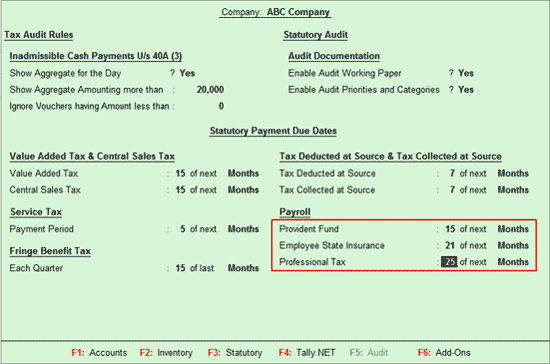
Note: The system will check the Challan date with the date entered in the F11: Audit Features screen and display the status as:
On Time: When Payment is made on or before the due date.
Late: When the Payment is made past the due date.
Late (Partially): When atleast one payment is made past the due date.
Due / Late (Partially): When one payment is made past the due date and another payment is due.
Due (Partially): When atleast one payment is not made and other payments are made on time.
Due: When the Payment is not made past the due date.