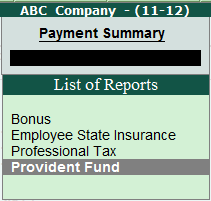
To view the Payment Summary report for Provident Fund,
Go to Gateway of Tally > Audit & Compliance > 44AB Audit > Bonus, PF, ESI Recoveries
Click on F6: Payment Summary button or press on F6 key
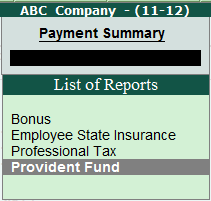
Select Provident Fund from the List of Reports and press Enter
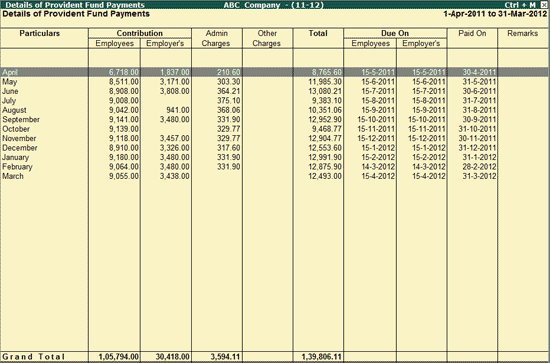
Particulars: Displays the name of the month.
Contribution: Displays the Employees’ and Employer’s contribution towards the Provident fund during each month.
Admin Charges: Displays the total Admin Charges (sum of PF Admin charges, EDLI Contribution and EDLI Admin Charges) to maintain the PF Account with the department for each month.
Other Charges: Displays the all other charges that the employer might incur e.g. Interest or Late payment etc. for each month if any.
Total: Displays the total of Employees’ share & Employers contribution towards PF, Admin Charges and Other Charges for each month.
Due On: Displays the due dates for Provident Fund payments (both Employees’ share and Employer’s contribution)
Paid On: This column displays actual Payment Date based on the Challan date for each month.
Click on F5: Masters or press F5 key to view the List of Pay Heads. User can use this information to verify the Ledger classifications for Payroll.
The user can click on F6: Payment Summary button or press F6 Key to toggle between the other Payment Summary Reports based on the Reports selected. For more details on the other Payment Summary reports visit:
The user can press Enter on any month to view the Provident Fund Payment Vouchers for the respective month.