Import Data Using Sample Excel Files | Predefined Excel Templates
You can easily import data into TallyPrime using predefined Sample Excel Files. These files are readily available for different masters and transactions, and each worksheet is structured to match the corresponding field names in TallyPrime.
Simply export the required Sample Excel File, record your data in the relevant columns, and import it back into TallyPrime.
Step 1: Export Sample Excel File
You can export Sample Excel File for masters or transactions depending on your needs. Each sample file includes a set of worksheets, where each worksheet is structured to enter information in-line with the corresponding field names in TallyPrime.
- Press Alt+O (Import) > Manage > Sample Excel File > Masters.
- Press C (Configure) to configure for export.
- Export sample file for: Select the master type for which you want to export the sample file
- Configure the Export Settings: Ensure that the File Format is Excel (Spreadsheet), and specify a suitable file path and name.
You will need to select the same file while importing the data.
- Press E (Export) to export the Sample Excel File.
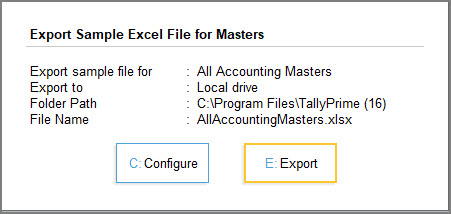
→ 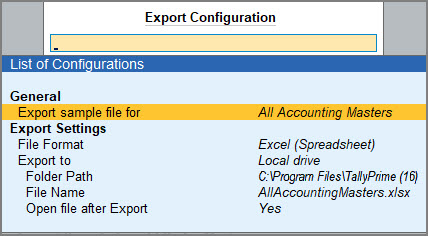
Similarly, you can export the Sample Excel File for other masters or transactions depending on your needs.
Step 2: Use the Sample Excel File to Record Data
Before you start entering data in the exported Sample Excel File, click here to know how to use the Sample Excel File. Once you are familiar with the Sample Excel File, record your data as per the required column headers in the Excel file.
Say you are using the Sample Excel File to record ledger details,
- Enter the Name and Group Name in the respective columns, as these are mandatory fields.
- Enter data under other columns as needed for the ledger master and save the Sample Excel File.
Once you have entered all necessary details for ledgers in the Sample Excel File, you can use the same to import the ledger data into TallyPrime.
Step 3: Import Data into TallyPrime
To ensure a smooth and accurate data import, it is recommended that you configure TallyPrime and meet the necessary prerequisites before proceeding.
Let’s consider that you need to import the ledger-related data from the Sample Excel File > Worksheet (Ledger).
- Press Alt+O (Import) > select Masters.
- Provide the file details for import.
- Set the File Format as Excel (Spreadsheet).
- Provide details of the Sample Excel File that you had exported and maintained your data in.
- Select the required Mapping Template
- Select Default Template.
TallyPrime provides the template by default for the Sample Excel File. - Select Type of Master as Ledger.
- Select Default Template.
- Configure Behaviour of Import if master already exists, as needed.
- Enable Preview Import Summary to view what will get imported.
- Backup Company Data before Import: Recommended.
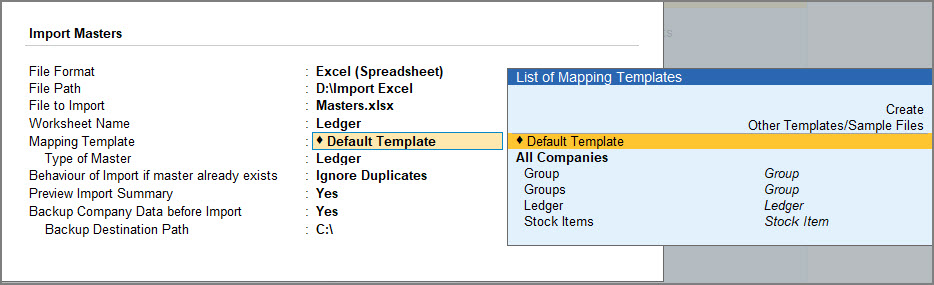
- Review the details on the Import Summary screen, if enabled, and press I (Import).
TallyPrime successfully imports your data based on the selected configurations. To ensure data safety, it is recommended to back up your company data before import.
Need sample data? Click here to download.



