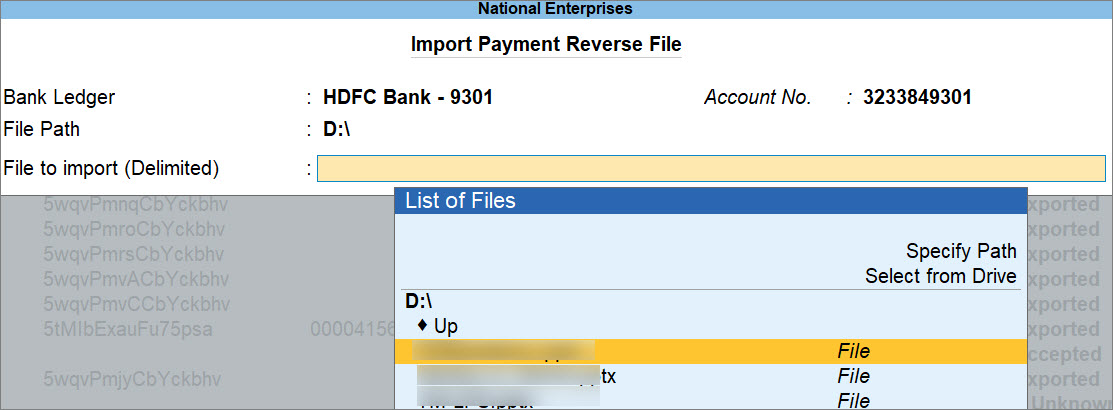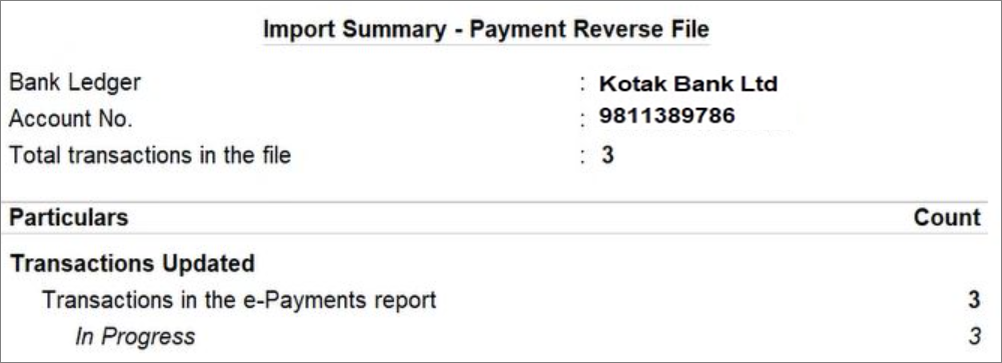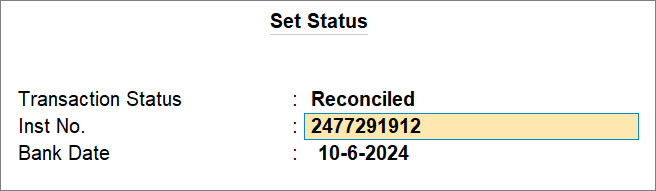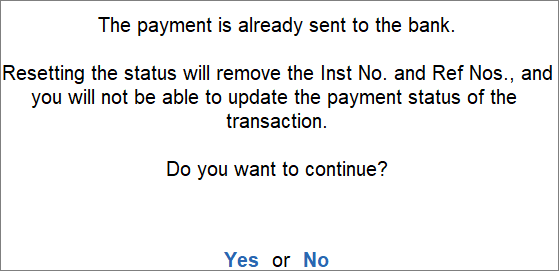Update/Check the e-Payments Status by Importing the Payment Reverse File
Once the payment you uploaded on the bank portal gets processed, you can download the Payment Reverse File from the bank portal. You can then import it to TallyPrime, so that the payment status gets updated.
- Press Alt+G (Go To) > type or select Banking Activities, press Enter, and then drill down from the e-Payments column for a specific Bank ledger.
- Drill down from the Sent to Bank (Unreconciled) section.
- Import Payment Reverse File.
In case of DBS Bank, you can select a transaction that is sent to the bank and press F10 (Update Status).
Set Status of e-Payments
If you don’t have the Payment Reverse File, then you can update the status of e-Payments manually.
- Open the relevant section of the e-Payments report.
- Press Alt+G (Go To) > type or select Banking Activities, press Enter.
- Drill down from the e-Payments column for a specific Bank ledger.
- Drill down from the relevant section in the e-Payments report.
- Select the transaction and press F9 (Set Status).
- Select the Transaction Status and press Enter.
- Press Ctrl+A to save.
Reset e-Payment Status
In case of online payments sent using Connected Banking, your payment might get rejected or failed, for reasons such as:
-
Rejection due to Incomplete or Incorrect Information:
The bank rejects the payment due to incomplete or incorrect information.
For example, the Amount is INR 10,000, but you have selected RTGS transfer mode, which is applicable to amount exceeding INR 2,50,000. -
Rejection by the Approver/Authoriser:
The approver rejects the payment after reviewing it on the bank portal, if the approval process is applicable.
For instance, if you have a multi-user account in SBI, your approver has to approve the payments on the bank portal. -
Payment Failure due to Technical Errors:
There might be errors while the bank is processing your payments.
You will need to send or export such payments again. So, you need to reset the status.
The e-Payment transaction will move to the Ready for Sending to Bank section.
If you want to make any changes to the transaction, then you can do so before sending or exporting the payment again.
Update Payment Status for Online Payments
After initiating a payment using Connected Banking, you can track its real-time status.
Before you begin, ensure that you have logged in to Connected Banking, and your Bank is connected to TallyPrime.
-
Press Alt+G (Go To) > type or select Banking Activities, press Enter, and then drill down from the e-Payments column for a specific Bank ledger.
-
In the e-Payments report, drill down from the Sent to Bank (Unreconciled) section.
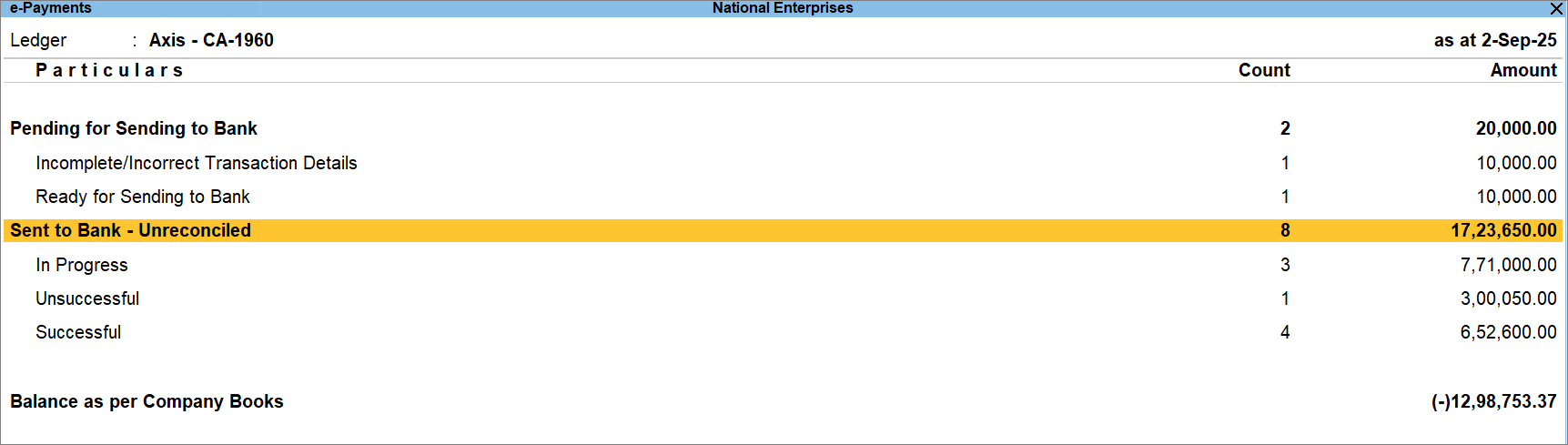
-
Press F10 (Get Online Payment Status)to get the status of all online payments.
To get the status of specific online payments, press Spacebar to select the relevant transactions and press F10 (Get Online Payment Status).

The status is received from the bank, and you can view a Summary.
You can view the Bank Account along with the number of payments against the specific statuses.
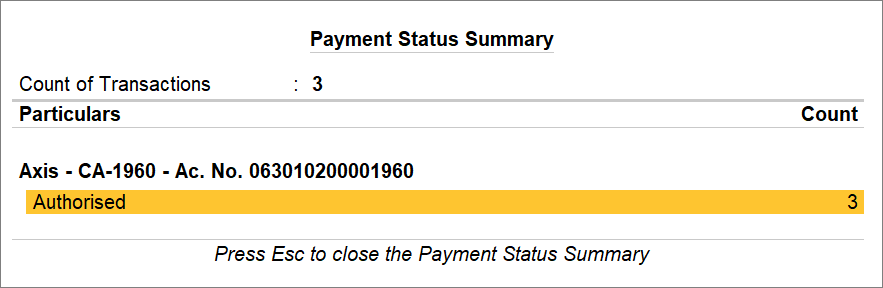
If one or more transactions are rejected either by the approver or the bank, then the status will be Rejected. The payment status can also be Failed due to errors that occurred while sending or processing the payment.
In the Sent to Bank (Unreconciled) section, you can view the error details for the failed or rejected transactions. You can reset the payment status of the failed or rejected transactions. Thereafter, you can alter the transactions, based on the error details, and send them again.