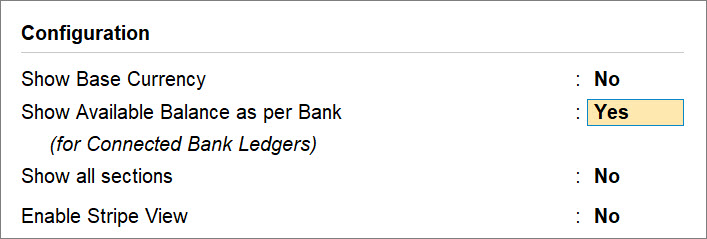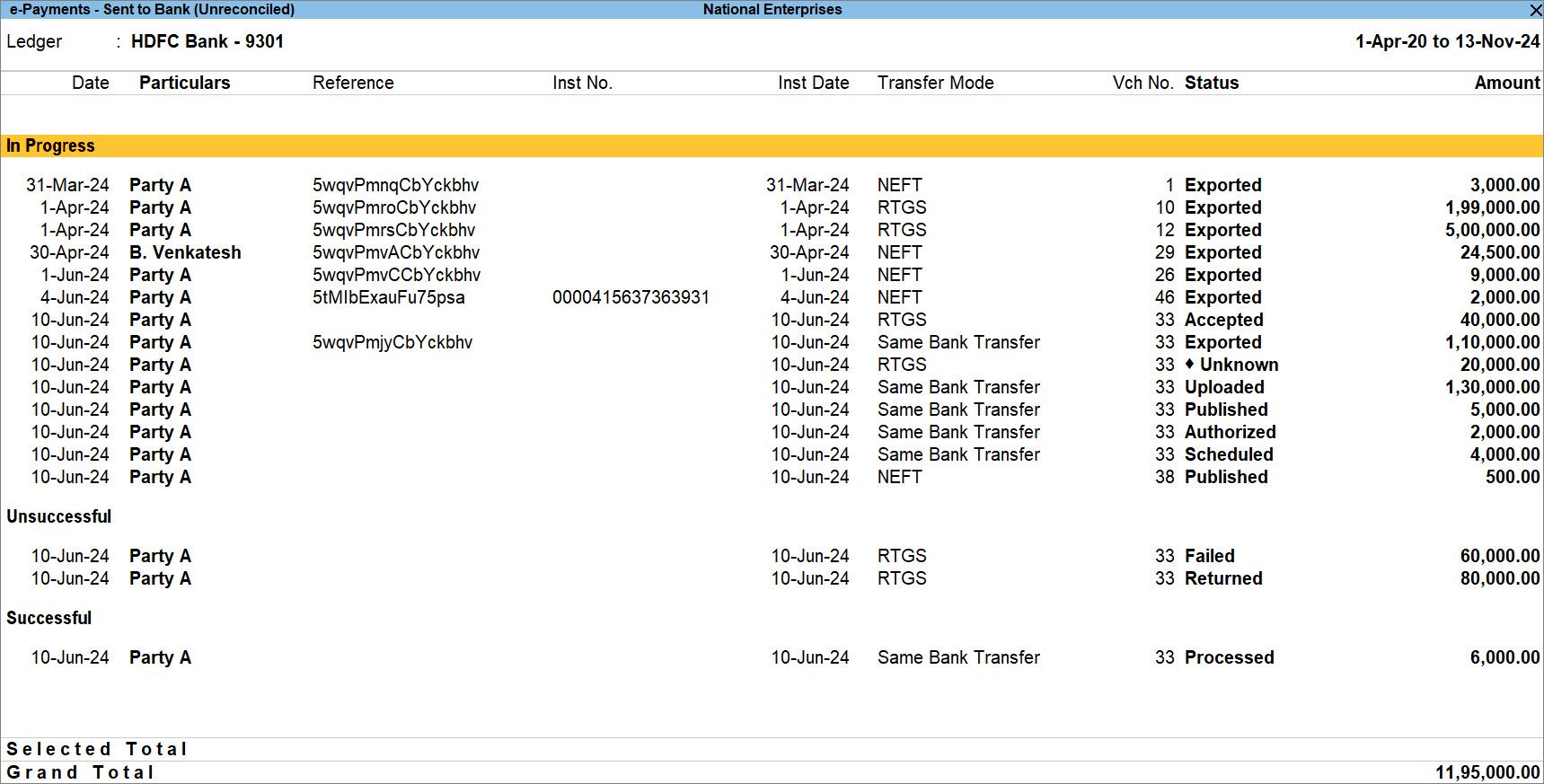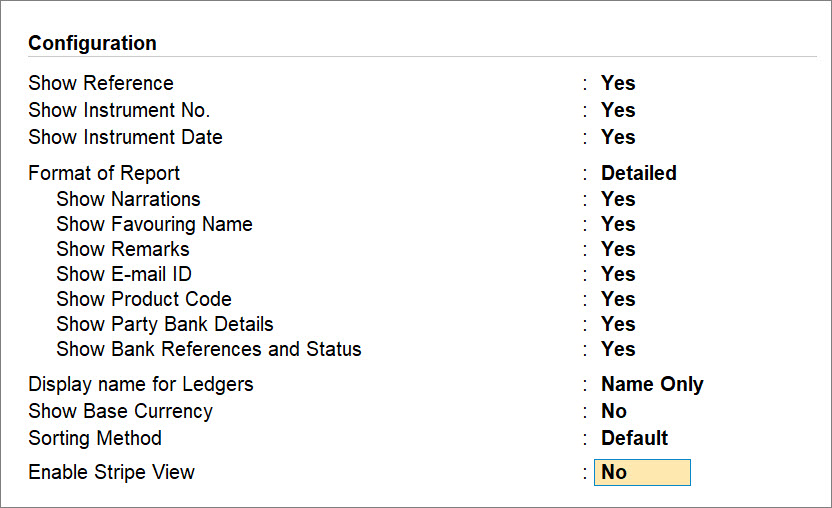Use e-Payments Report to Take Actions on Your e-Payments in TallyPrime
Payments are an important aspect of business, and TallyPrime helps you stay updated about the status of all the transactions. If a transaction has all the necessary details and is ready for sending to bank, then you will want to export it from TallyPrime. If a transaction is not ready for sending to bank, then you will want to know about the changes required in the transaction, so that you can take actions and make it ready for export. The e-Payments report provides helps you know the status of transactions.
- To view the e-Payments report, press Alt+G (Go To) > type or select Banking Activities, press Enter, and then drill down from the e-Payments column for a specific Bank ledger.
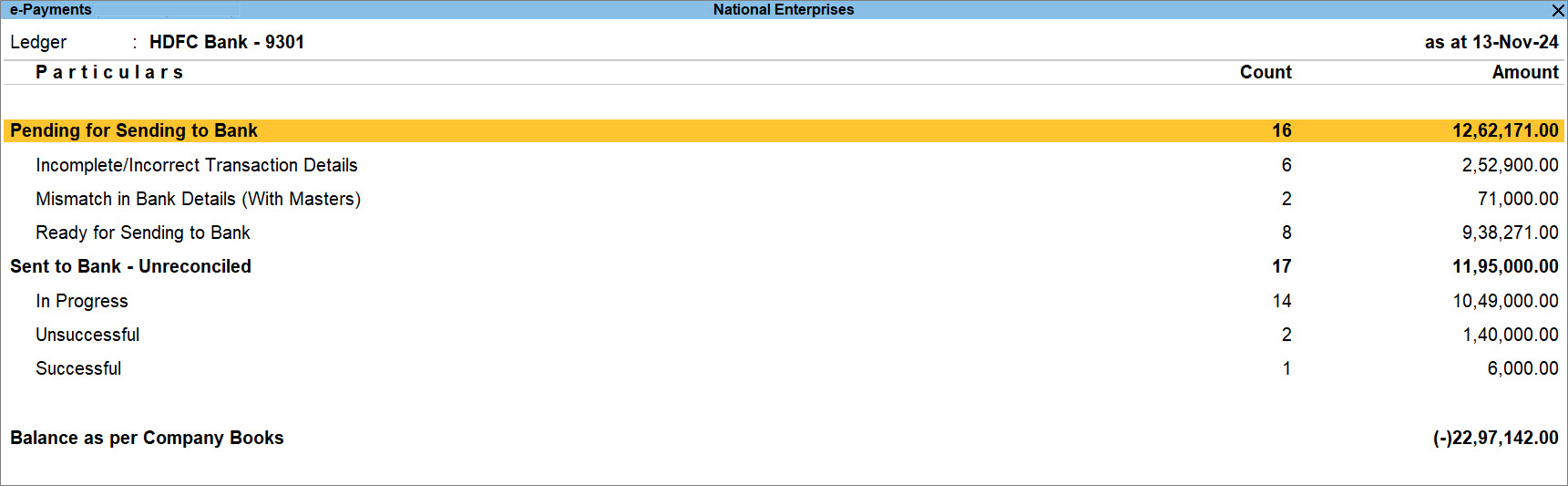
You get to know the Count and Amount of transactions under specific sections, based on the status of the transactions.
View Balance as per Bank Statement for Connected Bank Ledgers
If you are using the Connected Banking and have checked your balance for the bank account, then the most recently fetched bank balance appears at the top of the report.
Switch Bank Ledgers from Within the Report
You can change the Bank Ledger for which you want to view the report.
- Press F4 (Bank Ledger).
- Select the ledger and press Enter.
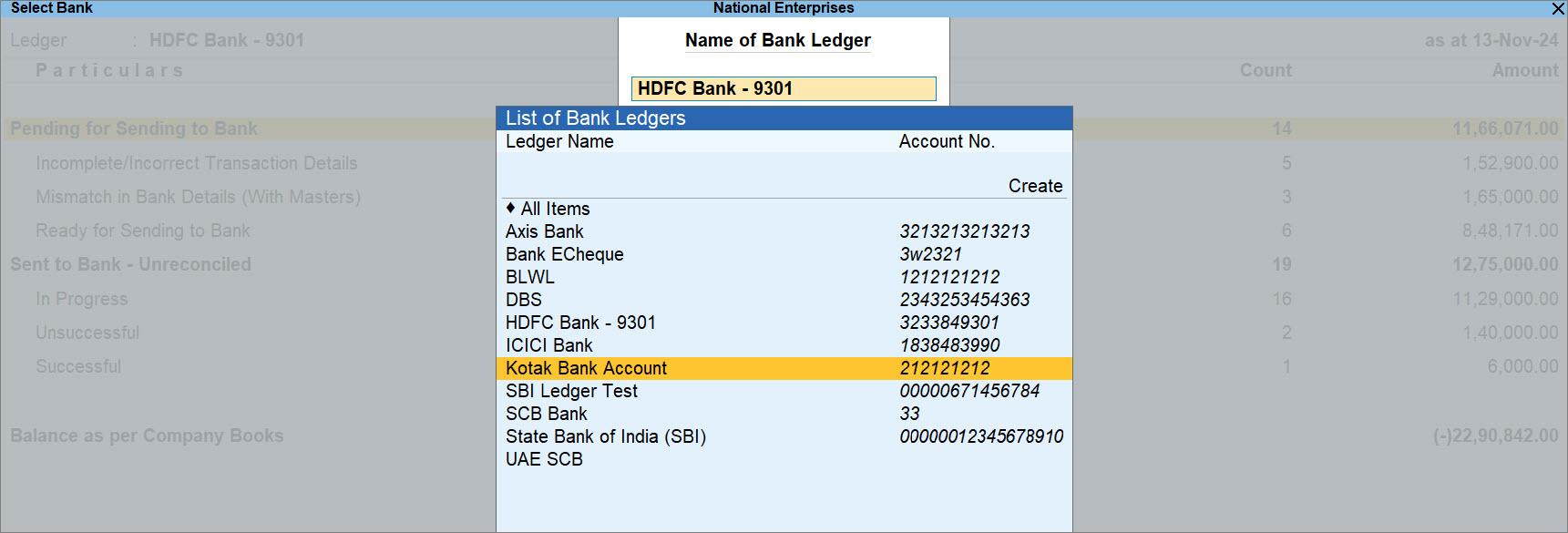
The report gets displayed for the selected ledger.

View the report with transactions recorded for a party
When you drill down from a specific section in the e-Payments report, you get to view the report with transactions created for all the parties. You can further view the report for a specific party.
- Press Ctrl+F4 (Ledger).
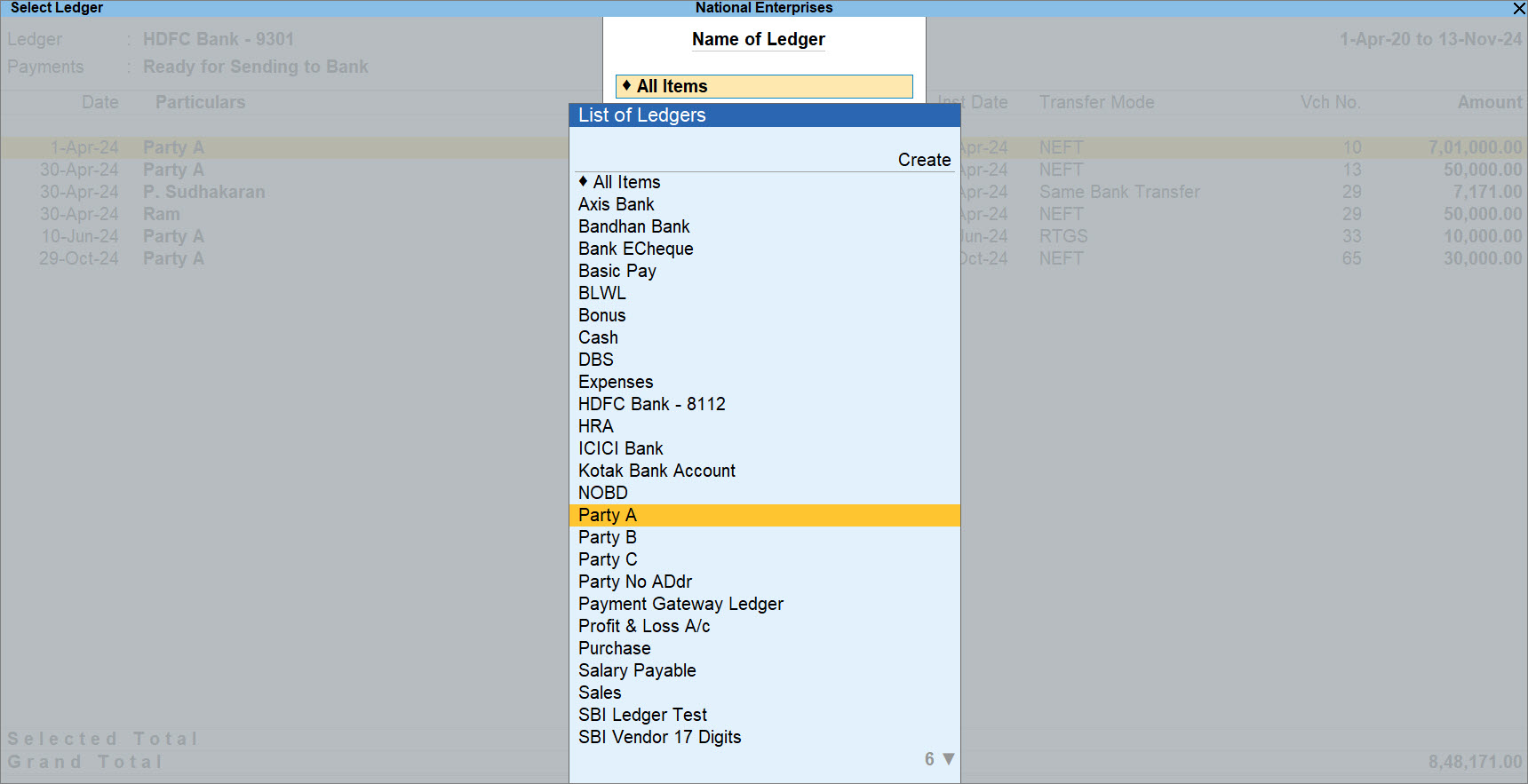
- Select the ledger and press Enter.
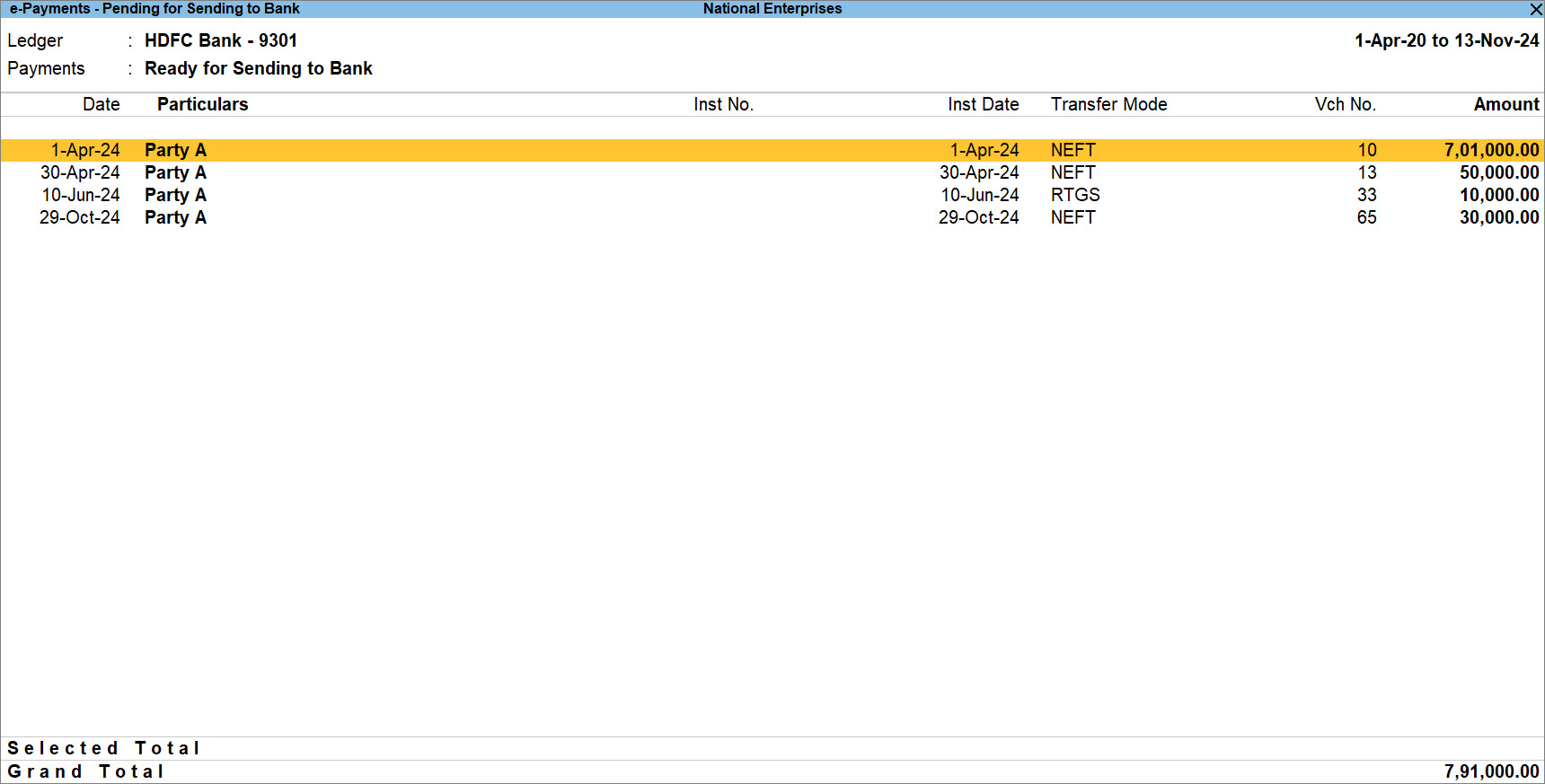
The report gets displayed with the transactions recorded for the party.
View the report with transactions of a specific payment types
When you drill down from a specific section of the report, you can also filter the report to view transactions with a specific payment type. Additionally, you can include the transactions with exact match available in Bank Reconciliation.
- Press Ctrl+B (Basis of Value).
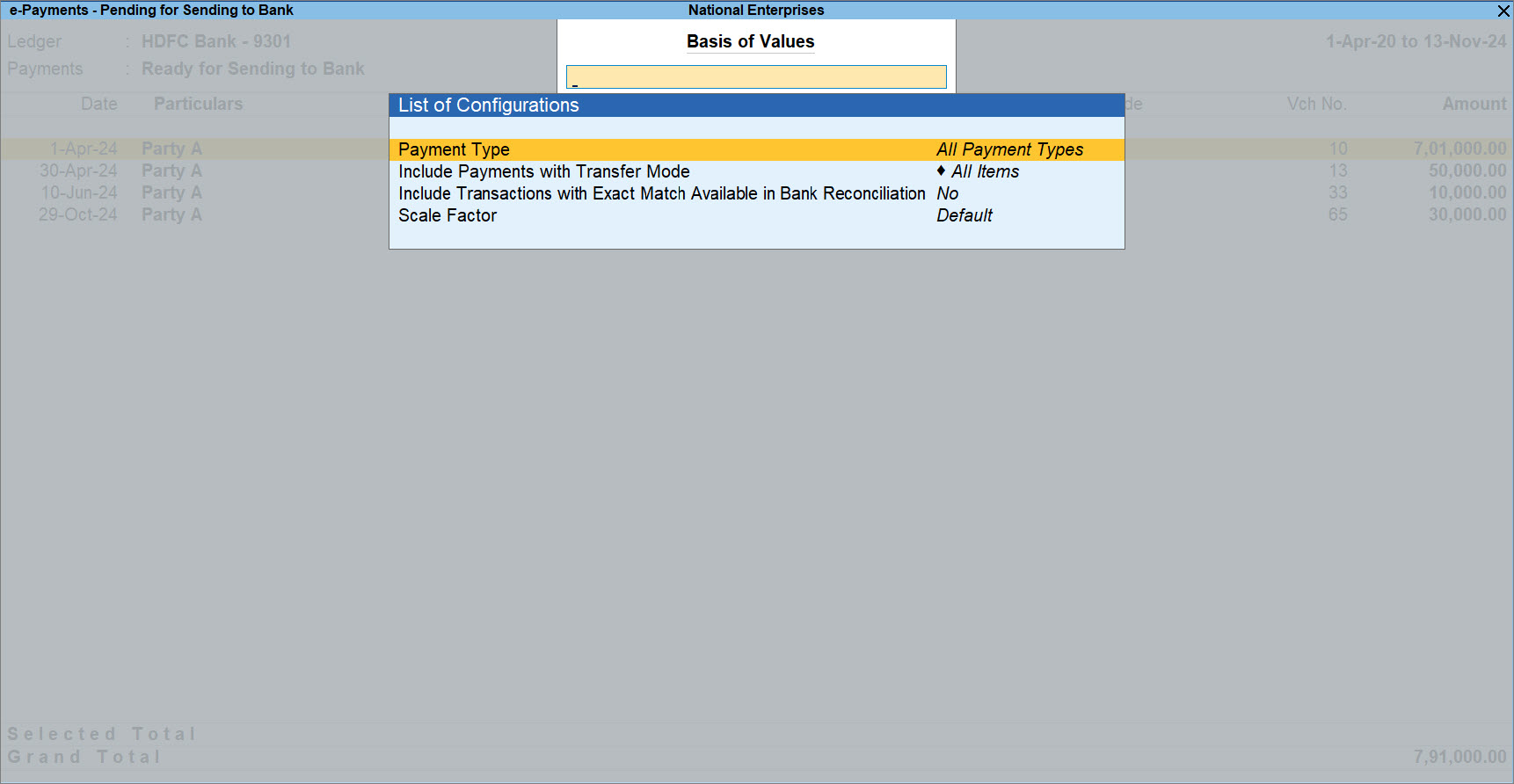
- Select the Payment Type.
- Press Enter on Payment Type.
- Select the option, based on the type of payment, such as Payroll or all payments excluding Payroll.
- Include Transactions with Exact Match Available in Bank Reconciliation: Yes.
The report displays the transactions that have an exact match in the Bank Reconciliation report. - Include Payments with Transfer Mode: When you drill down from a section, you can choose to view transactions with a specific transfer mode.
View Transactions Pending for Sending to Bank
This section contains transactions that are either ready to be sent to the bank or require action. You can configure this report to view the required information. Moreover, the same configurations are available when you drill down from Incomplete/Incorrect Bank Ledger Master Details, Incomplete/Incorrect Transaction Details, Mismatch in Bank Details (With Masters), and Ready for Sending to Bank.
Press F12 (Configure) and enable options, based on the information you want to view. For example, you can view the report with the Instrument No. and Date by enabling Show Instrument No. and Show Instrument Date respectively.
Ready for Sending to Bank
This section contains transactions with all the information required by the bank.
You can send payments to your suppliers by exporting the payment file and uploading on the respective bank portal.
- In the e-Payments report, drill down from Ready for Sending to Bank.
- Press Alt+Z (Exchange) > Send Payments.
To know more, refer to Export/Upload Payment Instructions to the Bank.
Incomplete/Incorrect Bank Ledger Master Details
When you do not have the required bank details such as Account No. and IFS Code in the bank ledger, the transaction with the ledger appears in this section.
- In the e-Payments report, drill down from Incomplete/Incorrect Bank Ledger Master Details.
- Select the row and press Enter.
The Bank A/c details screen appears.

- Enter the correct Account No., IFS Code, SWIFT Code, and any other missing information.
- Press Ctrl+A to save the details.
The transaction moves to the Ready for Sending to Bank section.
Incomplete/Incorrect Transaction Details
This section contains transactions with missing or incorrect party’s bank details such as Account No. or IFS Code.
- In the e-Payments report, drill down from Incomplete/Incorrect Transaction Details.
- Select a transaction and press Enter.
- Enter the correct Account No./IFS Code or both, as applicable.
Alternatively, press Alt+S (Copy Master Info.) to copy the details from the master to the transaction, if the details are available in the ledger.If your bank is in UAE, then you need to enter the IBAN No.
- Press Ctrl+A to save the details.
While saving the details, you can do one of the following:
- Press A to accept the transaction with the information you entered.
- Press R to replace the bank details in the master with the details specified in the voucher.
The R: Replace button appears if bank details have been specified in the master. - Press D to accept the transaction and also update your ledger.
This option will not appear while you are copying the details from the master.
The transaction moves to the Ready for Sending to Bank section.
Mismatch in Bank Details (With Masters)
If the bank details in the transaction does not match with that specified in the ledger, then the transaction appears in this section.
- In the e-Payments report, drill down from Mismatch in Bank Details (With Masters).
- Select a transaction and press Enter.
- Press Alt+S (Copy Master Info.) to copy the details from the master to the transaction.
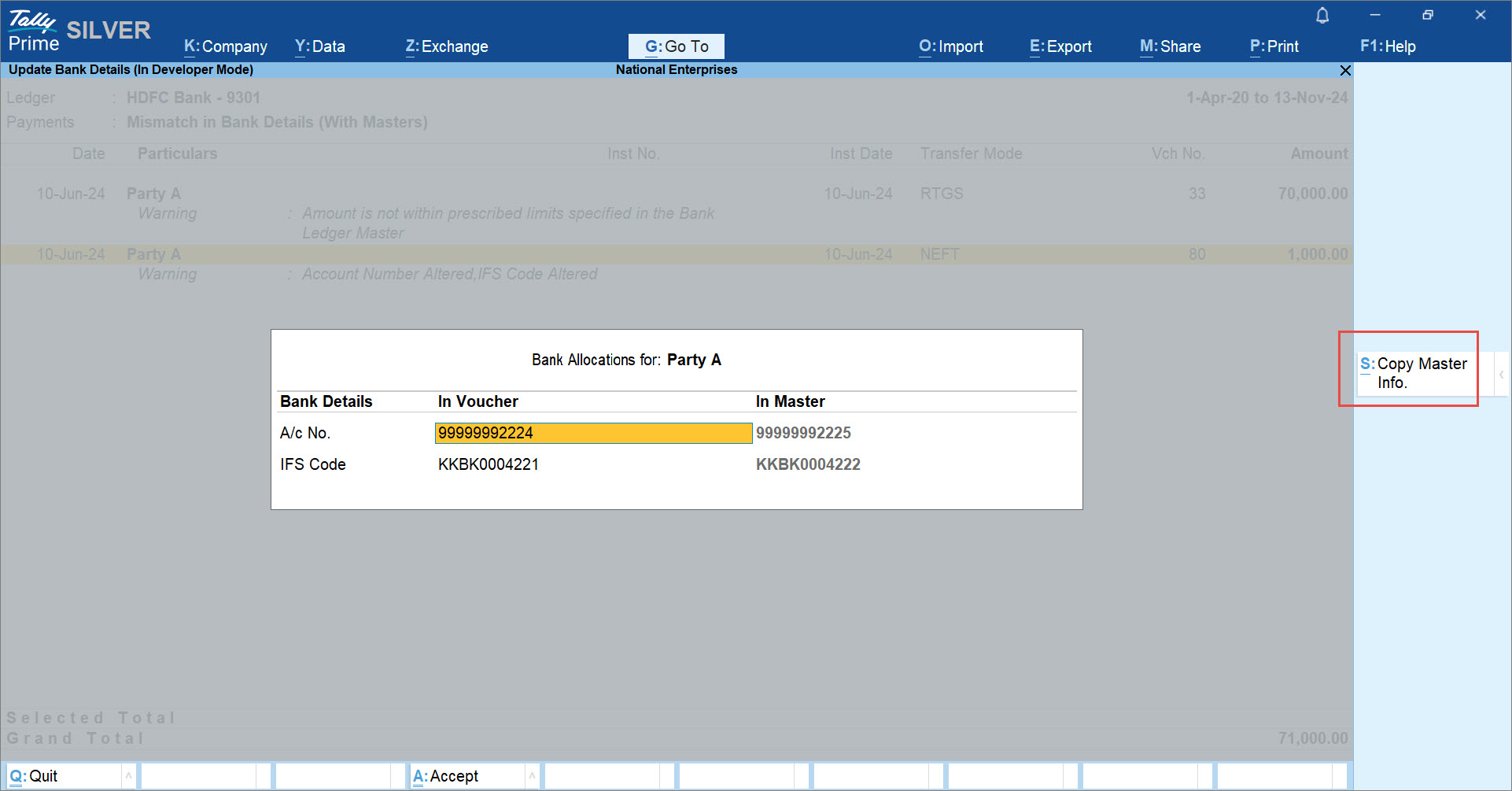
If you do not want to make changes in the transaction and accept it as is, then press Alt+J (Access As Is). - Press Ctrl+A to save the details.
The transaction moves to the Ready for Sending to Bank section.
Sent to Bank (Unreconciled)
This section contains the transactions for which you have exported the payment instructions from TallyPrime or sent payments directly from TallyPrime, if supported in TallyPrime. However, these payments are not yet reconciled.
The sub-sections are categorized based on the status of the e-Payment – In Progress, Unsuccessful, and Successful.
You can configure the report to view the details, as needed. Moreover, you can also configure the report after drilling down from In Progress, Unsuccessful, and Successful.
Press F12 (Configure) and enable options, based on the information you want to view. For example, you can view the report with the Instrument No. and Date by enabling Show Instrument No. and Show Instrument Date respectively.
In Progress
The transactions in this section are either exported from TallyPrime or directly sent from TallyPrime to the bank. However, these payments are currently in in progress state as per the latest update. For the exported transactions, the status can be updated by importing a reverse file. For transactions that are sent directly from TallyPrime, you can get the status directly from TallyPrime.
Unsuccessful
These transactions are exported from TallyPrime and uploaded on the bank portal. However, based on the latest status, the transaction has failed.
Successful
These are transactions which which were processed successfully.
If you are using TallyPrime Release 5.1 or earlier versions, then click here
e-Payments Report
The e-Payments report in TallyPrime provide you with a clear picture of all your e-payment transactions. You can view and track the status of your e-payment transactions, and identify any incomplete information or mismatch in beneficiary details. You can view the e-payments that are sent (or ready to be sent) to the bank. You can also view the bank balance as per the company’s books and compare it with the balance as per the bank.
In the case of DBS (India), you can open the bank portal directly from the e-Payments report.
In this section
- View e-Payments Report
- Transactions recorded with incomplete bank details
- Transactions with Mismatch in Bank Details (with Master)
- Transactions Sent to Bank (Unreconciled)
- Bank balance as per company books
View e-Payments Report
The default view of the e-Payment report displays the list of errors for which the payment instruction is not generated along with the count of transactions and the amount. If you have transactions in multiple bank ledgers then all the bank ledgers are shown in multiple columns together with the transaction count and amount. Apart from the error list, you can also see the list of transactions that were sent to the bank but it is not yet reconciled and also the list of transactions that are ready to be sent to the bank.
- Press Alt+G (Go To) > type or select e-Payments > press Enter.
Alternatively, Gateway of Tally > Banking > e-Payments > press Enter.
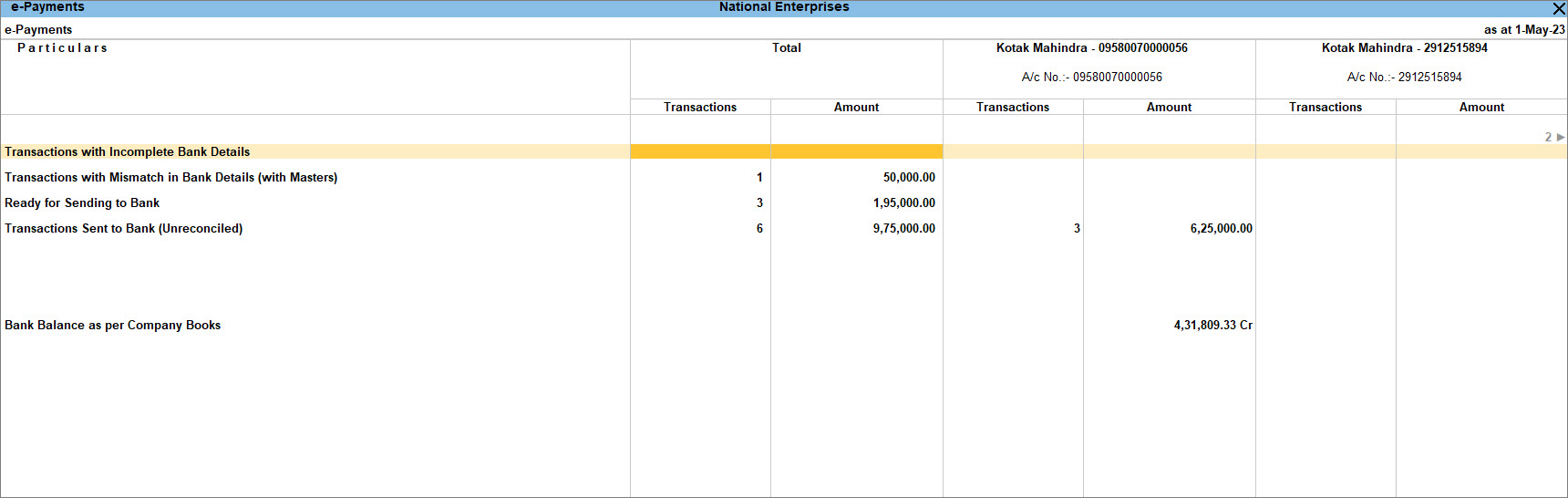
The transactions displayed in the report include vendor payments or payroll payments, or both, according to your business type. You can include or exclude the payroll transactions by pressing F8 (Exclude Payroll).
If you have already sent the list of transactions to the bank, then you can include exported or processed transactions by pressing Ctrl+B (Basis of Values) > enable Include Exported/Processed transactions.
Transactions recorded with incomplete bank details
The Transactions with Incomplete Bank Details section displays transactions in which certain mandatory bank details (such as A/c No. and IFS Code) were not specified for e-Fund Transfer. You can select the transaction and provide the required information and then the transactions will be ready to be sent to the bank. You can also choose to add the same details to the party master.
- Press Alt+G (Go To) > type or select e-Payments > press Enter.
Alternatively, Gateway of Tally > Banking > e-Payments > press Enter. - Drill down from the required bank column for the Transactions with Incomplete Bank Details section, as shown below:
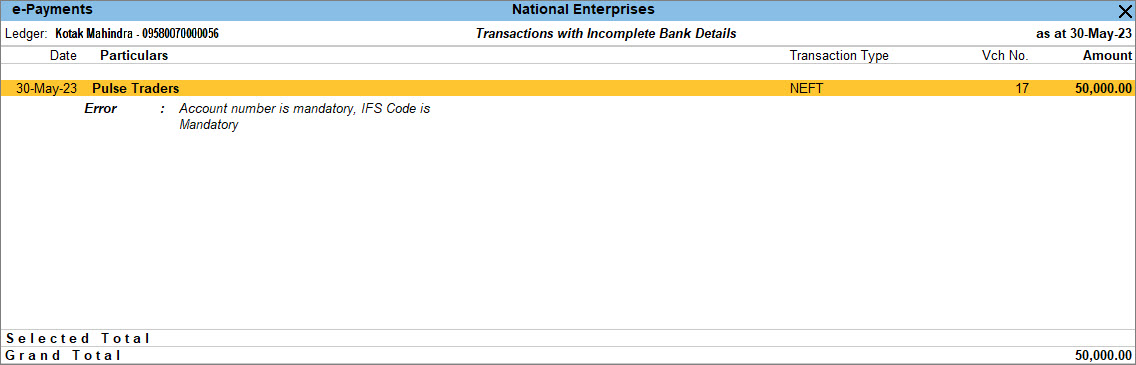
- Press Alt+H (Exclude) to exclude the transaction or press Enter to view the Bank Details screen.
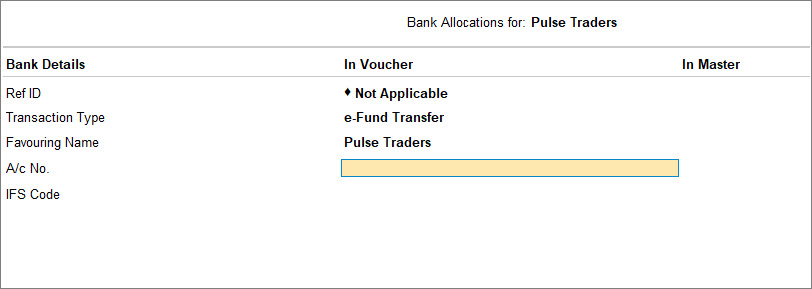
- Provide the missing information, or press Alt+S (Copy Master Info.) to copy the bank details from the master to the voucher.
While saving the details, you can do one of the following:
- Press A to accept the transaction with the information you entered.
- Press R to replace the master details with the bank details specified in the voucher. The R: Replace button appears if bank details have been specified in the master.
- Press D to accept the transaction and also update your master ledger. This option will not appear while you are copying the details from the master.
- Press B to make any changes in the Bank Details (Voucher) section.
Once the details are updated the transaction moves to the Ready for sending to bank section.
Transactions with Mismatch in Bank Details (with Masters)
When the bank details specified in a transaction do not match with the bank details specified in the party master, the transaction will be listed under Transactions with Mismatch in Bank Details (with Masters) in the e-Payments report. You can copy the information from the master to the voucher directly from the e-Payments report. You can accept the details in the master or press Alt+J (Accept as is) to accept the modified bank details.
- Press Alt+G (Go To) > type or select e-Payments > press Enter.
Alternatively, Gateway of Tally > Banking > e-Payments > press Enter. - Drill down from the required bank column for the Transactions with Mismatch in Bank Details (with Masters) section. The following screen appears:
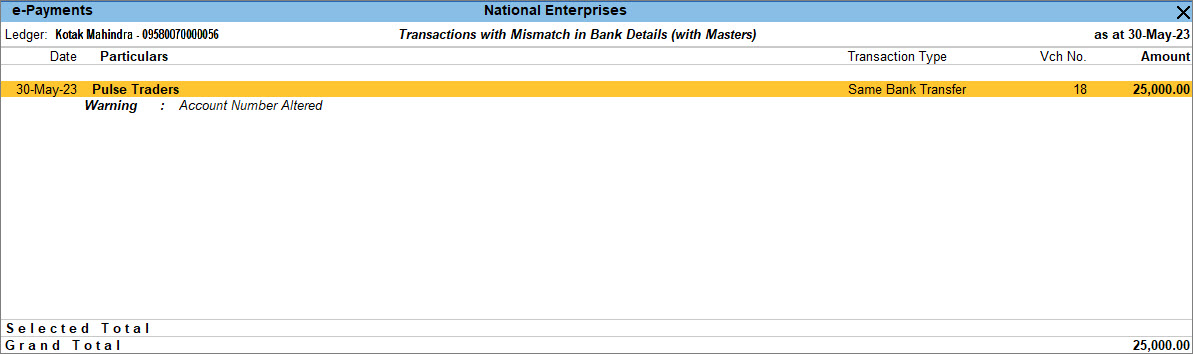
- Press Alt+H (Exclude) to exclude the transaction, press Alt+J (Accept as is) or press Enter to view the Bank Details screen.

- Press Alt+S (Copy Master Info.) to copy the bank details from the master to the voucher.
- Press Enter to accept the bank details as per the master. This will ensure that the bank details are the same as the bank details entered in the bank ledger master.
Once completed, the selected transaction moves to the Ready for sending to bank section.
Transactions Sent to Bank (Unreconciled)
The e-Payments report also displays transactions that have been already sent to the bank, but are yet to be reconciled, under the Transactions Sent to Bank (Unreconciled) section. You can check the status of the transactions and import the intermediate/reverse file to update the status. In the case of DBS, press Alt+R (Update Status) to refresh the status.
- Press Alt+G (Go To) > type or select e-Payments > press Enter.
Alternatively, Gateway of Tally > Banking > e-Payments > press Enter. - Drill down from the required bank column for the Transactions Sent to Bank (Unreconciled) section.
- Press Enter. The e-Payments screen for the bank appears with the status of each of the transactions, as shown below:
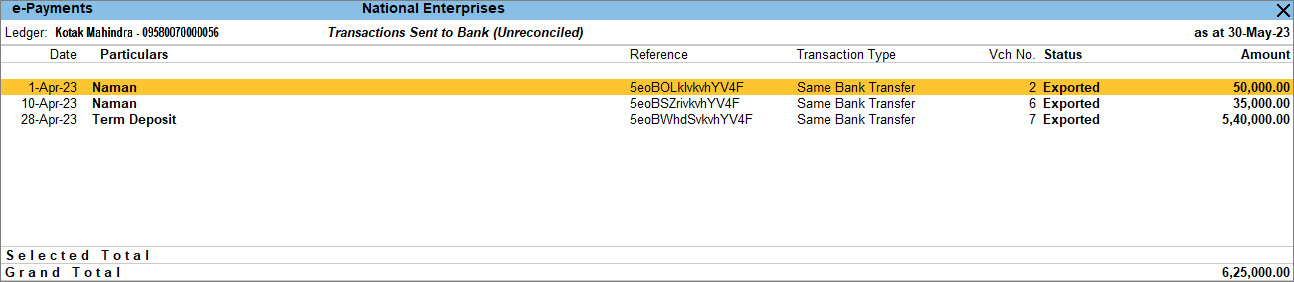
- Press F5 (Refresh) to view the updated status of the transactions.
Re-export transactions to bank | Reset Status
The Transactions Sent to Bank (Unreconciled) section also provides you with the option to reset the status of your exported transactions and reconsider them for e-payments. For instance, you might have exported the transaction already, but the file is lost or damaged. In such cases, you can reset the status of the transaction and re-export it to the bank portal. You only have to select the transaction and press Alt+S (Reset Status). The transaction will be reconsidered for e-payments and included in the relevant section.
For DBS transactions, one of the following statuses may appear:
- Submitted – When transactions are sent to the bank.
- Verifying – When transactions are under verification by the bank.
- Authorisation pending – When transactions have been accepted by the bank and are available for authorisation on the bank portal.
- Authorised – When transactions are authorised on the bank portal.
- Processed – When transactions are processed by the bank.
- Failed – When transactions have failed due to incorrect sender A/c no., invalid IFS code, unregistered TSS ID with the bank, and so on.
Bank Balance as per Company Books
In the e-Payments report, the Bank Balance as per Company Books section reflects the balance as of the last date.
- Press Alt+G (Go To) > type or select e-Payments > press Enter.
Alternatively, Gateway of Tally > Banking > e-Payments > press Enter. - Drill down from Bank Balance as per Company Books to view all your unreconciled vouchers in one place.
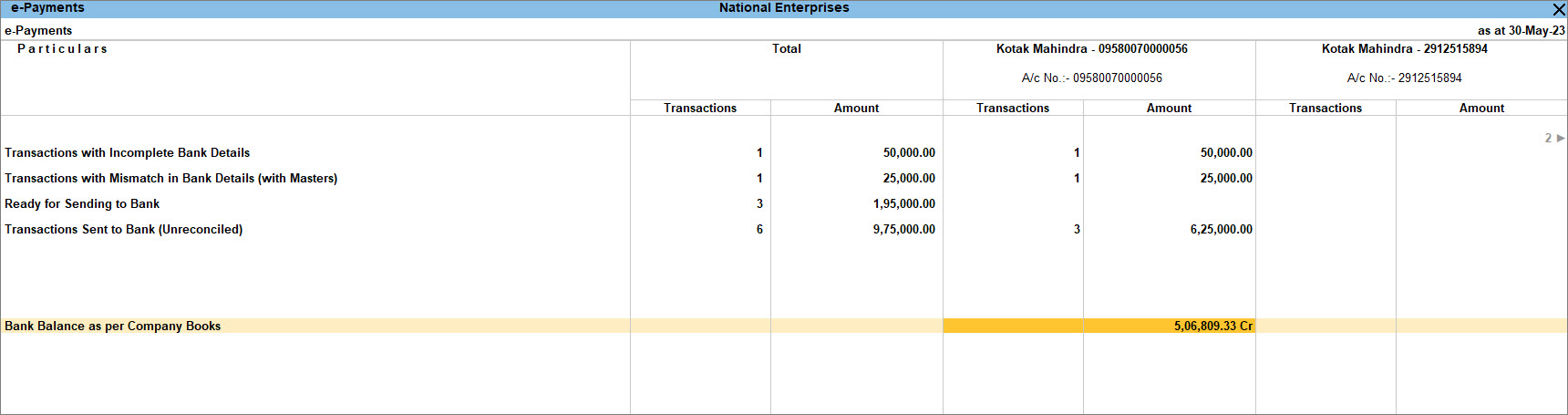
You can view the transactions that were excluded from the e-payment process, by pressing Alt+H (Show Included). If you want to include the transaction in the e-payment process, then select the transaction and press Alt+S (Reset Status). The transaction will be considered for e-payments and included in the relevant section.