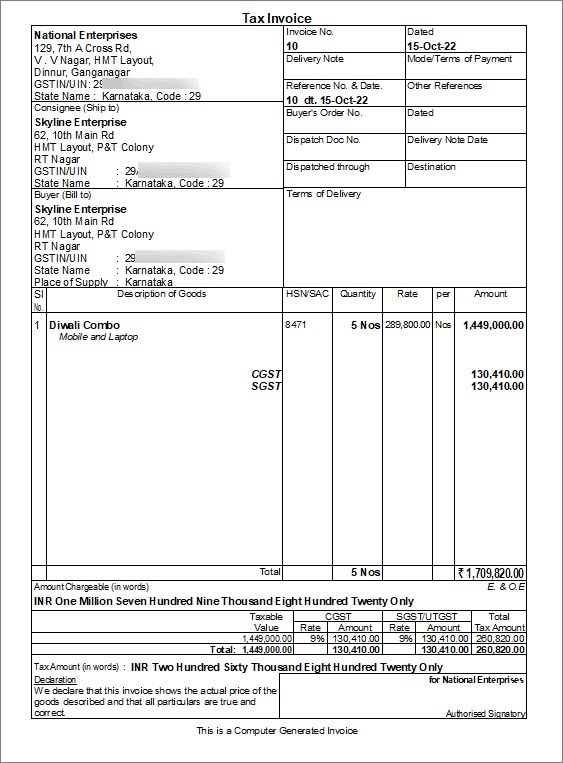Sale of Mixed Supply
When multiple products are sold together as a single package, such as a kit or hamper, it is treated as a mixed supply. In a mixed supply, the highest tax rate applicable to any individual item in the bundle is applied to the entire bundled unit.
You can easily record mixed supplies in TallyPrime by creating a single stock item for the kit or hamper and adding clear descriptions to list the individual products included in it.
- Create a stock item for mixed supply.
- In the Stock Item Creation screen, press F12 (Configure) > set Provide Descriptions for Stock Items and Set Components List (Bill of Materials) in Stock Items to Yes.
Add the item details under the Description.
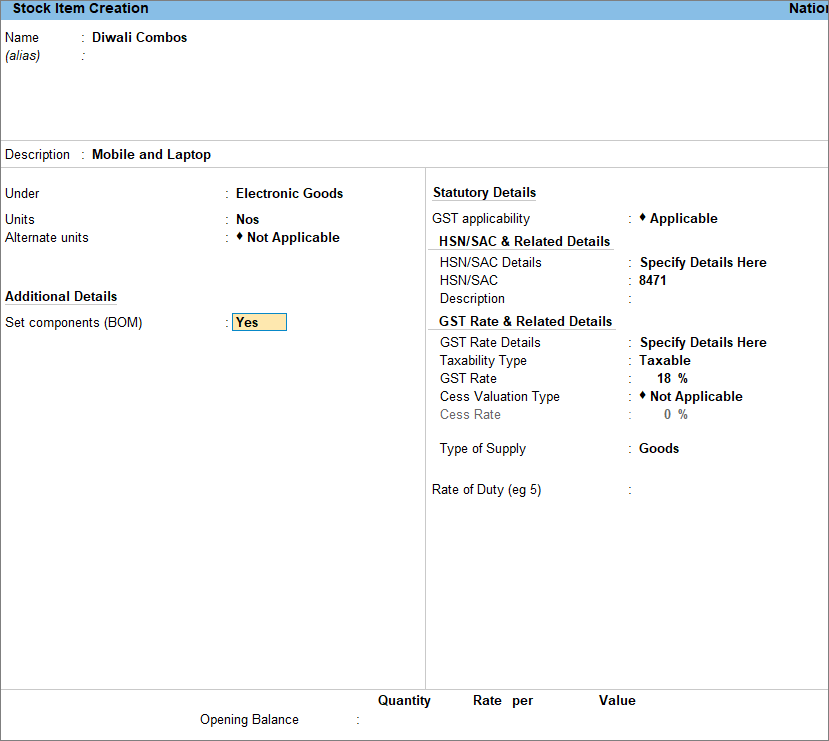
- Enable Set components (BOM) and add items that are part of the combo kit.
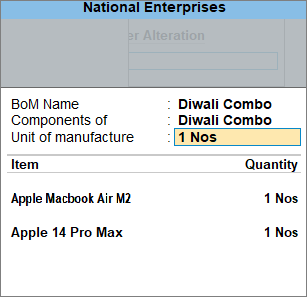
- Enter the HSN/SAC and GST Rate of the item which has the highest tax rate among the combo.
If you are on Rel 2.1 and earlier, enable Set/Alter GST Details and enter the HSN/SAC and Tax Type of the item which has the highest tax rate among the combo.
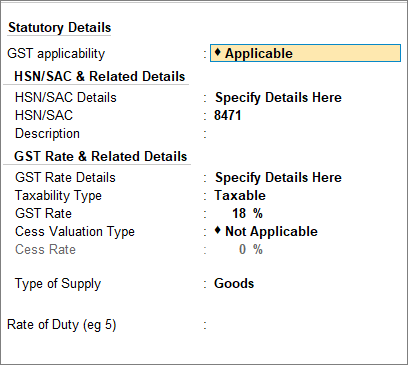
- As always, press Ctrl+A to save the stock item creation screen.
- In the Stock Item Creation screen, press F12 (Configure) > set Provide Descriptions for Stock Items and Set Components List (Bill of Materials) in Stock Items to Yes.
- Record a stock journal voucher for transferring items to the new mixed item you have created.
- In the Stock Journal voucher, press Ctrl+H (Change Mode) > select Use for Manufacturing Journal > and press Enter.
- In the Name of product, select Diwali Combo.
If you are on Release 2.1 and earlier, you need to enter details in the field Name of BOM. - Specify Qty as 10. Automatically, related items are moved under Name of Item as shown below.
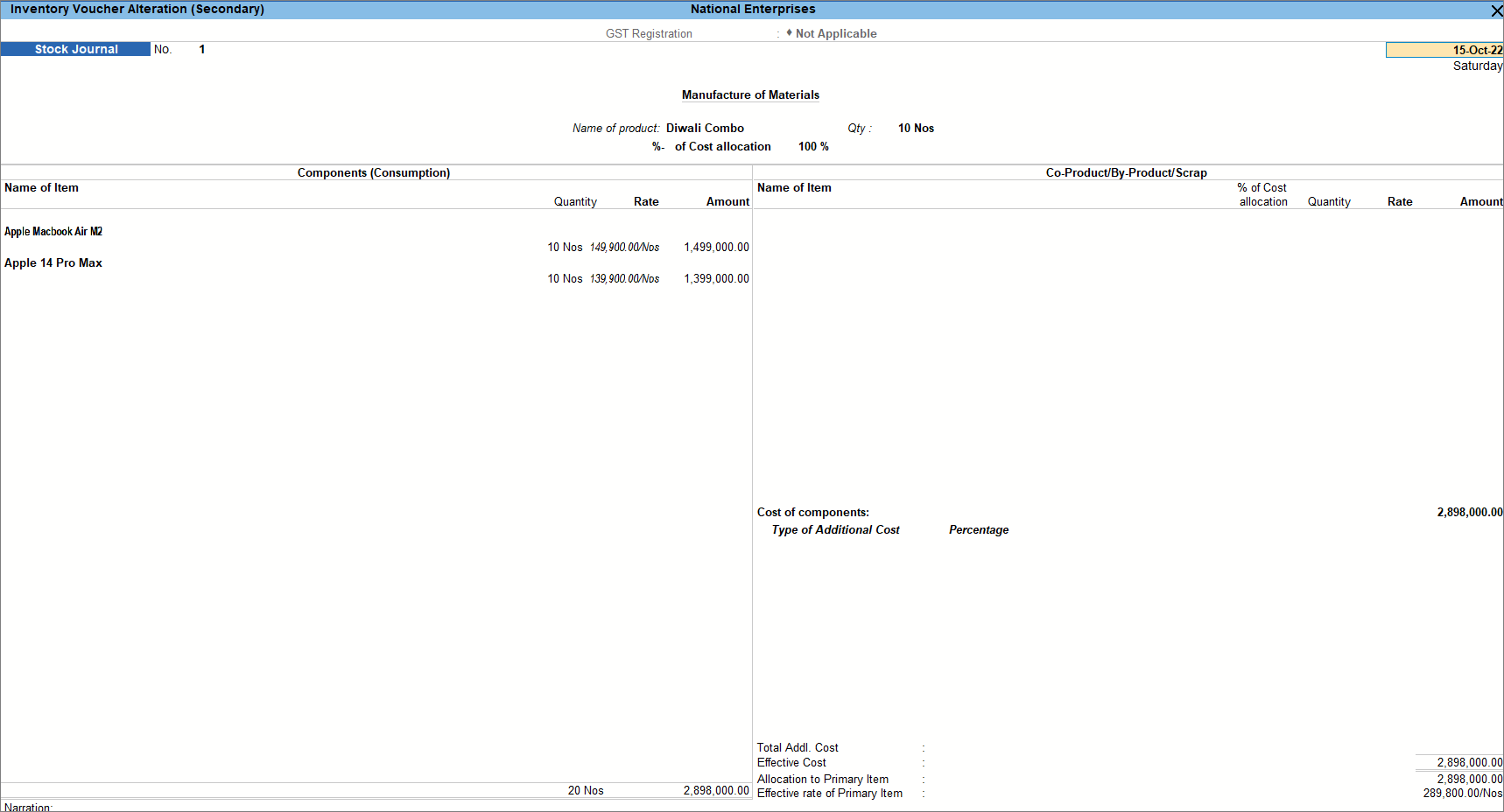
- Press Ctrl+A to save the stock journal.
- Record sale of mixed supply.
- While recording the Sales voucher, press F12 (configure) > set Provide Additional Descriptions for Stock Items to Yes.
You can now view the additional description entered in the stock item. - Select the stock item created for mixed supply.
- Select the applicable tax ledgers, CGST and SGST for local sales and IGST for interstate sales.
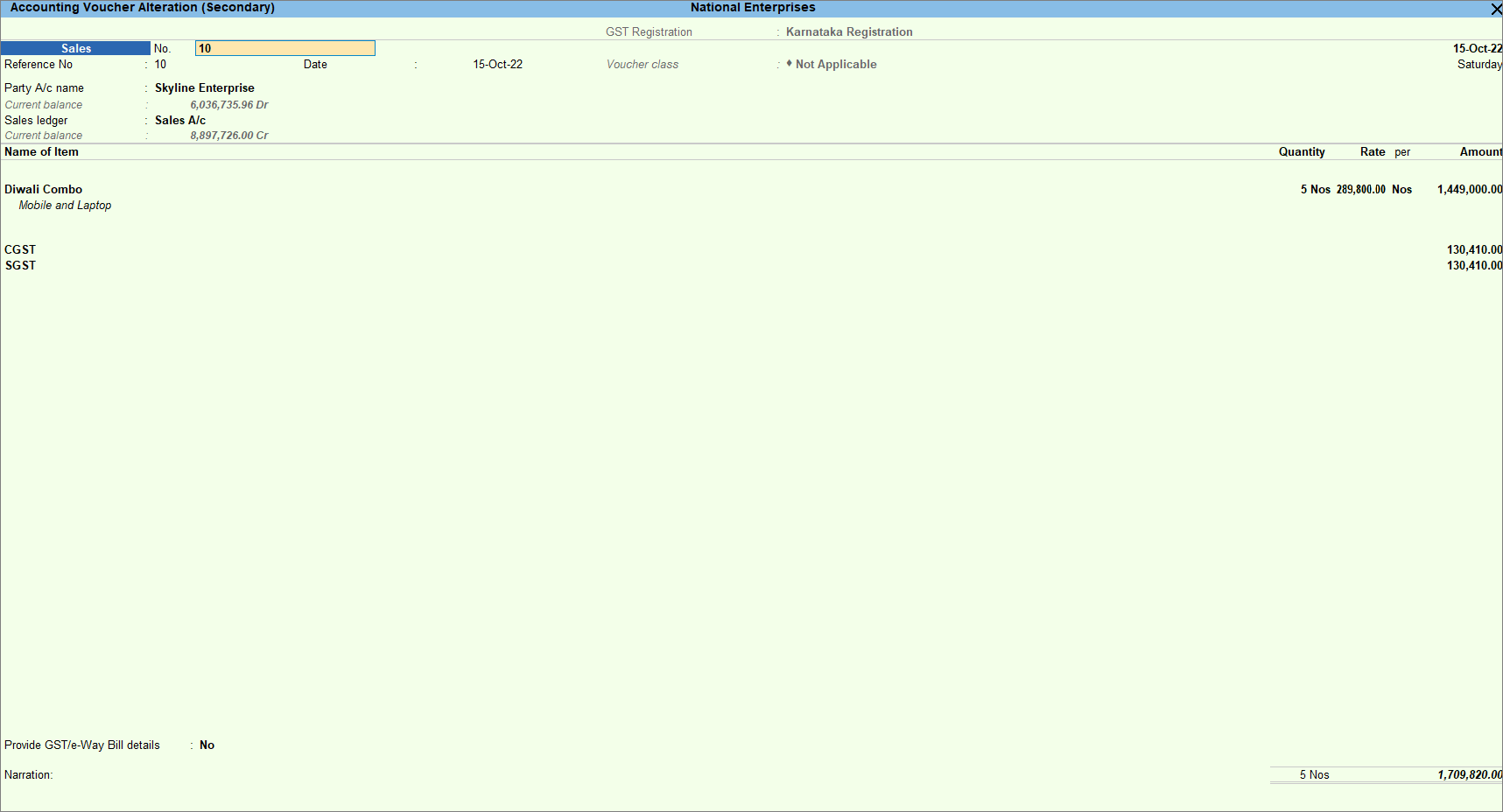
- Press Ctrl+A to save the sales voucher.
- While recording the Sales voucher, press F12 (configure) > set Provide Additional Descriptions for Stock Items to Yes.
- Print the invoice.
Now that you have recorded a mixed supply, you can see the transaction in the Outward Supplies of GSTR-1. To know more about GST Returns, refer to GSTR-1.