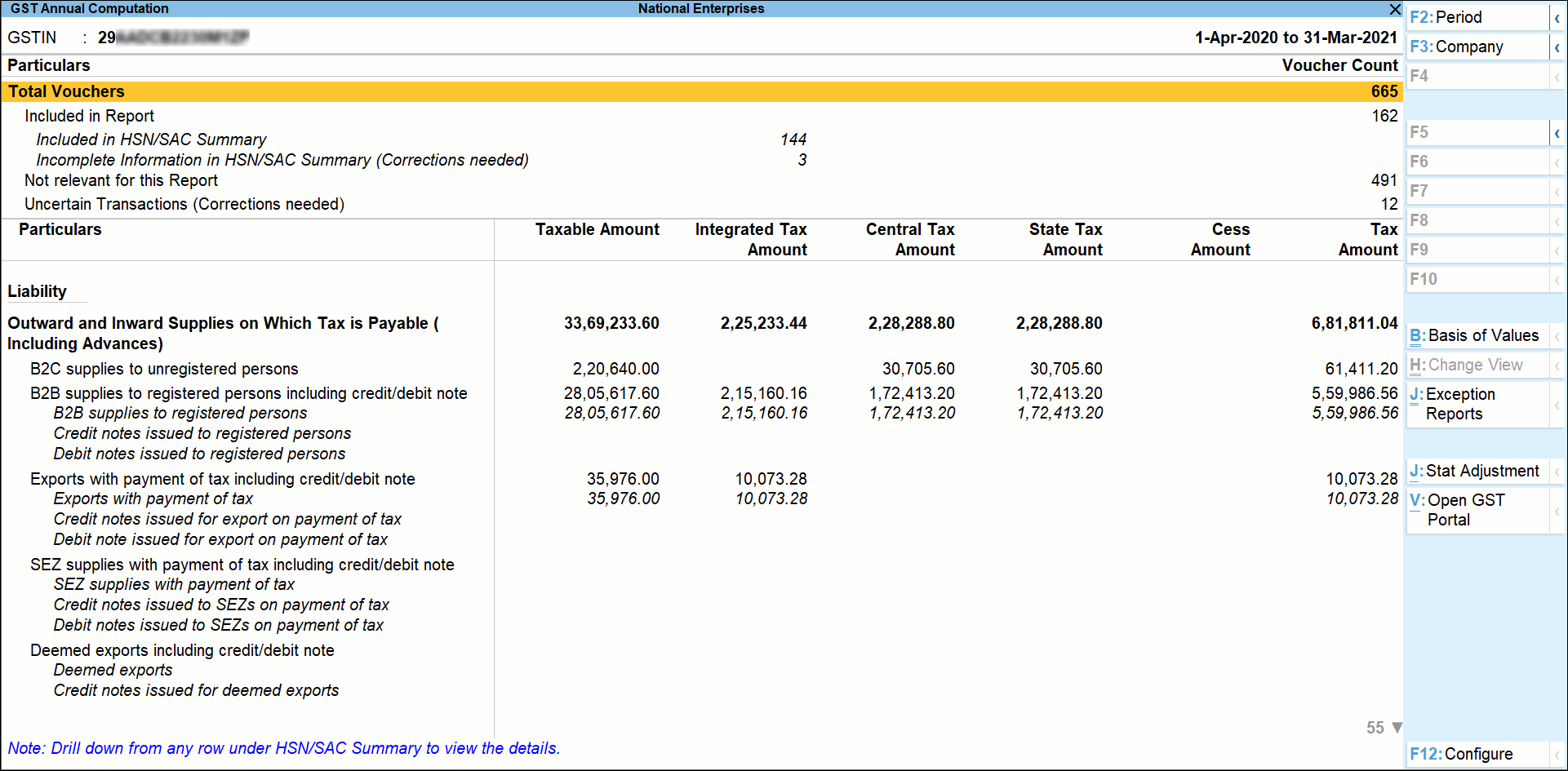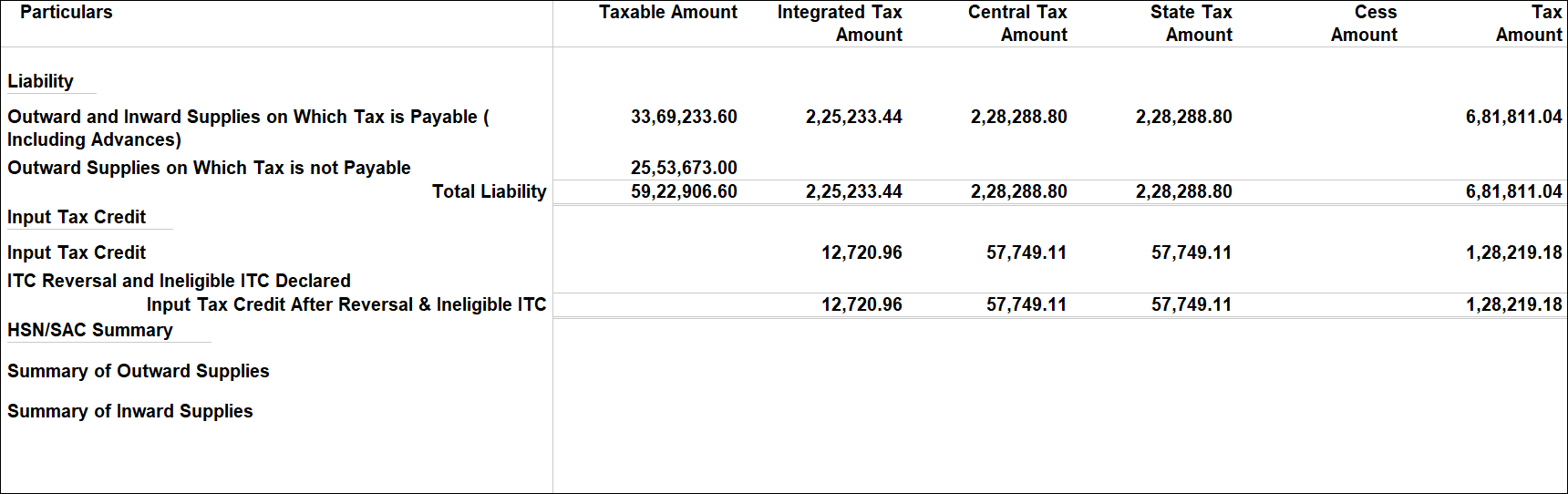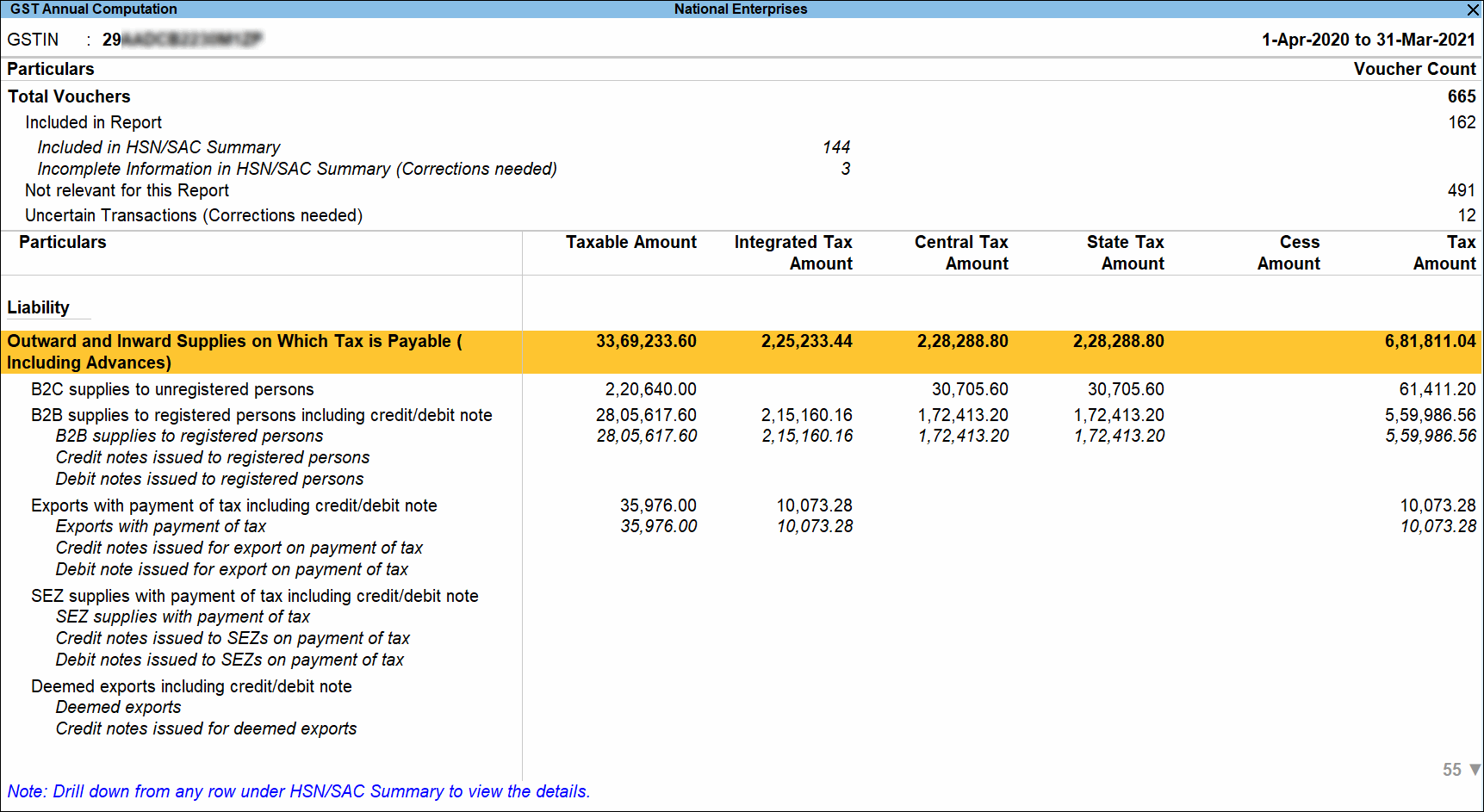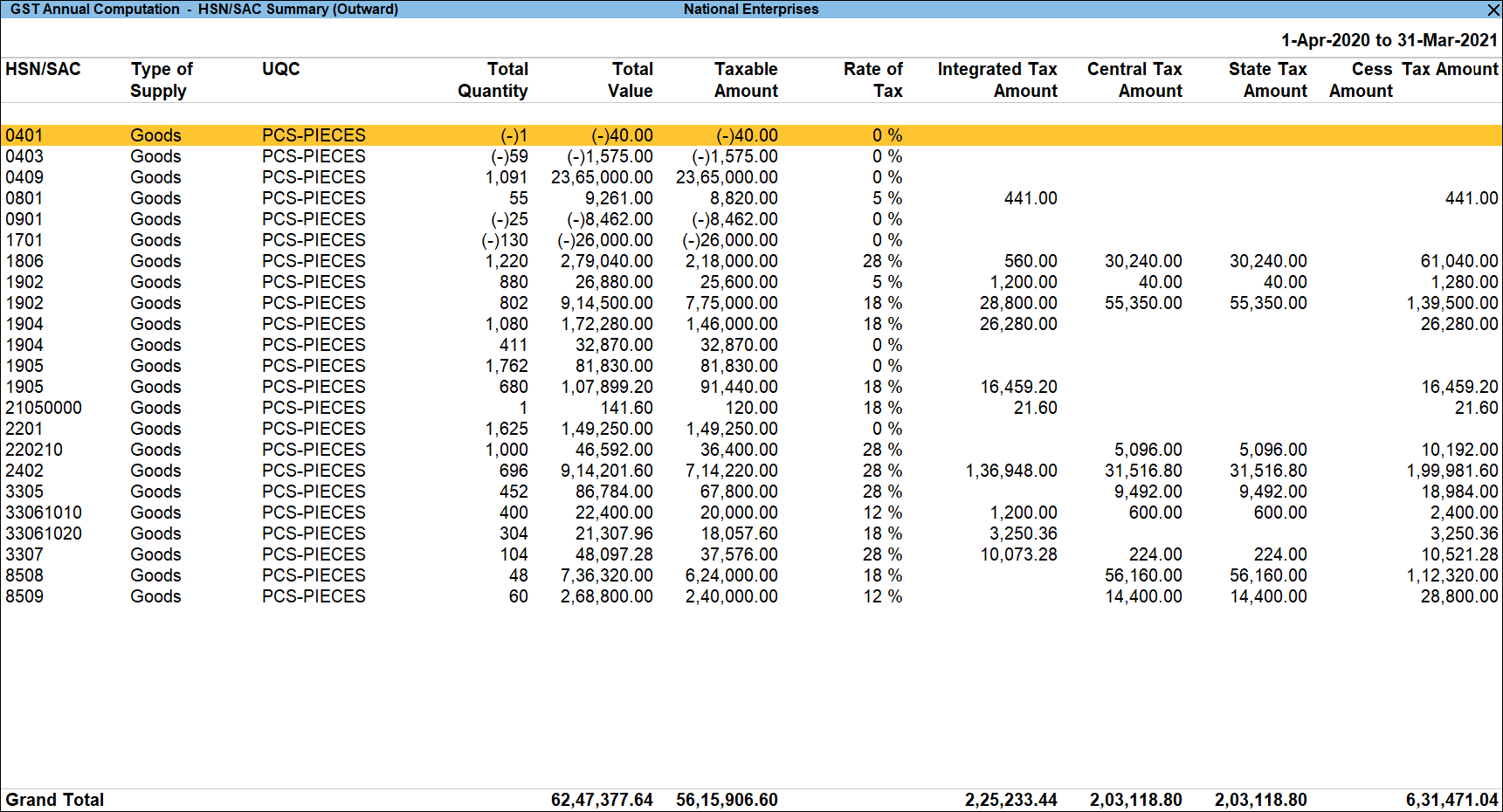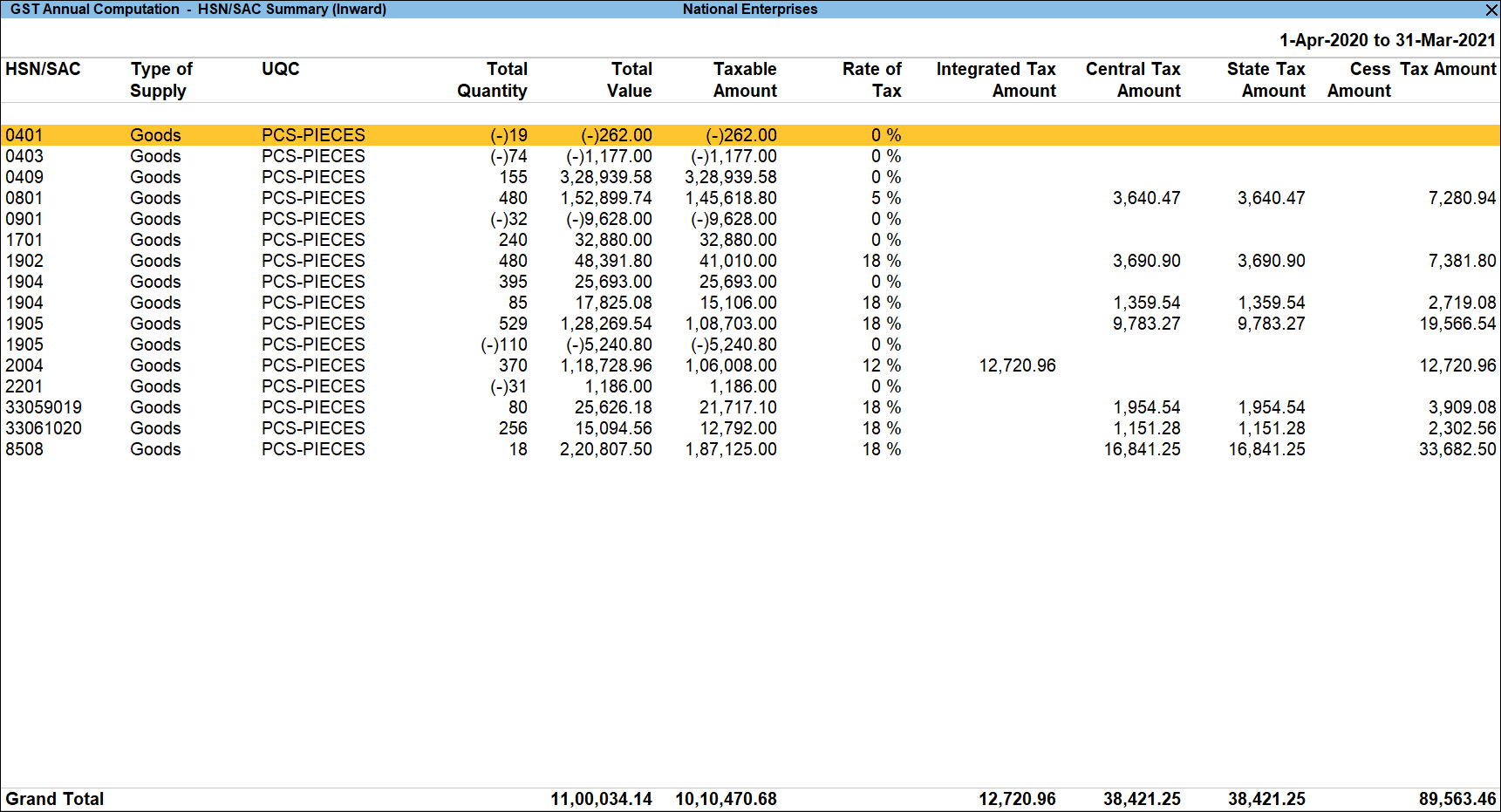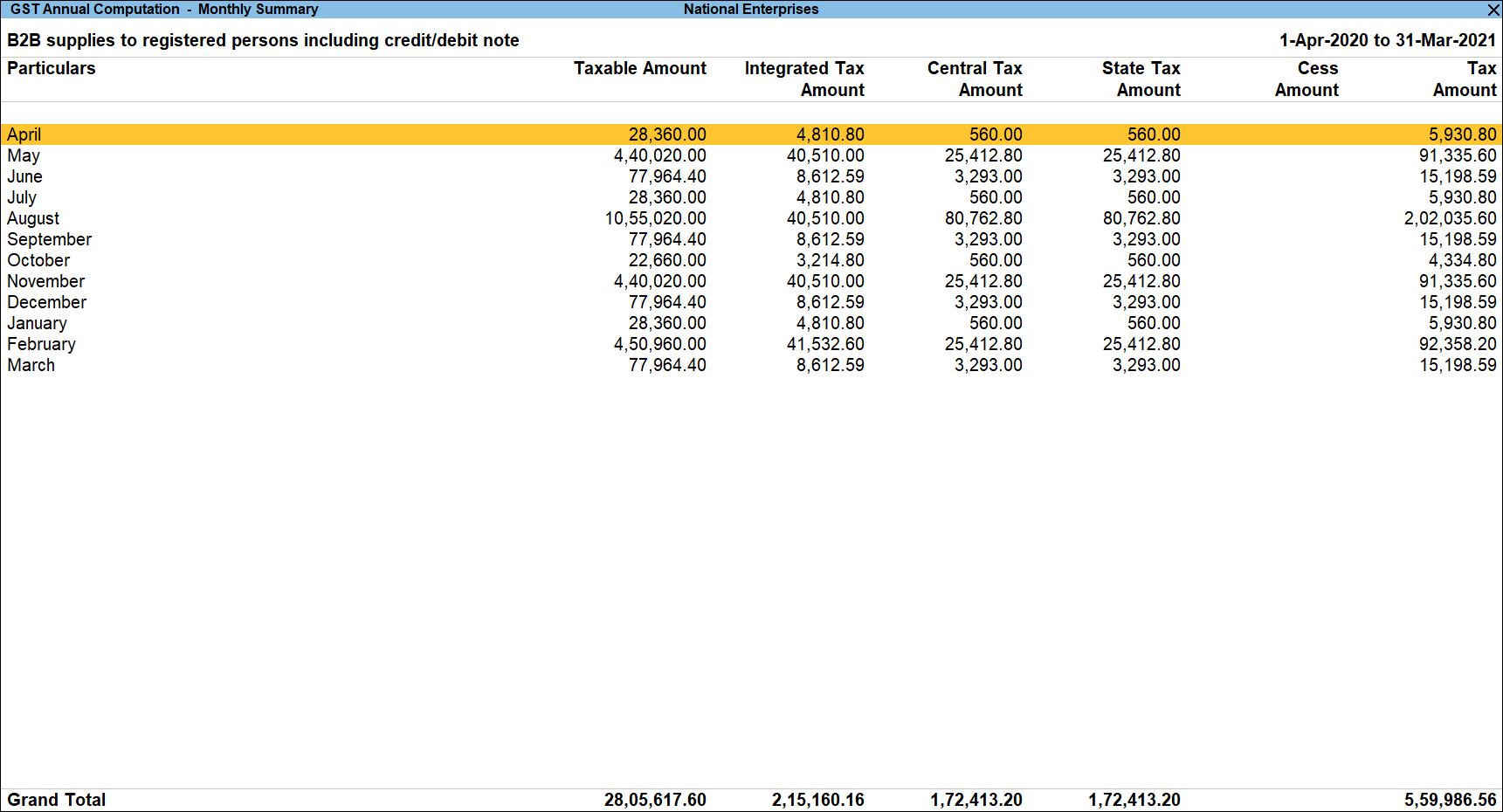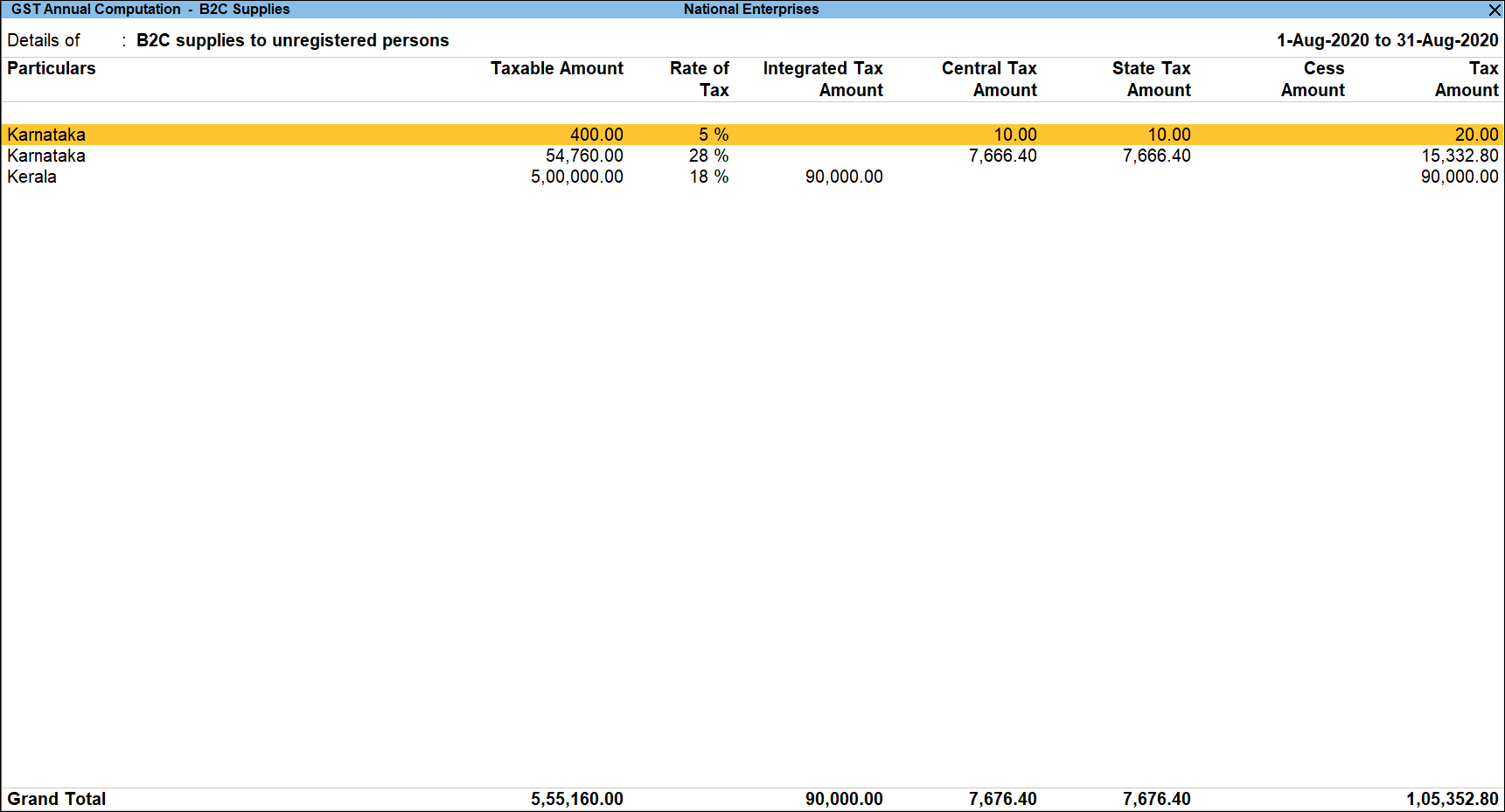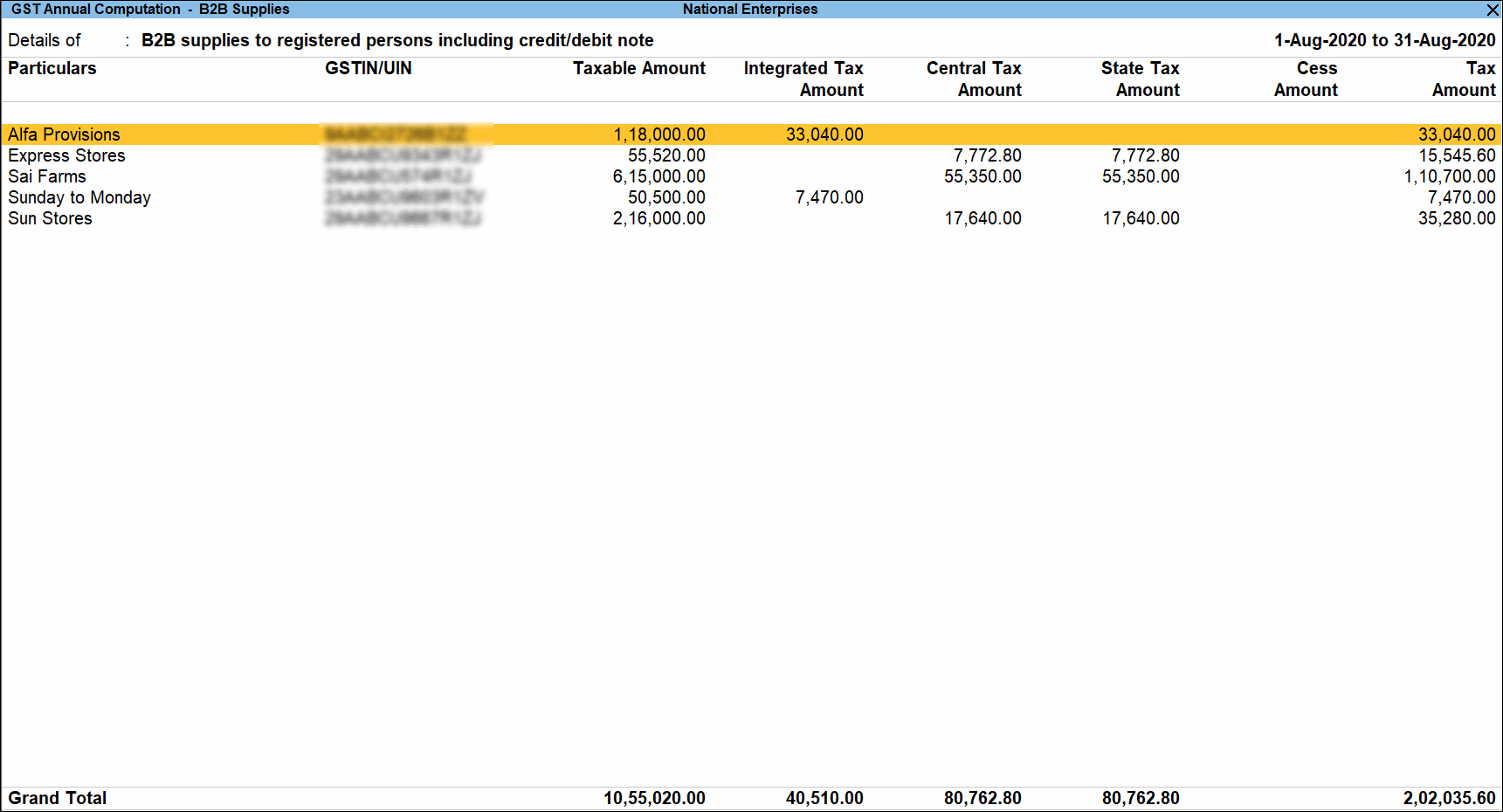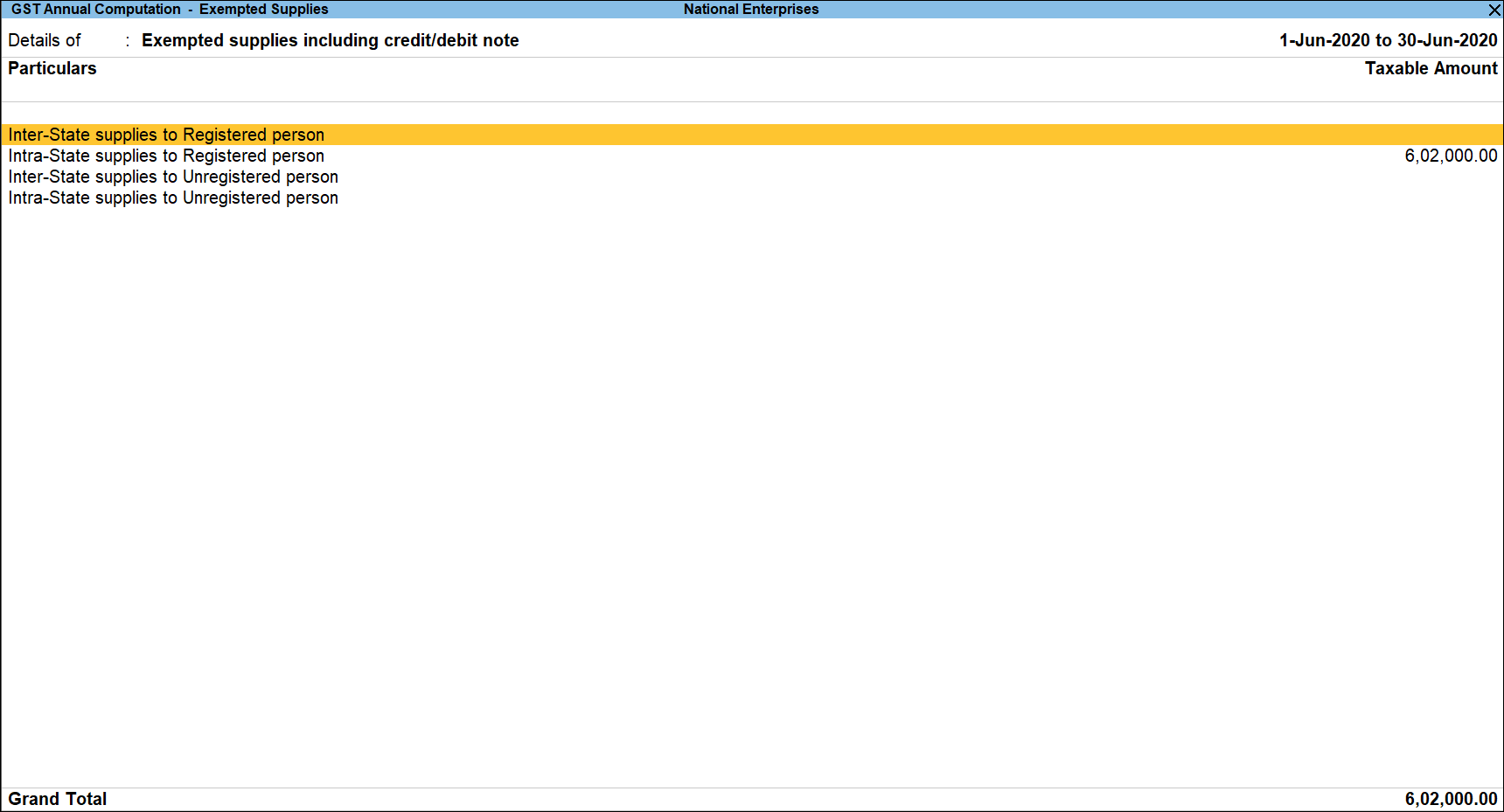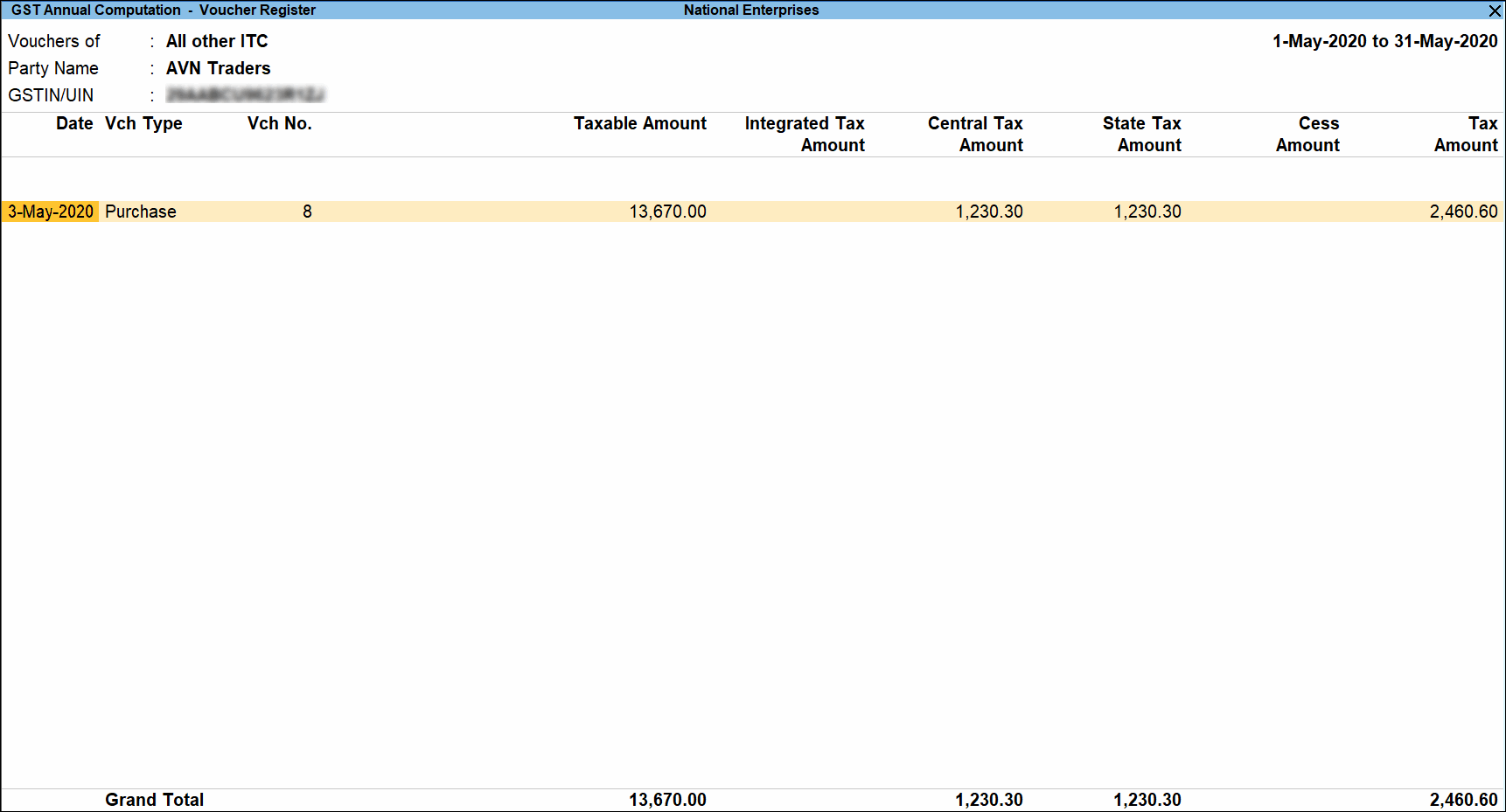GST Annual Computation
The GST Annual Computation in TallyPrime provides you with a brief view of business transactions recorded during the financial year. The information related to vouchers recorded and financial values from GST applicable vouchers are displayed in separate sections to help you analyse, alter, and finalise details for computation of annual returns.
How does this report help in filing annual returns?
GST Annual Returns is not about self assessment as most values are pre-filled using the sum of the periodic returns (GSTR-1, GSTR-2, and GSTR-3B). Now it is up to you to ensure that this sum matches your book values. By providing the GST Annual Computation report TallyPrime allows you to compare the book values for entire year with uploaded periodic returns. In case of any deviation in both values, you can make the necessary changes either in your books or in the annual return to ensure that the uploaded returns are true to your book values. This also ensures that discrepancy raised out of periodic returns is corrected in annual returns such that book values are same as the uploaded returns for the financial year.
The report focuses on the GST Liability and Input Tax Credit values for entire year, with month wise break-up of the values available on drill down. With the cumulative values and break up details available, you are in a position to compare your book values with uploaded returns and make necessary updates to annual return values.
To start with it is a collection of all the transactions recorded in your books for the return period, and values displayed are from these book transactions only. This gives you the confidence that all your records are being considered. Further, it helps you check details such as:
- Vouchers that are included in the returns computation
- Vouchers that are excluded from the returns computation as they are not relevant
- Vouchers that need updates for inclusion in returns computation as they have incomplete or incorrect GST information
- Financial values for GST liability and input credit with further break down into original invoice values, returns against the invoice, and month-wise details
- HSN/SAC details from all the outward and inward supplies
It also allows you to include, exclude or alters vouchers with real time changes to the liability and input credit values shown. Once all the exceptions are resolved, you can use the values shown in the computation report as the base for filling the GST annual returns.
Vouchers Recorded for the Period
This part of the report displays the statistics for all vouchers recorded in the period. It gives a businessman a fair idea about the average business conducted during a month or a quarter. Apart from providing the details of total number of transactions recorded for the period, this section further divides the information into number of vouchers included in the return, excluded, and also pending for correction. Further, you can drill down from any line to get voucher level information, where you can include or exclude the vouchers after examining. In case of vouchers included in the computation, you can also view the number that has been included in HSN/SAC summary and that is excluded.
The different kind of information displayed in this section, are:
Total Vouchers: As the title suggests the number of vouchers recorded in the report period is shown here. It includes all the vouchers and not only GST vouchers or financial vouchers.
- Drill down from this line to view the Statistics screen with details of account types and voucher types used to record the total number of vouchers.
Included in Report: The number of vouchers that are included in the computation out of the total vouchers are displayed here. This includes all those transactions that have complete and correct GST details, and also those transactions that you have manually included.
- Drill down from this line to view voucher type-wise break up of all the included vouchers. When you further drill down from any voucher type, the list of vouchers included is displayed.
- In the GST Annual Computation – Voucher Register, you can select any voucher and press Alt+H (Exclude Voucher) to exclude it from Annual Computation, thus moving it to Not relevant for this Report section. Such transactions will not be participating in the annual computation.
Included in HSN/SAC Summary: The number of vouchers that are included in the HSN/SAC Summary in the annual computation, out of the total number of vouchers are displayed here.
- Drill down from this line to view the list of vouchers.
Incomplete HSN/SAC information (to be provided): The number of vouchers that are not included in HSN/SAC Summary due to incomplete details are displayed here.
- Drill down from this line to view the list of vouchers that are not included in HSN/SAC Summary. The type of exception is displayed for each voucher that is excluded.
- You can drill down from any voucher to provide the missing details. Press Ctrl+Enter from any voucher to open the voucher in alteration mode.
Not relevant for this Report: The vouchers that have no GST implication or are manually excluded from GST computation by you are listed here.
- Drill down from this line to view the voucher type-wise list of vouchers excluded. You will also find the category – User-excluded Transactions, which contains the list of vouchers that you have manually excluded by you.
- Press Enter from any category to view the list of vouchers from the respective category.
- Under User-excluded Transactions, you can select a voucher and press Alt+H (Include Vouchers) to include the selected voucher in the annual computation.
Uncertain Transactions (Corrections needed): The number of vouchers that have GST implication but are not included in the computation due to incomplete or incorrect GST details are displayed here. These vouchers need updates to be included in annual computation. All such vouchers are separated into different categories based on the type of incomplete or incorrect details.
- Drill down from this line to view the different categories and resolve the exceptions.
Liability, Input Credit, and HSN/SAC Summary
This is the section where the GST computation is displayed for the previous financial year. The tax liability and input credit from all the vouchers included in the annual computation is displayed here along HSN/SAC details for outward and inward supplies.
By default the net taxable value and tax amount is displayed under different categories. However, you can use the detailed mode to view the sub-categories with respective values. Under liability section you can also view the original invoice values and debit/credit note values for each sub-category (except for B2C). Under Input Tax Credit, you will find the values from imports and other applicable inward supplies. Also, ITC reversal and ineligible ITC for different sections as notified by GST.
You can get further details when you drill down from any line. At first level of drill down, you can view monthly summary of the values displayed in the report screen. There on you can drill down from any line to get party-wise break up for some categories, place of supply wise, or supply type wise break up of monthly value for others. Lastly, drill down to get the list of vouchers. From the Voucher Register, you can open an voucher in alteration mode using the drill down function. In case you make any changes to a voucher, the values are updated in real time in the computation.
Under HSN/SAC Summary, the HSN/SAC details for outward supplies and inward supplies are grouped separately. Drill down from any category to view the HSN/SAC number-wise details. For each HSN/SAC the taxable value and tax amount is further divided on tax rate basis.
The details of type of transaction captured in each category of annual computation report is given here.
Other Options (Buttons Provided in the Report)
The report along with providing a lot information with respect GST computation for the selected period, it also provides other options to change the report view and navigate.
- Press Alt+F5 (Detailed) to change mode of report from condensed to detailed and vice versa.
- Press F2 (Period) to change report period. You can generate the report from a single day to a financial period.
- Press F3 (Company) to open the annual computation report of another company using this option.
- Press Ctrl+J (Exception Reports) > press Enter on Vouchers Accepted as Valid. You can view the list of vouchers that have been manually included in the GST annual computation without resolving the exceptions that existed in the vouchers. This will help you make any corrections in vouchers accepted to avoid any complications in the future.
- Press Alt+J (Stat Adjustment) to record a Journal voucher for GST statutory adjustment. You can make adjustment to GST liability or input credit values as required to finalise the books for a period.
- Press Alt+V (Open GST Portal) to open the GST portal. Internet connection is required to open portal from this report.
- Press F11 (Features) to go to company features screen.
- Press F12 (Configure) to configure the computation report. You can enable the option Show tax types in separate columns to view the tax amount in separate columns for CGST, SGST, IGST, and Cess. To view the details of the report, set the option Format of Report to Detailed.
- Press Ctrl+B (Basis of Values) to Allow Tax Value Difference upto a value. This will ignore tax mismatch in the report up to the given value. Select the required parameter for Actual tax versus computed tax option.
Resolution of Uncertain Transactions
When you have vouchers that are not included in annual computation due to incomplete or incorrect GST details, a part your GST transactions are not included. This will lead to incorrect annual computation. TallyPrime does not only identify these transactions and categorise them based on the type of exception, but allows you to make the necessary corrections to include them in computation.
Drill down from the Uncertain Transactions (Corrections needed) line to view the exceptions grouped into different categories.
In the report generated from Apr 2019 to Dec 2019, if you have transactions with Place of supply and party’s State as Ladakh, the same will appear as an exception. The count of such transactions will appear as Vouchers recorded before 01-Jan-2020 should not have State and Place of Supply as Ladakh.
No. of vouchers with incomplete/mismatch in information: Drill down from this line to view the list of all vouchers with exceptions with description of the exception. Select any voucher and press enter to view the voucher details. In this screen you can provide the required details to resolve the exception. Once the exception is resolved, the voucher is included in the annual computation and is not listed as exception. In case voucher has multiple exceptions, it will move to the next category of exception.
- You can view exceptions arising out of incomplete or incorrect details in item masters by pressing Alt+F8 (Item-wise Exceptions). Press F8 (Ledger-wise Exceptions) to view only the exceptions resulting from ledger with incomplete details.
- Press Alt+H (Exclude Vouchers) to exclude any voucher from the annual computation. Such voucher will move to User-excluded Transactions section in the Not relevant for this Report vouchers.
UoM not mapped to Unit Quantity Code (UQC): Drill down from this line to view the units that are not mapped to UQC.
- You can map the unit to a UQC by pressing Alt+Q (Update UQC).
- You can exclude this unit from the annual computation by pressing Alt+H (Exclude from Summary).
Reporting Unit Quantity Code (UQC) not selected for stock items with multiple UQC: Drill down from this line to view the units for which alternate units are defined but reporting UQC has not been mapped.
- You can map the unit to its RUQC by pressing Alt+Q (Update RUQC).
Country, state and dealer type not specified: Drill down from this line to view the vouchers of dealers with no information of country, state, dealer type or GSTIN.
- You can resolve the exception by recording the missing information in the respective columns and saving the changes.
- You can exclude the voucher from the annual computation by pressing Alt+H (Exclude Vouchers).
Tax rate/tax type not specified: Drill down from this line to view the vouchers where tax type or rate of tax is missing.
- You can resolve the exception by selecting the Nature of Transaction to identify the tax type and by recording the tax rate.
- You can exclude the voucher from the annual computation by pressing Alt+H (Exclude Vouchers).
Nature of transaction, Taxable value, rate of tax modified in voucher: Drill down from this line to view vouchers in which nature of transaction, assessable value or rate of tax defined in the ledger master was changed during recording of the transaction.
- You can press Alt+R (Resolve) and select the required nature of transaction, enter taxable value and tax rate.
- You can also include the voucher in annual computation with the existing GST details by pressing Alt+J (Accept as is).
- You can exclude the voucher from annual computation by pressing Alt+H (Exclude Vouchers).
Incorrect tax type selected in tax ledger: Drill down from this line to view the vouchers in which tax ledgers are not selected or are incorrectly selected.
- Select the correct tax ledgers in the tax type columns provided to resolve the exception
- You can exclude the voucher from annual computation by pressing Alt+H (Exclude Vouchers).
Purchases from composition dealers with interstate Nature of transaction: Drill down from this line to view the vouchers recorded for interstate purchases made from composition dealer.
- You can resolve the exception by changing the state name to local state and recording a recording GSTIN of local nature or clearing the GSTIN number for the party.
Vouchers having conflicting nature of transactions: Drill down from this line to view the vouchers that have two or more nature of transactions.
- You can select an voucher and drill down to open the voucher alteration screen. Make the changes to ensure only one nature of transaction is applied in the voucher and save the voucher.
- You can exclude the voucher from annual computation by pressing Alt+H (Exclude Vouchers).
Vouchers recorded before 01-Jan-2020 should not have State and Place of Supply as Ladakh: Drill down from this line to view the vouchers in which Ladakh is selected as the Place of supply and party’s State, in transactions recorded on or before 31-Dec-2019.
- You can select an voucher and drill down to open the voucher alteration screen. Press F12 to view the Voucher Configuration screen of sales invoice, and set the option Provide Buyer details to Yes to update the State and Place of Supply.
- Select the correct Place of supply and party’s State and save the transaction.
Mismatch in Nature of transaction and Place of supply, Party’s country: Drill down from this line to view the transactions having mismatch in the nature of transaction, place of supply and party’s country.
- To resolve each transaction one-by-one, navigate to the required transaction, select the appropriate Country, State, and Place of Supply.
- To resolve multiple transactions in one-go, select the required transactions by pressing Spacebar. Press Alt+R (Resolve) and provide the details.
- To mark a transaction as supplies under section 7 of IGST, select the required transactions by pressing Spacebar. Press Alt+S (Update Section 7) to resolve the exception and include the voucher in computation.
Mismatch due to tax amount modified in voucher: Drill down from this line to view the transactions in which there is difference between the calculated and entered tax amount. You can resolve this in any of the following ways, as applicable:
- Press Alt+R (Resolve) and provide the details.
- Press Alt+H (Exclude Vouchers) to exclude the voucher from annual computation.
- Press Alt+J (Accept as is) to include the voucher in the annual computation.
- Press Alt+R (Resolve) > Alt+W (Recompute) > press Ctrl+A to accept.
- Drill-down the required voucher and press F12 (Configure) and set the option Allocate invoice value difference to the ledger to Yes, if the mismatch is due to round-off
- For transactions with mismatch in Central Tax and State/UT Tax:
- Drill-down to the transaction, and correct the values.
- If you press Alt+J (Accept as is), the transaction will be included in the returns with this mismatch.
Vouchers with incomplete/incorrect adjustment details: Drill down from this line to view the journal vouchers with incorrect or incomplete adjustment details.
- You can resolve the exception by selecting the correct nature of adjustment and additional details for each voucher.
- You can exclude the voucher from annual computation by pressing Alt+H (Exclude Vouchers).
Vouchers having Reverse Charge and Other than Reverse Charge Supplies: Drill down from this line to view vouchers that contain both reverse charge and other than reverse charge supplies.
- You can resolve the exception by altering the voucher to contain only reverse charge or other than reverse supplies in each voucher.
Vouchers with incorrect/mismatch in values for Central Tax and State/UT Tax: Drill down from this line to view the vouchers in which there is difference in values of Central Tax and State/UT Tax.
- You need to correct the details as per the Note provided at the end of the Exception Resolution screen.
- Select the transaction and press Enter, to view the voucher alteration screen.
- Correct the details and save the voucher.
Description of Liability and Input Credit Tables
In this section
- Outward and Inward Supplies on Which Tax is Payable (Including Advances)
- Outward Supplies on Which Tax is not Payable
- Input Tax Credit
- ITC Reversal and Ineligible ITC Declared
- HSN/SAC Summary of Outward Supplies
- HSN/SAC Summary of Inward Supplies
Outward and Inward Supplies on Which Tax is Payable (Including Advances)
|
Fields in Annual Computation Report |
Details Captured in Annual Computation Report |
|
|
|
|
Outward and Inward Supplies on Which Tax is Payable (Including Advances) |
Displays the assessable values, with breakup of tax values and the total invoice values for the category of transactions listed in this section. |
|
B2C supplies to unregistered persons |
Displays the net values of sales, after considering sales returns (credit note) and increase in sale values (debit note), recorded with the following details:
When the invoice has:
Displays the breakup of taxable value, and tax values in the relevant columns. |
|
B2B supplies to registered persons including credit/debit note |
Displays the net values of B2B supplies to registered persons, after considering adjustment entries towards sales returns and increase in sale values. |
|
B2B supplies to registered persons |
Displays the gross values of sales recorded with the following details:
When the invoice has:
Displays the breakup of taxable value, and tax values in the relevant columns. |
|
Credit notes issued to registered persons |
Displays the values of sales returns recorded against B2B supplies to registered persons. The values appear with a negative sign. |
|
Debit notes issued to registered persons |
Displays the values of adjustments recorded to increase the value of B2B supplies to registered persons. |
|
Exports with payment of tax including credit/debit note |
Displays the net values of Exports with payment of tax, after considering adjustment entries towards sales returns and increase in sale values. |
|
Exports with payment of tax |
Displays the gross values of sales recorded with the following details:
Displays the breakup of taxable value, and tax values in the relevant columns. For the supplies taxable under reverse charge, tax columns will be left blank. |
|
Credit notes issued for export on payment of tax |
Displays the values of sales returns recorded against Exports with payment of tax. The values appear with a negative sign. |
|
Debit notes issued for export on payment of tax |
Displays the values of adjustments recorded to increase the value of Exports with payment of tax. |
|
SEZ supplies with payment of tax including credit/debit note |
Displays the net values of SEZ supplies with payment of tax, after considering adjustment entries towards sales returns and increase in sale values. |
|
SEZ supplies with payment of tax |
Displays the gross values of sales recorded with the following details:
Displays the breakup of taxable value, and tax values in the relevant columns. For the supplies taxable under reverse charge, tax columns will be left blank. |
|
Credit notes issued to SEZs on payment of tax |
Displays the values of sales returns recorded against SEZ supplies with payment of tax. The values appear with a negative sign. |
|
Debit notes issued to SEZs on payment of tax |
Displays the values of adjustments recorded to increase the value of SEZ supplies with payment of tax. |
|
Deemed exports including credit/debit note |
Displays the net values of Deemed exports, after considering adjustment entries towards sales returns and increase in sale values. |
|
Deemed exports |
Displays the gross values of sales recorded with the following details:
Displays the breakup of taxable value, and tax values in the relevant columns. For the supplies taxable under reverse charge, tax columns will be left blank. |
|
Credit notes issued for deemed exports |
Displays the values of sales returns recorded against Deemed exports. The values appear with a negative sign. |
|
Debit notes issued for deemed exports |
Displays the values of adjustments recorded to increase the value of Deemed exports. |
|
Advances on which tax has been paid but invoice has not been issued |
Displays the values of journal vouchers recorded (nett of credit and debit) with the following details:
The breakup of tax values will appear in the relevant columns. |
|
Inward supplies on which tax is to be paid based on reverse charge |
Displays the net values of purchases under reverse charge, recorded with the following details:
In case of the journal vouchers recorded with following nature of adjustments, the tax values from the journal are considered for tax computation and not from the corresponding purchase transaction.
The breakup of tax values will appear in the relevant columns. |
Outward Supplies on Which Tax is not Payable
|
Fields in Annual Computation Report |
Details Captured in Annual Computation Report |
|
|
|
|
Outward Supplies on Which Tax is not Payable |
Displays the assessable values and total invoice values for the category of transactions listed in this section. |
|
Exports without payment of tax including credit/debit note |
Displays the net values of Exports without payment of tax, after considering adjustment entries towards sales returns and increase in sale values. |
|
Exports without payment of tax |
Displays the gross values of sales recorded with the following details:
Displays the taxable values in the relevant column. |
|
Credit notes issued for exports without payment of tax |
Displays the values of sales returns recorded against Exports without payment of tax. The values appear with a negative sign. |
|
Debit notes issued for exports without payment of tax |
Displays the values of adjustments recorded to increase the value of Exports without payment of tax. |
|
SEZ supplies without payment of tax including credit/debit note |
Displays the net values of SEZ supplies without payment of tax, after considering adjustment entries towards sales returns and increase in sale values. |
|
SEZ supplies without payment of tax |
Displays the net values of sales recorded with the following details:
Displays the taxable values in the relevant column. |
|
Credit notes issued to SEZs without payment of tax |
Displays the values of sales returns recorded against SEZ supplies without payment of tax. The values appear with a negative sign. |
|
Debit notes issued to SEZs without payment of tax |
Displays the values of adjustments recorded to increase the value of SEZ supplies without payment of tax. |
|
Outward supplies subject to reverse charge including credit/debit note |
Displays the net values of Outward supplies subject to reverse charge, after considering adjustment entries towards sales returns and increase in sale values. |
|
Outward supplies subject to reverse charge |
Displays the net values of sales recorded with the following details:
Displays the taxable values in the relevant column. |
|
Credit notes issued based on reverse charge |
Displays the values of sales returns recorded against Outward supplies subject to reverse charge. The values appear with a negative sign. |
|
Debit notes issued based on reverse charge |
Displays the values of adjustments recorded to increase the value of Outward supplies subject to reverse charge. |
|
Exempted supplies including credit/debit note |
Displays the net values of Exempted supplies, after considering adjustment entries towards sales returns and increase in sale values. |
|
Exempted supplies |
Displays the gross values of sales recorded with the following details:
Displays the taxable values in the relevant column. |
|
Credit notes issued for exempted supplies |
Displays the values of sales returns recorded against Exempted supplies. The values appear with a negative sign. |
|
Debit notes issued for exempted supplies |
Displays the values of adjustments recorded to increase the value of Exempted supplies. |
|
Nil rated supplies including credit/debit note |
Displays the net values of Nil rated supplies, after considering adjustment entries towards sales returns and increase in sale values. |
|
Nil rated supplies |
Displays the net values of sales recorded with the following details:
Displays the taxable values in the relevant column. |
|
Credit notes issued for nil rated supplies |
Displays the values of sales returns recorded against Nil rated supplies. The values appear with a negative sign. |
|
Debit notes issued for nil rated supplies |
Displays the values of adjustments recorded to increase the value of Nil rated supplies. |
|
Non-GST supplies including credit/debit note |
Displays the net values of Non-GST supplies, after considering adjustment entries towards sales returns and increase in sale values. |
|
Non-GST Supplies |
Displays the net values of sales recorded with the following details:
Displays the taxable values in the relevant column. |
|
Credit notes issued for Non-GST supplies |
Displays the values of sales returns recorded against Non-GST supplies. The values appear with a negative sign. |
|
Debit notes issued for Non-GST supplies |
Displays the values of adjustments recorded to increase the value of Non-GST supplies. |
Input Tax Credit
|
Fields in Annual Computation Report |
Details Captured in Annual Computation Report |
|
|
|
|
Input Tax Credit |
Displays the total input tax credit availed during the report period. |
|
Import of goods (including supplies from SEZs) |
Displays the net values of purchases recorded with the following details:
When a journal voucher is recorded with following nature of adjustment, the tax value from the journal is considered for computation instead of the value from purchase transactions made for import of goods.
Displays the tax values in the relevant columns. |
|
Import of services (excluding inward supplies from SEZs) |
Displays the net values of purchases recorded with the following details:
Display of transactions
Displays the tax values in the relevant columns. |
|
Inward supplies liable to reverse charge |
Displays the net values of purchases made under reverse charge, from registered and unregistered dealers. Displays information only when the option Enable tax liability on reverse charge (Purchase from unregistered dealer) is set to Yes, in the Company GST Details screen. Displays the net values of purchases recorded with the following details:
Also, displays the net values of purchases recorded with the following details:
When a journal voucher is recorded with following nature of adjustment, the tax value from the journal is considered for computation instead of the value from reverse charge purchase transactions.
|
|
Inward supplies from ISD |
Displays the net values of journal vouchers recorded with the Nature of adjustment Increase of Input Tax Credit with ISD Transfer. |
|
All other ITC |
Displays the net values of purchases recorded with the following details:
|
|
Amount of ITC reclaimed |
Displays the net values of journal vouchers recorded with the Nature of adjustment Increase of Input Tax Credit with:
|
ITC Reversal and Ineligible ITC Declared
|
Fields in Annual Computation Report |
Details Captured in Annual Computation Report |
|
|
|
|
ITC Reversal and Ineligible ITC Declared |
Displays the total value of input tax credit reversed. |
|
Non-payment of consideration to supplier (Rule 37) |
Displays the values of journal vouchers recorded with the Nature of adjustment Reversal of Input Tax Credit with Non-payment to the Supplier – Rule 37(2). |
|
ISD credit note received (Rule 39) |
Displays the values of journal vouchers recorded with the Nature of adjustment Reversal of Input Tax Credit with ISD credit note – Rule 39(1)(j)(ii). |
|
Excess ITC claimed, exempt & non-business supplies (Rule 42) |
Displays the values of journal vouchers recorded with the Nature of adjustment Reversal of Input Tax Credit with:
|
|
Capital goods being used for exempted supplies (Rule 43) |
Displays the values of journal vouchers recorded with the Nature of adjustment Reversal of Input Tax Credit with Capital credit due to exempted supplies – Rule 43(1)(h). |
|
Ineligible credit (Section 17(5)) |
Displays the values from journal vouchers recorded with the following details:
If the amount stated in Table 4D of FORM GSTR-3B was not included in table 4A of FORM GSTR-3B, then no entry should be made in table 7E of FORM GSTR-9. However, if amount mentioned in table 4D of FORM GSTR-3B was included in table 4A of FORM GSTR-3B, then entry will come in 7E of FORM GSTR-9. |
|
Other reversals |
Displays the values of journal vouchers recorded with the Nature of adjustment Reversal of Input Tax Credit with:
|
HSN/SAC Summary of Outward Supplies
For each HSN/SAC used in the transactions of outward supplies, displays the corresponding Type of Supply, UQC, quantity details and tax values. In case a HSN/SAC has multiple tax rates, each rate is shown separately.
From TallyPrime Release 5.1, you can view HSN/SAC Summary of Outward Supplies in the GST Annual Computation for the whole year or for a particular period from F5 (Summary View). You can also view the monthly breakup of the summary and drill down from each month. Additionally, you can export the HSN/SAC Summary for the year in one Excel sheet.
HSN/SAC Summary of Inward Supplies
For each HSN/SAC used in the transactions of inward supplies, displays the corresponding Type of Supply, UQC, quantity details and tax values. In case a HSN/SAC has multiple tax rates, each rate is shown separately.
From TallyPrime Release 5.1, you can view HSN/SAC Summary of Inward Supplies in the GST Annual Computation for the whole year or for a particular period from F5 (Summary View). You can also view the monthly breakup of the summary and drill down from each month. Additionally, you can export the HSN/SAC Summary for the year in one Excel sheet.
Information Displayed on Drill Down (Sub-screens)
TallyPrime’s magic lies in the way it allows you to dig deeper to get more information. While the financial values displayed in the annual computation report are for 1 complete year or any period selected, you can always drill down from any line to get month wise break and continue to go down further till the voucher level.
In the detailed mode on GST Annual Computation report select any line (except the names of main categories displayed in summary mode) and press enter to drill down.
GST Annual Computation Monthly Summary: This screen displays the month wise break for the value of the drill down category. The month wise break up is displayed for all the categories and its sub-categories on drill down.
GST Annual Computation – Place of Supply: The screen displays the place of supply wise break of values for month. You get this screen on drill down from any month for the category B2C supplies to unregistered dealers.
When you drill-down further, the screen displays the party wise break up of values for any month selected in the Annual Computation Monthly Summary screen for many of the categories under Liability and Input Tax Credit section. In this screen the transaction recorded in the selected month are shown by default. In case you want to view the transactions with the party for the entire report period, press F8 (Full Period). The report will display the vouchers with the party for the entire period for which the computation report is being viewed. To view vouchers for a month, press F8 (Monthly).
When you drill down to Voucher Register level, you can choose to view all transactions recorded for the party in that period by pressing F8 (Show All), which is available only for party-wise list. The screen will display all the vouchers recorded for the party, irrespective of the nature of the transaction. You can go back to view the transactions for particular category F8 (Show Default). Press F12 (Configure) and set the options as needed, to view the required details.
Annual Computation – Supply Type: This screen displays the supply type wise break of values for any month selected in the Annual Computation Monthly Summary screen for Nil-rated, exempt, and non-gst supplies.
Voucher Registers: This screen displays the voucher wise break up of values when you drill down from Annual Computation Monthly Summary. From this screen you can select any voucher and press enter to open the voucher in alteration mode.
In the Voucher Register screen, the transactions for particular category (such as B2B, Exports) are shown by default.