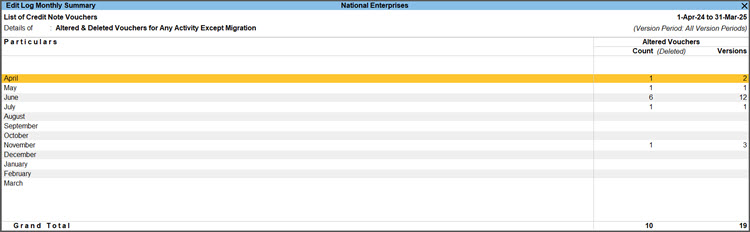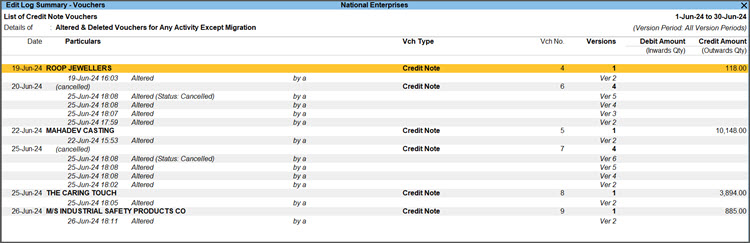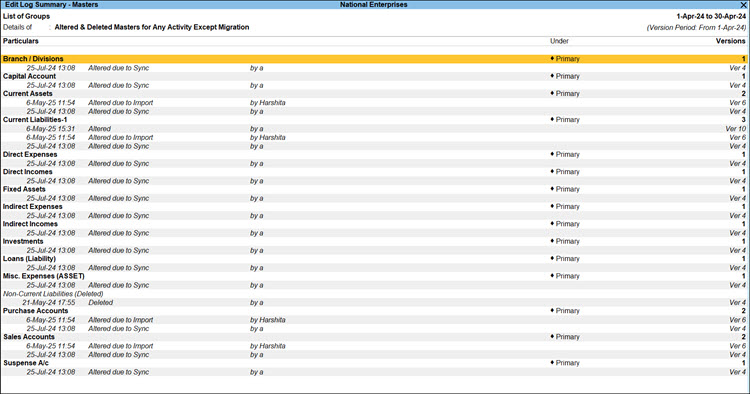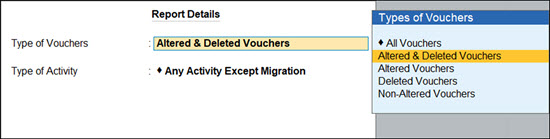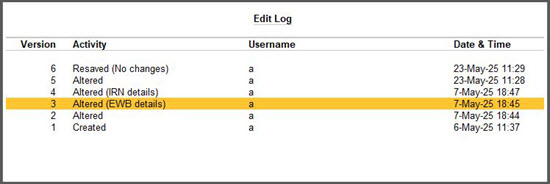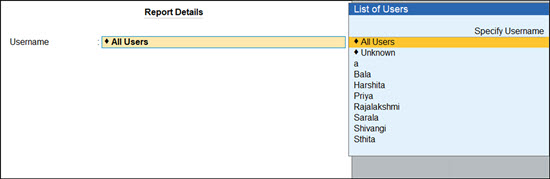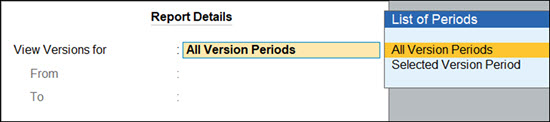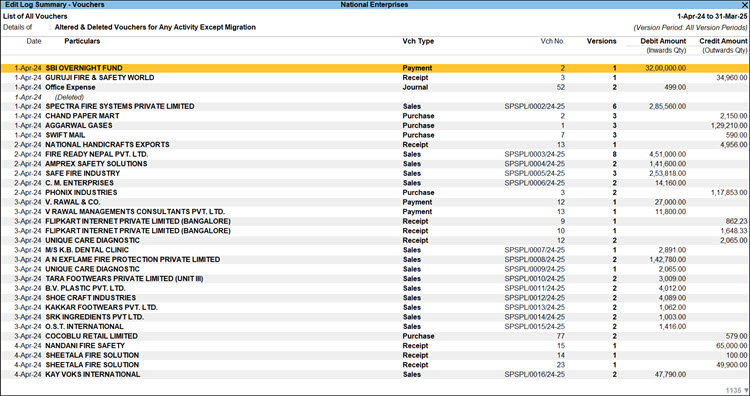View Logs of Edited Vouchers & Masters | Edit Log Summary
Edit Log Summary provides you with a clear view of all the vouchers and masters that are created, altered, resaved, and deleted, in a single report. The best part is that you get further configurations to identify the changes and activities in more detail. To get an overview of Edit Log in TallyPrime, refer to Edit Log in TallyPrime.
View Edit Log for Vouchers | Voucher Type-wise Summary
The Voucher Type-wise Summary gives you a bird’s-eye view of Altered Vouchers, Non-Altered Vouchers, and Total Vouchers. You can further drill down to the Edit Log Monthly Summary, and view the vouchers for a voucher type, organised by the voucher date.
-
Press Alt+G (Go To) > Edit Log Summary – Voucher Types.
Alternatively, Gateway of Tally > Display More Reports > Edit Log Summary.
The Voucher Type-wise Summary appears.
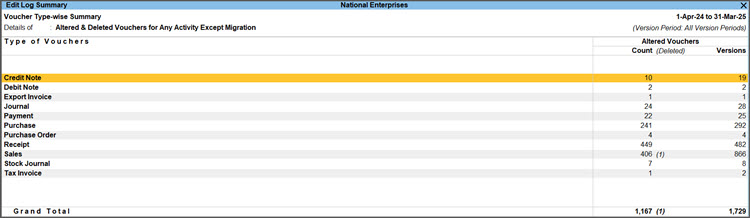
In the Voucher Type-wise Summary, you can view the Type of Voucher, Activity, and Version Period at the top of the report, as per the Basis of Value.
By default, you will see only the altered vouchers. Press F5 (All Vouchers) to see the non-altered and total vouchers, as well.
Know more...Types of Vouchers Key Aspects Counts Versions Altered Vouchers -
You can see the voucher count and version count, based on the Basis of Values.
-
By default, you can see the altered and deleted vouchers, and not the vouchers altered due to migration.
-
The Count depicts the number of altered vouchers.
-
You can see the count of deleted vouchers in brackets.
-
You can see the versions as per the Basis of Values.
-
Press F9 (All Versions) to see the total versions for a voucher.
Non-Altered Vouchers - You can see the voucher count and version count, based on the Basis of Values.
- Vouchers without any alteration will appear as non-altered vouchers.
-
You can see the versions as per the Basis of Values.
-
Press F9 (All Versions) to see the total versions for a voucher.
All Vouchers -
You can see the total count of vouchers.
-
This will appear after you press F5 (All Vouchers).
- You can see the total of altered and non-altered vouchers.
- You can see the total of altered and non-altered vouchers.
-
- Select a voucher type and drill down to Edit Log Monthly Summary.
You can view the summary of vouchers of a particular voucher type against each month.Based on the period of the report, you will be able to see all vouchers as per the beginning date of your financial year and the date of last entry. However, the Version Period will display all the available versions of the vouchers.
-
Select a month and drill down to open the Edit Log Summary – Vouchers.
- Drill down from a transaction to open the Edit Log.
For the voucher, you can view the Version, Activity, Username, along with the Date & Time of the change.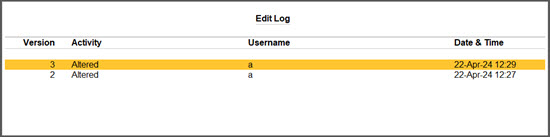
- Press F9 (All Versions) to see all the versions of the edited voucher.
- Under Activity, drill down from Altered to view the Differences Between Edit Log Versions.
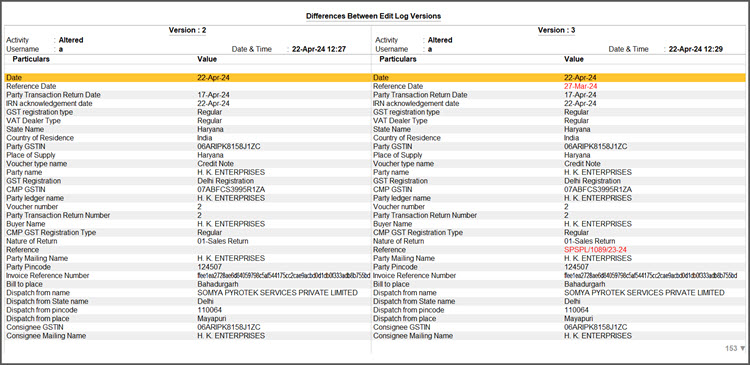
The differences between the selected version and the previous version will appear in red. - Press F12 and set Show Altered Values Only to No to view all the information along with the unchanged details.
With TallyPrime, you can also view Edit Log for individual transactions from Day Book and voucher alteration, irrespective of the Voucher Type you use.
View Edit Log for Masters | Master-wise Summary
In the Master-wise Summary, you can see how many masters were modified in each type. Currently, you can track Edit Logs for three master types: Groups, Ledgers, and Stock Items.
- Press Alt+G (Go To) > Edit Log Summary – Master-wise.
Alternatively, Gateway of Tally > Display More Reports > Edit Log Summary > Ctrl+H (Change View) > Master-wise Summary.
The Master-wise Summary appears.
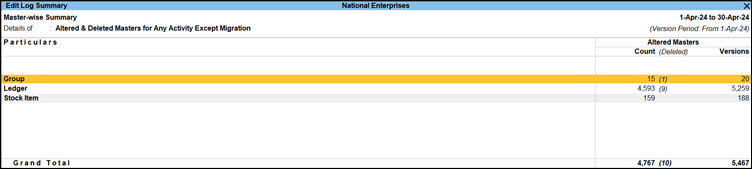
In the Master-wise Summary, the heading details such as Details of and Version Period will appear on the report as per your configuration in the Basis of Value.Based on the period of the report, you will be able to see all masters as per the beginning date of your financial year and date of last entry. However, Version Period will display all the available versions of the masters.
By default, you will be able to see only the altered masters. Press F5 (All Masters) to see the non-altered and total masters, as well.
Know more...Types of Masters Key Aspects Counts Versions Altered Masters -
You can see the master count and version count, based on the Basis of Values.
-
By default, you can see the altered and deleted masters, and not the masters altered due to migration.
-
The Count depicts the number of altered masters.
-
You can see the count of deleted masters in brackets.
-
You can see the versions as per the Basis of Values.
-
Press F9 (All Versions) to see the total versions for a master.
Non-Altered Masters - You can see the master count and version count, based on the Basis of Values.
- Masters without any alteration will appear as non-altered masters.
-
You can see the versions as per the Basis of Values.
-
Press F9 (All Versions) to see the total versions for a master.
All Masters -
You can see the total count of masters.
-
This will appear after you press F5 (All Masters).
- You can see the total of altered and non-altered masters.
- You can see the total of altered and non-altered masters.
-
- Select a master and drill down to the Edit Log Summary – Masters.
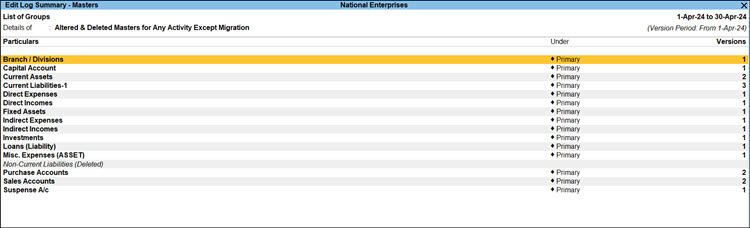
- Drill down from a master to open the Edit Log.
For the master, you can view the Version, Activity, Username, along with the Date & Time of the change.
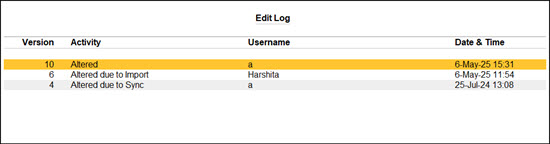
- Press F9 (All Versions) to see all the versions of the edited master.
- Under Activity, drill down from Altered to view the Differences Between Edit Log Versions.
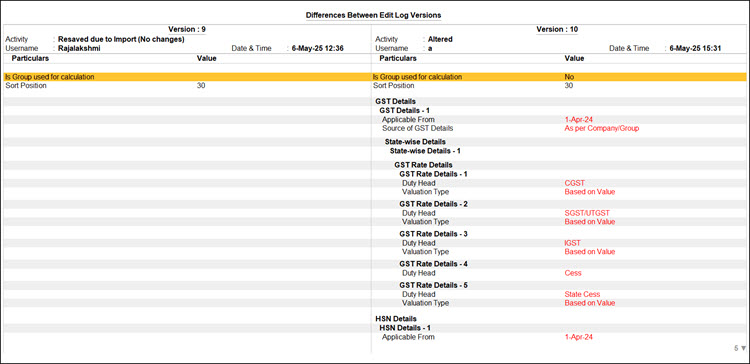
The differences between the selected version and the previous version will appear in red. - Press F12 and set Show Altered Values Only to No to view all the information along with the unchanged details.
With TallyPrime, you can also view the Edit log for individual Ledgers, Stock Items, and Groups.
View Edit Log for Users | User-wise Voucher/Master Summary
The User-wise Voucher/Master Summary gives you a clear overview of the activities of each user in vouchers and masters. This report appears only if you have enabled security for your company. You can further manage your users from the Basis of Values.
-
In the Voucher Type-wise Summary report, press Ctrl+H (Change View) > User-wise Voucher Summary.
Similarly, in the Master-wise Summary report, press Ctrl+H (Change View) > User-wise Master Summary.
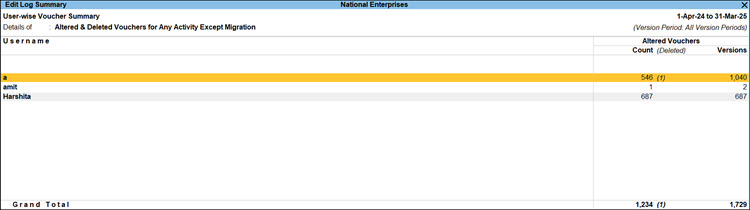
You can see the Usernames for your Company, along with the altered vouchers/masters. -
Drill down from any user.
You can see the Voucher Type-wise Summary or Master-wise Summary for the particular user.
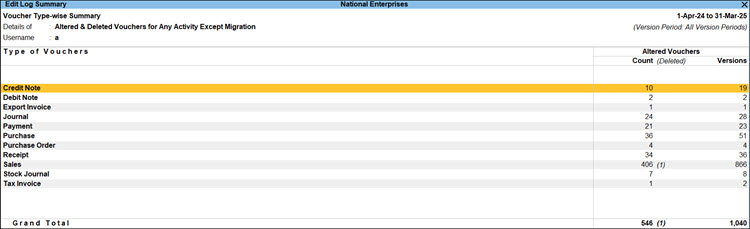
-
Drill down from a voucher type/master to see the Edit Logs.
Configure Edit Log Summary | Right Buttons, Basis of Values, Change View, and F12
You can easily configure the Edit Log Summary as per your business needs. You can view specific vouchers and versions, filter by activity or user, and include or exclude details like e-Invoice, e-Way Bill, or bank reconciliation changes.
Toggle between All Vouchers/Masters and Altered & Deleted Vouchers/Masters
By default, you can view the altered and deleted vouchers/masters for any activity except migration. Press F5 (All Vouchers/All Masters) to view all your vouchers/masters by removing the default settings in Basis of Values. Press F5 (Altered Vouchers/Altered Masters) again to view the default report. In this case, the details for e-Invoice, e-Way Bill and bank reconciliation will be excluded.
Toggle between All Versions and Configured Versions
Press F9 (All Versions/Configured Versions) to switch between all versions of vouchers/masters, or the versions as per Basis of Values.
View Type of Vouchers/Activity
In Basis of Values, the Type of Vouchers/Masters is set as Altered and Deleted Vouchers/Masters, and the Type of Activity as Any Activity Except Migration. You can update them by pressing Ctrl+B (Basis of Values) and enabling the options under Show Report for.
In the report, you can view the Type of Vouchers and the Type of Activity under Details of.
Vouchers with Altered Bank Reconciliation and e-Invoice/e-Way Bill details
You have the flexibility to include or exclude the versions of vouchers with altered Bank Reconciliation and e-Invoice/e-Way Bill details. By default, these versions are excluded from the Edit Log Summary.
In the Edit Log screen, you can view such activities along with the type of change, such as IRN details and EWB details.
Manage users
From the Basis of Values, you can select one or more users for whom you want to view the alterations. This option appears only if you have enabled security for your company.
If the Username is not appearing in the List of Users, then you can enter it from Specify Username.
You can view the Edit Log Summary for different users from the User-wise Voucher/Master Summary.
Apply Version Period
With F8 (Version Period), you can quickly view the Edit Logs for a required period or all periods.
List of All Vouchers
To see a complete list of vouchers, press Ctrl+H (Change View) and select List of All Vouchers.
By default, the List of All Vouchers displays altered and deleted vouchers. However, you can configure the following.
- To view the non-altered vouchers as well, press F5 (All Vouchers), or Ctrl+B (Basis of Values) > Show Report for > All Vouchers.
- To toggle between the detailed and condensed views, press Alt+F5.
- To see all the versions, press F9 (All Versions). Drill down from any activity to view the differences between the Edit Log versions.
You can further configure the report using F8 (Version Period), F12 (Configure), and other right buttons.
Configure the Sorting Method (F12)
- Sorting Method: Sort the report based on options such as Count and Versions.
- Sort By: Based on the Sorting Method, you can further sort the report as per Altered, Non-Altered, and Total Vouchers/Masters.
Error and Resolution
Out of Memory Error
While opening the List of Vouchers, this error may appear if you have a higher volume of data.
To avoid the error, you can try one of the following:
- View the report for a smaller period.
- Check the RAM of your computer and consider an upgrade, if applicable for your business.
You can use the sample data to test this feature in TallyPrime, without affecting your company data. On downloading the Data folder, you will have the Sample data, Excel file, and ReadMe file.
The ReadMe file has the instructions on using the sample data.