Print PF Form 10 Using TallyPrime (Payroll)
PF Form 10 is a monthly report that provides the details of the employees exiting from the Provident Fund scheme during the given month.
- Gateway of Tally > Display More Reports > Payroll Reports > Statutory Reports > Provident Fund > Form 10.
Or
Gateway of Tally > Display More Reports > Statutory Reports > Payroll Reports > Provident Fund > Form 10.
Press C (Configure) for print configurations, The print Configuration for the PF Form 10 is as: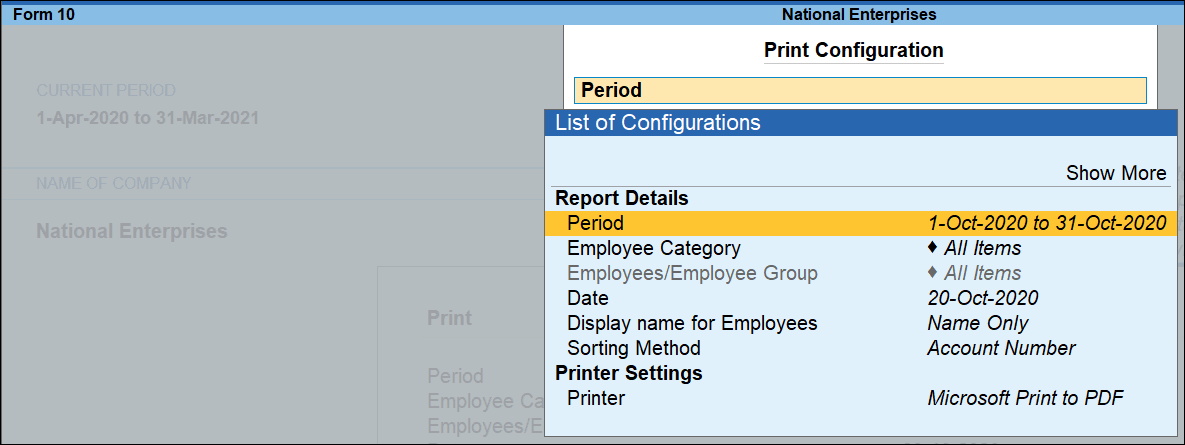
- Period: The user can specify the period in the respective fields as shown above.
- Employees/Employee Group: Name of the required Employees or Employee Groups can be selected.
- Date: Enter the Date of Printing.
- Display name for Employees: Select the appropriate style of displaying the employee name from the list.
- Sorting Method: Select the required Sorting Method from the list.
- Press Esc and press P(Print) to print the PF Form 10. The printed From 10 appears as shown below:
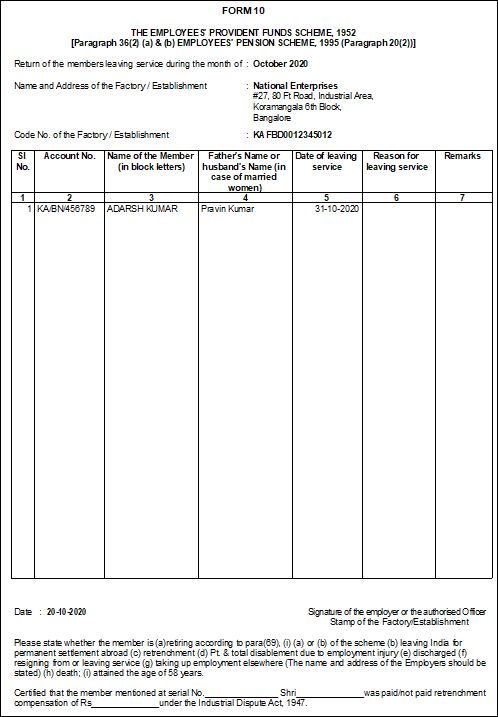
- Return of the members leaving service during the month of: Month as specified in the Print Configuration screen appears in this field.
- Name and Address of the Factory/Establishment: The name of the Company as specified in the Company Creation screen appears in this field.
- Code No. of the Factory/Establishment : This field displays the Code Number of the Company as specified in the Company Creation screen appears in this field.
Column Details in table
|
Particulars |
Description |
|
Sl. No. |
Displays the serial no. |
|
Account No. |
Displays the PF Account No. for each employee as specified in the Employee Master. |
|
Name of Member (in block Letters) |
Displays the name of the Employees as specified in the Employee Master. |
|
Father’s Name or Husband’s name (in case of married women) |
Displays the Father’s/Husband’s name of each Employee as specified in the Employee Master. |
|
Date of Leaving service |
Displays the Date of leaving service as specified in the Employee Master in the alteration mode. |
|
Reason for Leaving service |
Displays the reasons for leaving service for each Employee as specified in the Employee Master in the alteration mode. |
|
Remarks |
The user can manually enter his remarks. |


