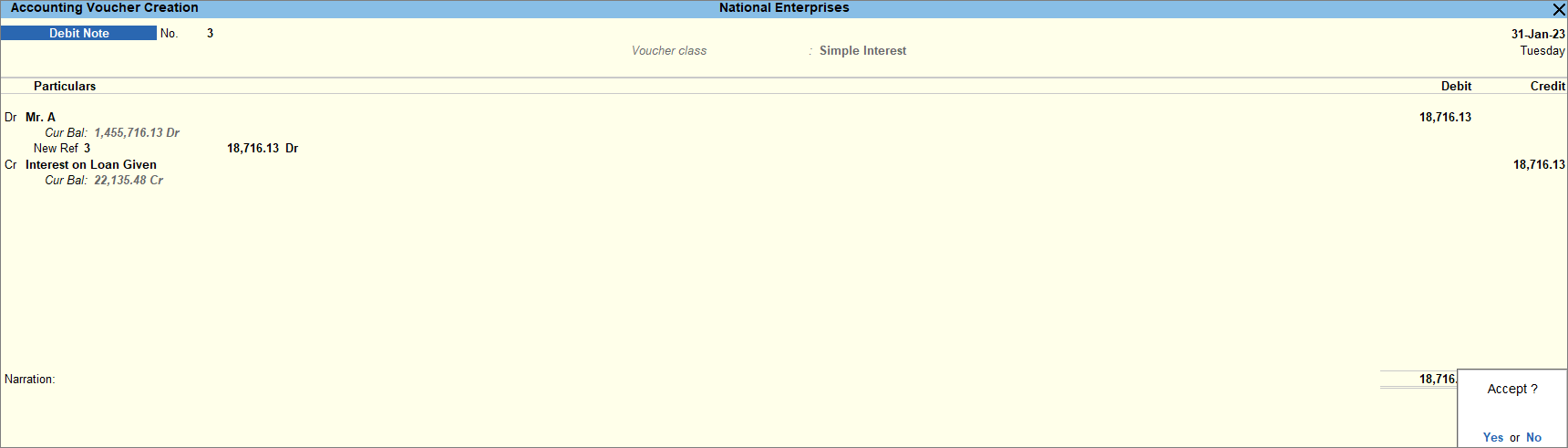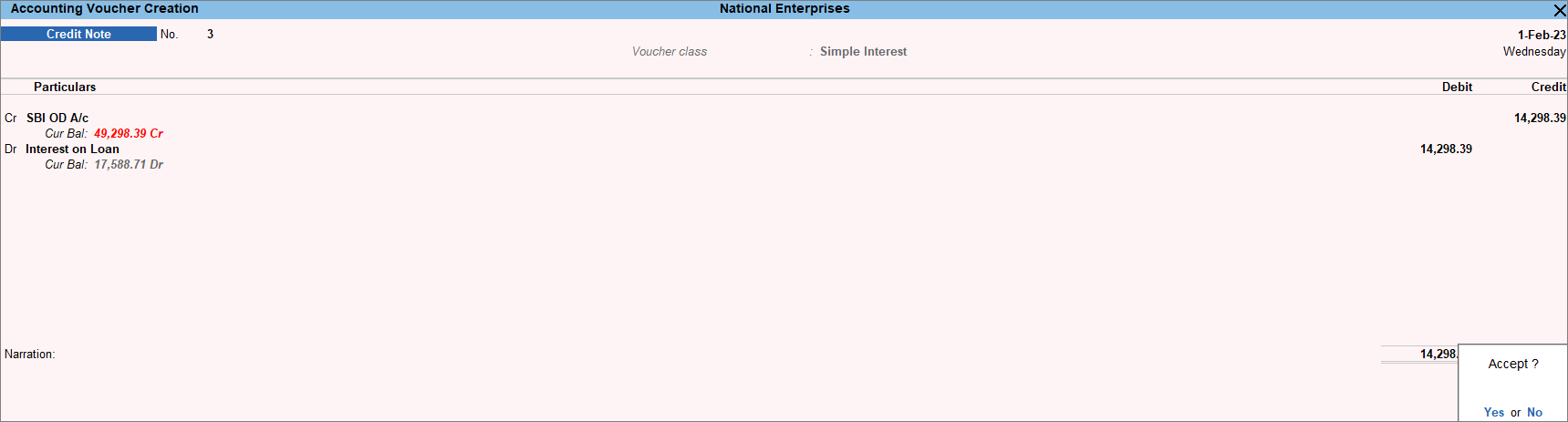Interest Calculation in TallyPrime
Interest is a legitimate return on money invested and chargeable in the business world on loans and on delayed payments. If you have given a loan or you have sold your goods to your customers, then you can decide to charge interest for such loans given or on delayed payments from your customer. You can also keep track of the interest charged by the bank on your overdraft account. Apart from that you can also set advanced parameters to calculate interest. You can view the interest accumulated on the loan given or on the payment due from Groups, Ledger balances and Invoices. Finally, you can record the Interest receivables and payables using voucher class for debit and credit notes.
In TallyPrime, you do not have to manually calculate the interest you need to pay or receive. It is available just with a click of a button. All you need to do is select the ledger which is enabled with Interest calculation and you can see the total interest accumulated. If you want to see the interest for each transaction then you can select the invoices. While recording the Interest Payable and Receivable, TallyPrime filters and displays only those ledgers for which the Interest calculation option is enabled.
Enable Interest Calculation in TallyPrime
To start calculating interest on loans given or taken or on delayed payments you need to first enable the Interest Calculation feature in TallyPrime.
- Press F11(Features) > set Enable Interest Calculation to Yes.
If you do not see this option:- Set Show more features to Yes.
- Set Show all features to Yes.
- Accept the screen. As always, press Ctrl+A to save the Company Features Alteration screen.
Set up Ledgers Using Simple Parameters
In your business, if your rate of interest for loans, bank overdrafts or delayed payments remains constant for the year then you can use the simple parameter. Under simple parameters, you can maintain a constant rate of interest.
In this section
- Set simple interest parameters for the bank ledger
- Set simple interest parameters for the party ledger
Set simple interest parameters for the bank ledger
In your business, if you maintain a Bank overdraft account, you can borrow more money from that account than the amount you have in that account. This behaves like a loan taken from a bank on which the interest is charged. Suppose your Bank overdraft account has an opening balance of Rs. 5,000 and you have made payments to your supplier twice one for Rs. 10,000 and another for Rs. 7,000. The bank charges 10% interest per Calendar year. On the overdrawn amount your interest gets calculated for the year.
Let us now see how to configure the bank account with the interest parameters.
- Create the bank ledger with interest calculation.
- In the Ledger Creation screen, create the Bank ledger.
- Set the option Activate interest calculation to Yes. The Interest Parameters screen appears.
- Configure the Interest Parameters.
- In the Interest Parameters screen, under Calculate Interest Based on field, select Voucher Date or Bank/Reco Date.
- Voucher Date: This is displayed in the Ledger Interest report.
- Bank/Reco Date: This is displayed in the Bank Reconciled Transactions report.
-
Set Include transaction date for interest calculation as No. This can be enabled For amounts added and/or For amounts deducted.
To exclude or include the transactions, you can use the options, as shown below.For amounts deducted For amounts added Yes No Yes Includes both the additions and deductions on the transaction date to the amount. Interest is calculated after considering the amount of the transaction date. The additions done on the transaction date will be considered from the next day onwards, whereas, the deductions are considered on the transaction date for calculating interest. No The additions are included on the transaction date, and the deductions are excluded from calculating interest on the transaction date. The interest on the deductions is calculated on the next day. Excludes both the additions and deductions on the transaction date. The interest is calculated on the net amount from the next day. The terms additions and deductions are used in relation to the opening balance (either zero or any value). When any amount is added to the opening balance, it should be treated as an addition, and when any amount is reduced from the opening balance, it should be treated as a deduction. In other words, the ‘interest calculation for the day’ means opening balance + additions – deductions, which is the closing balance of the day.
- Enter the Rate of interest and Interest Style, as required.
The Rate of interest is calculated based on the Interest Style applied.If the interest style selected is 365-day Year, then the interest will be calculated for 365 days irrespective of the number of days in the calendar year. If Calendar Year is selected as the interest style, then the rate of interest will be calculated on 365 days or 366 days, depending on the number of days as per the calendar.
- Select the Interest Balances.
All Balances: If you want to charge interest on both loan taken and the given amount.
Debit Balances Only: If you want to charge interest on the loan given.
Credit Balances Only: If you want to charge interest on the loan taken.
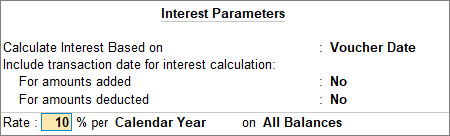
- Press Ctrl+A to save the Interest Parameters screen.
- In the Interest Parameters screen, under Calculate Interest Based on field, select Voucher Date or Bank/Reco Date.
- Accept the screen. As always, press Ctrl+A to save the Ledger Creation screen.
Set simple interest parameters for the party ledger
To maintain the Payment performance of debtors, you can charge interest on the delayed payment from your debtors or customers. Such interest can be charged on every transaction and if you do not maintain your transactions bill-wise then you can charge interest on the total amount of the sales done for the month.
In this section
Interest calculation Transaction-by-Transaction
If you want to charge interest to your debtors for every individual transaction then you can enable the option Calculate Interest Transaction-by-Transaction. If you maintain your balances bill-wise only then you can enable the option for transaction by transaction. Suppose you have sold goods worth Rs. 50,000 to Mr Bikash on 1st Jan, and then again sold goods worth Rs. 40,000 on 25th Jan and charged 2% interest per Calendar month. Then you can see the interest getting due at the end of the Calendar month for both sales. The interest on the goods sold on 1st Jan will get due for 31 days, and the goods sold on 25th Jan will get due for 6 days. So every month you can see the interest getting due from Mr Bikash until he makes the payment of the goods sold to him along with interest payable.
- Create the party ledger with interest calculation.
- In the Ledger Creation screen, create the party ledger under Sundry Debtors.
- Set the option, Activate interest calculation to Yes. The Interest Parameters screen appears.
- Configure the Interest Parameters.
- In the Interest Parameters screen, set the option Calculate Interest Transaction-by-Transaction to Yes.
- Set Include transaction date for interest calculation as No. This can be enabled For amounts added and/or For amounts deducted.
For example, for a sundry debtor ledger, an invoice was raised for Rs. 50,000 on the 1st of April 2022, against which Rs. 20,000 was received on the same day. Now you may want to include the invoice amount and exclude the received amount, for the purpose of calculating interest on 1st April 2022. - Set the option Override Parameters for each Transaction to Yes, to change the parameters while recording vouchers.
- Enter the Rate of interest and Interest Style, as required.
The rate of interest is calculated based on the interest style applied. - Select the Interest Balances.
All Balances: If you want to charge interest on both loan taken and the given amount.
Debit Balances Only: If you want to charge interest on the loan given.
Credit Balances Only: If you want to charge interest on the loan taken.
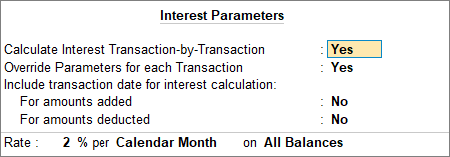
- Press Ctrl+A to save the Interest Parameters screen.
- Accept the screen. As always, press Ctrl+A to save the Ledger Creation screen.
With the set-up in the party ledger, interest gets calculated for all the sales made to this party until the amount is paid.
Interest calculation on the total amount
In your business, if you do not maintain the balances bill-wise, then you can also charge interest to your debtors on the total amount of sales you have done at the end of each month. Suppose, at the end of the month you have sold goods worth Rs. 1,00,000 to Mr Ajay, and you want to charge 2% interest per Calendar month. Then you can see the interest due on the total amount every month till the payment is made by Mr Ajay. Similarly, you have given a loan to an employee of Rs. 50,000 and you are charging 2% interest per Calendar month. So every month you can see the interest getting due until the payment is made along with interest.
Below is the procedure where interest is calculated on the total amount.
- Create and configure the party ledger.
- In the party creation screen, disable the option Maintain balances bill-by-bill if you do not maintain balances bill-wise.
If this option is disabled then in the Interest Parameter screen you cannot see the option Calculate Interest Transaction-by-Transaction. - If you maintain balances bill-wise but do to want to calculate interest for every transaction, then in the Interest Parameters screen, you can disable the option Calculate Interest Transaction-by-Transaction.
- Set Include transaction date for interest calculation as No. This can be enabled For amounts added and/or For amounts deducted.
- Enter the Rate of interest, Interest Style and Interest Balances, as required.
- Press Ctrl+A to save the Interest Parameters screen.
- In the party creation screen, disable the option Maintain balances bill-by-bill if you do not maintain balances bill-wise.
- Accept the screen. As always, press Ctrl+A to save the Ledger Creation screen.
Set Up Ledgers Using Advanced Parameters
The advanced parameters are used when interest rates change periodically. You can set the advanced parameters for a party as well as for bank ledgers. If advanced parameters are set for party ledgers it also allows you to give a grace period to the party before interest is charged on the outstanding balance.
In this section
- Set advanced interest parameters for bank ledgers
- Set advanced interest parameters for party ledgers
Set advanced interest parameters for bank ledgers
If the interest rate of your Bank OD account changes periodically, then to calculate the interest with the changed rate you need to configure your Bank accounts accordingly. The advanced interest parameters allow you to maintain multiple interest rates together with the period applicable for such rates. Suppose, the rate of interest on your Bank overdraft account is 10% and it is applicable from 1st April to 30th September, then the rate of interest got changed to 15% till 31st March. You need to set the advanced parameters to maintain both rates with their applicable dates.
- Configure bank ledgers with advanced parameters.
- In the Ledger Alteration screen of the Bank ledger, press Enter on Activate interest calculation. The Interest Parameters screen appears.
- In the Interest Parameters screen, press F12 (Configure) and set Use advance interest parameters to Yes.
- Specify the Rate along with Interest Style and Applicability.
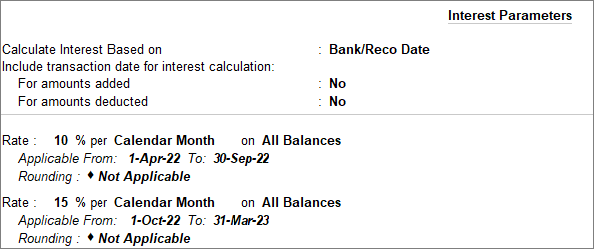
- If there are multiple rates, update the Applicable From field mentioning the date range for each rate.
- Press Ctrl+A to save the Interest Parameters screen.
- Accept the screen. As always, press Ctrl+A to save the Ledger Creation screen.
Set advanced interest parameters for party ledgers
The advanced interest parameters in the party ledgers let you set multiple rate slabs. With advanced parameters, you have the option to give grace periods to your customers. Suppose, the due date for payment by your customers against each sale is 10 days from the date of the sale. You can start calculating interest right after the 10 days are over. But you also have the option to give a grace period for another 5 days to your customer so that they can make the payment and they do not have to pay the interest. In case they fail to pay the amount even after the grace period then you can calculate the interest after the 15th day. You can also enable override the advanced parameters which will let you change the parameters while recording the transaction.
The below procedure is for calculating interest transaction by transaction.
- Configure party ledger with advanced parameters.
- In the Ledger Alteration screen of the party ledger, press Enter on Activate interest calculation. The Interest Parameters screen appears.
- In the Interest Parameters screen, press F12 (Configure) and set Use advance interest parameters to Yes.
- Enable Override advanced parameters to change the parameters at the time of recording the voucher.
- Specify the Rate along with the Interest Style.
- Select the Applicability.
- Always: You can select Always if you want the interest to be charged from the expiry of the due date.
- Past Due Date: You can select this option to give a grace period to your customers after the due date.
You need to mention the days of the grace period post which the interest will start calculating.
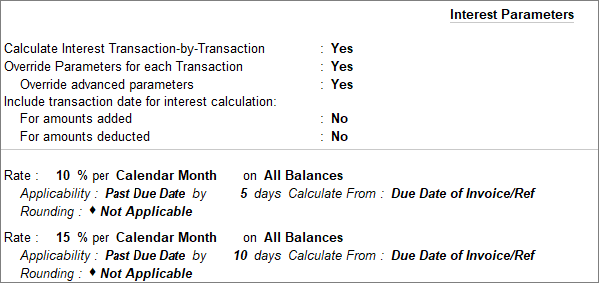
- Select the options for Calculate From field, as required.
- Press Ctrl+A to save the Interest Parameters screen.
- Accept the screen. As always, press Ctrl+A to save the Ledger Creation screen.
In the case of the above configuration, interest is calculated at 10% starting from the 5th day after the due date and at 15% starting from the 10th day after the due date. Similarly, multiple slabs can be configured with different interest styles, and applicability, calculate from parameters and round off values.
View Interest Reports
In TallyPrime, you can view the accumulated Interest payable or receivable from Groups, Ledger Balances and from Invoices. From Groups you can view the overall Interest payable or receivable of a particular Group. From that group, you can drill down further to view the interest pending for the particular ledgers. The interest on invoices lets you see the bill-wise interest pending.
In this section
View Interest in a Group
The Group Interest Calculation report lists all accounts and sub-groups belonging to the selected group. It displays the current balance in each account or sub-group and the total interest pending.
- Press Alt+G (Go To) > type or select Group Interest Calculation.
Alternatively, Gateway of Tally > Display More Reports > Statements of Accounts > Interest Calculations > Group. - Select a Group, for example, Current Liabilities.
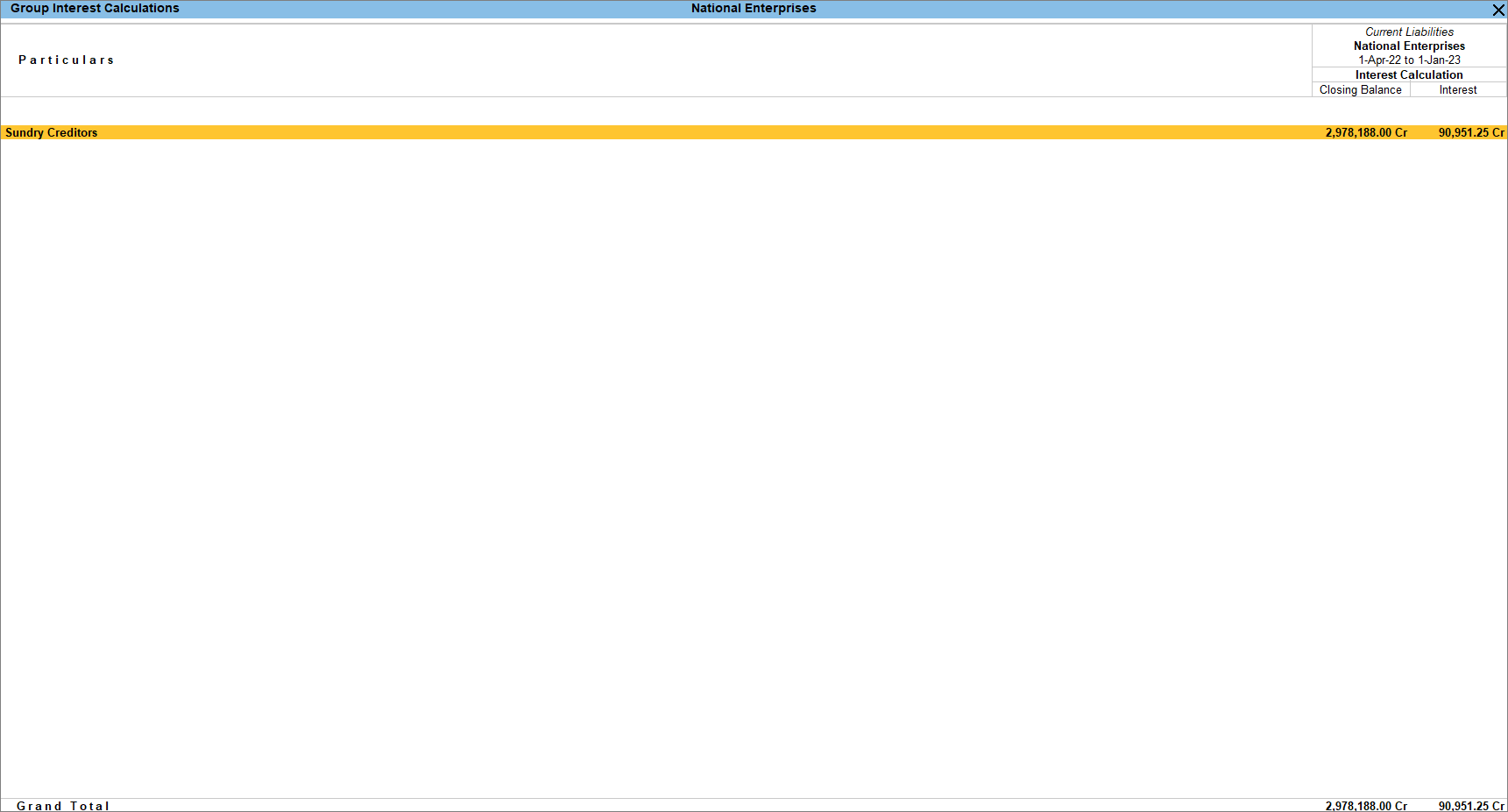
The Cr in the interest amount indicates that it is a liability.
- Press Enter to drill down to the Ledger Interest Calculation report.
You can configure your Group Interest Calculation report and add further details that will help you to know the interest pending.
- Ctrl+B (Basis of Values): This option helps you to view the Type of Bills. You can select the list of Pending Bills or Overdue Bills from this option. Along with the Type of Bills, you can also select the Scale Factor.
- Ctrl+H (Change View): You can select to view the report Ledger-wise instead of Group-wise. Apart from Ledger-wise, this report can be viewed as Bill-wise and Ledger-wise Bills. From this option, you can also go to related reports such as Summary, Monthly Summary and Voucher Details.
- Ctrl+J (Exception Reports): Along with Negative Ledgers you can view Overdue Receivables and Overdue Payables also.
If you are in the business of giving loans and your source of income is earning interest then you can also compare the Group Interest Calculation report Quarterly, Weekly, Fortnightly and so on to see the income in each quarter or week.
- Press Alt+N (New Column) to compare the data.
To know more, refer to Working with Reports.
View Interest in Ledger Balances
Similar to the Group Interest Calculation report, you can also view the Ledger Interest Calculation report which will let you see the interest pending for particular ledgers.
- Press Alt+G (Go To) > type or select Ledger Interest Calculation.
Alternatively, Gateway of Tally > Display More Reports > Statements of Accounts > Interest Calculations > Ledger. - Select a ledger. The Ledger Interest Calculation report appears, as shown below.
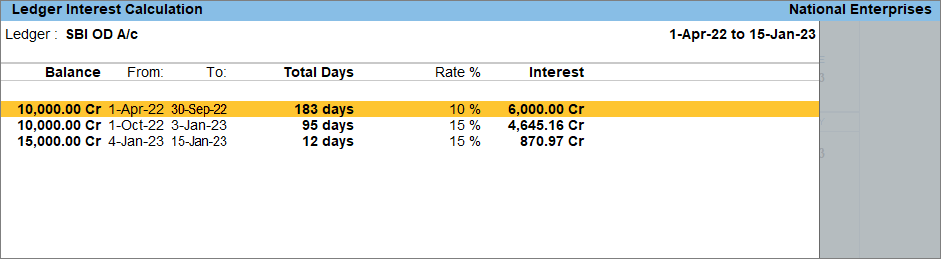
Like Group Interest Calculation, you can view the Ledger Interest Calculation report with multiple configurations.
- Ctrl+B (Basis of Values): This option helps you to view the Type of Bills. You can select the list of Pending Bills or Overdue Bills from this option. It lets you choose either Debit or Credit Bills. You can also include post-dated vouchers in your report. This option is not available for bank ledgers.
- Ctrl+H (Change View): You can go to related reports such as Bill-wise Details, Monthly Summary, Movement Analysis and Voucher Details.
- Ctrl+J (Exception Reports): You can view the Overdue Receivables and Overdue Payables.
- Alt+S (Contact): You can view the Ledger Contact Details along with the Mailing name, Address, Country and State. In the case of Bank ledgers, you can also view the account details.
To know more, refer to Working with Reports.
View Interest on Invoices
You can view the interest pending on each invoice for the outstanding period. Transaction-by-transaction or bill-by-bill interest can be calculated for party ledgers (grouped under Sundry Debtors and Sundry Creditors). For calculating interest on each bill, the bill-wise details should be enabled for the company and the party.
The Ledger Interest report displays the interest calculated for the selected ledger. If a part of the amount is settled, then interest is calculated only on the amount pending to be repaid.
- Press Alt+G (Go To) > type or select Ledger Interest Calculation> select the Ledger.
Alternatively, Gateway of Tally > Display More Reports > Statements of Accounts > Interest Calculations > Ledger. - Press Ctrl+H (Change View) > select Bill-wise Details > and press Enter.
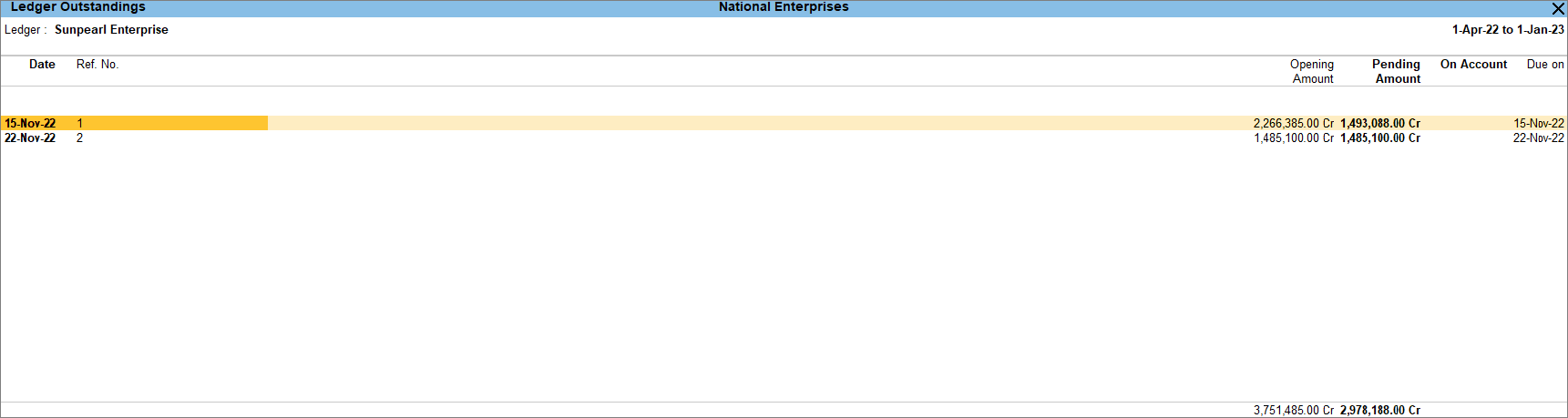
- Press Alt+F5 (Detailed) to view the calculation and the period. The detailed view helps you to see if any partial amount is settled.

- Press Alt+B (Settle Bills) if you want to make payment from this report.
Once you settle part of the amount, the interest gets calculated on the remaining balance. Now check the interest amount due.
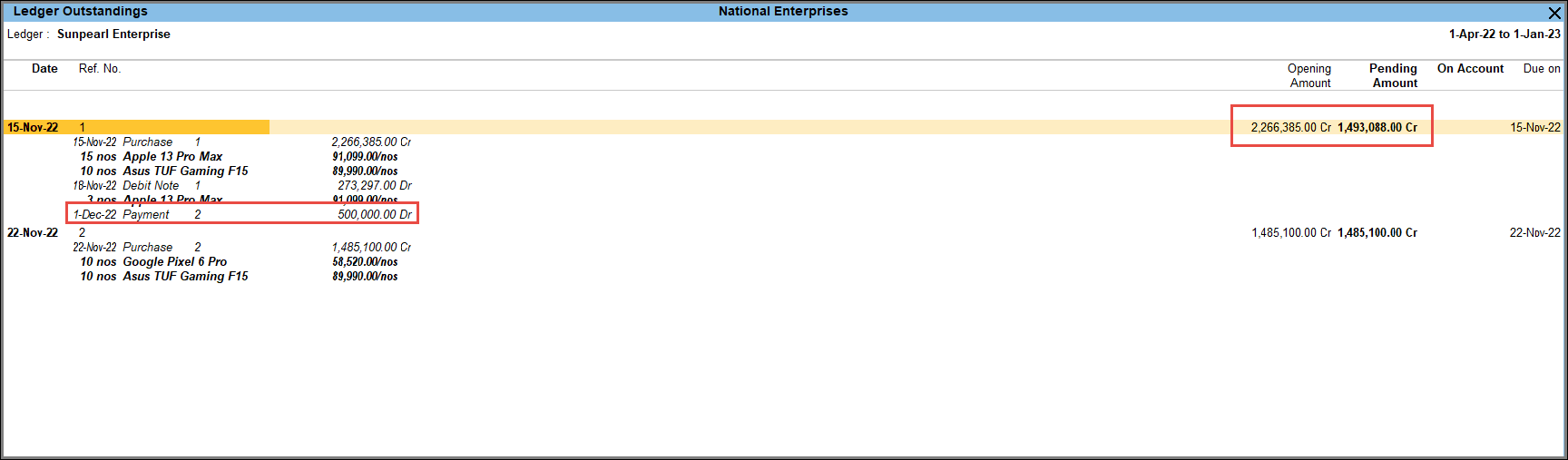
From the Ledger Interest Calculation report, after selecting a particular ledger, you can drill down to view the interest for every invoice. While viewing the interest for every invoice, you can configure the report and view it as per your need.
- Ctrl+B (Basis of Values): This option helps you to view the Type of Bills. You can select the list of Pending Bills or Overdue Bills from this option. It lets you choose either Debit or Credit Bills. You can also include post-dated vouchers in your report.
- Ctrl+H (Change View): You can go to related reports such as Bill-wise Details, Monthly Summary, Movement Analysis and Voucher Details.
- Ctrl+J (Exception Reports): You can view the Overdue Receivables and Overdue Payables.
- Alt+S (Contact): You can view the Ledger Contact Details along with the Mailing name, Address, Country and State. In the case of Bank ledgers, you can also view the account details.
You can account for the interest receivable and payable using Debit Note and Credit Note with voucher classes.
Accounting for Interest Payable and Receivable
When you set the parameters for interest calculation, TallyPrime only shows the calculated interest value. However, the impact on the outstanding is visible when a transaction is recorded to account for or book the expense. This is done by using a Credit Note with a voucher class for interest payables or a Debit Note with a voucher class for interest receivables.
If you do not want any interest tracking and would like to make a standard entry for accounting your interest liability and expenses, you can pass a Journal voucher entry.
In this section
- Create a Voucher Class for Credit Notes and Debit Notes
- Record interest receivable using Debit Note
- Record interest payable using Credit Note
Create a Voucher Class for Credit Notes or Debit Notes
When you are paying interest, use credit notes with voucher class for accounting the interest to be paid. When you record a credit note with voucher class, the amount is adjusted against the interest payable.
In a similar way when you receive interest, use debit notes with voucher class.
Alternatively, you can do manual entries to account for the interest payments and receipts. But this will not be adjusted against the interest amount.
- In the Voucher Type Alteration screen of Credit Note, enter the Name of Class.
The Voucher Type Class screen appears.
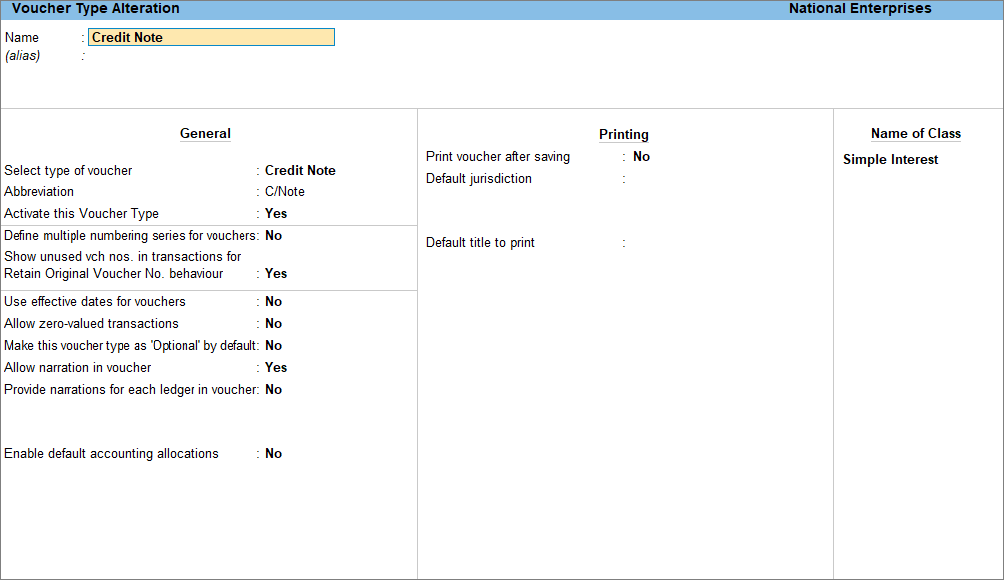
- In the Voucher Type Class, set the below options.
- Use Class for Interest Accounting: Yes.
- Amount to be treated as Compound Interest: No.
You can enable the option for Compound Interest if you are charging compound interest else disable the option.
- Accept the voucher class screen. As always, you can press Ctrl+A to save.
In a similar way, you can create a voucher class for Debit Note.
Record interest receivable using Debit Note
When you have sold goods to Mr Bikash and Mr Ajay, the interest receivable from them was calculated depending on the parameters set by you. If you record the interest receivable amount with voucher class, then you do not have to enter the amount of Interest receivable. TallyPrime automatically calculates the pending interest amount till the date of your entry and auto-fills the amount column with the pending interest of the ledger selected.
- In the Debit Note voucher, select the Voucher Class created.
- Enter the Particulars.
- Accept the screen. As always, press Ctrl+A to save the voucher.
After you record the interest receivable, once you receive the amount you can record it using the Receipt voucher.
Record interest payable using Credit Note
Assume that you have withdrawn Rs. 100,000 rupees from your Bank OD account. If you want to know how much interest is accumulated on that amount with the rate of interest involved, you can refer to the Interest Calculation report. The report shows you the amount of interest you have to pay based on the date you choose. However, the impact on the outstanding is visible in the report when you account for Payables by recording a Credit Note with voucher class. TallyPrime pulls the calculated value from the report and displays the final amount to pay.
- In the Credit Note voucher, select the Voucher Class created.
- Enter the Particulars.
- Accept the screen. As always, press Ctrl+A to save the voucher.
The interest amount is calculated based on the date you have selected. This amount is added to the loan sum and becomes your payable amount on that date.