Install TallyPrime Server
You can install TallyPrime Server from the downloads page on the Tally website. To install TallyPrime Server on your computer, you need to have administrator rights.
Moreover, your computer must meet the following technical requirements:
|
Particulars |
Recommended Configuration |
|
Processor |
1.8 GHz 64-bit (x64) architecture processor; Core2 Duo, Dual Core, Core i3, Core i5, Core i7 equivalent, or above |
|
RAM |
4 GB or more |
|
Hard Disk |
150 MB free space to install the application (This excludes the space required to store company data.) |
|
Monitor Resolution |
1366 × 768 |
|
Operating System |
64-bit editions of Microsoft Windows 7 or above |
|
Other MS Office software |
64-bit editions of MS Office software such as Excel, Word, and so on |
|
Connectivity |
Continuous connection to the internet |
Note: The above recommendation is based on a standard deployment. Your Tally partner will help you in arriving at the right system configuration for your needs.
If You Are a New User
If you have never installed TallyPrime Server on your computer, then don’t worry. The Setup Manager will guide you for a quick installation.
- Double-click the setup.exe file to open the TallyPrime Server setup manager.
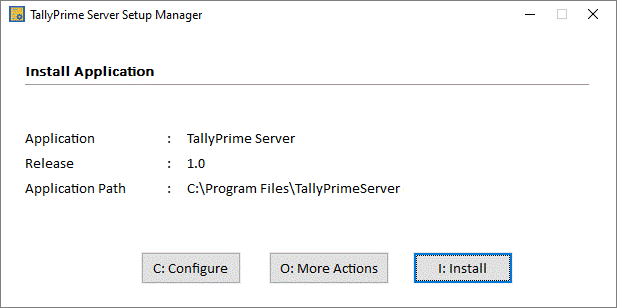
- Press C (Configure) if you want to change the default settings. You can configure the options such as the application path, desktop shortcut, Start menu entry, and so on.
- Press I (Install) to continue the installation. After installation, you can see the following screen:
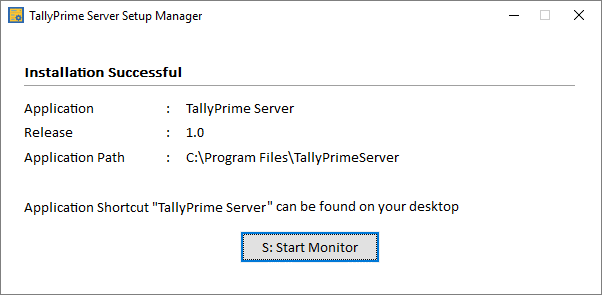
If You Are an Existing User
If you are an existing user of Tally.Server 9, then you will feel right at home very soon, as your existing configurations will be carried forward to TallyPrime Server. The Setup Manager will detect the last installation of the server on your computer, and help you update to TallyPrime Server.
- Double-click the setup.exe file to open the TallyPrime Server setup manager.
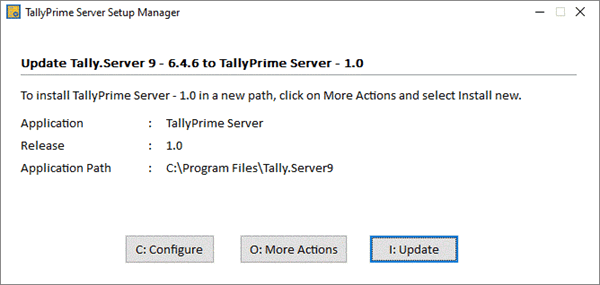
- Press I (Update), if you want to update your version of Tally.Server 9 (6.4.6, in this case) to TallyPrime Server.
Alternatively, you can press O (More Actions) and select one of the following options:- Install New, if you want to install TallyPrime Server afresh, without updating your existing Tally Server application.
- Select Application from Drive, if you think there is a server installation on your computer that is not listed on the screen. This might happen when the application is copied from one location to another. This option will help you browse your computer and select the suitable folder.
- Press C (Configure), if you want to change the default settings, such as the application path, desktop shortcut, Start menu entry, and so on.
- Press I (Update) to continue the installation.
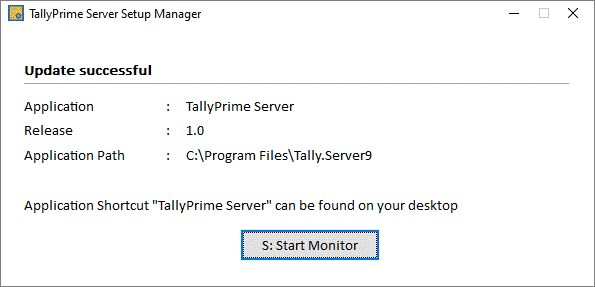
Components of TallyPrime Server
TallyPrime Server has three components: TallyPrime Server, TallyPrime Server Monitor, and Tally Gateway Server.
Each of these components can be installed separately as well as in combination with each other.
The application folder in TallyPrime Server contains the following files:
- exe: This is the TallyPrime Server service that facilitates the functions of the Data Server.
- ini: This is the configuration file for TallyPrime Server.
- exe: This is the TallyPrime Server Monitor application.
- ini: This is the configuration file for TallyPrime Server Monitor application.
- exe: This is the Tally Gateway Server application.
- ini: This is the configuration file for Tally Gateway Server application.
- exe: This will start the Setup Manager, which will help you install the various components of TallyPrime Server.



