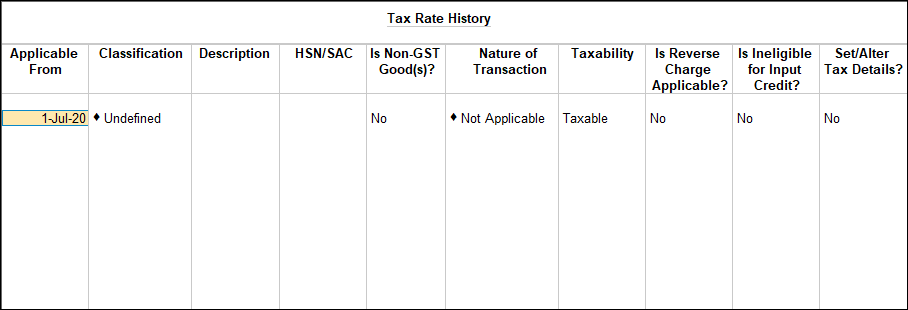GST Calculation in the Invoices
For accurate GST calculation in invoice, ensure that you specify all the tax-related details for the stock items at the same level (Ledger or Group or Stock item or Stock group or Company) in TallyPrime. GST rates may not get applied for accurate GST calculation in the invoices, due to incorrect configuration in your ledgers.
Let’s consider the following scenarios where tax rates may not be calculated in the invoice.
|
Scenarios |
Resolutions |
|
You have entered GST rates at one level and HSN code at a different level. |
When recording a transaction, TallyPrime looks for GST details (HSN code and GST rates) in the following order: Transaction Level > Ledger Group > Ledger > Stock Group > Stock Item > and Company Level. Therefore, if the GST details are defined at any one level, do not specify the same at other levels. |
|
You have defined the GST rates and HSN code at the item level and only the HSN code at the sales ledger level. |
Alter your sales ledger.
|
|
You have enabled reverse charge at the stock item level, along with the GST details. |
Set the Is Reverse charge Applicable option to Yes in the applicable ledger master, and not in the item master. |
|
You have not selected the state of the party in the party master or in the Party Details screen while recording a transaction. |
Select the state of the party in the party master or in the Party Details screen. |