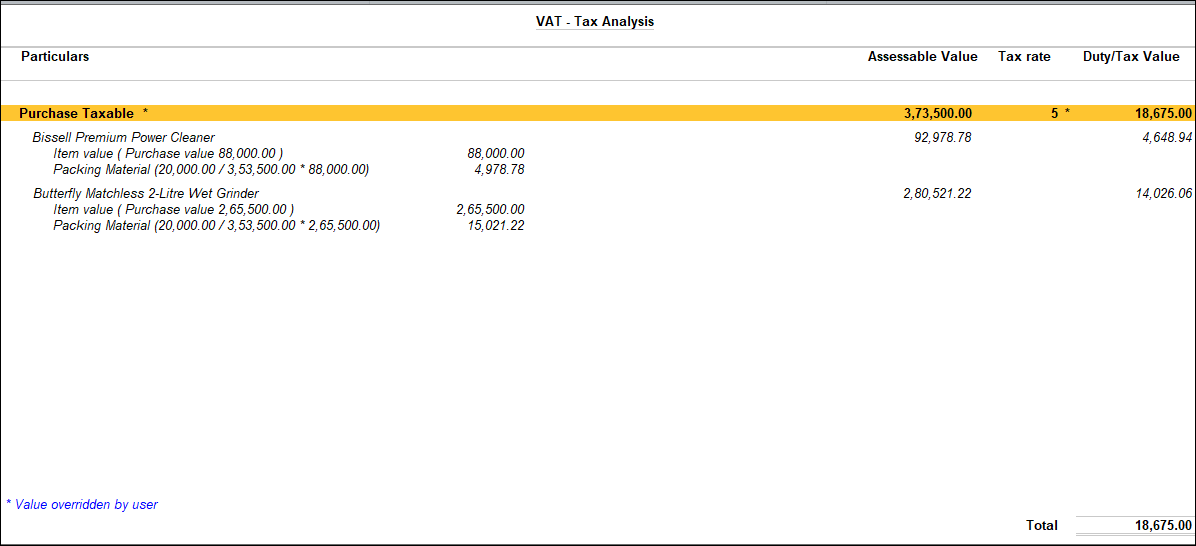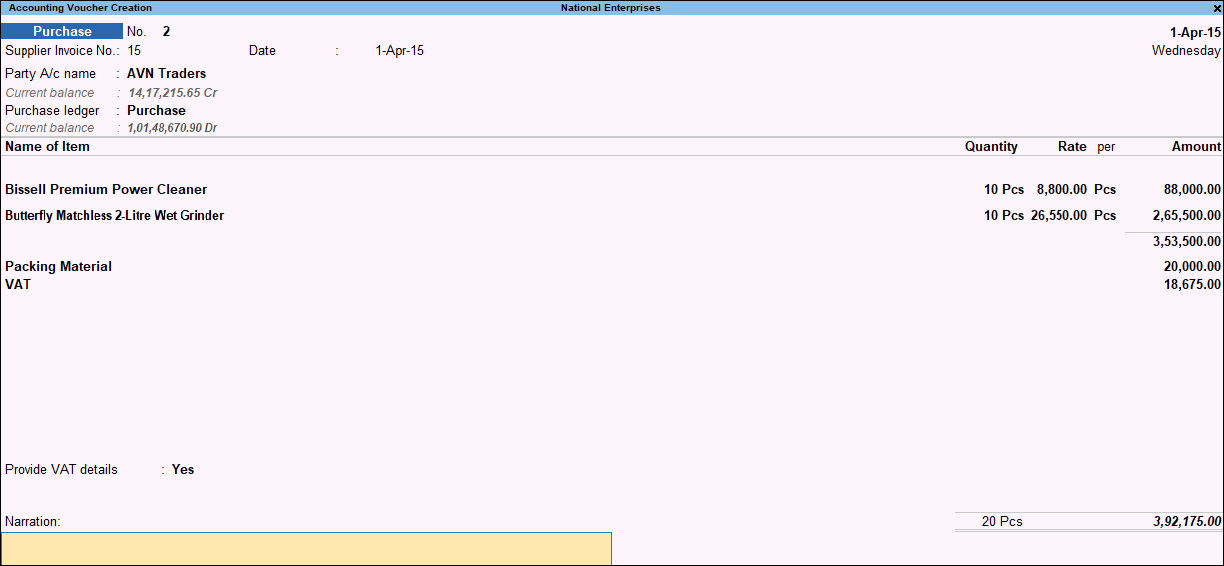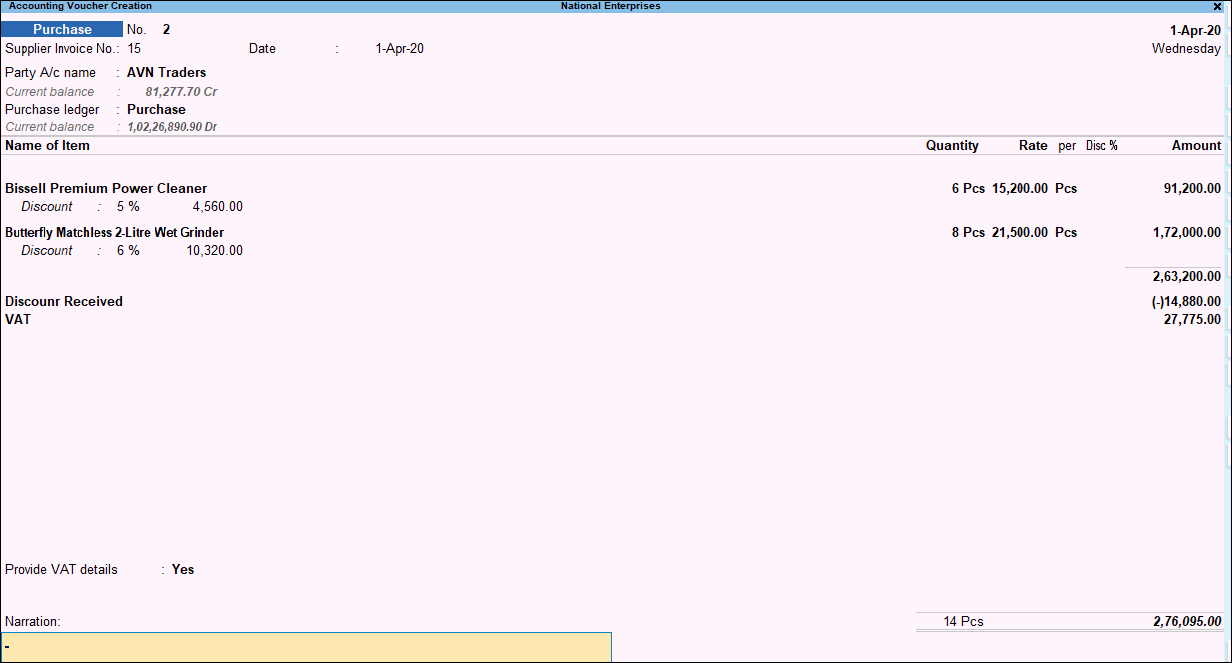Purchase with Additional Expense (VAT)
You can record the additional expenses incurred in a purchase invoice. For example, packing charges.
-
Press Alt+G (Go To) > Create Voucher > press F9 (Purchase).
Alternatively, Gateway of Tally > Vouchers > press F9 (Purchase). -
Enter Supplier Invoice No. and Date in the purchase invoice.
-
Select the supplier ledger in Party’s A/c Name field.
-
Select a common purchase ledger in which the option Is VAT/CST Applicable? is set to Applicable, and Set/Alter VAT Details? is not enabled.
-
Select the stock items whose VAT rates are specified either at the stock group or stock item level. Enter quantity and rate.
-
Select the expense ledger in which the option Include in assessable value calculation for? is set as VAT and the Method of Calculation is selected, and enter the value.
-
Select the VAT ledger.
-
To Display the Tax Analysis screen, press Ctrl+O (Related Reports) > select Voucher under Details of > type or select VAT–Tax Analysis, to view the Tax Analysis screen.
If you are on TallyPrime Release 1.1.3 or earlier, follow the step:
To Display the Tax Analysis screen, press Ctrl+I (More Details) > select Voucher under Details of > type or select VAT–Tax Analysis, to view the Tax Analysis screen.
- Press Alt+F5 (Detailed) to view the stock item and assessable value including the expense amount. The Tax Analysis screen appears as shown below:
9. Press Esc to return to purchase invoice.
The purchase invoice appears as shown below:
10. Accept the screen. As always, you can press Ctrl+A to save.
If the State is selected as Bihar or Chhattisgarh in the Company VAT Details screen, you can account for discount received by entering the discount percentage or amount against each stock item (in F12 (Configure) of purchase invoice, set the option Activate cash/trade discount? to Yes), and select the discount ledger as shown below:
To know more, refer to the Add Additional Cost of Purchase on Stock Items in Purchase Voucher in TallyPrime topic .