Create Deduction Pay Heads in TallyPrime (Payroll)
In TallyPrime, you can create pay heads to account for deduct loans given to an employee from their salary. You can also create a Canteen Deduction Pay Head by selecting Deductions from Employees as the Pay head type during pay head creation.
Salary Advance Deduction Pay Head
- Gateway of Tally > Create > type or select Pay Head > and press Enter.
Alternatively, press Alt+G (Go To) > Create Master > type or select Pay Head > and press Enter. - Enter pay head name in the Name field.
- Select Loans and Advances as the Pay head type from the list of Pay head type.
- Select Loans and Advances (Assets) from the List of Groups, in the Under field.
- By default, Affect Net Salary is set to Yes. Type No, if you want to exclude this component from the pay slip.
- By default, the Pay Head component name entered in the Name field appears in the Pay Slip. If you want to change this, enter the appropriate name in the Name to appear in Payslip field.
- Set As User Defined Value as the Calculation type, from the List of Calculation.
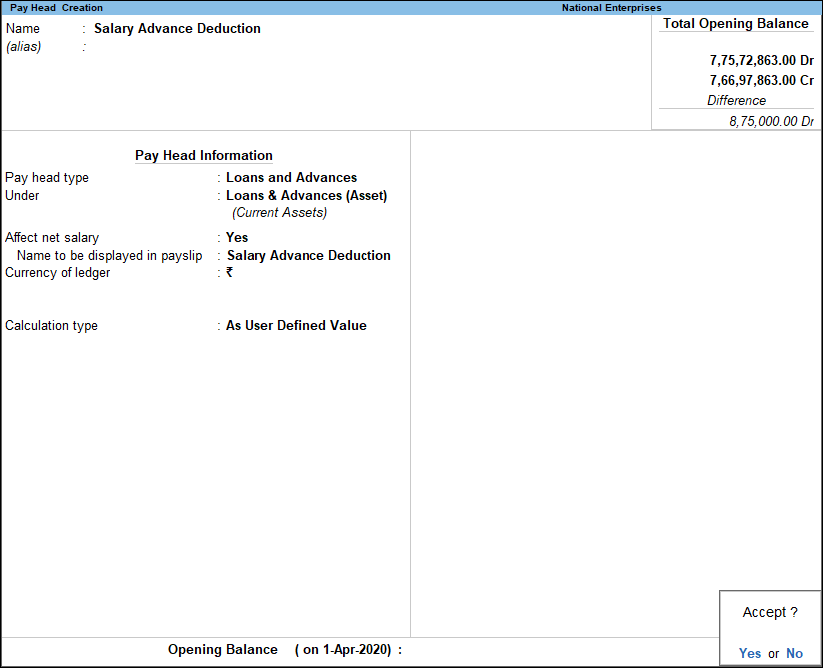
- Accept the screen. As always, you can press Ctrl+A to save.
Note: You may need to recover from the employee's salary, the interest towards the loan/advance given. In such cases, you can use the interest calculation feature to calculate the EMI for each month, and set the Calculation Type as Flat Rate to recover the amount.
Canteen Deduction Pay Head
- Gateway of Tally > Create > type or select Pay Head > and press Enter.
Alternatively, press Alt+G (Go To) > Create Master > Pay Head > and press Enter. - Enter pay head name in the Name field.
- Select Deductions from Employees as the Pay head type from the List of Pay Head Types.
- Select Current Assets from the List of Groups in the Under field.
- By default, Affect Net Salary is set to Yes. Set this to No if you do not want this component to be included in the Pay Slip.
- By default, the pay head component name entered in the Name field appears in the pay slip.
- Enter the Name to appear in Payslip if you want to change the default pay head component name.
- Select As User Defined Value as the Calculation type from the List of Calculation.
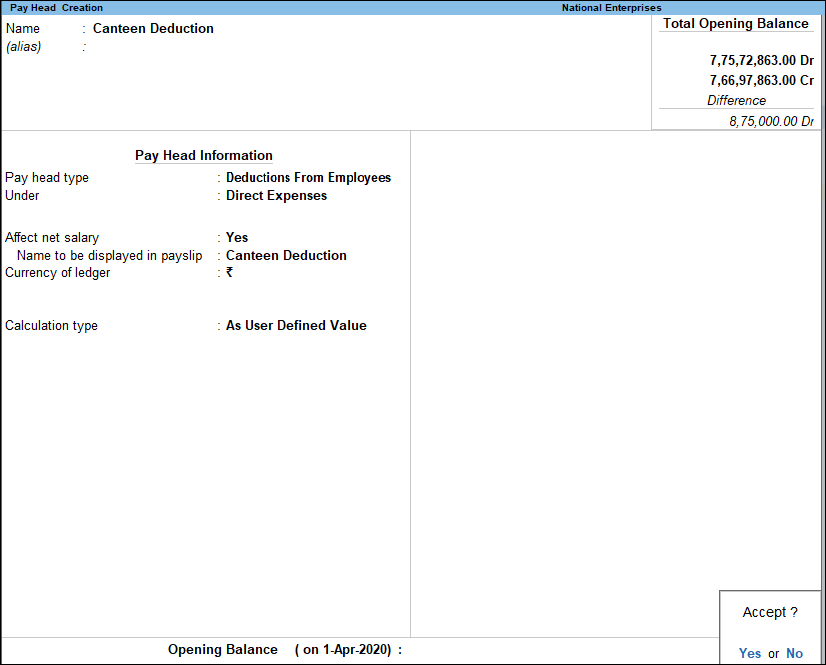
- Accept the screen. As always, you can press Ctrl+A to save.



