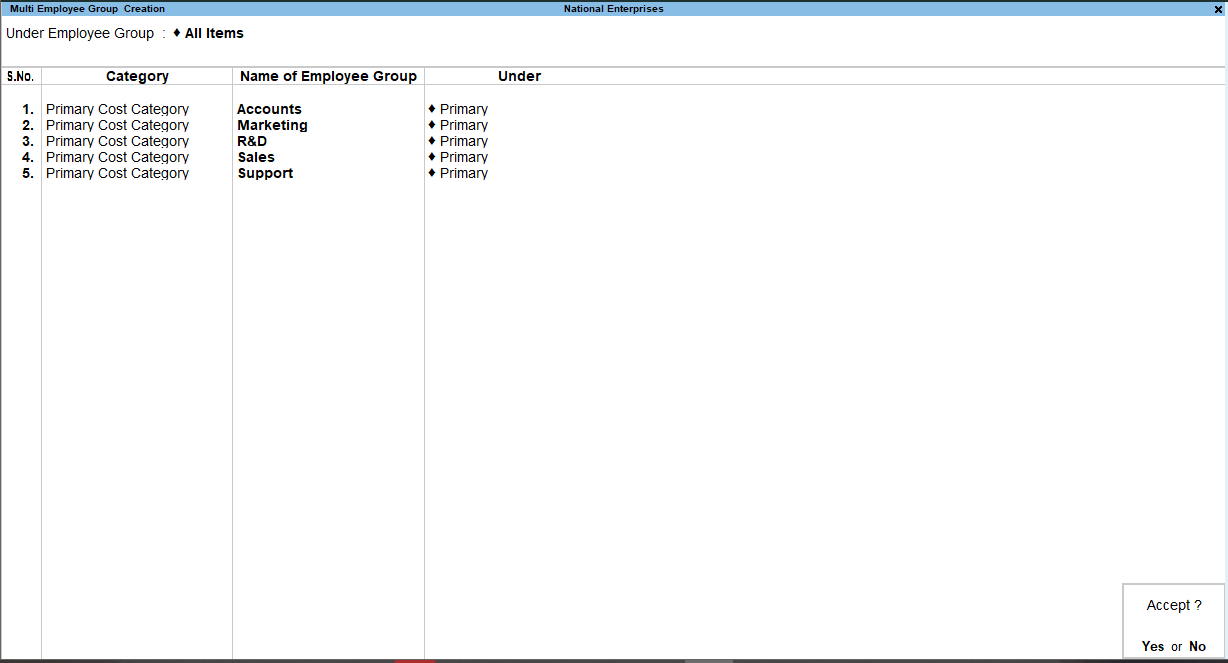Create Employee Groups in TallyPrime (Payroll)
Creating Employee Groups helps to classify employees based on different parameters, such as their job function, department, location, cadre/designation, and so on. You can also define salary structures at the Employee Group level to apply a common salary structure for an entire department such as Marketing, R&D, Sales, and Accounts.
Create Single Employee Group
- Gateway of Tally > Create > type or select Employee Group > and press Enter.
Alternatively, press Alt+G (Go To) > Create Master > Employee Group > and press Enter. - Select the Employee Category from the List of Categories.
- Enter the Name of the Employee group.
- Select the group under which the employee group is to be added.
- Set the option Define Salary Details to Yes.
- Press Enter to view the Salary Details Creation screen.
- Specify the salary details applicable to the employee group in this screen.
The Salary Details Creation screen appears as shown below: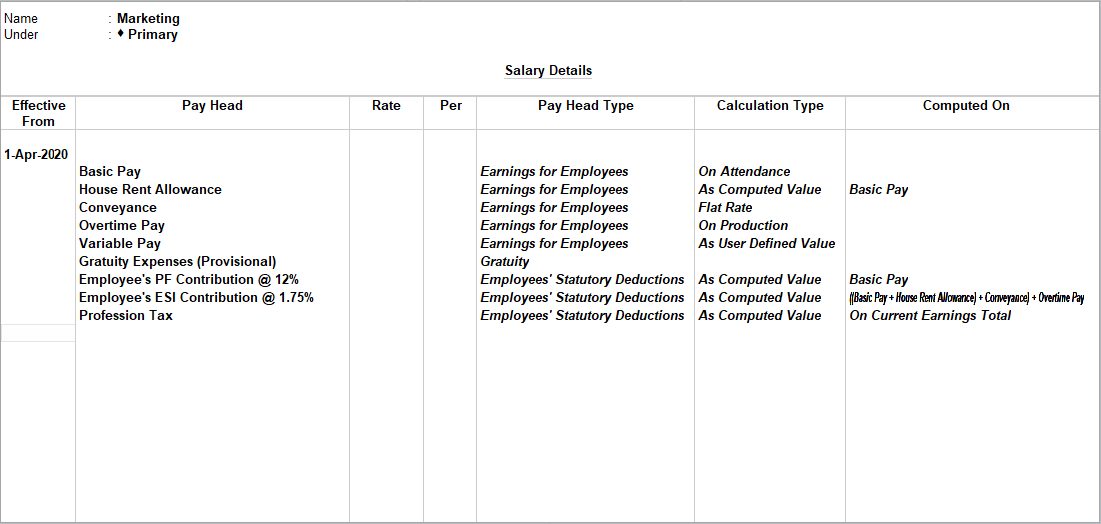
Note: You can define the pay structure for an Employee Group using pay heads which are applicable to most employees. You can then copy and apply the structure to individual employees.
- Press Enter to navigate to the Employee Group Creation screen.
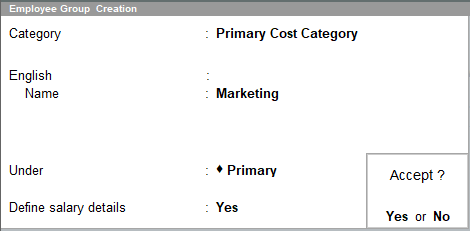
- Accept the screen. As always, you can press Ctrl+A to save.
You can also create the salary structure using the Salary Details screen.
Employee Group Configuration
- Press F12 (Configure) to add/remove options in the Employees Category Creation screen.
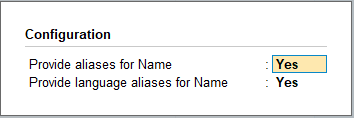
- Set the option Provide aliases for Name to Yes to add the alias names.
- Set the option Provide Language aliases for Name to Yes to add the names in other languages as selected (only while using Multilingual feature).
- Accept the screen. As always, you can press Ctrl+A to save.
Create Multiple Employee Groups
- Gateway of Tally > Charts of Accounts > type or select Employees Groups.
- Press Alt+H (Multi Masters) > select Multi Create and press Enter.
- Select the employee group under which you want to add the new employee group, in the Under field. If you want to create an independent group, select All Items in this field.
- Select the employee category into which you want to add the new group, in the Category field.
- Enter the group name in the Name of Employee Group field.
- Select the employee group under which you want to categorise the new group, in the Under field.
The Multi Employee Group Creation screen appears as shown below: